How to fix corrupted Transcend SD card? If you are searching for the answer, this post is what you need. Here, MiniTool Partition Wizard provides 7 practical methods to help you fix the issue and then help you to get the lost files.
Corrupted Transcend SD Card
A Transcend SD card is a small storage card made by Transcend that is commonly used by people in cameras, phones, and other devices to store pictures, videos, and files.
However, this card is fragile and easily corrupted. People can encounter the corrupted Transcend SD card issue for various reasons.
Have you also encountered a corrupted Transcend SD card? If you are curious about how to fix corrupted Transcend SD card, continue reading to get the answers.
How to Fix Corrupted Transcend SD Card?
# 1. Reconnect the SD Card or Try Another Device
Sometimes, the problems with the connection ports may also cause the PC to be unable to detect or recognize the problem. In this case, you can try these ways to fix it:
- Change your SD card reader, and check if your SD card shows up or is readable.
- Switch the USB ports, and check if your SD card shows up or is readable.
- Connect the Transcend SD card to another new computer, and check if your SD card shows up or is readable.
# 2. Assign a New Drive Letter
If the drive letter that is assigned to your Transcend SD card conflicts with other drives on your computer. In this case, you can try assigning a new drive letter to fix the error. To do that, you can use MiniTool Partition Wizard free edition to complete it. Here’s the way:
MiniTool Partition Wizard FreeClick to Download100%Clean & Safe
- Download and install MiniTool Partition Wizard on your computer.
- Launch it to its main interface.
- Select the Transcend SD card on the disk map.
- Then, select Change Drive Letter from the left pane.
- In the Change Drive letter window, select a new drive letter from the drop-down menu of the New Drive Letter.
- Next, click OK to confirm the changes.
- After that, click Apply and Yes to execute the pending operations.
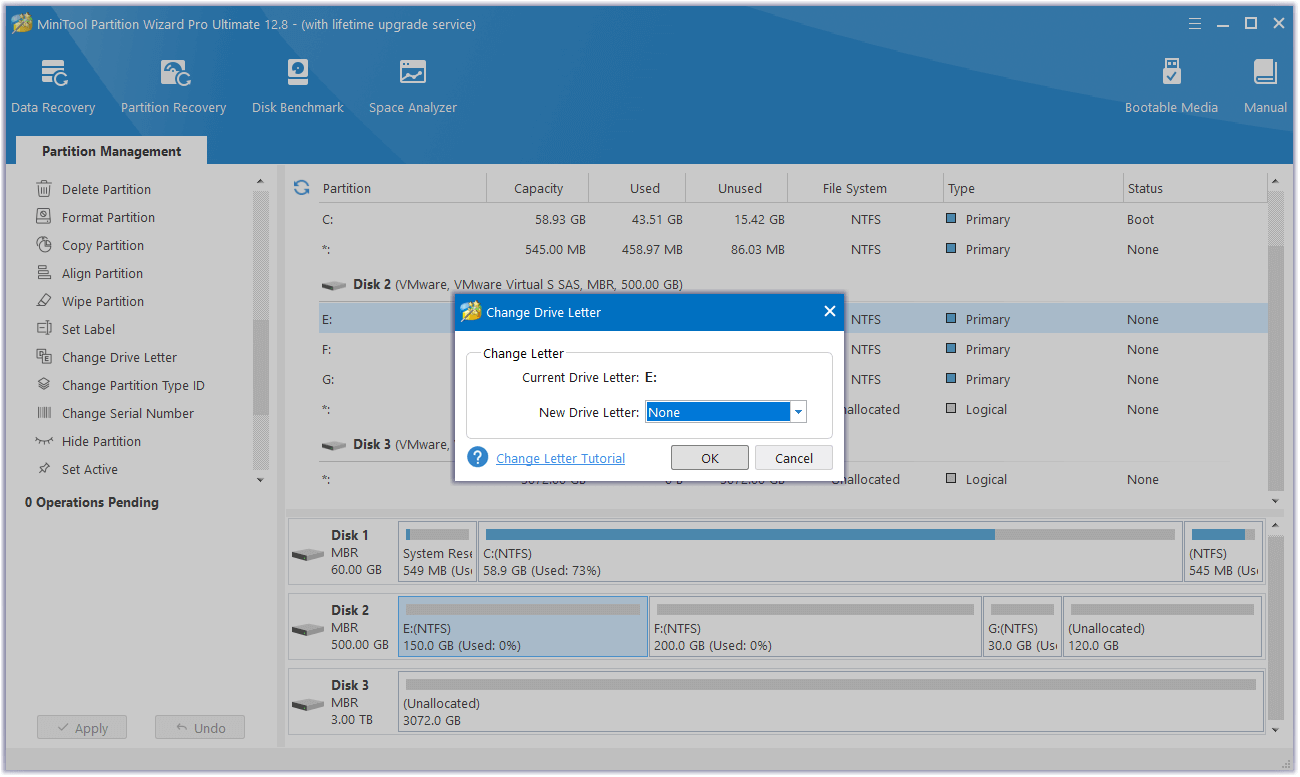
# 3. Reinstall or Updated SD Card Driver
If the SD card driver is outdated or corrupted, your Transcend SD card may also be corrupt. In this situation, you can try updating or updating the SD card driver to fix corrupted Transcend SD card. Here’s the guide for how to update the Transcend SD card:
- Press the Win + X keys to open Quick menu.
- Select Device Manager from the menu.
- In the pop-up window, expand the Portable Devices category.
- Right-click the SD card driver and select Update driver.
- Select Search automatically for updated driver software.
- Select Update Driver to confirm and then reconnect the memory card to your computer.
If updating the SD card driver is not useful to fix corrupted Transcend SD card, you can try reinstalling the SD card driver. To do that, you just need to right-click the Transcend SD card, select Uninstall and follow the on-screen instructions to complete the process. After that, go to the official website, download and install the latest driver.
# 4. Run Windows Troubleshooter
You can also use the Windows Hardware and Devices to detect the errors on the Transcend SD card. Here’s how to use it to fix corrupted Transcend SD card:
Step 1. Press the Win + R keys to open the Run window.
Step 2. Type “msdt.exe -id DeviceDiagnostic” and press Enter to open the Hardware and Devices troubleshooter.
Step 3. Click Next to run this troubleshooter. It can automatically detect hardware and device issues, and allow you to choose whether to fix them or not.
# 5. Fix the Problematic File System
The corrupted file system can also cause the Transcend SD card to corrupt. In this case, you can run the CHKDSK utility or Error Checking in Windows to fix it. However, you may encounter errors like CHKSDK not working while using them. So, you’d better use MiniTool Partition Wizard to help you fix the error.
This professional and multifunctional partition manager provides Check File System to help you check and fix disk errors and Surface Test to scan and mark disk errors. To use them, you can refer to these posts:
MiniTool Partition Wizard FreeClick to Download100%Clean & Safe
How to Check File System | MiniTool Partition Wizard Tutorial
How to Make Disk Surface Test | MiniTool Tutorial
# 6. Format SD Card
You can also try formatting the Transcend SD card to FAT32 to fix corrupted Transcend SD card. To do that, you can use MiniTool Partition Wizard as well. This feature-rich tool also can help you format SD card to FAT32, migrate OS to SSD without reinstalling OS, convert MBR to GPT, partition hard drive, and more.
MiniTool Partition Wizard FreeClick to Download100%Clean & Safe
- Launch into its main interface. Select the Transcend SD card from the map disk.
- Next, select Format partition from the left pane.
- Select FAT32 from the drop-down menu. Then click OK.
- After that, click Apply and Yes to execute the pending operations.
Further Reading:
If the above methods are unable to help you fix the corrupted Transcend SD card or you lost your files after fixing the error, you may need some tool to help you make back the lost files. To complete that, you can refer to this post: [2 Ways] How to Recover Data from Transcend SD Card?
# 7. Contact to Manufacturer
If none of the above solutions can help you fix corrupted Transcend SD card, you can try taking the damaged SD card to a local repair center to fix it. They may provide some professional advice for you.
Bottom Line
This post provides solutions to fix corrupted Transcend SD card in 7 ways. You can try these solutions to fix the error according to your situation.

User Comments :