Fatal Fury: City of the Wolves is a widely played fighting game, though it can encounter some problems. This article from Partition Magic outlines six methods to fix the issue of Fatal Fury: City of the Wolves low FPS.
Fatal Fury: City of the Wolves is an online fighting game released by KOF Studio on April 24, 2025. Since its release, the game has received some positive reviews on Steam. However, players also encounter various problems when playing in a team, such as Fatal Fury: City of the Wolves crashing, stuck on loading, not launching, etc. In this article, I will discuss the problem of Fatal Fury: City of the Wolves low FPS.
Why Is Fatal Fury: City of the Wolves Stuck on Loading/Low FPS
After checking some reviews online, I found that Fatal Fury: City of the Wolves stuck on loading, black screen, low FPS, and other issues may be caused by the following reasons:
- Poor network connection
- Missing or damaged game files
- Drivers are old, damaged, or incompatible with the game
- Background programs are occupying resources
- Insufficient disk memory
I will provide some fixes below. Let’s continue reading.
How to Fix Fatal Fury: City of the Wolves Low FPS/Black Screen/Stuck on Loading
I recommend trying the following 5 methods one at a time until the Fatal Fury: City of the Wolves low FPS problem is resolved.
Fix 1: Restart the Game and PC
When you encounter some gaming issues, the first thing you can try is restarting the game or your PC. You can close Fatal Fury: City of the Wolves quit Steam, and then restart the game. If the problem persists, you can restart your PC.
Fix 2: Close All Unnecessary Processes
When your computer runs too many third-party programs, it will occupy your system resources, including CPU, GPU, memory, etc. In order to avoid the Fatal Fury: City of the Wolves stuck on loading problem, it is best to close all unnecessary processes.
Here are the steps:
Step 1: Press Ctrl + Shift + Esc keys together to open the Task Manager window.
Step 2: In the new pop-up window, right-click the hogging program and select End task. Then repeat the step to end other unnecessary programs.
Fix 3: Switch to DirectX 11
Some players have found that one way to fix the Fatal Fury: City of the Wolves low FPS issue is to change the launch options on Steam to DirectX 11 during gameplay.
Step 1: Launch Steam to the main interface and go to the Library tab.
Step 2: Right-click Fatal Fury: City of the Wolves and select Properties from the context menu.
Step 3: In the Properties window, go to the General tab and click on the Set Launch Options button. Then input –dx11 into the dialog box and click OK to save the change.
Fix 4: Free Disk Space
If your computer does not have enough space to run Fatal Fury: City of the Wolves, you may also encounter black screen issues. You can use the free disk partition manager – MiniTool Partition Wizard to extend the partition. It can also clean up disk space, upgrade to a larger hard drive, etc.
MiniTool Partition Wizard FreeClick to Download100%Clean & Safe
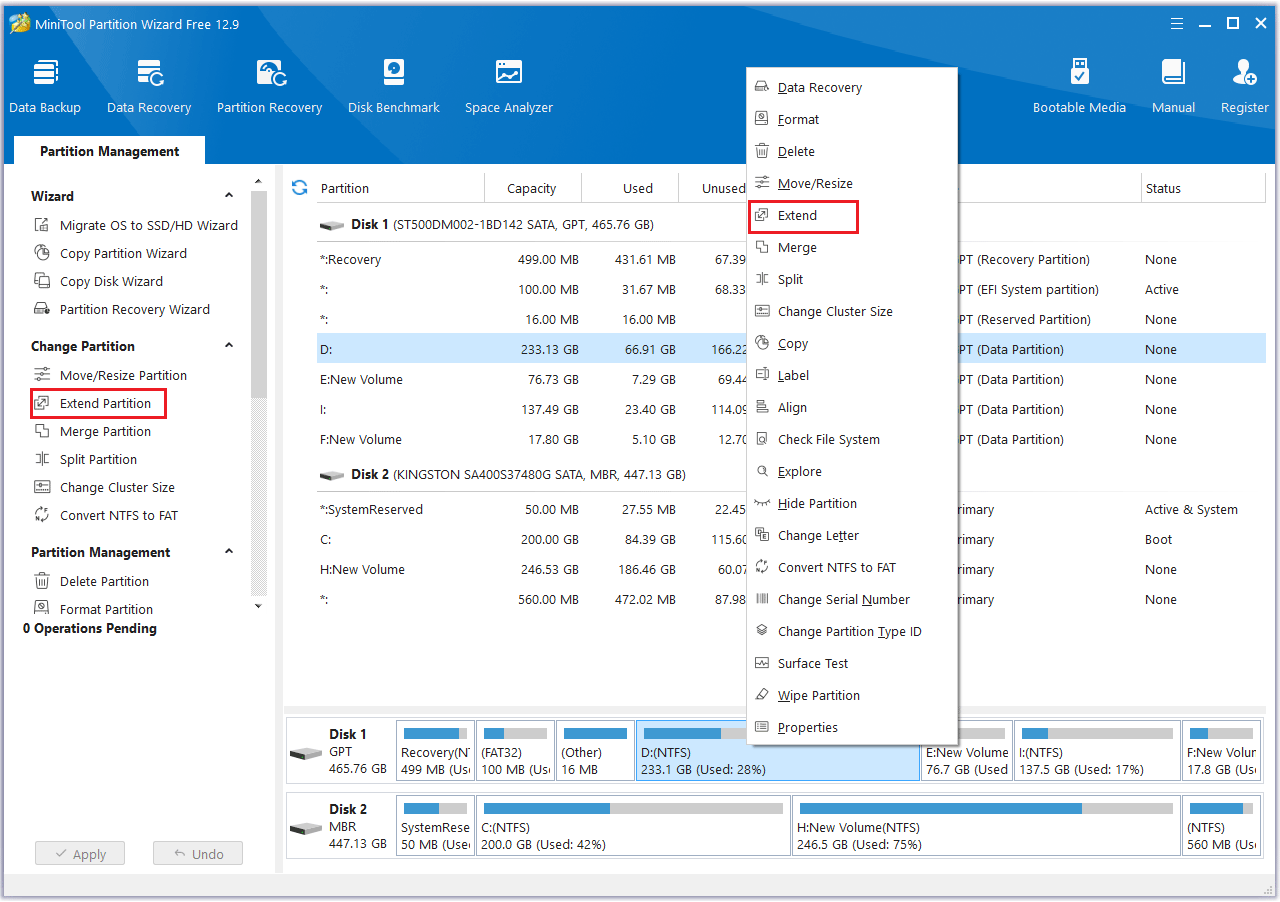
Fix 4: Verify Integrity of Game Files
Corrupted game files can also cause the Fatal Fury: City of the Wolves loading screen issue. To fix this, try repairing the game files. Follow the steps below:
Step 1: Launch Steam and go to the Library. Right-click the Fatal Fury: City of the Wolves game and select Properties.
Step 2: Select the Installed Files tab and click the Verify integrity of game files button.
Fix 5: Reinstall the Game
If the above method does not work, then you will have to reinstall the game. Here are the steps:
Step 1: Type Control Panel in the Search box and click Open on the right side.
Step 2: Click Uninstall a program under Programs. Then locate Fatal Fury: City of the Wolves and right-click it to choose Uninstall.
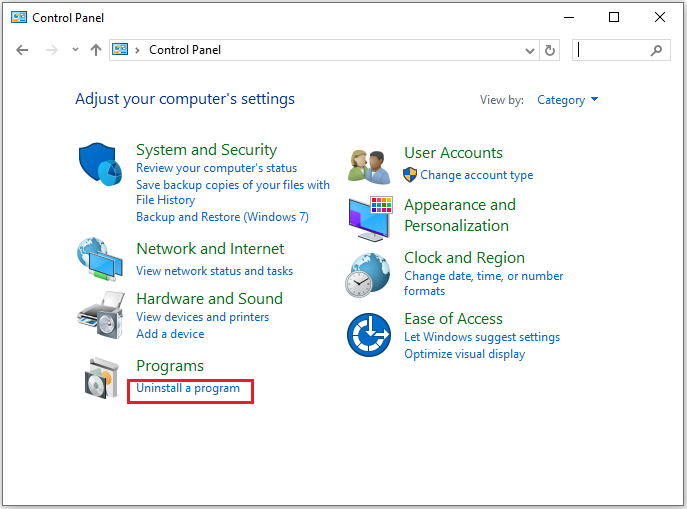
Step 3: Launch Steam and go to the Library section. Find and right-click on Fatal Fury: City of the Wolves to choose Install. Then, proceed by following the prompts on the screen to finish the installation.
Bottom Line
Is your Fatal Fury: City of the Wolves stuck on loading screen, low FPS, or a black screen? If so, the above 5 ways may help you get rid of the issue. Just have a try.

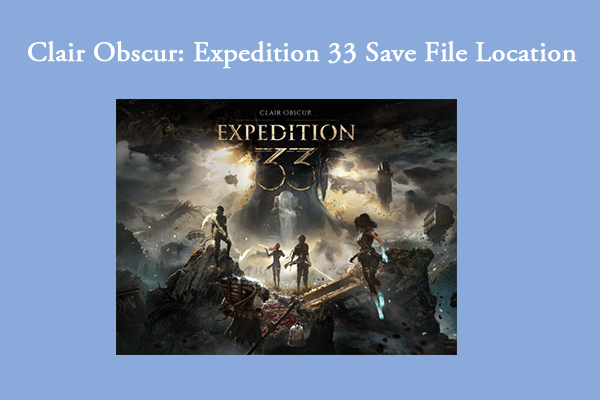
User Comments :