Planning to try the Clair Obscur: Expedition 33 game? If so, it’s important to know Clair Obscur: Expedition 33 save file location and how to recover the missing file. This guide from Partition Magic covers everything you need to know. Curious? Read on!
Clair Obscur: Expedition 33 is a turn-based role-playing game released on April 24, 2025, developed by Sandfall Interactive and published by Kepler Interactive. The game is set in the dark fantasy Belle Époque, and tells the story of the volunteers of Expedition 33 who set out to destroy the “Painter”.
For players who want to try this game, it is important to know some basic information, such as Clair Obscur: Expedition 33 system requirements, save file location, and other information. The following content will introduce you to the system requirements of the game, save file location, and how to recover files if they are lost.
Clair Obscur: Expedition 33 System Requirements
Each game lists the minimum hardware and software configurations (such as operating system, CPU, graphics card, memory, etc.) required for your computer. If your computer does not meet these requirements, the game may not start, or it may be very slow and unstable when running.
Knowing the basic and recommended configurations can help you determine whether you can play the game with ideal results.
Minimum system requirements:
- OS: Windows 10
- Processor: Intel Core i7-8700K/AMD Ryzen 5 1600X
- Memory: 8 GB RAM
- Graphics: NVIDIA GeForce GTX 1060 6 GB/AMD Radeon RX 5600 XT 6 GB/Intel Arc A380 6 GB
- DirectX: Version 12
- Storage: 55 GB available space
Recommended system requirements:
- OS: Windows 11
- Processor: Intel Core i7-12700K/AMD Ryzen 7 5800X
- Memory: 16 GB RAM
- Graphics: NVIDIA GeForce RTX 3060 Ti 8 GB/AMD Radeon RX 6800 XT 16 GB
- DirectX: Version 12
- Storage: 55 GB available space
Where Is the Clair Obscur: Expedition 33 Save File Location
Game save folders and configuration folders are crucial to ensuring game performance. So, where is the save file for Clair Obscur: Expedition 33? The following location is the result of my online search, you can refer to it.
Configuration file(s) location:
Steam: %LOCALAPPDATA%\Sandfall\Saved\Config\Windows
Microsoft Store: %LOCALAPPDATA%\Sandfall\Saved\Config\WinGDK\
Steam Play (Linux): <SteamLibrary-folder>/steamapps/compatdata/1903340/pfx/
Save game data location:
Steam: %LOCALAPPDATA%\Sandfall\Saved\SaveGames\<user-id>\*.sav
Microsoft Store: %LOCALAPPDATA%\Packages\KeplerInteractive.Expedition33_ymj30pw7xe604\SystemAppData\wgs\
Steam Play (Linux): <SteamLibrary-folder>/steamapps/compatdata/1903340/pfx/
How to Recover Clair Obscur: Expedition 33 Save File Missing
What should you do if you accidentally lose the save file location of Clair Obscur: Expedition 33? Don’t worry, you can use the Data Recovery function of the third-party software MiniTool Partition Wizard to recover the data.
This dependable and advanced data recovery tool includes a Data Recovery feature that enables effortless data restoration from a variety of devices. Beyond the Data Recovery feature, it also offers a wide range of functions such as converting MBR to GPT, rebuilding the MBR, formatting USB drives to FAT32, checking for disk errors, adjusting cluster size, partitioning hard drives, and more.
MiniTool Partition Wizard DemoClick to Download100%Clean & Safe
Step 1: Open the MiniTool Partition Wizard software. In the main window, click on Data Recovery.
Step 2: Move the mouse to Select Folder and click on Browse. Navigate to the Clair Obscur: Expedition 33 save file directory as previously described. Once you’ve located the correct folder, click Select Folder again to confirm your choice.
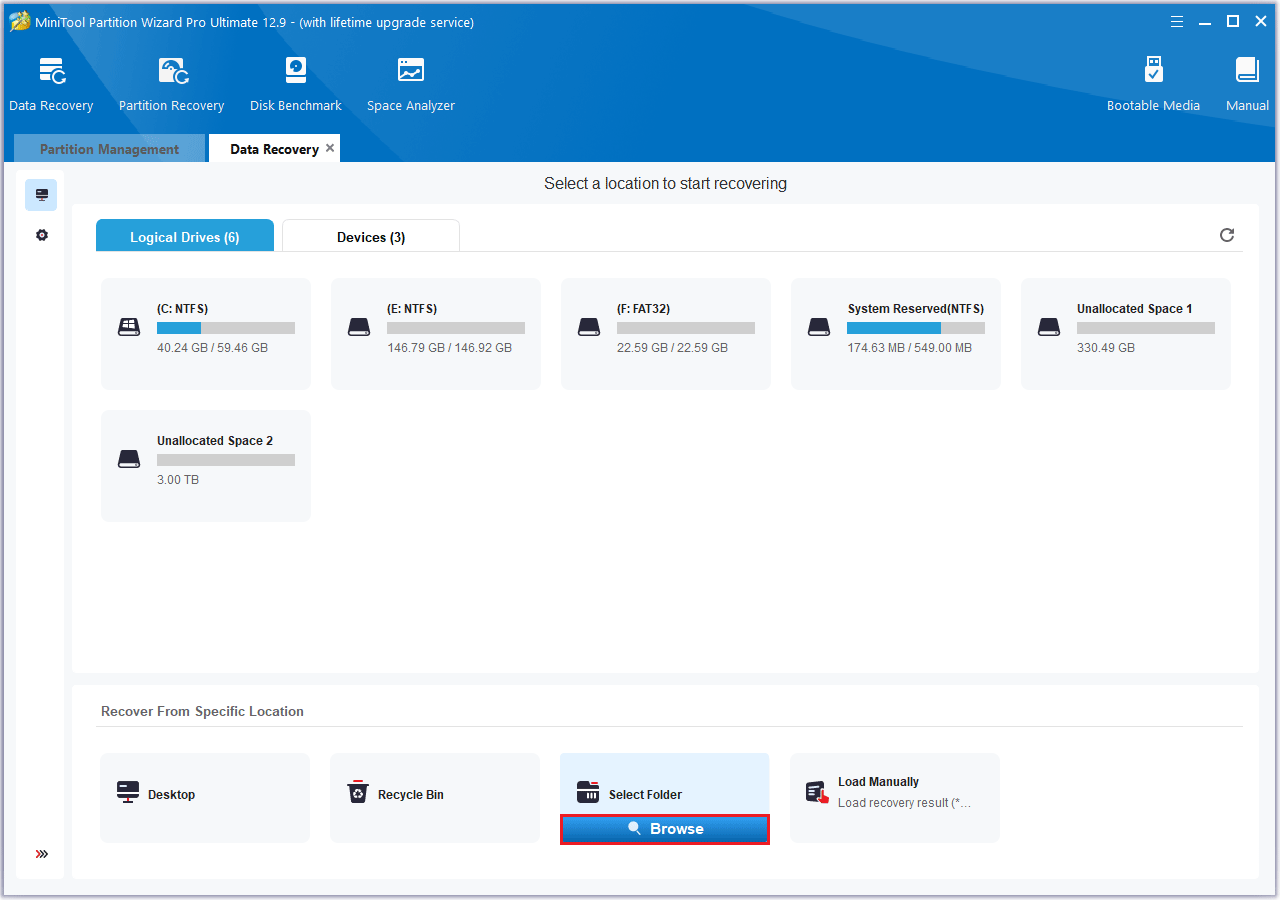
Step 3: Allow the scanning process to finish. Once the results are displayed, you can find the desired files by using the Filter, Type, Path, and Search options to narrow down and exclude irrelevant files.
Step 4: Select the desired files and click Save. Make sure to choose a different location from the original file path to avoid the risk of overwriting existing data.
Bonus Tip: Clair Obscur: Expedition 33 Not Saving
If you are facing a situation where Clair Obscur: Expedition 33 is not saving, try the following solutions.
Way 1: Allow the Game to Firewall
To fix the Clair Obscur: Expedition 33 not saving problem, you can add the game executable file to the white list of Windows Firewall or other antivirus software on your computer.
Step 1: Type Allow an app through Windows Firewall into the Search box and click it to open.
Step 2: Click Change Settings to check if the executable file of Clair Obscur: Expedition 33 is included. If yes, add check marks under the Private and Public columns and click OK.
Step 3: If not, choose the Allow another app and click Browse. You need to find and select the executable file and click Add. Finally, tick the boxes of Private and Public and click OK.
Way 2: Verify the Game Files
Incomplete game files can also be one of the main reasons for Clair Obscur: Expedition 33 game file not saving progress. You can re-verify the integrity of the game files.
Step 1: Open Steam and go to the Library tab.
Step 2: Right-click on Clair Obscur: Expedition 33 to choose Properties.
Step 3: Switch to the Installed Files tab and click on the Verify integrity of game files button.
Bottom Line
Wondering where the Clair Obscur: Expedition 33 save files are located or how to resolve missing save file issues? This post provides clear answers and offers a complete guide to help you find the game’s save files and recover any that are missing.

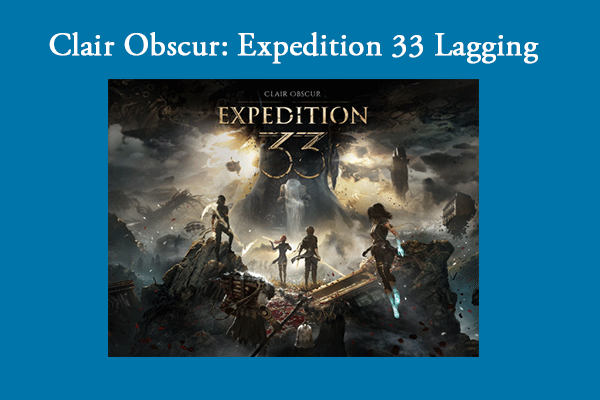
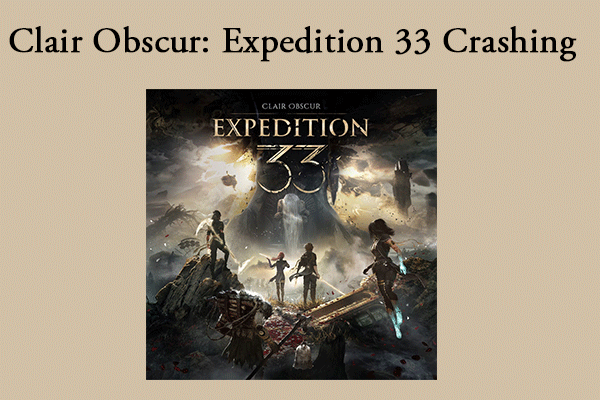
User Comments :