Have you ever experienced the Fatal Fury: City of the Wolves crashing problem on your PC? If you’re unsure how to resolve it, you’re in the right place. This article from Partition Magic explores the potential causes of the issue and provides practical solutions to help you fix it.
Fatal Fury: City of the Wolves is a fighting game released on April 24, 2025. It was developed by KOF Studio and published by SNK. The game is available on PlayStation 4, PlayStation 5, Windows, and Xbox Series X/S.
The game received a lot of praise upon its release, but at the same time, some users reported that they encountered Fatal Fury: City of the Wolves not launching, crashing, and lagging. What is the cause? And how to solve it? Please continue reading.
Possible Causes of Fatal Fury: City of the Wolves Crashing
After reviewing numerous user reports and forum posts, I’ve identified several potential reasons why “Fatal Fury: City of the Wolves” may crash on startup:
- Don’t meet Fatal Fury: City of the Wolves system requirements.
- Outdated graphics drivers.
- An old version of Windows.
- Compatibility issues with the PC.
- Missing or corrupted game files.
- Background tasks interference.
How to Fix Fatal Fury: City of the Wolves Crashing
How can you fix the Fatal Fury: City of the Wolves crashing issue? In this section, I’ve compiled several effective methods to help you resolve the problem.
Fix 1: Make Sure Your Computer Meets the Minimum Game Requirements
Minimum System Requirements:
- OS: Windows 10
- Processor: Intel Core i5-7500 / AMD Ryzen 3 1200
- Memory: 8 GB RAM
- Graphics: GTX1060 (VRAM 6GB) / Radeon RX 580 (VRAM 4GB)
- DirectX: Version 12
- Storage: 60 GB available space
If your computer doesn’t have enough free space to download the game, you can use MiniTool Partition Wizard to free up the disk space or extend the game drive.
MiniTool Partition Wizard FreeClick to Download100%Clean & Safe
Fix 2: Update the GPU Driver
Some users have reported that updating their GPU driver to the latest version resolved the lagging or crashing problem on Fatal Fury: City of the Wolves. You might want to give it a try as well.
Step 1: Right-click the Windows logo icon and select Device Manager.
Step 2: Expand the Display adapters section by double-clicking on it.
Step 3: Right-click on your graphics card and select Update device.
Step 4: Select Search automatically for drivers and then follow the on-screen instructions to finish the progress.
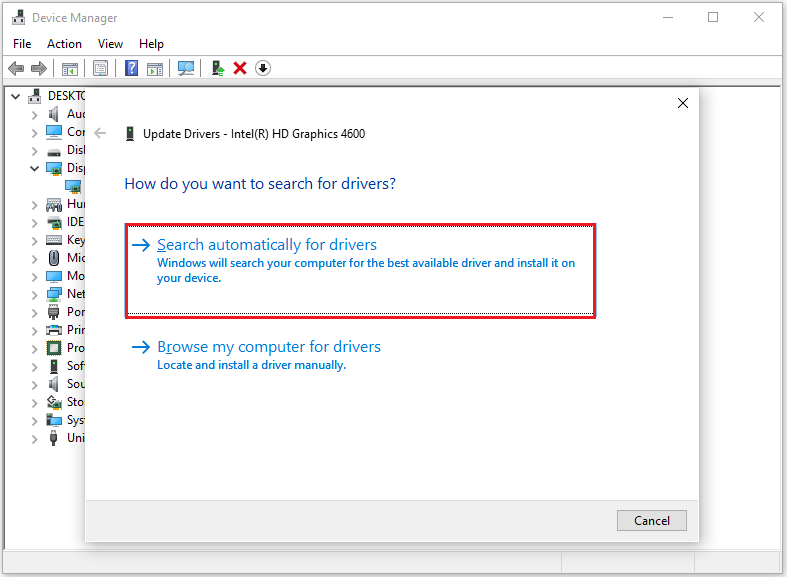
Fix 3: Enable Game Mode
If you are not running the game in Game Mode, you may experience the Fatal Fury: City of the Wolves lagging problem. You will need to turn on Game Mode. Here are the steps:
Step 1: Press the Windows + I keys to open the Settings window.
Step 2: Select Gaming.
Step 3: Go to the Game Mode section from the left side, and then switch the button under Game Mode to On.
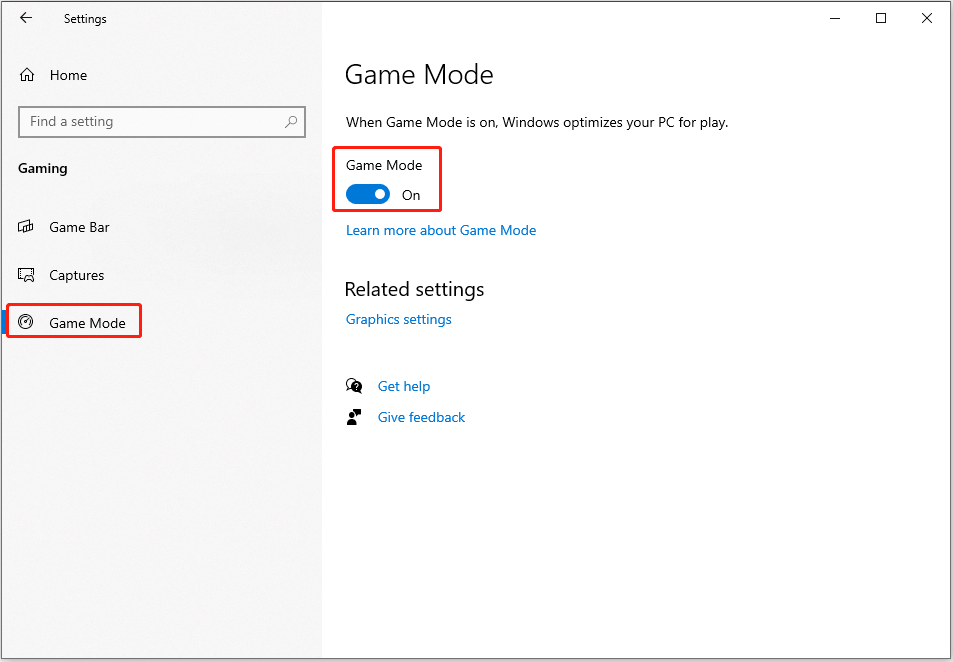
Fix 4: Verify the Game Files
Fatal Fury: City of the Wolves not launching may also be caused by missing or corrupted game files. To fix this, you can try verifying and repairing the game files through the game launcher. Here’s how:
On Steam:
- Open Steam Library, right-click the Fatal Fury: City of the Wolves game and then choose Properties.
- Go to the Installed Files tab and click Verify integrity of game files.
On Epic Games:
- Find the game in your Epic Games Library.
- Click the three dots on the right side of the game line and select Manage.
- Click the Verify button.
Fix 5: Disable the Firewall
Sometimes, a firewall can block network requests for certain games, causing the game to fail to connect. If this is the case, you can temporarily disable the firewall.
Step 1: Type Control Panel in the Search box and click Open on the right side.
Step 2: Change the View by to Large icons.
Step 3: Select Windows Defender Firewall > Turn Windows Defender Firewall on or off.
Step 4: Click on Turn off Windows Defender Firewall (not recommended) under both Private and Public network settings.
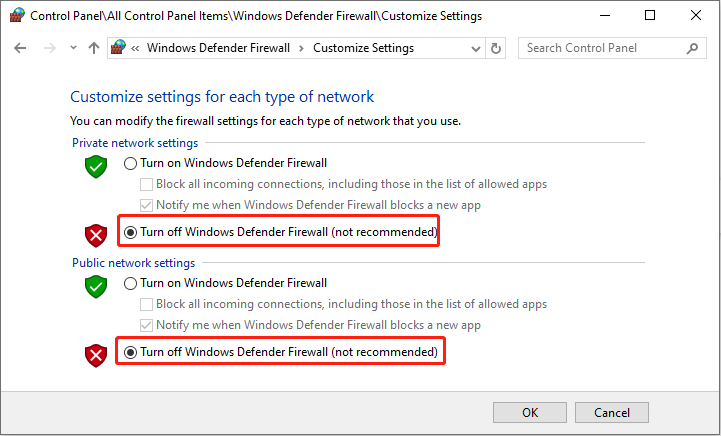
Bottom Line
Dealing with crashes in Fatal Fury: City of the Wolves can be really frustrating, but there are ways to fix it. This post looks into the possible causes and provides several practical solutions. If you’re facing the same problem, try working through the suggested steps one at a time until you find what works.

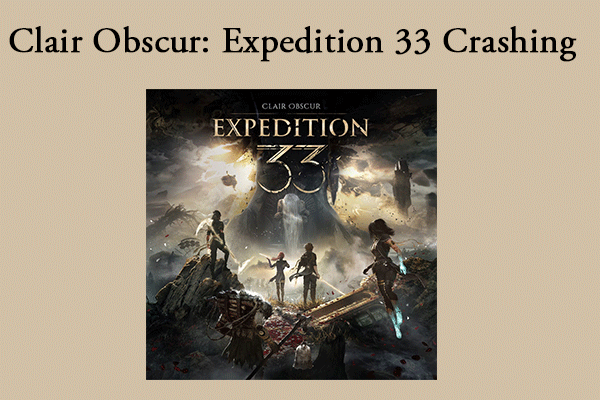
User Comments :