Do you know how to download and install KB5058383? Have you ever encountered issues while or after installing KB5058383? If so, read this post. Here, Partition Magic shows a complete guide on KB5058383 installation and offers several effective methods to fix related issues.
How to Download and Install KB5058383?
KB5058383 (OS Build 14393.8066) is a Patch Tuesday update for Windows 10 1607 and Windows Server 2016. It was released on May 13, 2025. This update improves SBAT’s detection of Linux systems.
Normally, Windows Update will download and install the update automatically. If not, you can download and install the update manually by the following ways:
Way 1. Use Windows Update
- Press the Win + I keys simultaneously to open the Settings window.
- Go to Update & Security > Windows Update.
- Click Check for Updates.
- If KB5058383 is here, download and install it.
Way 2. Use Microsoft Catalog
- Open your browser, and then navigate to Microsoft Update Catalog.
- Type “KB5058383” in the search box and press Enter.
- Find the file that matches your device’s System type.
- Then, click Download.
- Click the links in the pop-up window to start downloading the installation package.
- Run the download file and follow the on-screen guide to complete the installation process.
How to Fix the KB5058383 Not Installing Issue?
How to fix KB5058383 not installing issue? Here, I summarize some useful methods.
Method 1. Run the Windows Update Troubleshooter
The Windows Update Troubleshooter is a helpful tool for addressing problems with Windows updates. You can use this tool to attempt to resolve the issue where KB5044277 fails to install. Here’s how to do it:
- Press the Win + S keys simultaneously to open the Search window.
- Type “troubleshoot” in the search box, and select Troubleshoot settings under Best Match.
- In the pop-up window, click Additional troubleshooter.
- Choose Windows Update and click Run the Troubleshooter. Once done, if there are any issues found, follow the on-screen guide to fix them.
- After that, restart your PC and check if you can install KB5058383 successfully.
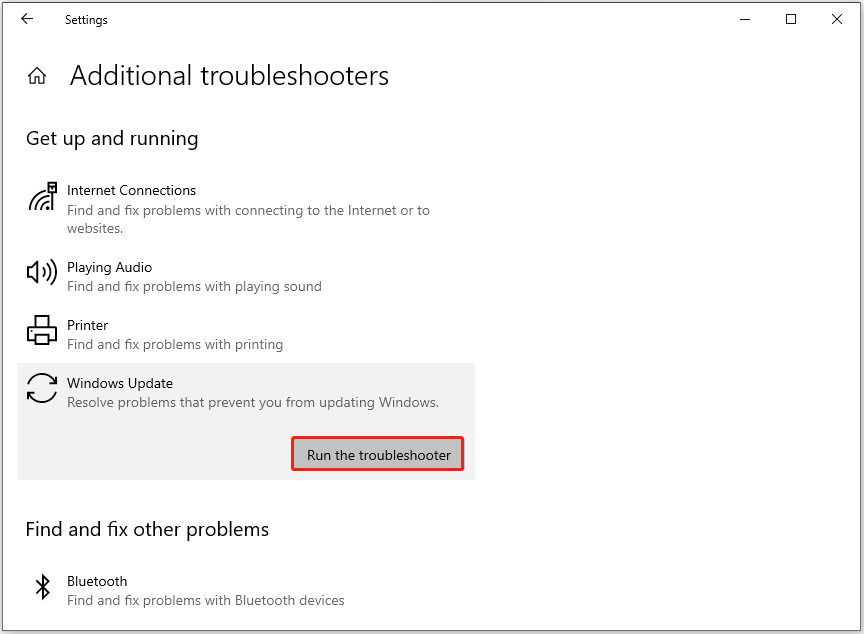
Method 2. Free up Disk Space
If your PC has insufficient disk space, you might encounter the KB5058383 installation issue. In this situation, you can utilize the Space Analyzer feature of MiniTool Partition Wizard to examine and organize your disk storage usage. Then, remove the unwanted files.
What’s more, this powerful partition disk manager can also help you partition hard drive, create/delete partitions, recover data from hard drive, check disk for errors, convert MBR to GPT, rebuild MBR, and so on. Here’s how to use the Space Analyzer feature:
- Download and install MiniTool Partition Wizard on your PC.
- Launch this app to enter its main interface, and click Space Analyzer.
- Select your system drive from the drop-down menu of Select, and click Scan
- Right-click the file/folder you don’t want, and select Delete (Permanently).
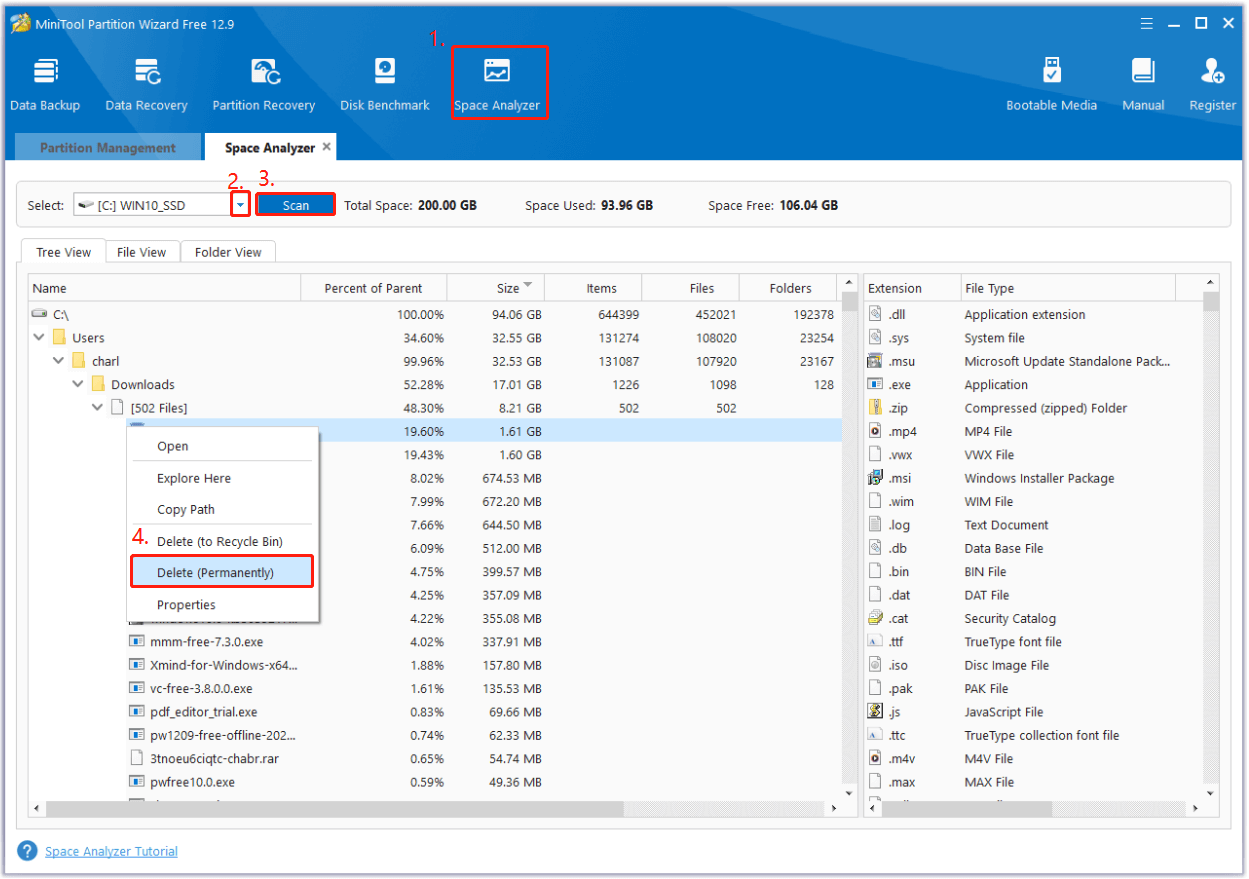
Method 3. Restart the Update Relevant Services
Services related to Windows updates are crucial for the successful installation of updates. If these services are misconfigured, it may lead to several errors, such as the KB5058383 fails to install issue. To fix this issue, you can attempt to restart the services by following the steps outlined below:
- Press the Win + R keys to open the Run window, type “services.msc”, and then press Enter.
- In the Services window, double-click Windows Update from the list.
- From the Startup type field, select Automatic from its drop-down menu.
- Go to the “Service status” and click on Start.
- Then, click Apply and OK to save the changes.
- Next, do the same operations with Cryptographic Services and Background Intelligent Transfer Service.
- Once done, restart your PC and check if you can install KB5058383 successfully.
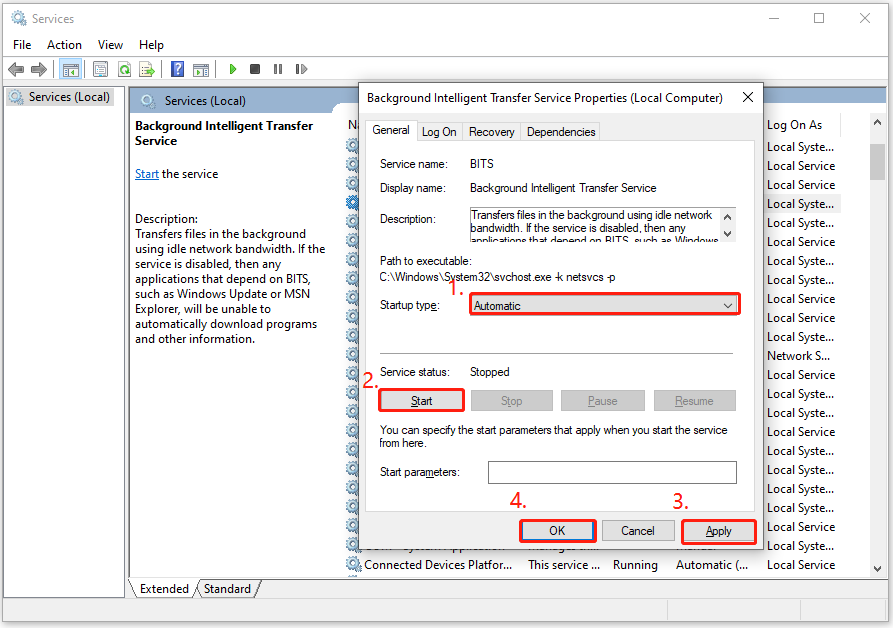
Method 4. Perform A Clean Boot
Clean boot is a Windows mode that operates with minimal drivers and startup programs, disabling all third-party and non-essential items. Use this mode to identify the cause of the KB5058383 not installing issue. Here’s the guide:
- Open the Run window, and then type “msconfig” in the box.
- Then, click on the OK button to open the System Configuration window.
- Select the Services tab.
- Check the Hide all Microsoft services option.
- Click on the Disable all button and then click on the Apply button.
- Next, go to the Startup tab.
- Click on Open Task Manager.
- Right-click the applications you suspect and select Disable option from the menu.
- Exit Task Manager.
- Click OK under the Startup tab.
- Then, when you restart the computer, it is in a clean boot environment.
- Next, try to install KB5058383 on your PC.
Method 5. Reset Windows Update Cache
You can also try resetting Windows Update cache to fix the KB5058383 failed to install issue. Here’s how to do that:
Step 1. Open the Search window, and type “cmd” in the search box. Then, click Run as administrator under Command Prompt in the right panel.
Step 2. Type the following commands and press Enter after each one:
- net stop wuauserv
- net stop cryptSvc
- net stop bits
- net stop msiserver
- Ren C:\WindowsSoftwareDistribution SoftwareDistribution.old
- net start wuauserv
- net start cryptSvc
- net start bits
- net start msiserver
Step 3. Once done, restart your PC and check if the error gets fixed.
Method 6. Run SFC and DISM
If you suspect the KB5058383 failed to install issue on your PC is caused by corrupted system files, you can try performing SFC and DISM to fix the error. Here’s the way:
Step 1. Open the Search window. Type “cmd” in the search box, right-click Command Prompt under Best Match, and then select Run as administrator.
Step 2. In the elevated Command Prompt window, type “sfc /scannow” and press Enter.
Step 3. Once the process is complete, restart your PC and check if the error has been resolved. If not, proceed by initiating a DISM scan. Here are the DISM commands:
- DISM.exe /Online /Cleanup-image /Scanhealth
- DISM.exe /Online /Cleanup-image /Checkhealth
- DISM.exe /Online /Cleanup-image /Restorehealth
In Conclusion
If you encounter issues while installing KB5058383 on your PC, this post is what you need. It offers a comprehensive guide on fixing the KB5058383 not installing issue.

![Folder Shortcut Error Single Occurrence After Startup Win 10 [Fixed]](https://images.minitool.com/partitionwizard.com/images/uploads/2025/05/folder-shortcut-error-occurs-once-after-startup-win-10-thumbnail.png)
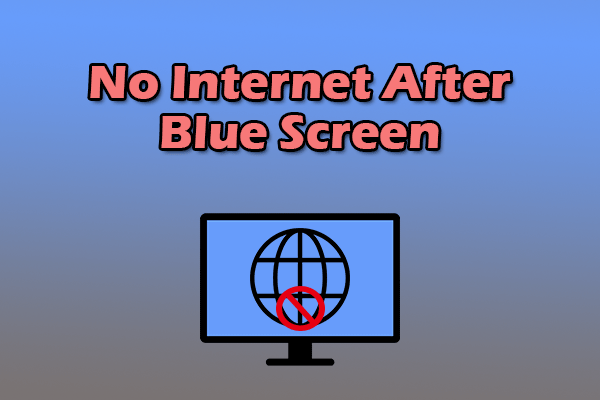
User Comments :