How to fix the no internet after blue screen issue? If you are searching for the answer to this, you have come to the right place. Here, Partition Magic offers a complete guide to help you fix the issue.
Some people report that they encounter the Ethernet stopped working following BSOD issue on their PC. This issue bothers them a lot. For example, here is a user report from the answer.microsoft.com forum:
No wireless internet or Ethernet detected after blue screen BSOD
Last night, my computer blue-screened out of nowhere and restarted. I did not happen to see the error code. Now my computer doesn't show any internet or Wi-Fi connection options, Ethernet is plugged in, Wi-Fi works in the entire house, except the computer…https://answers.microsoft.com/en-us/windows/forum/all/no-wireless-internet-or-ethernet-detected-after/46398467-c5bc-4601-b5d3-842aba9675f5
Solution 1. See Wi-Fi or Ethernet Status
When you encounter the no internet after blue screen issue on Windows 11 or Windows 10, the first thing you can do is check Wi-Fi or Ethernet status. If they are disabled, you can encounter the issue easily. Here’s how to check the Wi-Fi and Ethernet status:
- Press the Win + S keys simultaneously to open the Search window.
- Type “control panel” and press Enter.
- In the Control Panel window, set View by as Large icons.
- Select Network and Sharing Center.
- Then, click Change adapter settings from the left panel.
- In the new window, check if your Wi-Fi or Ethernet is disabled.
- If it says Disabled, right-click on it and select Enable.
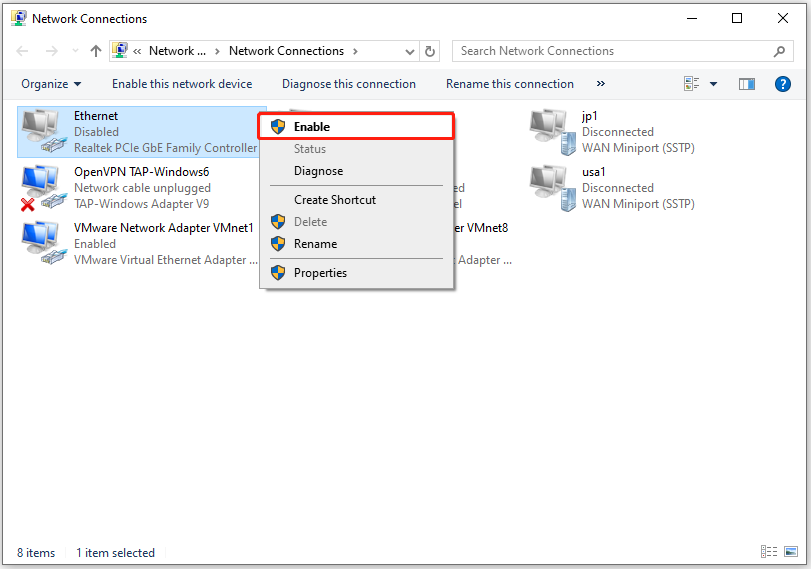
Solution 2. Check the Network Driver
If there is something with your network driver, you can run into the no internet after blue screen on Windows 11 issue easily. In this case, you can try checking the network driver to fix the issue. Here’s how to do that:
- Press the Win + X keys simultaneously to open the Quick Link menu.
- Select Device Manager from the menu.
- Expand the Network adapters category.
- Check if the network driver is present here.
If the network driver is missing or malfunctioning, download the latest version from your motherboard manufacturer’s website. If your Internet isn’t working, use a friend’s computer to download the driver and transfer it via USB drive.
Also, you can try reinstalling the network drivers to fix the no internet after blue screen on Windows 11 issue. Here’s the guide:
- Open the Device Manager.
- Expand the Network adapters category.
- Right-click your default Wi-Fi driver (usually Intel (R) Wi-Fi or Realtek Wi-Fi) and select Uninstall device
- Then, select the Attempt to remove the driver for this device check box, and select Uninstall.
- Once uninstalled, restart your PC.
- Connect your PC to the Wi-Fi network and see if it works.
Solution 3. Repair System Files
The no internet after blue screen Windows 10 issue may also occur due to corrupted system files. So, you can try running the SFC and DISM commands to repair system files and fix the issue. Here’s the way:
Step 1. Press the Win + S keys simultaneously to open the Search window.
Step 2. Type “cmd” in the search box, and find Command Prompt from the search results. Then, right-click it and select Run as administrator.
Step 3. Next, in the elevated Command Prompt window, type “sfc /scannow” and press Enter.
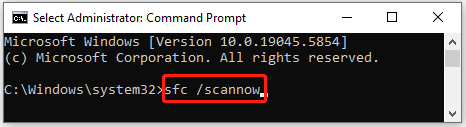
Step 4. Once the process is complete, restart your PC and check if the error has been resolved. If not, continue by starting a DISM scan. Below are the DISM commands:
- DISM.exe /Online /Cleanup-image /Scanhealth
- DISM.exe /Online /Cleanup-image /Checkhealth
- DISM.exe /Online /Cleanup-image /Restorehealth
Solution 4. Perform System Restore
Performing a system restore can revert Windows to its previous status when the issue hasn’t occurred. So, if the above ways can help you fix the no internet after blue screen Windows 10 issue, you can try performing a system restore to fix the issue. Here’s how to do it:
- Reboot your PC to enter Safe Mode.
- Press the Windows and R keys simultaneously to open the Run window.
- Type “rstrui.exe” in the box and press Enter.
- Click Next, and you can find all the restore points you have created on your Windows computer to date.
- Select one restore point, and then click Next.
- Follow the on-screen instructions to complete the restore process.
Solution 5. Try Some Advanced Ways
If none of the above solutions can help you fix the Ethernet stopped working following BSOD issue, you can try some advanced ways to troubleshoot the issue.
MiniTool Partition Wizard DemoClick to Download100%Clean & Safe
In Conclusion
This post offers a full guide on solving the no internet after blue screen issue. No matter whether you encounter the same issue on your Windows 10 or Windows 11 computer, you can try the mentioned solutions.

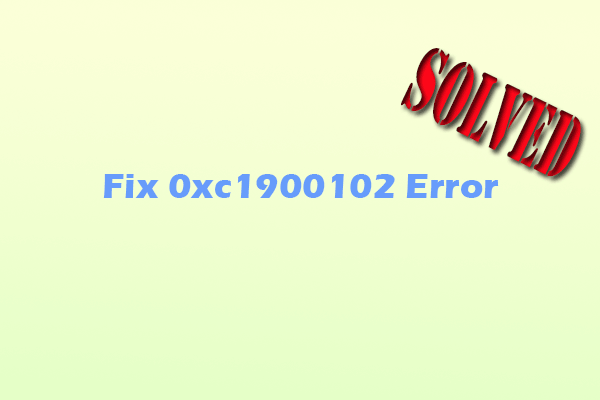
User Comments :