Are you suffering from the “description not found” issue when using the wmic command to find the Windows product key? How to solve it? If you are looking for effective methods for this issue, you can read this post of MiniTool Partition Wizard to learn the fixes.
Description Not Found
Sometimes, when the system encounters an error and refuses to boot, you may need to recover the Windows key in order to reinstall and activate the operating system. However, when doing this, many users receive the error when running the wmic command in the command prompt: description = not found.
How to solve the wmic error description not found? There are some things you can do to fix the error.
MiniTool Partition Wizard FreeClick to Download100%Clean & Safe
How Does the Wmic Command Work
Windows Management Instrumentation Command or wmic is a command prompt tool that allows users to access system information. There are various commands below it. For example, you can find out the computer model using the following command: wmic ComputerSystem GET Model
Other wmic commands that can help include commands to find device names, physical memory, motherboard model, computer serial number, or to gather information about partitions.
Now that you understand how the wmic command works, let’s see what you can do when you encounter the error: device not found while running wmic.
How to Fix Description Not Found
Way 1. Find the Windows Key Elsewhere
In most modern computers, the Windows key is stored in the BIOS, which can be found via the wmic command. Instead, older computers often have a sticker with a product key. So, first check if your system has it.
If you purchased a computer or Windows separately, you may have received an email containing your operating system product key. Check your email or contact the retailer where you purchased the product and you should get your product key immediately.
Way 2. Reinstall Windows
If you have a modern PC, the product key for Windows is most likely stored in the BIOS. If you go ahead and reinstall the same version of Windows, you most likely won’t be asked for the key.
The operating system will automatically detect the key stored in the BIOS and activate it itself. Since you will be doing a fresh install, this will also eliminate the Description = Not Found error that occurs when running the wmic command.
To learn how to reinstall Windows 11, check out our dedicated guide. Also, if you’re running a previous version of the operating system, learn how to reinstall Windows 10. Make sure the installed version is the same as the one you were running before so Windows activates automatically.
After you have reinstalled the operating system and it is now working properly, you can also use the wmic command to find the Windows product key.
MiniTool Partition Wizard DemoClick to Download100%Clean & Safe
Bottom Line
Now, you have known how to fix the wmic error description not found on Windows 10/11. If you have any other suggestions about it, you can share them with us.

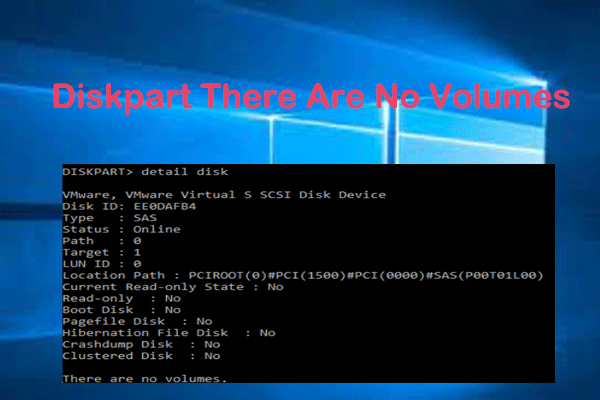
User Comments :