Are you bothered by another scan is in progress error in Dell SupportAssist? If so, you come to the right place. Here, Partition Magic provides 4 methods for fixing Support Assist error installing/running/scanning hardware.
Dell SupportAssist Errors
Dell SupportAssist is a preinstalled utility that can remove viruses/unwanted files, optimize settings, detect issues, tune network settings, improve performance, scan for updates, etc. In a word, it helps you keep the Dell computer like new.
On the one hand, SupportAssist brings you many benefits. On the other hand, it sometimes prompts errors like Dell SupportAssist high memory usage, Dell SupportAssist not working, Dell SupportAssist has detected a failing component, SupportAssist failed during the scan, Dell SupportAssist installation failed, and so on.
Here, I will focus on “Support Assist error installing/running/scanning hardware” This error usually happens when the software can’t initiate a new scan as it detects a scan or task running in the background. Besides, it also occurs while users are attempting to scan for driver updates manually.
When this error occurs, you will receive the error message: “Another scan is in progress. Please try again after some time. We were unable to start the scan as another scan is already in progress.”
What to do if Support Assist update fails to scan for updates? There are some feasible fixes for you. Try them now!
MiniTool Partition Wizard FreeClick to Download100%Clean & Safe
Method 1: Try the Scan after Some Time
As the error message indicates, try again after some time. You should wait for some time and then scan for updates with SupportAssist. Check if this method works for you. If not, try the rest ways to troubleshoot the issue.
Method 2: Stop SupportAssist from Running at Startup
If another scan is in progress error in Dell SupportAssist, consider stopping SupportAssist from automatically running at startup. When you need the utility, run it manually.
Step 1: Open the Run window by pressing Windows and R keys.
Step 2: In the Run dialog window, type services.msc and click OK. This will open Services.
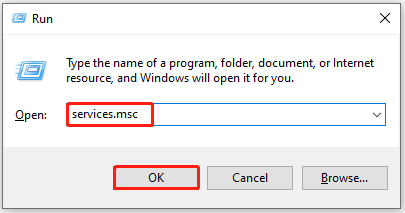
Step 3: Find and right-click Dell SupportAssist, and then hit Properties.
Step 4: Choose Automatic from the Startup type drop-down menu, click Stop, and click OK.
Step 5: Close Service and run Dell SupportAssist to check for updates. Then see if Support Assist update fails to scan for updates.
Method 3: Uninstall and Reinstall Dell SupportAssist
According to user reports, performing a Dell SupportAssist clean install works for the issue. It’s likely that the error is triggered by corrupted files, conflicting settings, and outdated components. You can have a try! Uninstall SupportAssist and then install it from scratch.
The following steps show you the procedure.
Step 1: Open Control Panel and navigate to Programs and Features.
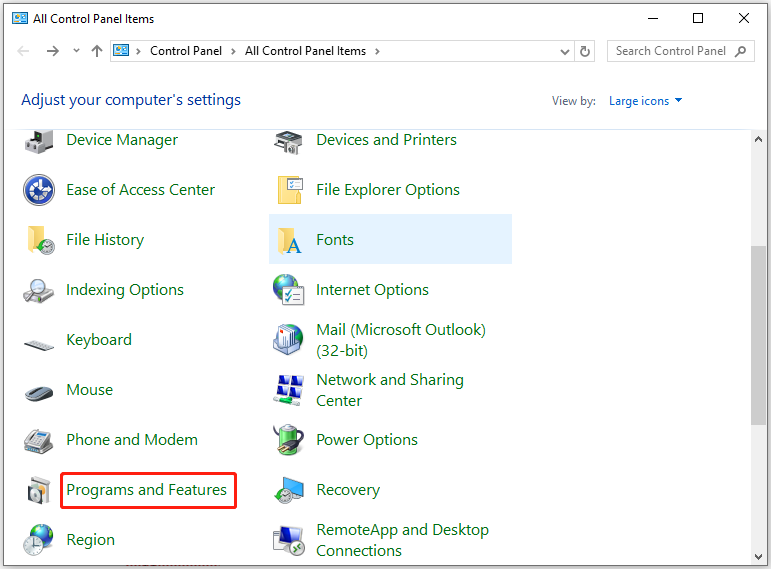
Step 2: In the next window, right-click Dell SupportAssist and choose Uninstall.
Step 3: Confirm the uninstallation if necessary.
Step 4: Once done, open Services and check if the services below still exist.
- Dell Client Management Service
- Dell Data Vault Collector
- Dell Data Vault Processor
- Dell Data Vault Service API
- Dell SupportAssist
- Dell TechHub
Step 5: If so, it means that remnants of the software remain on the system. You have to remove these services to uninstall SupportAssist completely. For doing that, run Command Prompt as administrator and execute the following commands in order.
- SC DELETE “SupportAssistAgent”
- SC DELETE “DDVDataCollector”
- SC DELETE “DDVRulesProcessor”
- SC DELETE “DDVCollectorSvcApi”
Step 6: Open File Explorer by pressing Windows and E keys and then navigate to C:\ProgramData. If you see the SupportAssist folder, delete it by right-clicking the folder and selecting Delete.
Step 7: Open the Dell folder and delete the SupportAssist folder.
Step 8: Restart the computer to make sure that all services and temporary files associated with SupportAssist are removed.
Step 9: Finally, download the latest version of SupportAssist from the Dell’s official website. Then install the utility and run it to see if the error disappears.
Method 4: Install the Driver Manually
If you are stuck on Support Assist error installing/running/scanning hardware, you can install the driver manually. Here’s how to do that.
Step 1: Head to Dell Support on your browser.
Step 2: Navigate to the Identify your product or ask support section.
Step 3: Input the Service Tag number of your Dell device in the field and hit the Search button.
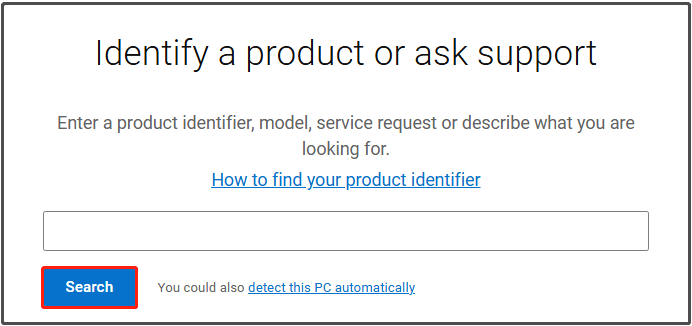
Step 4: Once the system is identified, scroll down to the Drivers & Downloads section.
Step 5: Choose Find drivers or scroll to browse available drivers.
Step 6: Install all the critical and optional drivers and then restart the computer. Now, SupportAssist may work properly.
Bottom Line
This post offers you 4 available methods for “another scan is in progress error in Dell SupportAssist” error. Once Support Assist update fails to scan for updates, you can try these solutions.

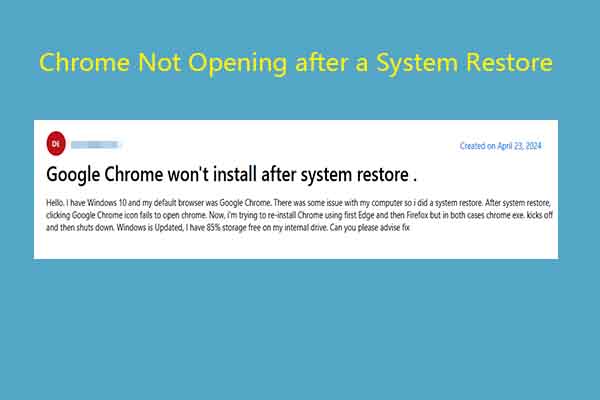
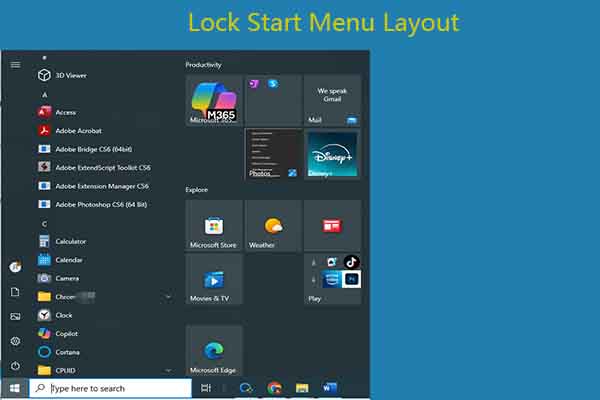
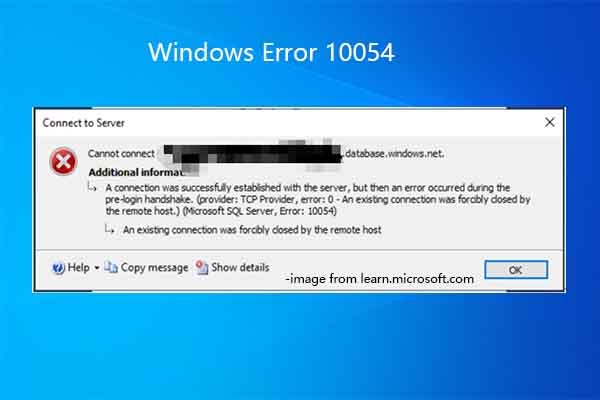
User Comments :