If you don’t want the Start Menu layout changes, you can lock it by taking some measures. Here, Partition Magic provides you with steps to lock Start Menu layout and undo the operation. With this post, you can enable or disable changing Start layout easily.
The Start Menu layout can be customized easily. This feature has advantages and disadvantages. You can find the most suitable layout by customizing it. However, you sometimes may get messed due to customization. If so, you can lock Start Menu layout.
How to enable or disable changing Start layout? Well, this post collects two easy methods. You can try them when you are going to modify the customization availability of your Start Menu layout.
Method 1: Use Registry Editor
You can lock Start Menu layout by changing the key value in Registry Editor. To avoid any accident, you should back up individual Registry keys, the whole Registry Editor, or Windows before starting the operation.
MiniTool Partition Wizard FreeClick to Download100%Clean & Safe
After that, follow these steps to turn off Start Menu customization via Registry Editor.
Step 1: Press Windows and R keys to open the Run dialog window.
Step 2: Type regedit in the Run window and click OK.
Step 3: In the UAC (User Account Control) window, click Yes to continue.
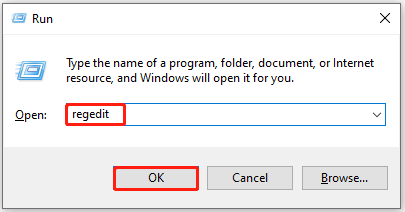
Step 4: In Registry Editor, follow the path below to navigate to the target key. If you don’t have the Explorer key, create one under the parent Windows key.
HKEY_CURRENT_USER\Software\Policies\Microsoft\Windows\Explorer
To lock the Start layout for all user accounts, head to this location:
HKEY_LOCAL_MACHINE\SOFTWARE\Policies\Microsoft\Windows\
Step 5: Right-click on the blank space on the right panel, hover over New, and choose DWORD (32-bit) Value on the sub-menu.
Step 6: Put the mouse on the newly created key and press F2. Then name the value as LockedStartLayout.
Step 7: Double-click the LockedStartLayout value, change the value data from 0 to 1 in the prompted window. Once done, click OK to save changes.
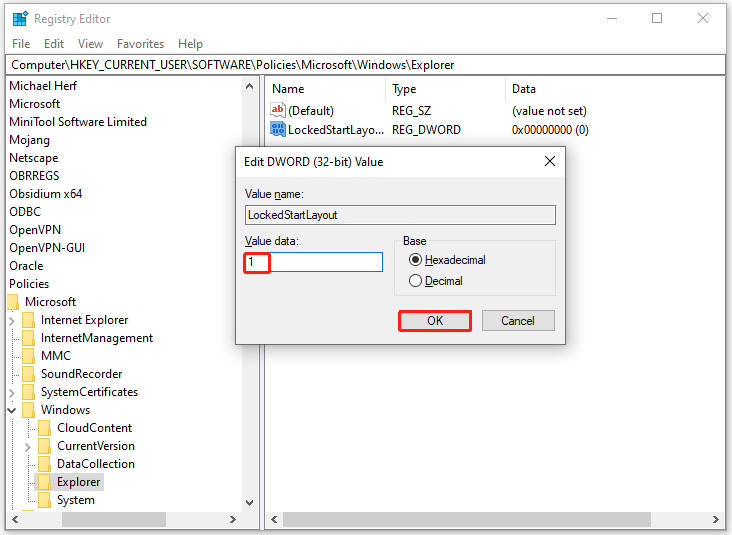
Step 8: Restart the computer to make the changes take effect. Alternatively, you can restart the Explorer or the Start Menu.
Method 2: Use Local Group Policy Editor
Another available way to turn off Start Menu customization is to change settings in the Local Group Policy Editor. How to do that? Here are steps for you.
Step 1: Open the Run window, type gpedit.msc, and click OK to open the Local Group Policy Editor.
Step 2: In the left pane of the Local Group Policy Editor, expand User Configuration > Administrative Templates > Start Menu and Taskbar. Move to the right pane to locate and double-click Prevent users from customizing their Start Screen.
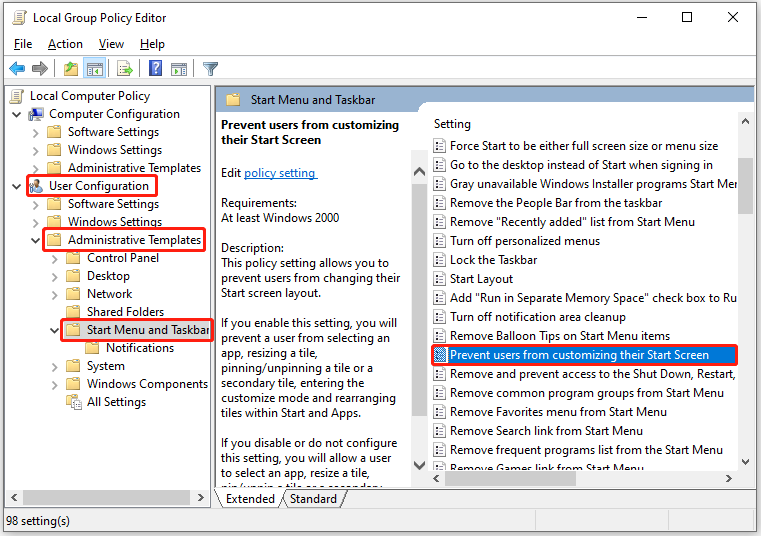
Step 3: In the pop-up window, tick the Enabled option and click OK.
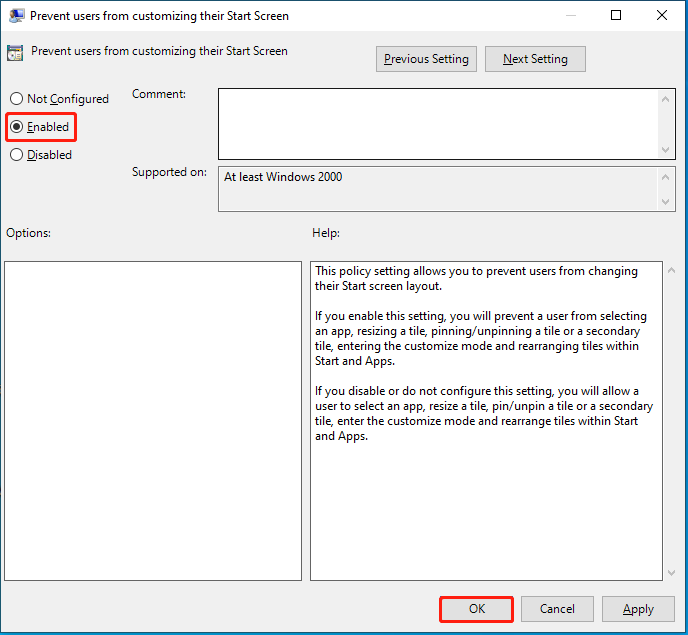
Step 4: Once done, close Local Group Policy Editor, restart Explorer or the PC. Then open the Start Menu and try to change its layout. You can check if this method works by doing so.
The End
This post collects two available methods to enable or disable changing Start layout. The Method 1 can work on all Windows computers, while the Method 2 only works on certain system editions. According to your situation, select a way to lock Start Menu layout.

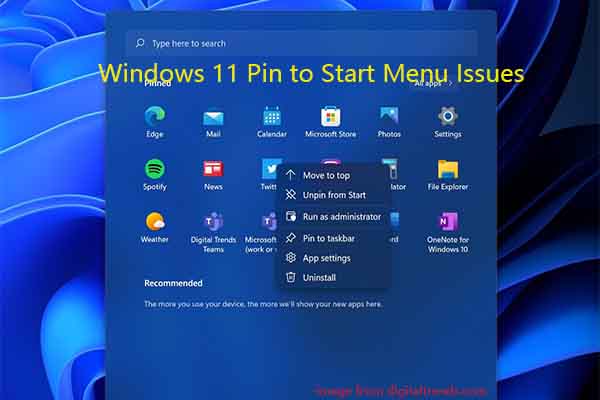
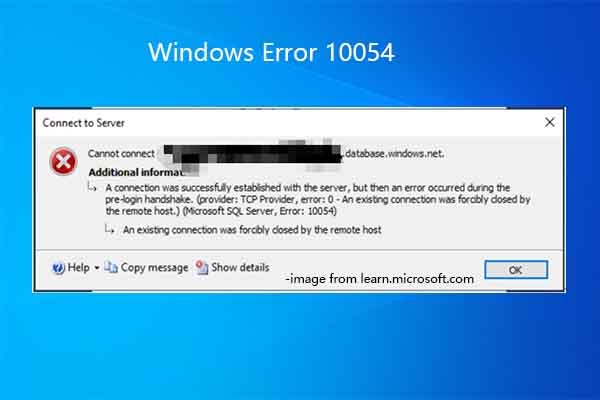
User Comments :