Do you receive the error message “AMDRyzenMasterDriver.sys cannot load on this device”? Here, Partition Magic provides you with several troubleshooting methods. You can apply them when you encounter the error - can’t load AMDRyzenMasterDriver.sys device driver.
AMDRyzenMasterDriver.sys Cannot Load on This Device
AMDRyzenMasterDriver.sys, a system driver used by the AMD Ryzen Master utility, is used to communicate with AMD Ryzen processors. If it is blocked from loading automatically, you will receive the following error message.
“A driver cannot load on this device
Driver: AMDRyzenMasterDriver.sys
A security setting is detecting this as a vulnerable driver and is blocking it from loading. You’ll need to adjust your settings to load this driver”
Error – can’t load AMDRyzenMasterDriver.sys device driver confuses a lot of users. There’s a user who is experiencing the error complains the problem on answers.Microsoft.com.
The driver [AMDRyzenMasterDRiver.sys] is being blocked. It started right after a recent windows update. I simply would like to know why it would count it as a vulnerable driver, if it’s safe to allow the download of the driver, and how to do so.https://answers.microsoft.com/en-us/windows/forum/all/a-driver-cannot-load-on-this-devices-error-for/1c5518ec-fcd9-4bf9-85ce-17aa4a2704f5
If you are bothered by this issue too, this post is what you need. It walks you through the solutions.
Solution 1: Disable Memory Integrity Temporarily
The Memory integrity is a Windows feature that blocks the vulnerable driver from loading, which can result in the error message “AMDRyzenMasterDriver.sys cannot load on this device”. Therefore, when you receive the error message, you can disable Memory integrity temporarily.
Here’re the steps for doing that.
Step 1: Type security in the search box.
Step 2: Choose Windows Security from the displayed search results.
Step 3: Click on Device security on the elevated window.
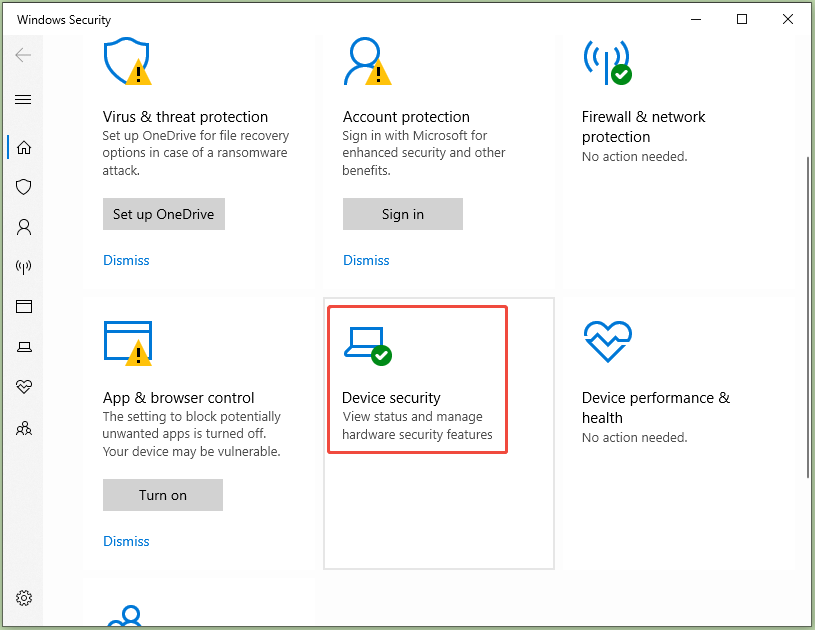
Step 4: Tap on Core isolation details.
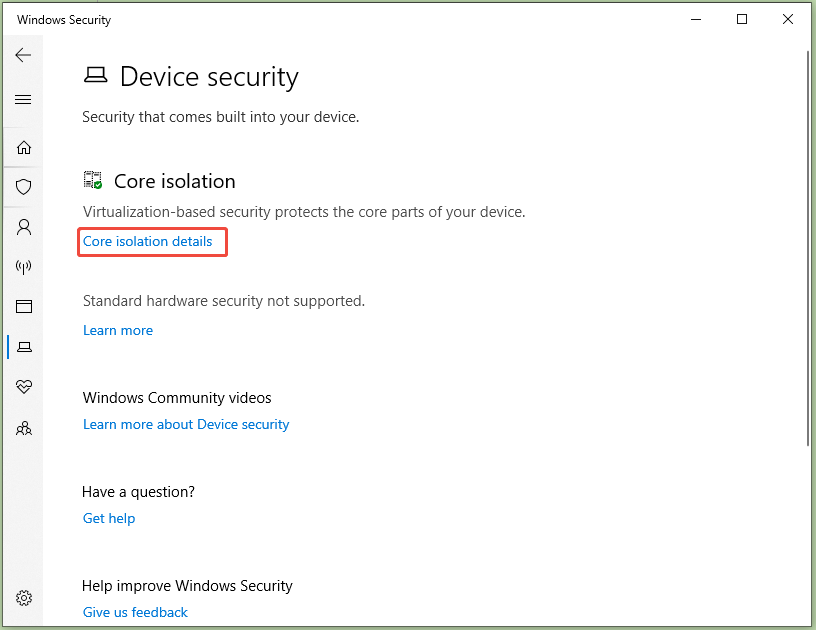
Step 5: Toggle off Memory integrity.
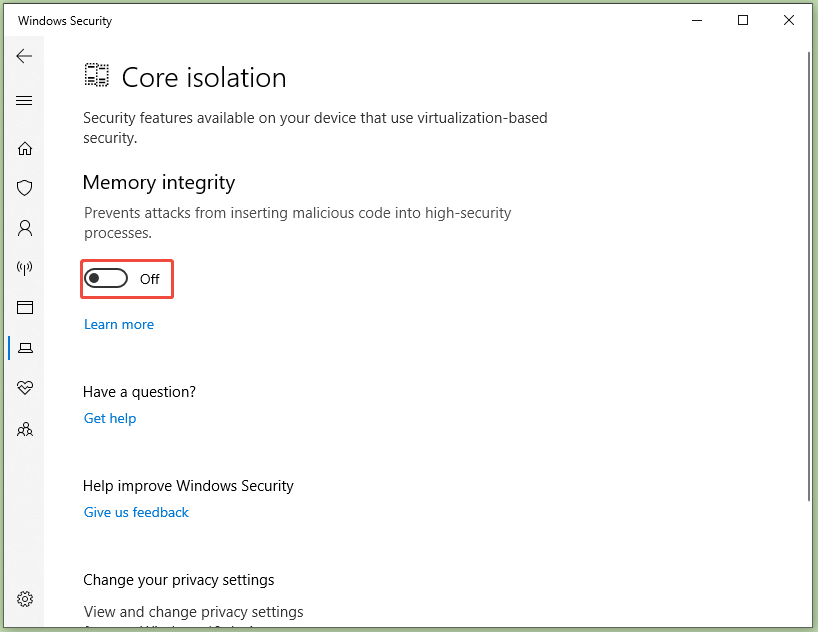
Solution 2: Update Ryzen Master
Error – can’t load AMDRyzenMasterDriver.sys device driver often occurs because drivers included in Ryzen Master don’t meet modern Windows security standards. You can update drivers within Ryzen Master by updating the utility.
There’s a built-in update checker in Ryzen Master, which automatically checks for updates every 15 days. Alternatively, you can check for updates by yourself with the instructions below.
- Run Ryzen Master.
- Navigate to Settings > Updates.
- Click the Check for Update button.
Solution 3: Install Windows Optional Updates
Microsoft usually releases driver compatibility fixes via Optional updates. These fixes may help you fix compatibility issues between older Ryzen Master versions and newer Windows builds. If AMDRyzenMasterDriver.sys can’t be loaded at Windows, try installing Windows Optional updates.
MiniTool Partition Wizard FreeClick to Download100%Clean & Safe
Step 1: Open Settings by pressing the Windows and I keys.
Step 2: Click Update & Security > Windows Update.
Step 3: Hit Optional updates to expand the list. Click the box next to desired AMD or chipset-related updates and tap on Download & install.
1. Automatically receive optional updates (including CFRs)
2. Automatically receive optional updates
3. Users can select what optional updates to receive
Step 4: After the updates are installed, restart the computer.
Solution 4: Uninstall and Reinstall Ryzen Master
If the above methods don’t work, consider uninstalling and reinstalling Ryzen Master. This way ensures that any corrupt, incomplete, or outdated installation is completely removed. It fixes compatibility issues and enables the driver to load properly.
Here’s how to uninstall and reinstall Ryzen Master.
Step 1: Open Control Panel and click Uninstall a program under Programs.
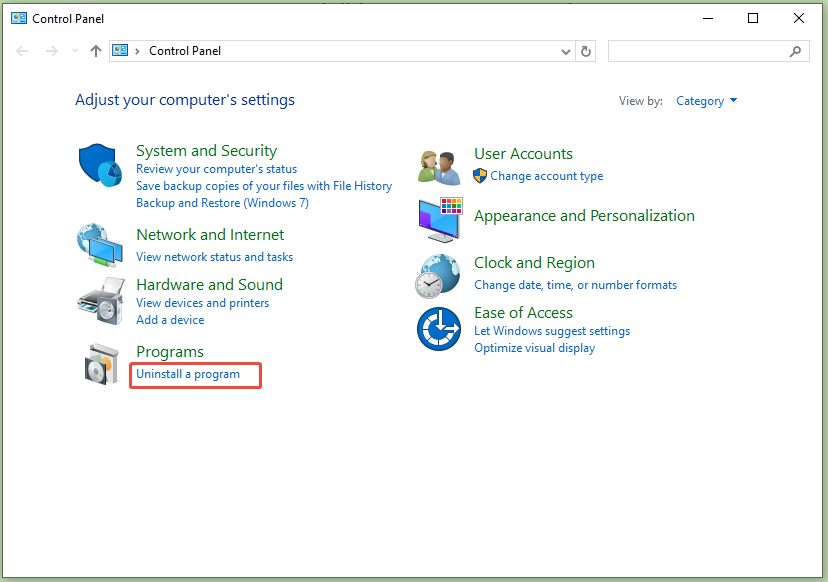
Step 2: Locate and right-click Ryzen Master, and then hit Uninstall.
Step 3: Follow the on-screen instructions to complete uninstallation.
Step 4: Once done, restart the computer and go to the official website of AMD. Click the Download Now button under the desired version.
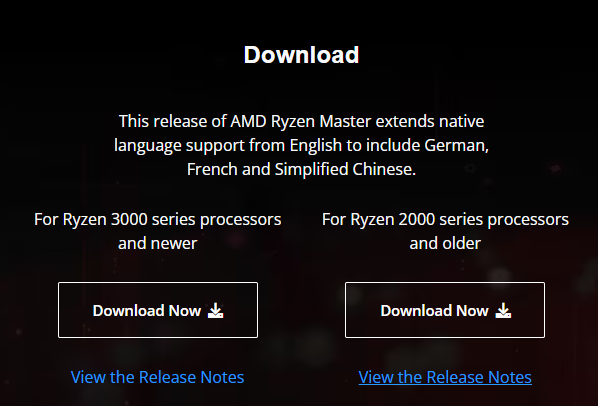
Step 5: Run the downloaded setup file and follow the prompted instructions to install the program.
Conclusion
What to do if you receive the error message “AMDRyzenMasterDriver.sys cannot load on this device? You can find the answer from this post. It collects several feasible solutions for the error. When AMDRyzenMasterDriver.sys can’t be loaded at Windows, try these methods to troubleshoot the issue.

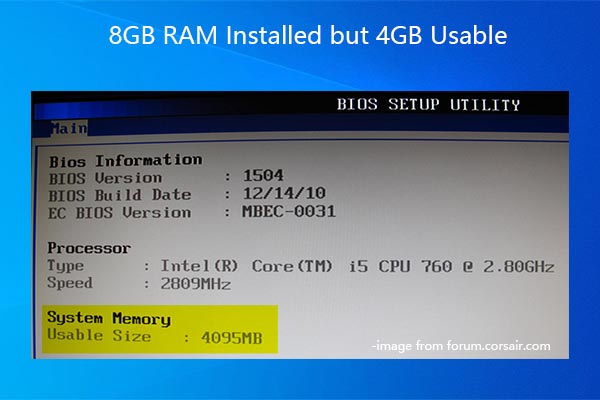

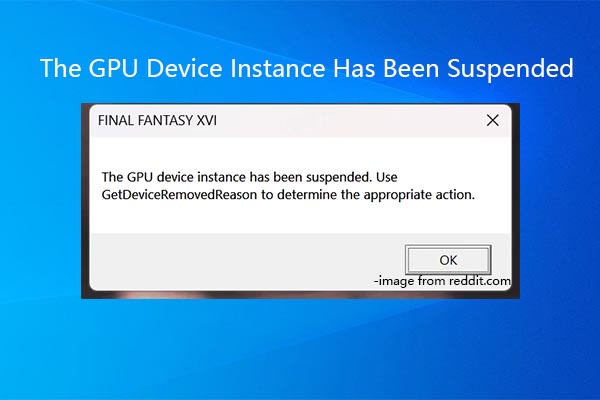
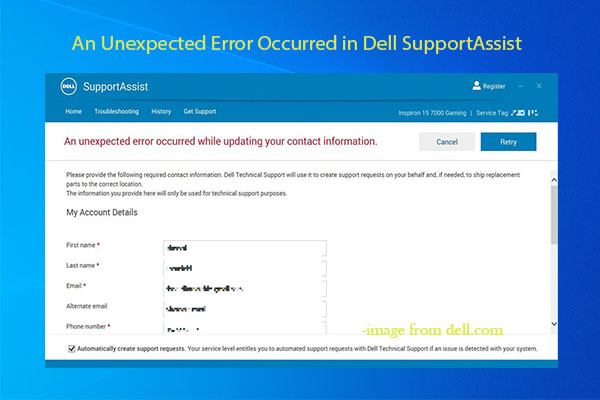
User Comments :