The GPU device instance has been suspended error can be triggered by GPU issues, hardware faults/conflicts, driver issues, etc. It usually happens along with the error message below.
“ERROR: The GPU device instance has been suspended. Use GetDeviceRemovedReasons to determine the appropriate action.
(0x887a0005)”
Based on the above reasons, this post collects several troubleshooting methods. You can try them after you encounter the issue.
Fix 1: Check System and Software Compatibility
When “The GPU device instance has been suspended” error occurs, the first thing you should do is to check system and software compatibility. Make sure that your system supports the GPU and DirectX stack needed by the current DTS 3D software version.
Open the Run window and type dxdiag. Then check if DirectX is the latest version. Besides, you should also check if the GPU meets the minimum configuration requirements for DTS 3D. If not, you may encounter the discussed error in the post. In this case, you should update DirectX and GPU to the latest version.
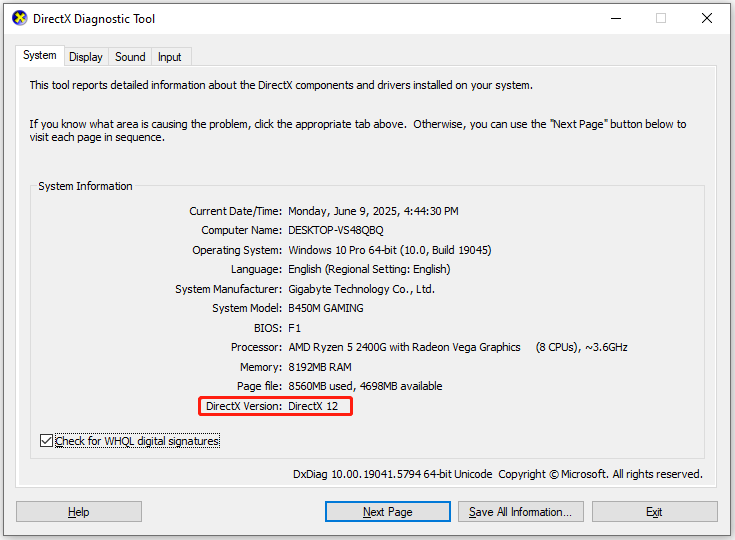
Fix 2: Modify Power Management Settings
After “The GPU device instance has been suspended error” happens, consider modifying power management settings. To be specific, change the Windows power plan to “Ultimate Performance” and turn off any energy-saving settings.
Here’s the tutorial for you.
Step 1: Type cmd in the search box and click Run as administrator under the searched Command Prompt app.
Step 2: In the UAC (User Account Control) window, click Yes to confirm.
Step 3: In Command Prompt, type the command below and hit Enter.
powercfg -duplicatescheme e9a42b02-d5df-448d-aa00-03f14749eb61
Step 4: Open Control Panel, set View by as Small icons, and click Power Options.
Step 5: Tick the High performance option.
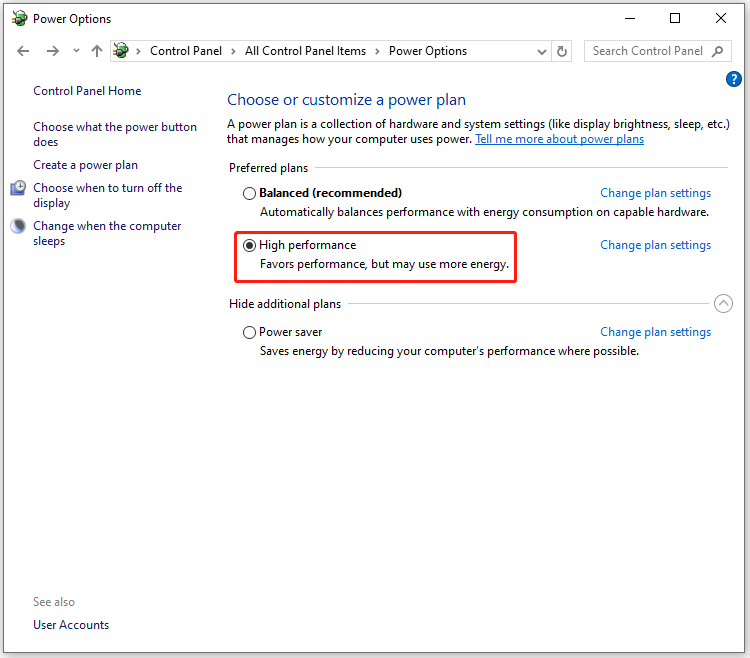
In addition, check the power management options in GPU control panel and disable any features that can reduce performance during demanding tasks.
Fix 3: Edit Timeout Detection and Recovery
If the GPU device instance has been suspended, try making changes to the Registry Editor – edit timeout detection and recovery. For the sake of security, you’d better back up Registry before starting the operation.
MiniTool Partition Wizard DemoClick to Download100%Clean & Safe
After you back up the Registry, open Notepad and paste the following text line. Then set a name like TDRDelay.reg. You must add the .reg extension.
Windows Registry Editor Version 5.00
[HKEY_LOCAL_MACHINE\SYSTEM\ControlSet001\Control\GraphicsDrivers]
“TdrDelay”=dword:00000064
Once done, double-click .reg and click Yes to confirm the operation. After that, the Registry entry will change the Timeout Detection and Recovery (TDR) settings for your graphics drivers.
Fix 4: Update DTS 3D to the Latest Version
After “the GPU device instance has been suspended error” happens, you should also check if the DTS 3D software is the latest version. If not, update the software by checking the changelog or downloading the latest installer on the DTS 3D website’s support or download page.
Fix 5: Update Graphics Drivers
Outdated graphics drivers are responsible for the GPU device instance has been suspended error as well. When you receive this error, check if your drivers are up to date. If not, update them with the steps below.
Step 1: Right-click the Start icon and then hit Device Manager on the prompted menu.
Step 2: In Device Manager, double-click Display adapters by double-clicking on the option.
Step 3: Right-click on your graphics driver and hit the Update driver option.
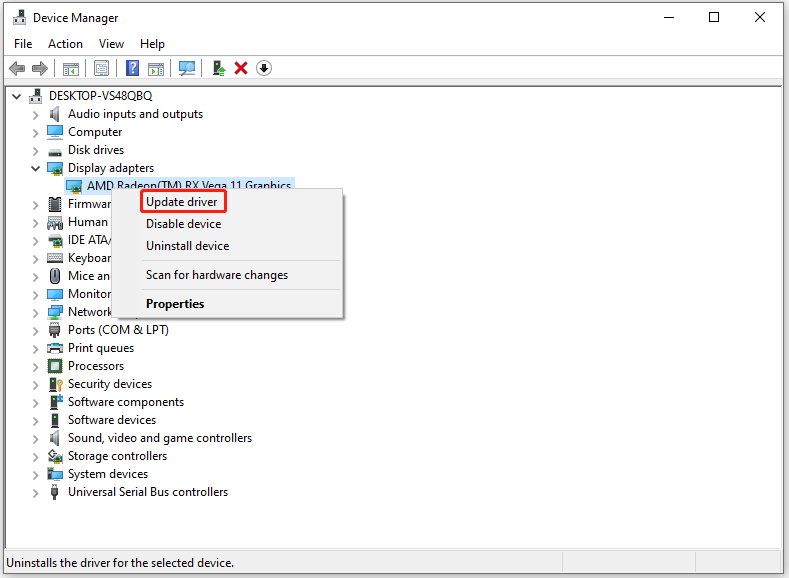
Step 4: According to your preference, select a manner to update the selected driver. Click Search automatically for drivers or Browse my computer for drivers.
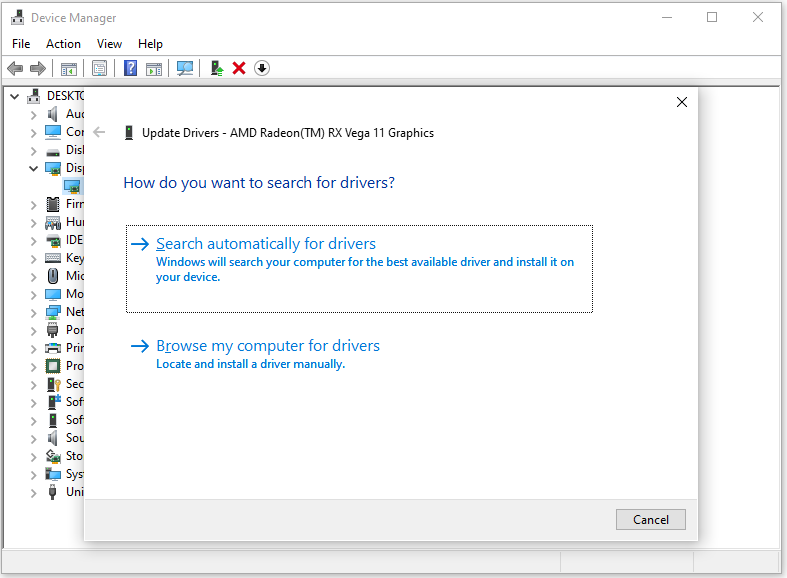
Step 5: Follow the on-screen instructions to complete the update operation. Once done, restart the computer.
Fix 6: Update Windows
If “The GPU device instance has been suspended” message still persists, try installing all available Windows updates even optional updates to fix the issue. Here’s how to check Windows for updates.
Step 1: Press Windows and I keys to open Settings.
Step 2: Click on Update & Security > Check for updates under the Windows Update section.
Step 3: After all available updates are listed, click the Download and install button next to them.
Step 4: Restart the computer after updates are installed successfully.
Conclusion
This post summarizes possible causes and available fixes for “The GPU device instance has been suspended error”. You can take it as a reference if you are experiencing the issue. Find the possible reason and apply the corresponding method to solve the issue.

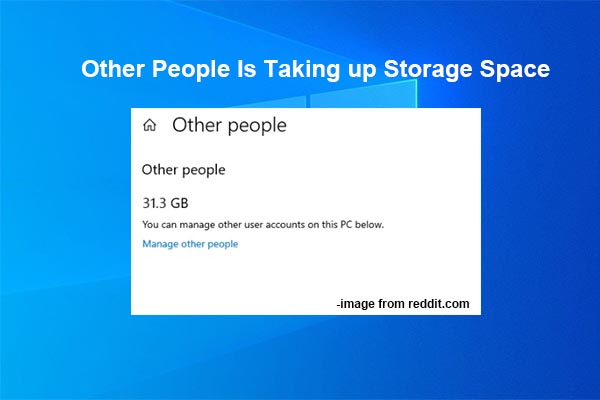

![Another Scan Is in Progress Error in Dell SupportAssist [Fixed]](https://images.minitool.com/partitionwizard.com/images/uploads/2025/06/another-scan-is-in-progress-error-in-dell-supportassist-thumbnail.jpg)
User Comments :