Recently, some people reported that all of their programs are gone after pressing Windows key. This issue disrupts their workflow and bothers them a lot. Have you also encountered the same issue? Do you know how to fix it? If you experience the same issue but don’t know how to fix it, this post is worth reading.
Let’s continue reading to fix the issue together.
Why All Programs Are Gone After Pressing Windows?
Why all programs are gone after pressing Windows? After investigating extensive user reports and posts, I find that the “all of my programs are gone pressed on Windows” issue can mainly be triggered by these reasons:
- System optimization software
- Enabled Game mode or Tablet mode
- System file errors
- Virus and malware infections
- Outdated or corrupted device driver
- Hidden desktop icons
- Uncheck your desired desktop icons
How to Fix All of My Programs Are Gone Pressed on Windows?
How to fix all of my programs are gone pressed on Windows? Here, I summarize 5 effective ways to troubleshoot the issue.
Way 1. Via Start Menu
If all programs disappear but also can be found and run in the Search box, you can suspect the related folders are hidden. In this case, you can follow the guide below to fix it:
Step 1. Press the Win + E to open the File Explorer window.
Step 2. Copy and paste the following path to the search box and press Enter:
C:\ProgramData\Microsoft\Windows\Start Menu
Step 3. Right-click the blank area of the window and click Properties.
Step 4. Go to the General tab, and uncheck the box of Hidden.
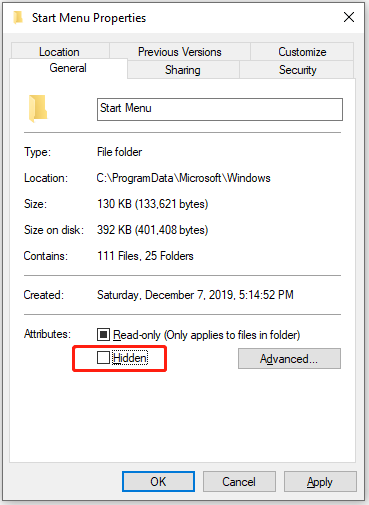
Step 5. Then, click Apply and OK sequentially. If the Confirm Attribute Changes window pops up, select Apply changes to this folder, subfolder and files, and click OK.
Way 2. Update Keyboard Drivers
Outdated or corrupted keyboard drivers may cause keyboard malfunctions such as making your Windows keys not work normally. In this case, you can try updating the keyboard driver to fix the issue.To do that, you can refer to this post: How to Update Device Drivers Windows 10 (2 Ways).
Way 3. Via Desktop Icon Settings
Sometimes, the desktop icons of your programs are hidden, you just need to unhide them. To do that, you just need to right-click the blank on your desktop, and select View > Shows desktop icons.
If the above way is unable to help you restore desktop icons on Windows 10, you can go to Desktop icon settings to fix it. Here’s how to do that:
- Press the Win + I keys to open the Settings window.
- Navigate to Personalization > Theme.
- Click Desktop icon settings in the right panel.
- Check the box of the program that you want to show.
- Next, click Apply and OK to save the changes.
Way 4. Run the App Troubleshoot
You can also try running the App troubleshooter to get rid of the “all of my programs are gone pressed on Windows” issue. To do that, you just need to open the Control Panel window, set View by as Large icons, select Troubleshooting > View all > Windows Store Apps, and then follow the on-screen instructions to complete the process.
Way 5. Disable Game Mode
Enabled Game Mode is one of the reasons for the “all of my programs are gone pressed on Windows” issue. So, you can try disabling Game Mode to fix the issue. To do that, you can do the following steps:
- Go to Settings > Gaming > Game Mode.
- Then toggle off the switch of Game Mode.
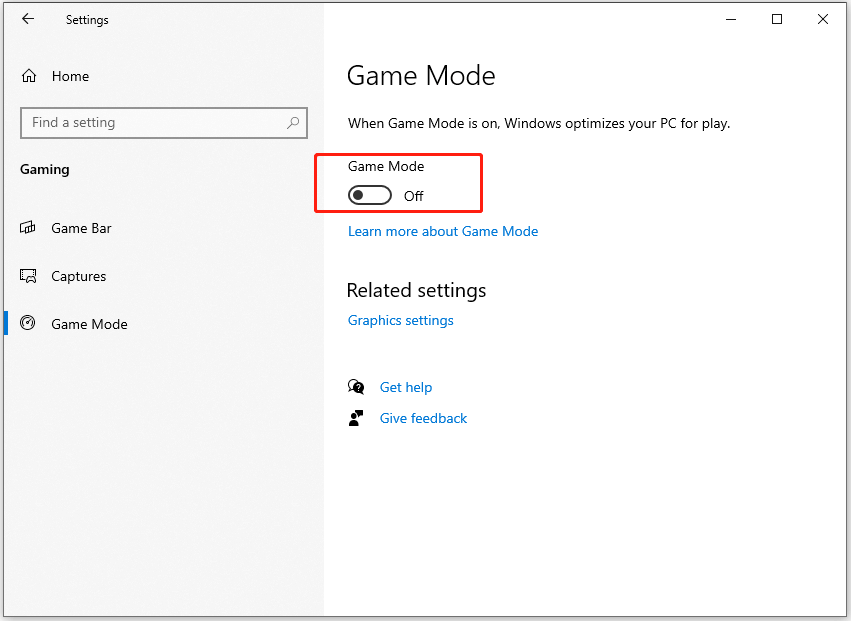
Way 6. Disable Tablet Mode
The enabled table mode can cause the “all of my programs are gone pressed on Windows” issue as well. In this situation, you can try disabling table mode to fix the issue. To do that, please do as follows:
- Go to Settings > System > Table mode.
- Then select the Use desktop mode option on the right panel.
Way 7. Check and Repair the System Files
Corrupted system files can may also trigger the “all of my programs are gone pressed on Windows” issue. Here’s the way:
Step 1. Press the Win + S keys simultaneously to open the Search window.
Step 2. Type “cmd” in the search box, and select Run as administrator in the below of the Command Prompt in the right panel.
Step 3. In the elevated Command Prompt window, type “sfc /scannow” and press Enter.
Step 4. Once the process is complete, reboot your PC and check if the error gets fixed. If not, proceed by initiating a DISM scan. Here are the DISM commands:
- DISM.exe /Online /Cleanup-image /Scanhealth
- DISM.exe /Online /Cleanup-image /Checkhealth
- DISM.exe /Online /Cleanup-image /Restorehealth
Way 8. Perform Startup Repair
Some people report that they fix the “all of my programs are gone pressed on Windows” issue successfully via performing an automatic/startup repair. You can also have a try. Here’s the guide:
Step 1. Insert the Windows installation disc into your computer and restart it from the disc.
Step 2. Then press any key to boot from the media.
Step 3. Choose the language preference and go on until you arrive at the Install Now screen.
Step 4. Next, click on Repair Your Computer to open the Advanced Settings menu.
Step 5. Select Troubleshoot and access Advanced Options, and click Startup Repair.
Step 6. Now, this tool will automatically diagnose and repair your system. Once done, reboot your computer and see if the “all of my programs are gone pressed on Windows” issue is gone.
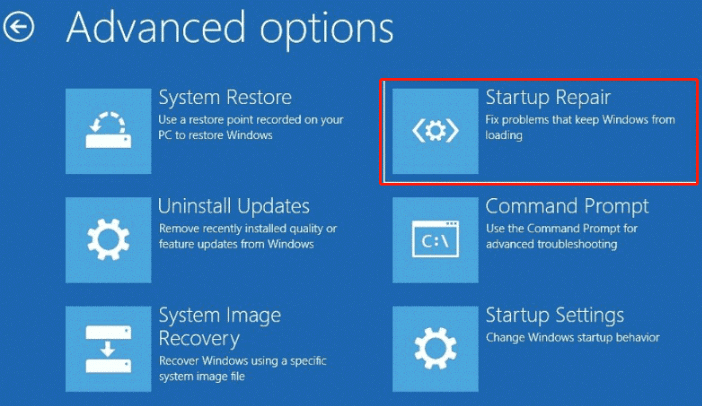
Way 9. Perform System Restore
If none of the above can help you fix the “all of my programs are gone pressed on Windows” issue, you can try performing a system restore to fix the issue. It can revert you to the state when the error hasn’t occurred. If you don’t know how to run system restore, you can refer to this post: How to Restore Computer to Earlier Date in Win10/8/7 (2 Ways)
Further Reading:
How to Recover Desktop Files from Hard Drives?
If you also find some of your files on the hard drive are missing, you can use MiniTool Partition Wizard to recover the lost files. It provides the Data Recovery feature to help you do hard drive recovery, SSD data recovery, SD card recovery, and external hard drive recovery with ease.
In addition, it can also help you create/delete partitions, format SD card FAT32, format USB to FAT32, change cluster size, convert MBR to GPT, move/resize partitions, check for disk errors, and more.
MiniTool Partition Wizard DemoClick to Download100%Clean & Safe
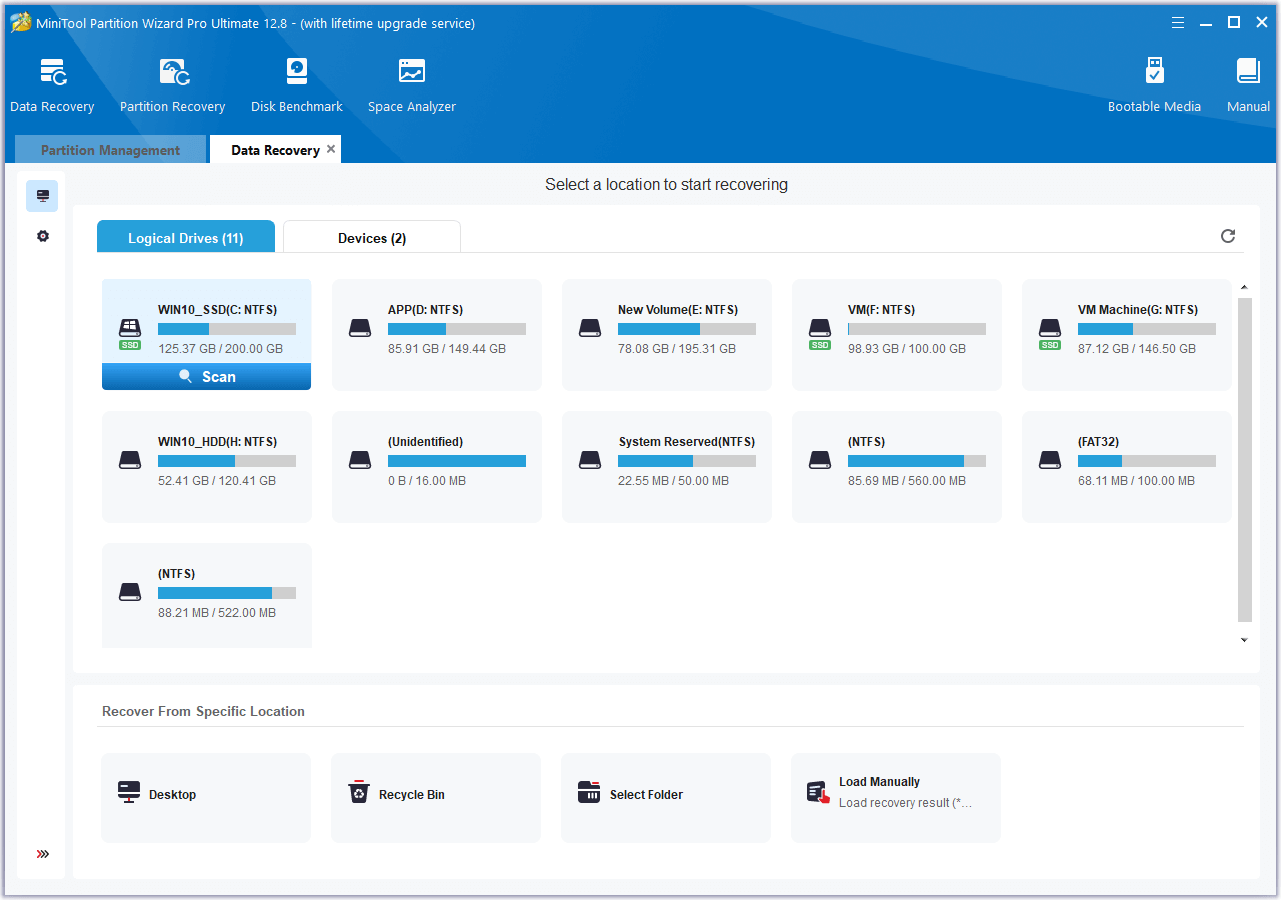
Wrapping Things up
How to fix all of my programs are gone pressed on Windows? This post provides some helpful ways to fix the “all of my programs are gone pressed on Windows” issue quickly and easily. If you encounter the same issue, follow the guide in this post.

User Comments :