A lot of gamers complain about the Alan Wake 2 crashing on PC. Why Alan Wake 2 keeps crashing on Windows 10/11? If you are also trying to solve the problem, this post from Partition Magic is worth reading.
Alan Wake 2 is a survival horror video game developed by Remedy Entertainment and released by Epic Games Publishing on 27 October 2023. It is available on Windows PC, Xbox Series X|S, and PlayStation 5. However, the game also runs into some issues, such as Alan Wake 2 crashing on PC, Alan Wake 2 lag, Alan Wake 2 black screen, etc.
Why Alan Wake 2 Keeps Crashing on PC
What causes the Alan Wake 2 PC crashing on Windows 10/11 issue? According to a survey, the problem can be triggered by different possible reasons, including incompatible system requirements, outdated GPU drivers, overclocking, corrupted game files, hardware-accelerated GPU, and some unknown bugs.
How to Fix Alan Wake 2 Crashing on PC
How to fix it if Alan Wake 2 keeps freezing or crashing on PC? After analyzing extensive user reports and posts, we explore 7 feasible ways to solve the problem. Let’s try them in order.
# 1. Meet the Minimum System Requirements for Alan Wake 2
Before trying other solutions, you should make sure that your PC meets the minimum system requirements of the game. Here are the details:
Alan Wake 2 PC System Requirements:
- OS: Windows 10 or 11 64-bit
- Video Card: GeForce GTX 1070 / Radeon RX 5600 XT
- Processor: Intel i5-7600K or AMD equivalent
- Memory: 16GB RAM
- Hard Drive: 90GB SSD
According to the above information, you may find that the game requires an SSD with at least 90GB of free space. It is not easy for many players to free up such a large space in a short time. How to upgrade a hard drive to a larger SSD without reinstalling OS? MiniTool Partition Wizard is a good choice. Its Copy Disk Wizard and Migrate OS to SSD/HD Wizard feature can help you do that easily. Besides, it can extend/resize the game partition to be large enough if you are using an SSD.
MiniTool Partition Wizard DemoClick to Download100%Clean & Safe
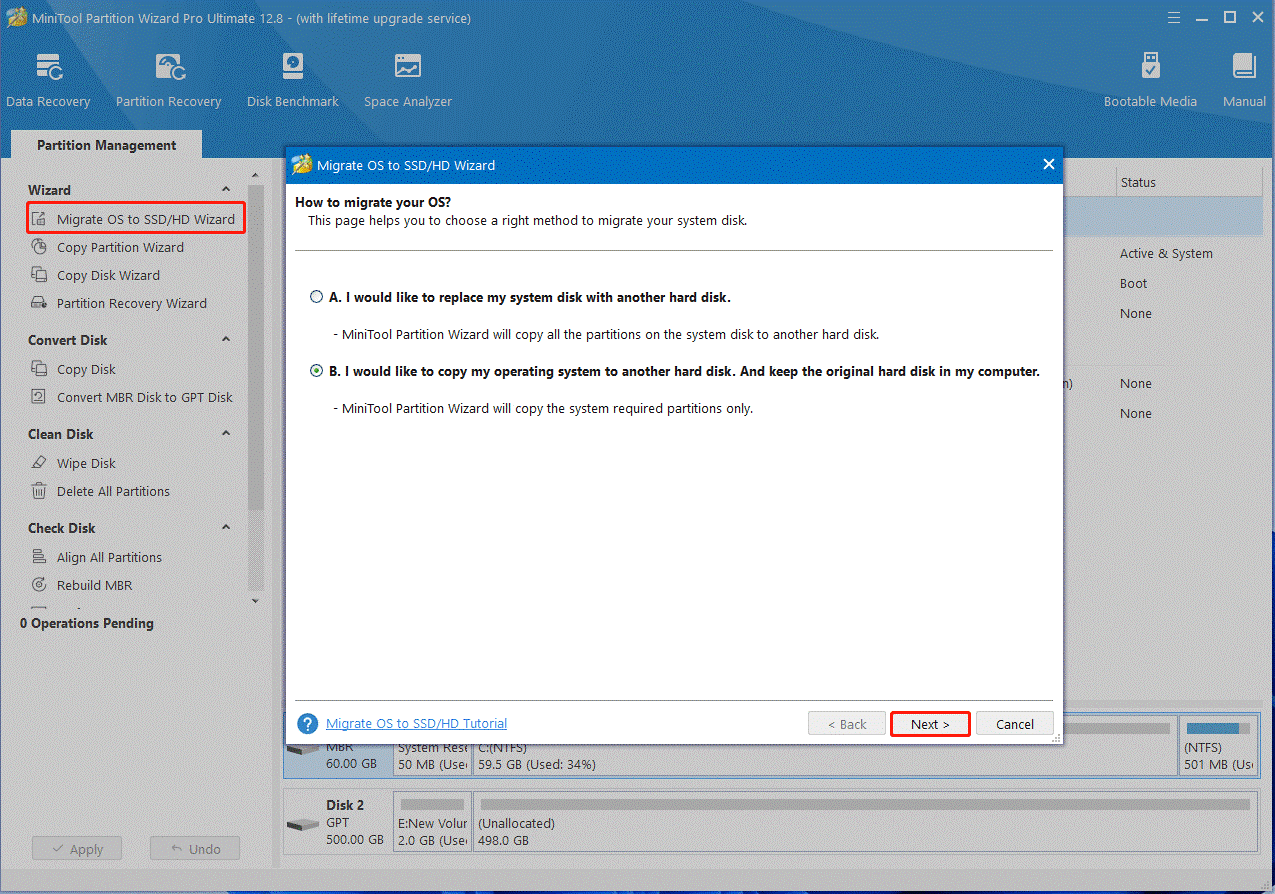
# 2. Reinstall/Update Your GPU Driver
Graphics card driver plays an important role in the game running. If the GPU driver is outdated or corrupted, you may encounter the Alan Wake 2 freezing on Windows 11/10. Follow the guide below to update the driver.
Step 1. Press the Win + X keys to open the context menu and select Device Manager.
Step 2. In the pop-up window, expand the Display adapters category, and then right-click the GPU driver and select Update driver.
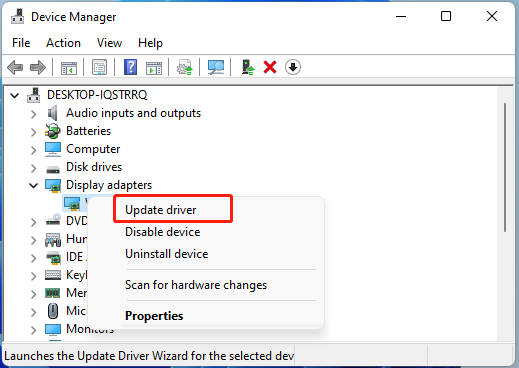
Step 3. Select the Search automatically for drivers option and follow the on-screen prompts to install the latest GPU driver. If Alan Wake 2 keeps freezing after that, you can try reinstalling the driver. Select Uninstall device, confirm the option to uninstall it, and restart your PC to reinstall the default GPU driver.
# 3. Stop Overclocking
To some extent, overclocking the CPU or GPU can make your game PC run faster and improve the performance of the game. But sometimes it can affect the stability or consistency of the game. If you are overclocking on Windows 10/11, we recommend you stop it and see if Alan Wake 2 crashes.
# 4. Turn off Hardware Accelerated GPU
Some players from the Reddit community reported that the Alan Wake 2 PC crashing can be solved by turning off the Hardware Accelerated GPU-scheduling. If this scenario also applies to you, disable it on Windows 10/11.
# 5. Disable Profile for Alan Wake 2
If you are using an AMD graphics card, the Alan Wake 2 freezing may be related to the automatic enhancement profile settings. In this case, you can disable the profile for the game.
Step 1. Open the AMD Radeon Settings window and go to the Gaming tab on the top menu.
Step 2. Scroll down the list of games to Alan Wake 2, and then click the Three-dot icon and select Disable Profile. After that, you can restart the game and see if the Alan Wake 2 crashing on PC exists.
# 6. Repair Game Files
If Alan Wake 2 keeps crashing constantly, it’s possible that the game files get corrupted or lost. So, you’d better verify the integrity of game files in the Epic Games launcher. To do this work, navigate to the Library tab on the launcher, select Alan Wake 2, click the Settings icon, and click Verify to start repairing game files.
# 7. Reinstall the Game
If Alan Wake 2 keeps freezing after trying all the above methods, you can try reinstalling the game completely. To do so, right-click the Start menu, select App and Features, then select the game from the list of installed programs and click on Uninstall. Once uninstalled, you can re-download a fresh package from the game’s official website and install it on your PC.
Bottom Line
This post focuses on how to fix the Alan Wake 2 crashing PC on Windows 10/11. You can try the given 7 methods. If you want to upgrade to a larger and faster SSD for better game performance, MiniTool Partition Wizard can migrate Windows OS easily.

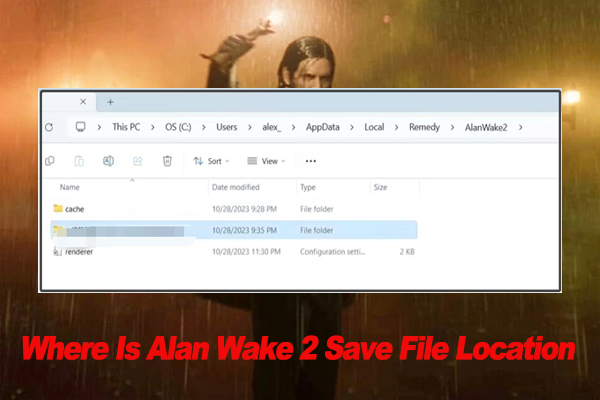
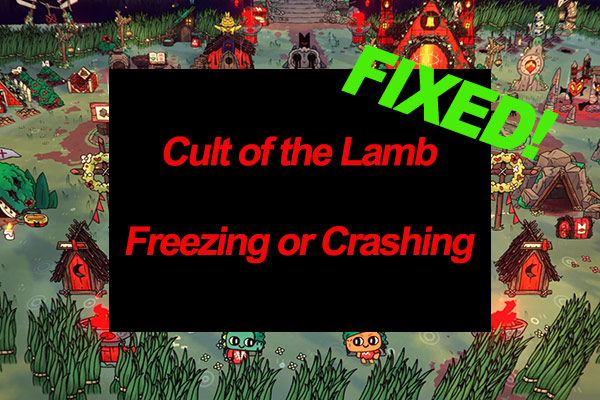
User Comments :