A lot of gamers complain about the Cult of the Lamb freezing or crashing on Windows PCs. Why Cult of the Lamb keeps freezing and how to fix it? If you are also trying to figure them out, this post from Partition Magic is worth reading.
Cult of the Lamb is a roguelite video game published by Devolver Digital on 11 August 2022. The game can be played on different platforms, including Windows, macOS, PlayStation 4/5, and Xbox One. Since its release, Cult of the Lamb has received widely positive reviews.
At the same time, however, it also gets some negative comments due to some problems, like Cult of the Lamb freezing or crashing, Cult of the Lamb black screen, Cult of the Lamb low FPS, etc. Here’s a user report from the Reddit forum:
Cult of the Lamb freezing on PC. I've just started playing this game and logged only about an hour of playtime. I have no idea what's going on and it's making the game unplayable. Does anybody know how I can fix this???https://www.reddit.com/r/CultOfTheLamb/comments/15j5it0/game_freezing_on_pc_help/
Why Cult of the Lamb Keeps Freezing
Why is Cult of the Lamb crashing on PC? According to a survey, the problem can be caused by different possible reasons. If your computer doesn’t meet the system requirements, you will encounter the Cult of the Lamb not launching. Besides, other factors like outdated graphics card drivers, corrupted game files, bad sectors on hard drives, insufficient admin rights, antivirus interference, and improper game settings are also responsible for the issue.
How to Fix Cult of the Lamb Freezing or Crashing on PC
After investigating lots of user reports from different game forums and communities, we summarize 11 feasible ways to fix Cult of the Lamb crashing or freezing on Windows PC. Let’s try them in order until the problem gets fixed.
# 1. Check the System Requirements of the Game
Before trying other slightly complex solutions, you’d better check if your PC meets the minimum system requirements of the game. Here are the details:
Minimum System Requirements of Cult of the Lamb:
- OS: Windows 7 or higher (64-bit)
- CPU: Intel Core i3-3240 (2 * 3400); AMD FX-4300 (4 * 3800)
- RAM: 4GB
- Graphics card: GeForce GTX 560 Ti (1024 VRAM); Radeon HD 7750 (1024 VRAM)
- Hard drive: at least 4GB of free space
If the Cult of the Lamb keeps freezing after your PC meets the requirements, you can move down to the following fixes.
# 2. Update or Repair Microsoft Visual C++ Redistributable
Microsoft Visual C++ Redistributable packages are required by many programs and games to run properly. If the Redistributable programs are out of date or corrupted, you may encounter various issues, like game crashing. To fix Cult of the Lamb crashes on PC, try updating or repairing Visual C++ Redistributable.
Step 1. Right-click the Windows icon from the bottom of your screen and select Apps & features.
Step 2. Scroll down the list of programs to the Microsoft Visual C++ Redistributable section, select it, and click on Modify > Yes.
Step 3. In the pop-up window, click on Repair and follow the on-screen instructions to complete the repair. Then repeat the same procedure to repair other Visual C++ Redistributable packages.
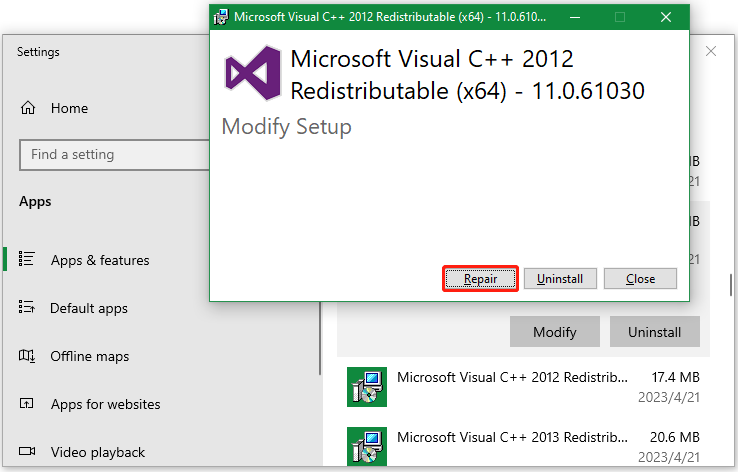
If you find the Visual C++ Redistributable version is not the latest one, you can refer to this post “Free Microsoft Visual C++ Download and Install” to update it.
# 3. Check Bad Sectors on the Hard Drive
If your game files are just located in the bad sectors of your hard drive, they may get corrupted or malfunction, triggering the Cult of the Lamb not launching on PC. So, it’s important to check your hard drive for errors using CHKDSK or a professional tool – MiniTool Partition Wizard.
Use CHKDSK:
Step 1. Type cmd in the search bar, and then right-click the Command Prompt app and select Run as administrator. Then click on Yes to confirm the access.
Step 2. Type the following command and hit Enter. Here you need to replace D with the drive letter where your game files are stored.
chkdsk D: /f /r /x
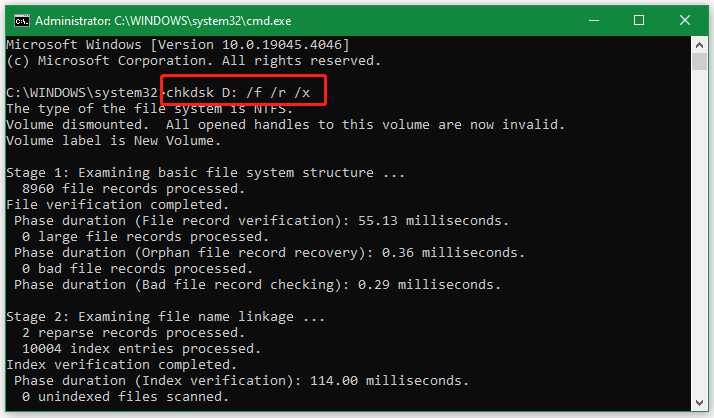
Use MiniTool Partition Wizard
Sometimes, however, this tool is not always working properly due to various issues, such as CHKDSK taking forever, CHKDSK writes protected, etc. Don’t worry. MiniTool Partition Wizard can help you check hard drive easily. It’s a multifunctional and free partition manager that can check bad sectors, repair file system errors, check disk performance, partition hard drive, and more.
MiniTool Partition Wizard FreeClick to Download100%Clean & Safe
Step 1. To check bad sectors on the hard drive, select the disk in the main interface of the software and click on Surface Test from the left panel.
Step 2. Click on Start Now in the pop-up window. Then this tool will scan the whole disk immediately and show you the result.
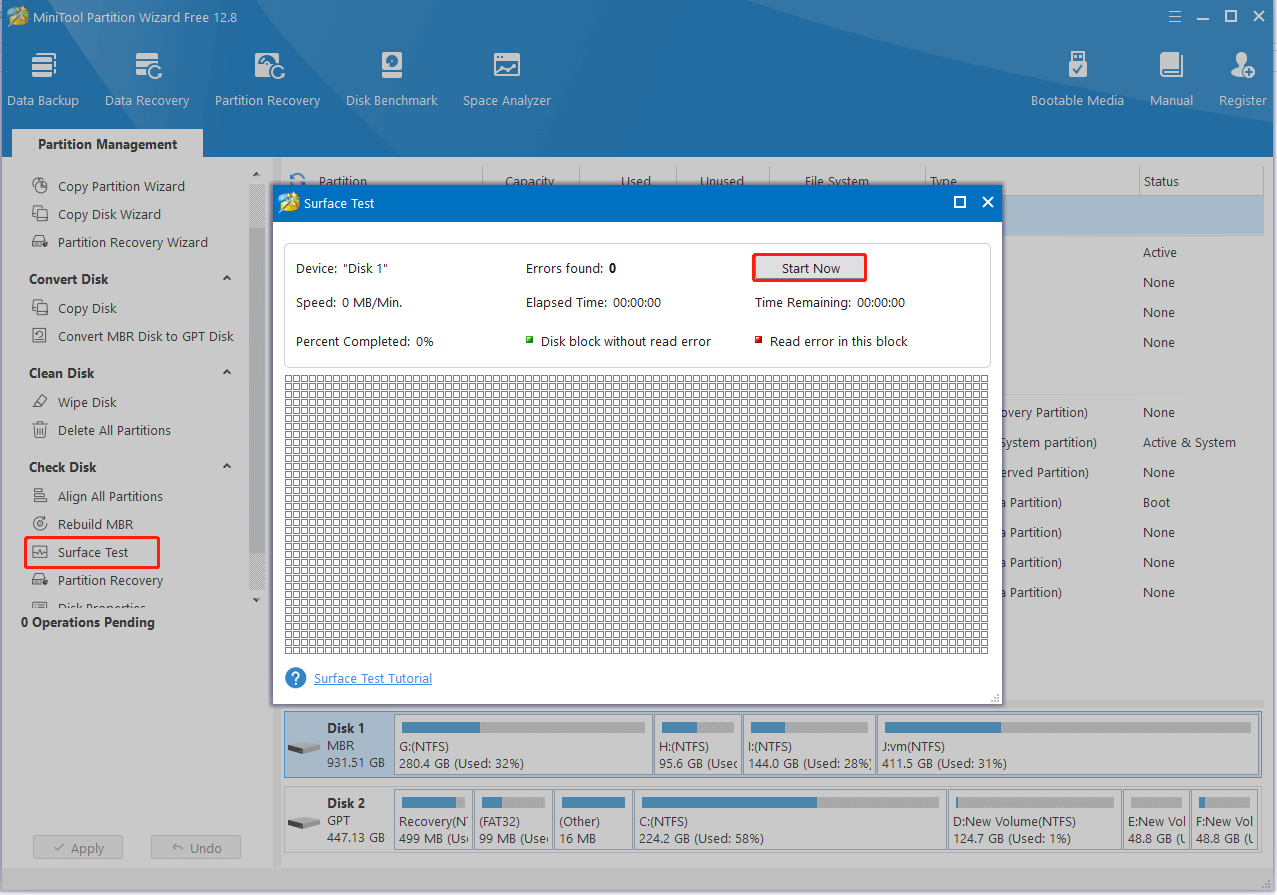
Step 3. If any blocks are marked with red color as the picture below shows, it indicates there are bad blocks on the disk.
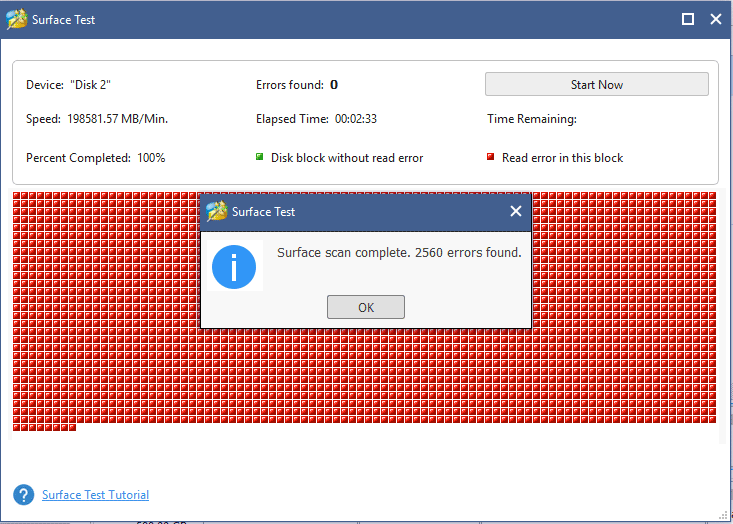
Step 4. If there are too many bad sectors on the hard drive, you may need to replace it with a new one. How to upgrade to a new SSD without reinstalling OS? MiniTool Partition Wizard is also a powerful disk manager that can clone hard drive, migrate only Windows OS to SSD/HDD, convert MBR to GPT, copy partitions, etc. It’s worth using to replace your hard disk.
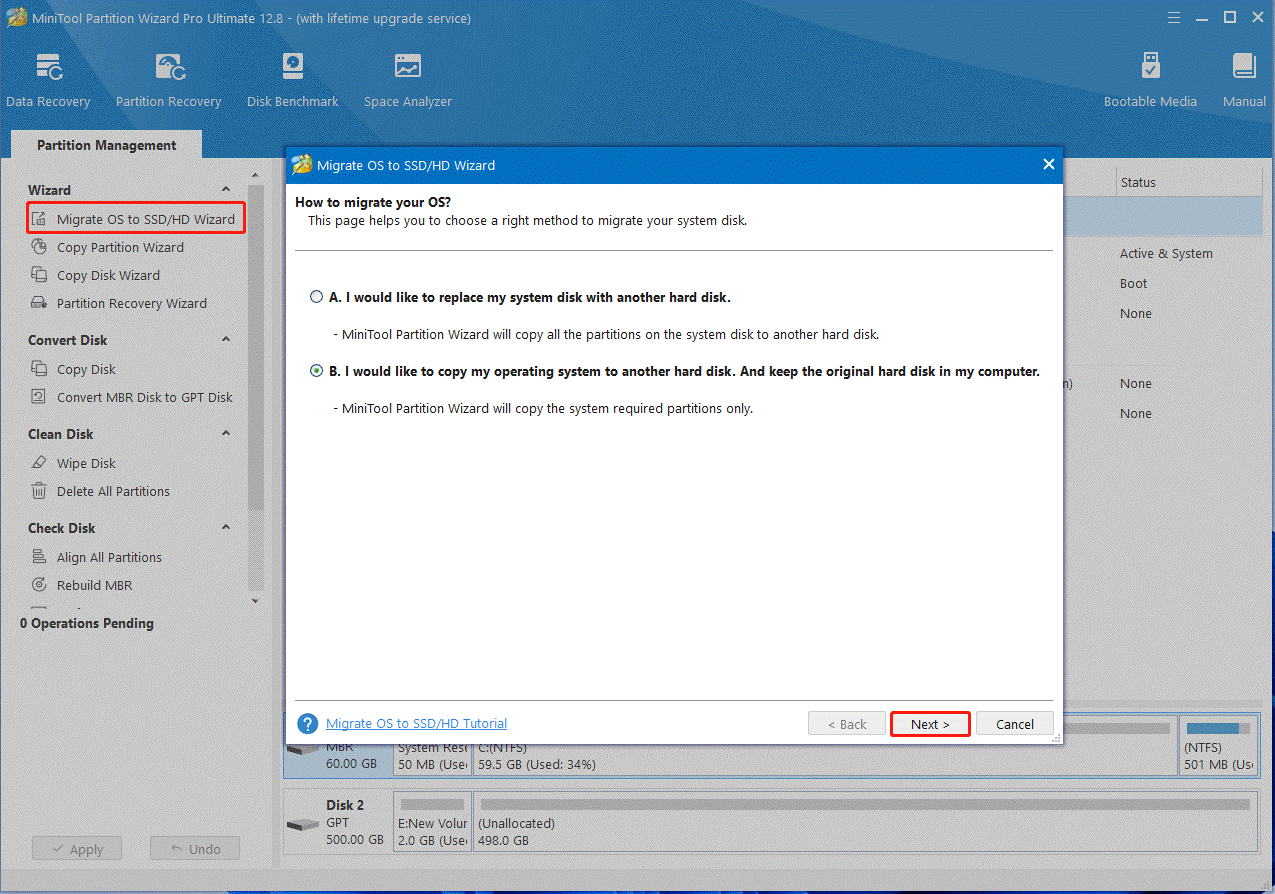
# 4. Update Your Graphics Card Driver
Sometimes your graphics card driver may get out of date or incompatible, which can cause the Cult of the Lamb frozen issue. Let’s update it to the latest version.
Step 1. Press the Win + X keys to open the context menu and select Device Manager.
Step 2. In the pop-up window, expand the Display adapters category, and then right-click the GPU driver and select Update driver.
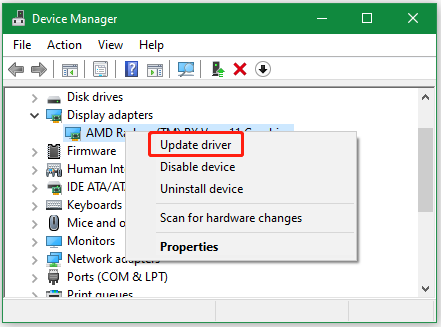
Step 3. Select the Search automatically for drivers option and follow the on-screen prompts to install the latest GPU driver. Also, you can download the latest one from the manufacturer’s website and install it manually.
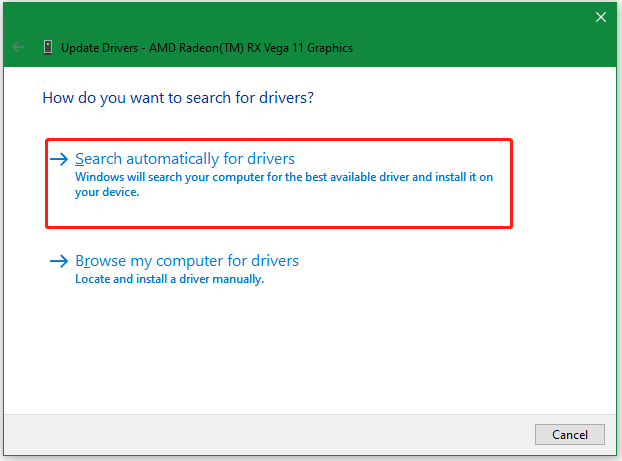
# 5. Run Cult of the Lamb as an Administrator
Lacking of admin rights is also responsible for Cult of the Lamb crashes on PC. To run the game as administrator, right-click the shortcut or executable file of the game and select Properties, navigate to the Compatibility tab, select the checkbox of Run this program as an administrator, then click on the OK and Apply buttons to save the change.
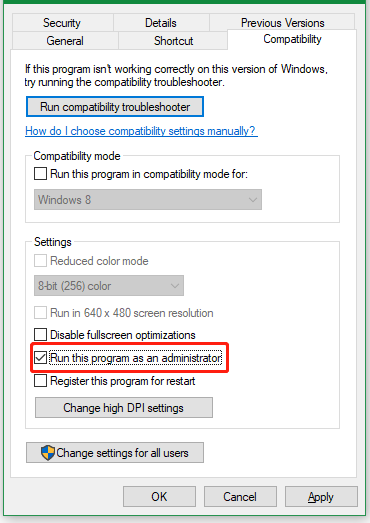
# 6. Verify the Integrity of the Game Files
If some important game files are damaged or missing, you will encounter the Cult of the Lamb frozen issue. In this case, you’d better verify the integrity of the game using Steam.
Step 1. Launch your Steam client, sign in to your account, and navigate to the Library tab.
Step 2. Right-click Cult of the Lamb from the left panel and select Properties.
Step 3. In the new window, navigate to the Local Files section and click on the Verify Integrity of Game Files option.
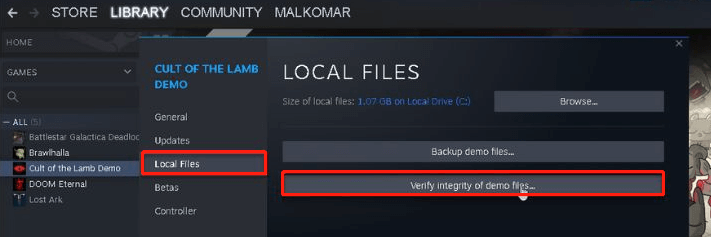
# 7. Allow the Game Through Your Windows Firewall or Antivirus Software
Sometimes your third-party antivirus software or Windows Firewall may interfere with the game. To avoid this situation, follow the guide below to add the game to the exception list of your Firewall.
Step 1. Type firewall in the search box and then select Windows Defender Firewall from the top result.
Step 2. Click on Allow an app or feature through Windows Defender Firewall from the left pane.
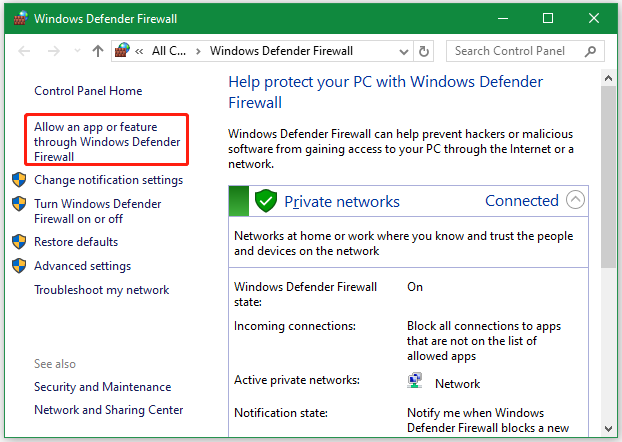
Step 3. Select the checkbox of Cult of the Lamb from the list of apps. Here make sure to tick the checkboxes for both Private and Public networks and click on OK. If you can’t find the game in the list, you can click on Change settings > Allow another app, and allow the game through your firewall.
# 8. Disable Overlay
Some gamers notice that Cult of the Lamb keeps crashing when using the Overlay. If this scenario also applies to you, follow the steps below to disable Overlay in Steam.
Step 1. Run Steam on your PC and navigate to the Settings menu.
Step 2. Select the In-Game category from the left panel and untick the checkbox next to Enable the Steam Overlay while in-game. Then click on OK to save the change.
# 9. Disable the Fullscreen Optimizations
In addition, you can try disabling the Fullscreen optimization feature to fix the Cult of the Lamb crashing on PC. This has been proven by some players from the Reddit forum to be useful. To do so, open the Properties window of the game as we show in # 5, select the checkbox next to Disable full-screen optimizations, and click on OK > Apply to execute the change.
# 10. Close All Unnecessary Programs
If there are too many programs or apps running in the background, you may encounter the Cult of the Lamb freezing issue due to insufficient system resources. In this case, you can close all unnecessary progress while playing the game.
To do so, press the Ctrl + Shift + ESC keys to open Task Manager and click on More details. Then right-click the progress that you don’t want to run and select End task. You can repeat the same procedure to end other programs.
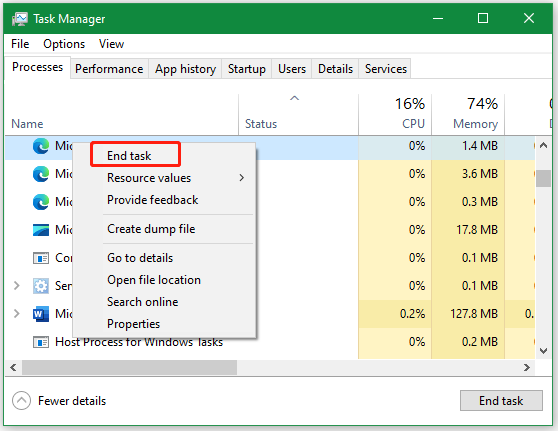
# 11. Reinstall the Game
If Cult of the Lamb keeps crashing on PC after trying all the above methods, you can clean reinstall the game. To uninstall the game, open the Library tab, right-click Cult of the Lamb,and select Uninstall. Then open File Explorer by pressing Win + E keys, locate the Steamapps folder, and delete all files related to the game. Once uninstalled completely, run Stream again, search for the game in the Library, and click Install to get it back.
What’s Your Opinion
That’s all. Here comes the end of this post. It shares 11 effective ways to fix Cult of the Lamb frozen on PC. If you have any questions or feedback about MiniTool Partition Wizard, contact us via [email protected] and we will reply to you as soon as possible.

![How to Fix Tekken 8 Crashing on PC? [6 Proven Ways]](https://images.minitool.com/partitionwizard.com/images/uploads/2024/01/tekken-8-crashing-on-pc-thumbnail.jpg)
User Comments :