Have you suffered from the exception unknown software exception 0xe0000008 error for a long time? Are you looking for ways to fix it? If yes, this post from MiniTool Partition Wizard is what you need.
A lot of users have reported that they received the exception unknown software exception 0xe0000008 error message when they try to launch a program on a PC.
What causes the exception unknown software exception 0xe0000008 error? Here are several possible reasons.
- RAM problem
- Hard drive problem
- System file corruption
- 100% usage of virtual memory
- The latest updates are not installed
Next, let’s explore the solutions to the exception unknown software exception 0xe0000008.
Solution 1. Run Windows Memory Diagnostic
Some RAM issues may cause the exception unknown software exception 0xe0000008 error. Therefore, you should try to run Windows Memory Diagnostic to solve the problem. The steps are as follows:
Step 1: Press the Win + R key to open the Run dialog box. Then type mdsched.exe in it and press Enter.
Step 2: In the pop-up box, click on Restart now and check for problems (recommended) to check for the problems and fix them.
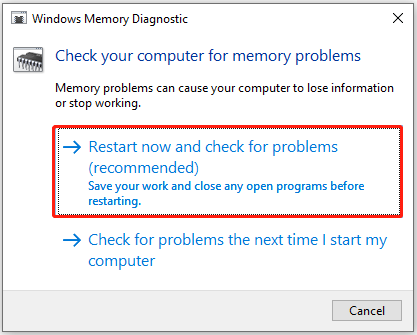
If you want to upgrade RAM, you can refer to this article: How to Upgrade or Replace the RAM on Your Computer
Solution 2. Perform and DISM Scans
Corrupted or damaged Windows system files could cause the exception unknown software exception 0xe0000008. To get rid of this error, you can perform some scans by running DISM and SFC tools. The two tools should be used in Command Prompt. Here shows how to use DISM and SFC in Command Prompt.
Step 1: Type cmd in the Windows search bar. Then right-click on Command Prompt and select Run as administrator.
Step 2: In the Command Prompt window, type sfc /scannow and press Enter.
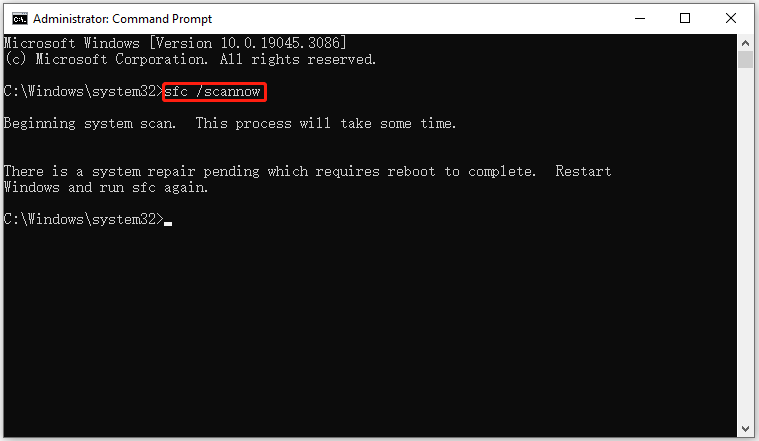
Step 3: When the SFC tool completes its task, type DISM.exe /Online /Cleanup-image /Restorehealth and press Enter.
Step 4: Wait patiently until the process is 100% complete.
Solution 3. Check Hard Drive for Issues
The bad sector on the hard drive can be responsible for the exception unknown software exception 0xe0000008. In this case, you can run a surface test via a powerful disk manager – MiniTool Partition Wizard to check bad sectors easily and quickly.
MiniTool Partition Wizard FreeClick to Download100%Clean & Safe
Step 1: Download and install this software on your PC. Then launch it to get its main interface, and then select the target drive and click on Surface Test from the left pane.
Step 2:Click on the Start Now button in the pop-up window. After that, this tool will scan the whole drive immediately and show you the test result.
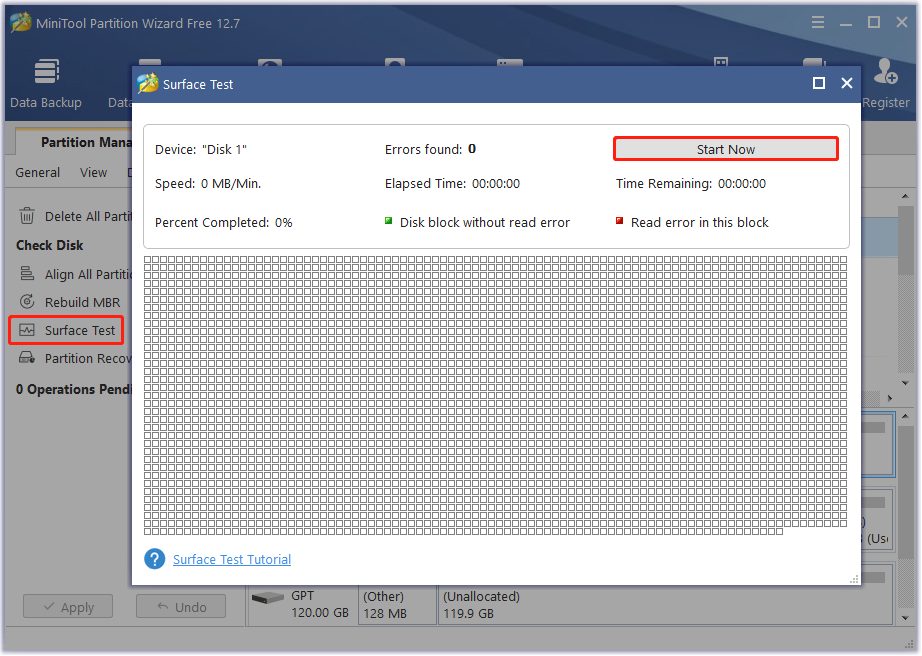
Step 3: When the hard drive error test process is completed, the bad sectors on the hard drive will be marked with red color. In this case, you can either use this bad sector repair guide or consider replacing it with a new one.
Solution 4. Increase the Virtual RAM
As mentioned above, the exception unknown software exception 0xe0000008 problem appears due to 100% usage of Virtual memory. So, you can try increasing the virtual RAM to solve the error.
Step 1: Press the Win + I key to open Settings.
Step 2: In the search bar, type performance, and press Enter.
Step 3: Click on Adjust the appearance and performance of Windows.
Step 4: In the pop-up box, switch to the Advanced tab, and then click Change under the Virtual memory section.
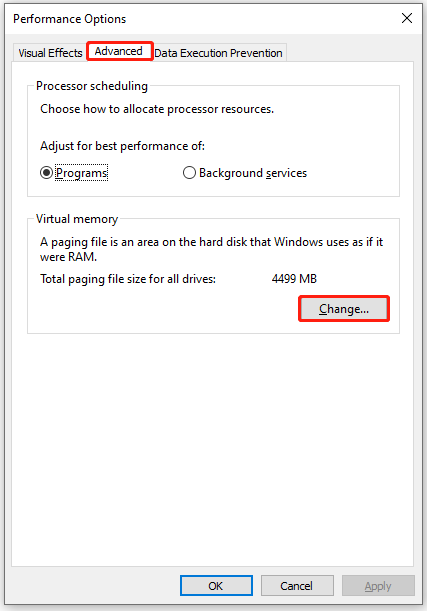
Step 5: Unselect the Automatically manage paging file size for all drives box. Then click Customize size, and type the initial size and maximum size of the paging file in MB depending on the physical memory in your PC.
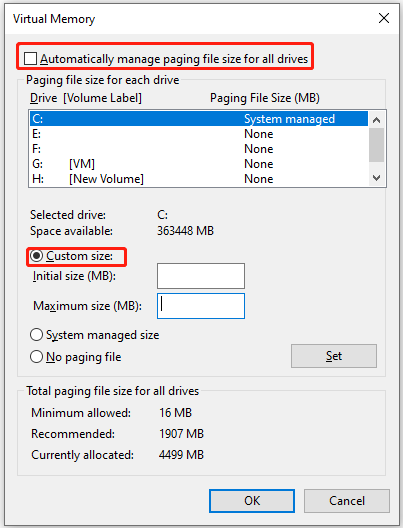
Solution 5. Install the latest Windows Update
The last way to fix the exception unknown software exception 0xe0000008 problem is to install the latest Windows update.
Step 1: Open Setting again. Then click on the Windows Update option at the left pane.
Step 2: Click on the Check for updates button.
Step 3: Install any pending update by clicking Download and Install button.
Once done, restart your computer and check if this fixes the issue or not.
Refer to this post to know the detailed information.

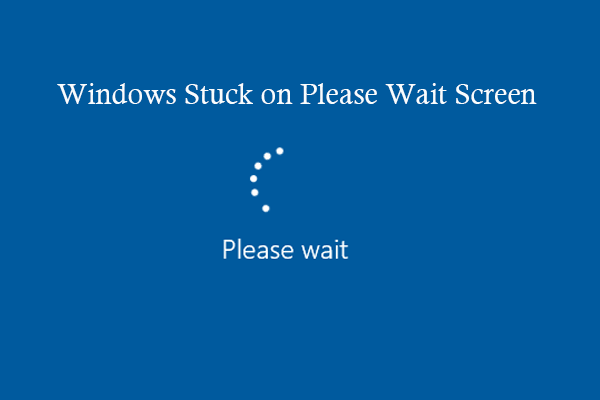
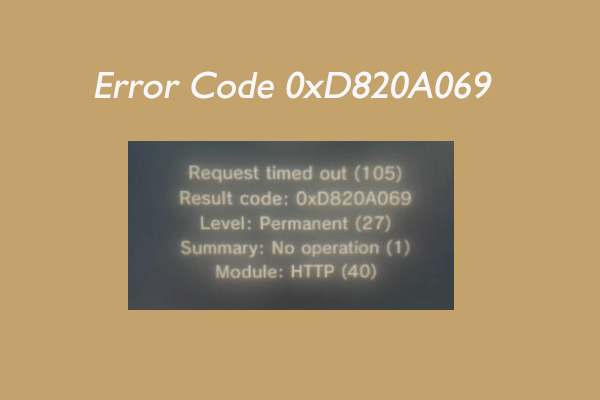
![[Solved] Secure Boot Is Enabled But Not Active in Windows 11](https://images.minitool.com/partitionwizard.com/images/uploads/2023/07/secure-boot-enabled-but-not-active-thumbnail.png)
![The IO Operation Failed Due to a Hardware Error? [Solved]](https://images.minitool.com/partitionwizard.com/images/uploads/2023/07/io-operation-at-logical-block-address-failed-hardware-error-thumbnail.png)
User Comments :