Error code 0xD820A069 on the hshop website when you try to download and install the game. Some of the most common causes of errors are as follows:
- Bandwidth limit
- Unstable connection
- Server Error
- Firewall restrictions
- Network interference
- Not enough disk space
- ISP restrictions
Well, how to fix the error code 0xD820A069? Please keep reading. Before performing advanced troubleshooting steps, you should consider the following checks:
- Check your network connection.
- Close all running background processes and RAM-hogging applications.
- Check the hshop server status to see if it is active.
If these methods don’t work, please review the detailed steps below.
# 1. Update the IP Address
When you encounter the error code 0xD820A069, the first thing you should do is update the IP address. The steps are as follows:
Step 1: Type cmd in the Search box and right-click on Command Prompt to choose Run as administrator.
Step 2: In the Command Prompt window, type ipconfig/release and press Enter.
Step 3: Then type ipconfig/renew and press Enter.
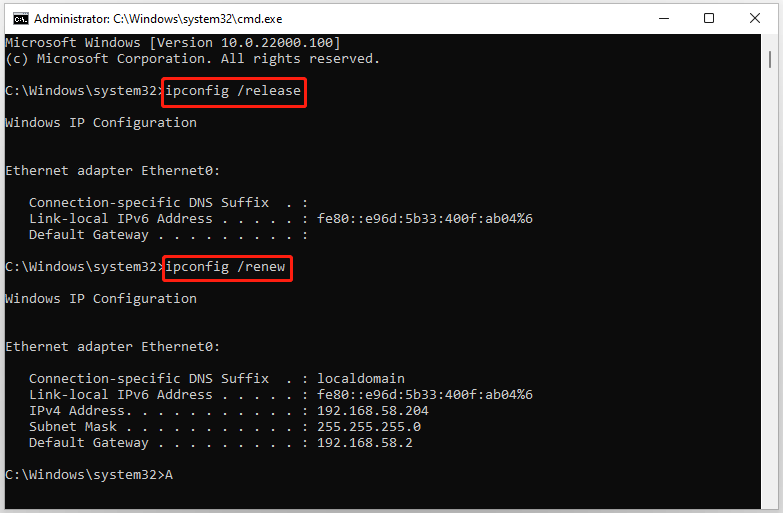
Once done, close Command Prompt and check if the error code 0xD820A069 is still here.
# 2. Disable Antivirus Temporarily
Your antivirus software may incorrectly block access to the game server. Therefore, you can try temporarily disabling your antivirus software. But after solving the problem, remember to turn it on to prevent virus intrusion.
# 3. Update the Network Driver
Outdated or corrupted drivers can be the cause of the error code 0xD820A069. Updating the drivers may resolve the issue. To update the Network driver, you should follow the steps below:
Step 1: Right-click on the Windows icon on the taskbar, and then select Device Manager from the list.
Step 2: In the Device Manager window, expand the Network Adapters.
Step 3: Right-click on the first driver and then choose Update driver to continue.
Step 4: In the pop-up new window, choose Search automatically for updated driver software. Then follow the on-screen instructions to continue.
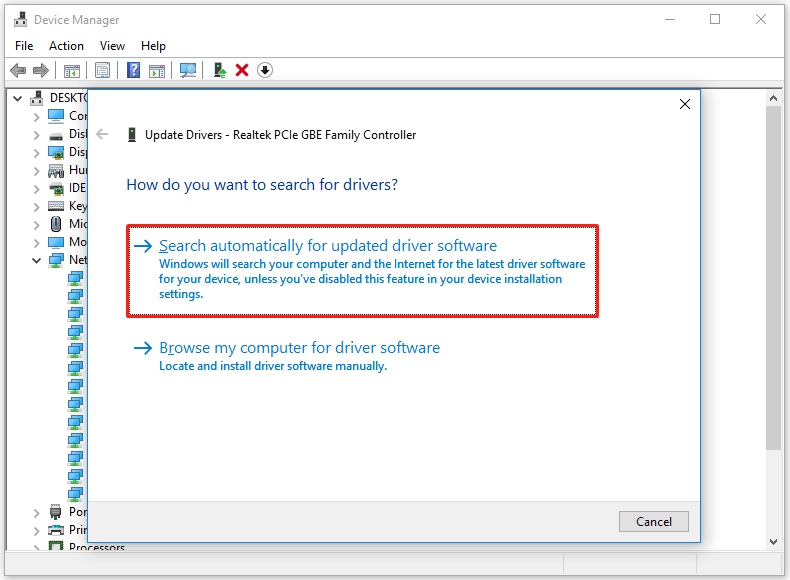
# 4. Free up Hard Drive Space
If you encounter this error code 0xD820A069, it may be because you do not have enough memory space on your computer. So, you should free up disk space by deleting unwanted files and uninstalling programs. But if all the files are important to you, you can use the Expand Partition feature of MiniTool Partition Wizard.
Step 1: Download and install MiniTool Partition Wizard. Then launch it to enter its main interface.
MiniTool Partition Wizard FreeClick to Download100%Clean & Safe
Step 2: Select the drive you want to extend and click Extend Partition on the left operation panel.
Step 3: In the drop-down menu, select where to take free space. Then drag the light blue block to decide how much free space you want to take. Finally, click the OK button.
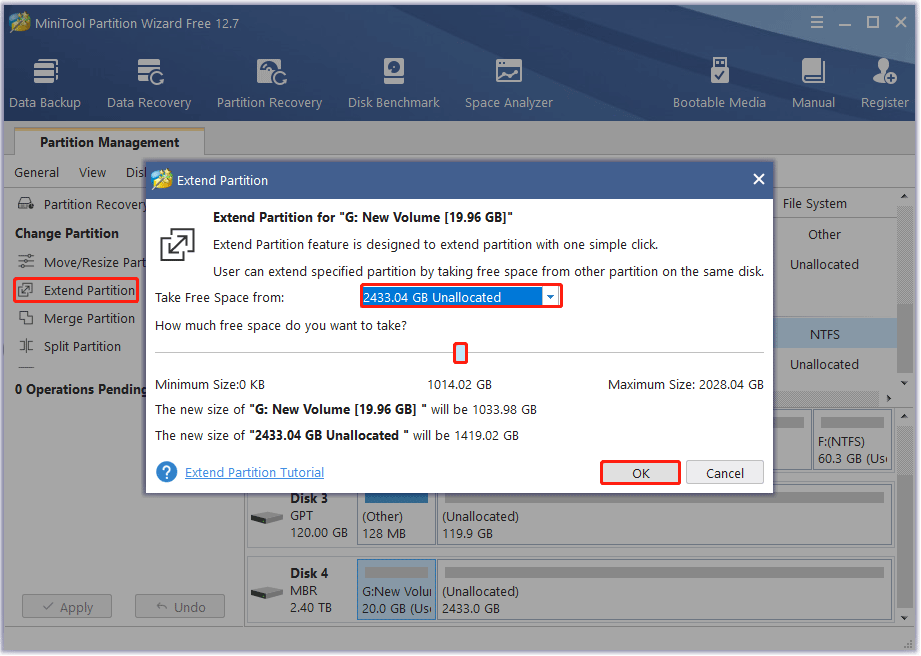
Step 4: Click the Apply button to execute the operation.
# 5. Remove Bandwidth Limits
If you set a bandwidth limit, your downloads may keep getting canceled for reaching the set limit. Therefore, you should eliminate bandwidth limitations.
Step 1: Press the Win + I key to open Windows Settings.
Step 2: Click on Network & internet on the left pane.
Step 3: On your current Wi-Fi connection, click on Data usage.
Step 4: Select Enter limit, check the Unlimited box and click Save.
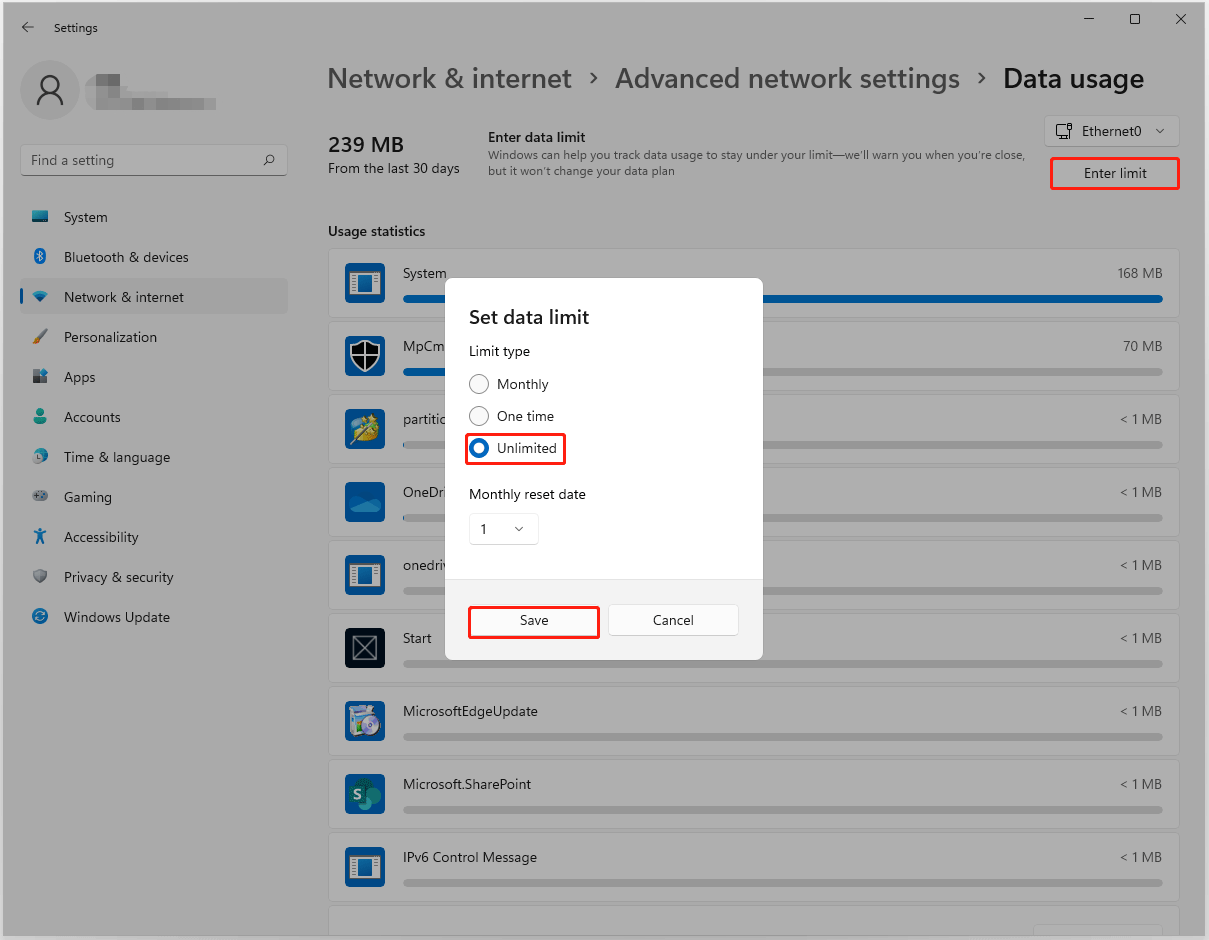
The solutions listed above apply to both Windows 10 and Windows 11 users. Hope it can help you.

![[Fixed] Setup Does Not Support Configuration of or Installation](https://images.minitool.com/partitionwizard.com/images/uploads/2023/07/setup-does-not-support-configuration-of-or-installation-usb-thumbnail.png)
![[Solved] Secure Boot Is Enabled But Not Active in Windows 11](https://images.minitool.com/partitionwizard.com/images/uploads/2023/07/secure-boot-enabled-but-not-active-thumbnail.png)

User Comments :