How to fix Windows update error 0xc8000643? If you come across the same error, you come to the right place. Here, Partition Magic provides some helpful solutions to troubleshoot it.
Updating Windows has many advantages, such as enhancing security, improving performance, fixing bugs, and adding new features. However, some people report that they encounter the error code 0xc8000643 when they update Windows on their PCs.
Why Does Windows Update Error 0xc8000643 Occur?
After searching for this error on the Internet, I find that the Windows update error 0xc8000643 can mainly be caused by these reasons:
- An unstable network
- Corrupted cache files
- Disabled update-related services
- Incorrect network settings
- Third-party interference
- Corrupted system files
MiniTool Partition Wizard FreeClick to Download100%Clean & Safe
Way 1. Run Windows Update Troubleshooter
The Windows update troubleshooter is a built-in tool that can help you fix the update-related issues. So, you can run it to solve the Windows update error 0xc8000643 on your PC. Here’s how to do that:
Step 1. Press the Win + S keys simultaneously to open the Search window, type “troubleshoot settings” and press Enter.
Step 2. In the Troubleshoot Settings window, click Additional troubleshooters from the right panel.
Step 3. Find and select Windows Update. Then, click the Run the troubleshooter button.
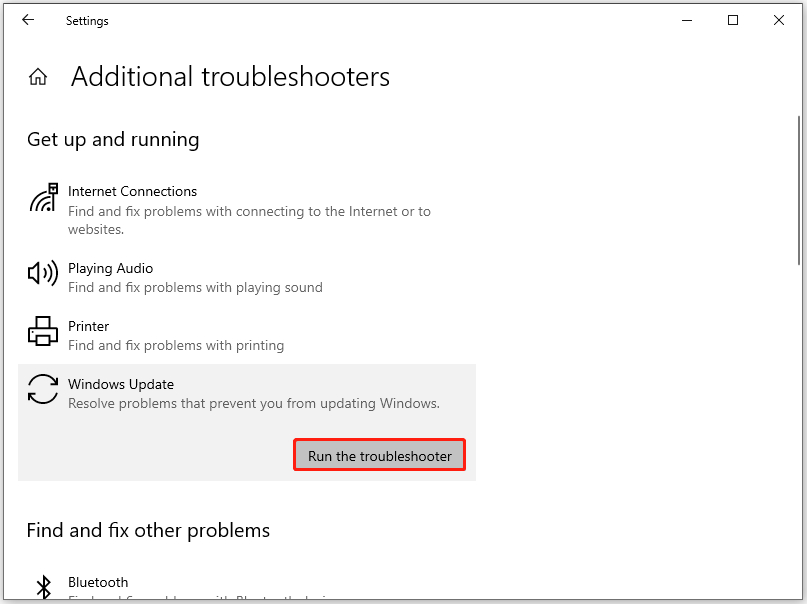
Step 4. Wait for the scanning process to end, and follow the on-screen guide to fix the found issues.
Way 2. Run Network Troubleshooter
If you suspect the Windows update error 0xc8000643 on your PC is caused by network issues, you can run the Network troubleshooter to resolve the error. To do that, you just need to do as follows:
- Right-click the Network icon at the bottom right corner of the taskbar.
- Select Network & Internet settings.
- In the pop-up window, scroll down and select Network troubleshooter.
- Then, follow the on-screen instructions to complete the process.
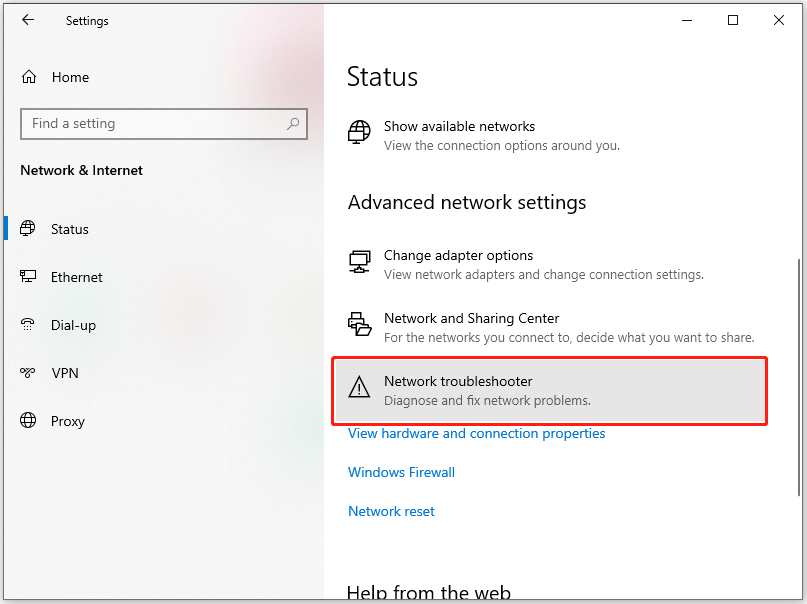
Way 3. Restart Update Relevant Services
If any of the update-related services are disabled or in the wrong settings, you can encounter the Windows update error 0xc8000643 as well. In this case, you can restart these services to fix the error. Here’s the way:
- Press the Win + R keys simultaneously to open the Run window, type “services.msc”, and then press Enter.
- In the Services window, double-click Background Intelligent Transfer Service from the list.
- Select Automatic from the drop-down menu of the Startup type field.
- Then, click Start under the Service status section.
- Click Apply and OK to save the changes.
- Next, do the same operations with Cryptographic Services and Windows Update.
- Once done, restart your PC and check if you fixed the Windows update error 0xc8000643 successfully.
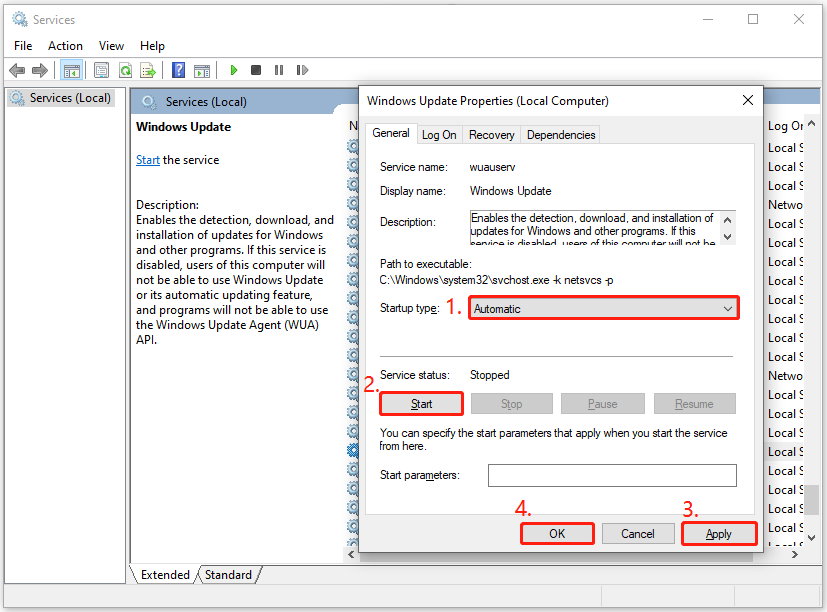
Way 4. Perform a Clean Boot
Sometimes, third-party software that you’ve installed on your PC may interfere with the Windows update process and result in Windows update error 0xc8000643. Therefore, you can perform a clean boot to check whether the third-party apps cause the error. Here’s the guide:
- Open the Run window, type “msconfig” in the box, and press Enter.
- In the System Configuration window, go to the Services tab, and check the Hide all Microsoft services option.
- Then, click the Disable all button, and click the Apply button to save the changes.
- Next, go to the Startup tab, click Open Task Manager.
- Right-click each of the items and click the Disable option from the menu.
- After that, exit Task Manager and go to the Boot tab in the System configuration window.
- Check the box of Safe boot, click Apply and OK.
- Restart your PC and try to update Windows again.
Way 5. Try Installing Manually
You can also try to download the Windows updates installation package from the Microsoft Catalog and then manually install it on your PC. Here are the detailed steps:
- Open your browser, and then navigate to Microsoft Update Catalog.
- Type the KB number in the search box and press Enter.
- Find the file that matches your device’s System type.
- Then, click Download.
- Click the links in the pop-up window to start downloading the installation package.
- Double-click the executable file and follow the on-screen instructions to complete the installation process.
Way 6. Try Some Advanced Tips
If none of the above ways can help you fix the Windows update error 0x8c000643, you can try some advanced ways to fix the error.
In Conclusion
This is the end of the post. It introduces the possible causes of the Windows update error 0xc8000643 and provides several effective ways to solve it. You can try the mentioned ways one by one until you fix the error successfully.

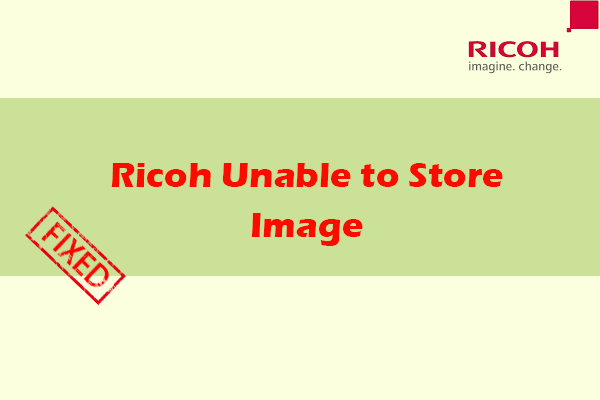
User Comments :