Are you vexed by the Windows update error 0x800f0816 on Windows 10/11? Don’t worry. This post from MiniTool Partition Wizard provides several effective solutions to fix the error code 0x800f0816 with ease.
Keeping your Windows update is a good way to keep away viruses and malware, improve performance, and fix basic bugs.
However, people may encounter various errors when they try updating their Windows, such as Windows Update Error 8007042B – 0x4001E, Windows Update Error 0x800f0823, and the one we discussed in this post. Here’s an example from answers.microsoft.com:
I'm trying to upgrade my Windows PC but it is not allowing me to do so, receiving an Error upgrading Windows 0x800f0816.https://answers.microsoft.com/en-us/windows/forum/all/windows-error-error-upgrading-windows-0x800f0816/5ef89a8a-8883-4316-bfe9-bd04566a2a2e
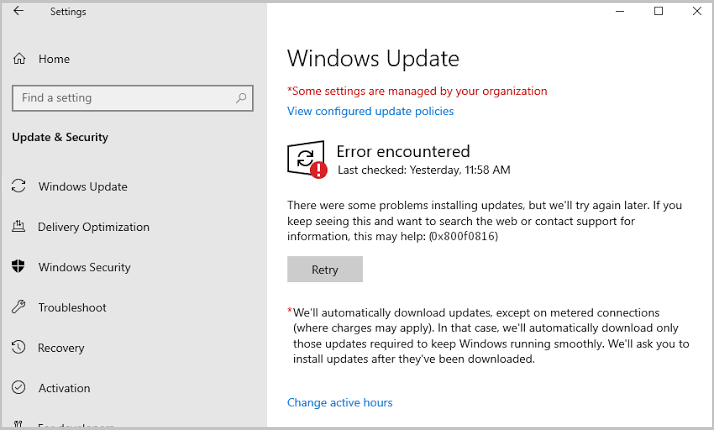
Have you also encountered the same error? If so, continue reading.
Method 1. Try Some Quick Fixes
Sometimes, the error code 0x800f0816 can be fixed by quick fixes. So, you can try the following fixes first.
- Run Windows update troubleshooter
- Manually download and install Windows updates
- Disable third-party antivirus
- Uninstall previous updates
Method 2. Restart the Windows Update Related Services
If any of the Windows update related services are not running, you may fail to update your Windows and encounter various errors, including the Windows update error 0x800f0816. So, you can try checking all the update-related services and restarting the one that is not running to fix the error. Here’s the guide:
- Open the Run window, type “services.msc”, and then press Enter.
- In the Services window, double-click Background Intelligent service from the list.
- From the Startup type field, select Automatic from its drop-down menu.
- Go to the “Service status” and click on Start.
- Then, click Apply and OK to save the changes.
- Next, do the same operations with Windows update and Cryptographic Services.
- Once done, restart your PC and check if you fixed the Windows update error 0x800f0816 successfully.
Method 3. Repair Corrupted Files
Corrupted system files can also cause the Windows update error 0x800f0816. In this case, you can run SFC and DISM by doing the following to fix the error:
Step 1. Open the Search window, and then type “cmd” in the search box.
Step 2. Click Run as administrator under the Command Prompt app.
Step 3. Type “sfc /scannow” and press the Enter key.
Step 4. After the process is completed, restart your computer to check if the error is fixed. If not, proceed by initiating a DISM scan. To perform DISM, you need to execute the following commands:
DISM.exe /Online /Cleanup-image /Scanhealth
DISM.exe /Online /Cleanup-image /Checkhealth
DISM.exe /Online /Cleanup-image /Restorehealth
Step 5. Once done, restart your computer to check if the error code 0x800f0816 is fixed.
Method 4. Clean the Temp and Junk Files
The temp and junk files on your computer may take up your disk storage. If there are any corrupted temporary files or insufficient disk space, you may encounter the error code 0x800f0816 easily. In this case, you can run Disk Cleanup to delete them.
However, you may also encounter various errors when you use Disk Cleanup. So, I recommend you to use MiniTool Partition Wizard’s Space Analyzer and Extend Partition feature to get more space. Space Analyzer can remove unwanted files, while Extend Partition can increase the partition size.
In addition, the professional and multifunctional tool can help you migrate OS to SSD without reinstalling OS, convert MBR to GPT, format USB to FAT32, partition hard drive, check for disk errors, change cluster size, and so on. If you are interested in it, you can download it and then experience it.
MiniTool Partition Wizard FreeClick to Download100%Clean & Safe
Method 5. Reset Windows Update Components
If there is anything wrong with the Windows Update Components, you may also encounter the “Windows 10 update error 0x800f0816” or “Windows 11 update error 0x800f0816” issue. In this situation, you can try resetting it to fix the error.
If you don’t know how to reset Windows Update Components, you can follow the guide in this post: How to Reset Windows Update Components in Windows 11/10?
Method 6. Use System Restore Point
The system restore feature can restore the computer to an earlier date/time when you haven’t encountered the error. So, you can also try using the System Restore feature to fix the error code 0x800f0816.
If you don’t know how to use the system restore point to the earlier point, you can refer to this post: How to Restore Computer to Earlier Date in Win10/8/7 (2 Ways)
Method 7. Use Media Creation Tool
Media Creation Tool also offers you a feature to update your Windows. So, you can try using the media creation tool to help you fix the error code 0x800f0816. Here’s the guide: What Is Windows 11 Media Creation Tool? How To Use It On PC.
Method 8. Perform a Clean Reinstallation of Windows
Clean install is also a useful way to fix the Windows update error 0x800f0816. So, you can also have a try. To perform a clean installation of Windows, you can refer to these posts according to your situations:
- [Illustrated Guide] How to Clean Install Windows 10 21H2 on PC?
- How to Clean Install Windows 11 22H2 (2022 Update)
Bottom Line
This post provides 8 practical methods to fix the error code 0x800f0816. No matter if you encounter the “Windows 10 update error 0x800f0816” or “Windows 11 update error 0x800f0816” on your PC, you can refer to this post to fix the error.

User Comments :