Having disks in a dynamic mirror setup can provide a level of data protection. However, lots of Windows user ran into the issue — Windows 10 dynamic mirror showing Failed. How to fix this issue and secure the data in the dynamic volume? MiniTool shows 3 fixes to this issue. Try them one by one.
Run into Windows 10 Dynamic Mirror Showing Failed.
Compared with basic disks, dynamic disk can provide a level of data protection. To secure data better, some users prefer to use setup dynamic mirror. But some users ran into the same situation:
I had Win 7 running 2 x 1TB hard disks in a dynamic mirror setup and it worked fine. But the dynamic volume in Disk Management shows that it has Failed after I installed Windows 10 on a new SSD. I have tried to get the volume’s status back to normal but I Failed.
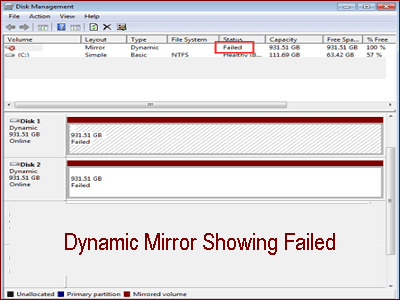
How to fix the issue – Windows 10 dynamic mirror showing Failed and get the data back? Lei’s see the possible culprits behind this issue and list the corresponding issues first.
Possible Reasons for Windows 10 Dynamic Mirror Showing Failed
When you run into dynamic volume’s status is Failed on Windows 10, you can take the following causes into consideration.
- The dynamic disk is offline.
- The file system is corrupt.
- The dynamic disk is damaged.
The three cases will lead to disk mirror Failed. To figure out which of them cause this issue, let’s try the following fixes one by one.
Fixes to Windows 10 Dynamic Mirror Showing Failed
According to the possible reasons for dynamic mirror showing Failed, there are top three fixes to Windows dynamic mirror showing Failed. Please try them one by one until the issue gets fixed.
- Make sure the dynamic disks are Online.
- Repair the corrupted file system.
- Repair the damaged disk.
If all the fixes fail to get the dynamic mirror back to normal, the last resort you should take immediately is recovering data from the disk with one reliable data recovery tool, like MiniTool Partition Wizard.
Fix 1: Make Sure the Disks Are Online
When dynamic volumes come with “Failed” status, make sure that the dynamic disks are Online first. So, if your dynamic disks are Offline, you should make it to Online.
To switch the mirrored dynamic volume to the “Online” status, you need to open Disk Management (by pressing Windows + R and then inputting diskmgmt.msc and clicking OK) right-click it and then choose Online.
If the mirrored dynamic volume has old data, bringing the disk online will not automatically restart the volume. So, restart the volume manually and then see if the volume returns to the Healthy status.
Fix 2: Repair File System
The corrupted file system is the second cause for Windows 10 dynamic mirror showing Failed. Why does file system corruption happen? File system can be damaged due to unexpected power loss, system crashes, and unsafe removal of the drive. So, take care of the mentioned cases when you are using your computer.
How to fix corrupted file system when the drive letter of the underlying volume comes back after trying Fix 1? You can run the Windows built-in tool that is CHKDSK or other reliable error-checking tools, like MiniTool Partition Wizard.
Run CHKDSK to Fix Corrupted File System
CHKDSK (Check Disk) is a good tool for the storage drive and you should run it every once in a while. Its main function is to mark the bad sectors and fix the file system errors to prevent data corrupted.
Since some Windows users reported that the underlying volume did not show up in File Explorer and the Properties option is unavailable, I would like to show you how to run CHKDSK via Command Prompt. Here is the tutorial.
Step 1: Open Command Prompt.
- Type Command Prompt in Cortana’s search bar.
- Right-click the best-matched result and select Run as administrator.
Step 2: Type chkdsk *:/f /r /x in the window of Command Prompt (* refers to the drive letter of the volume) and then hit the Enter key to run this command.
Step 3: When the process comes to an end, restart your computer and see if the volume’s status goes normal.
Run MiniTool Partition Wizard to Fix Corrupted File System
If CHKDSK cannot help you fix the corrupted file system, it is highly recommended that you try MiniTool Partition Wizard.
This tool can not only check the file system integrity, but also help you test the surface your hard drive with a few clicks.
Here is the tutorial on using MiniTool Partition Wizard. I take Disk 2 for example.
Step 1: Purchase MiniTool Partition Wizard by clicking the following button (only the paid editions of this tool can support the operations on dynamic disk).
Step 2: Install the tool and then launch it to get its main interface.
Step 3: Highlight the volume again and then choose Check File System from the left panel.
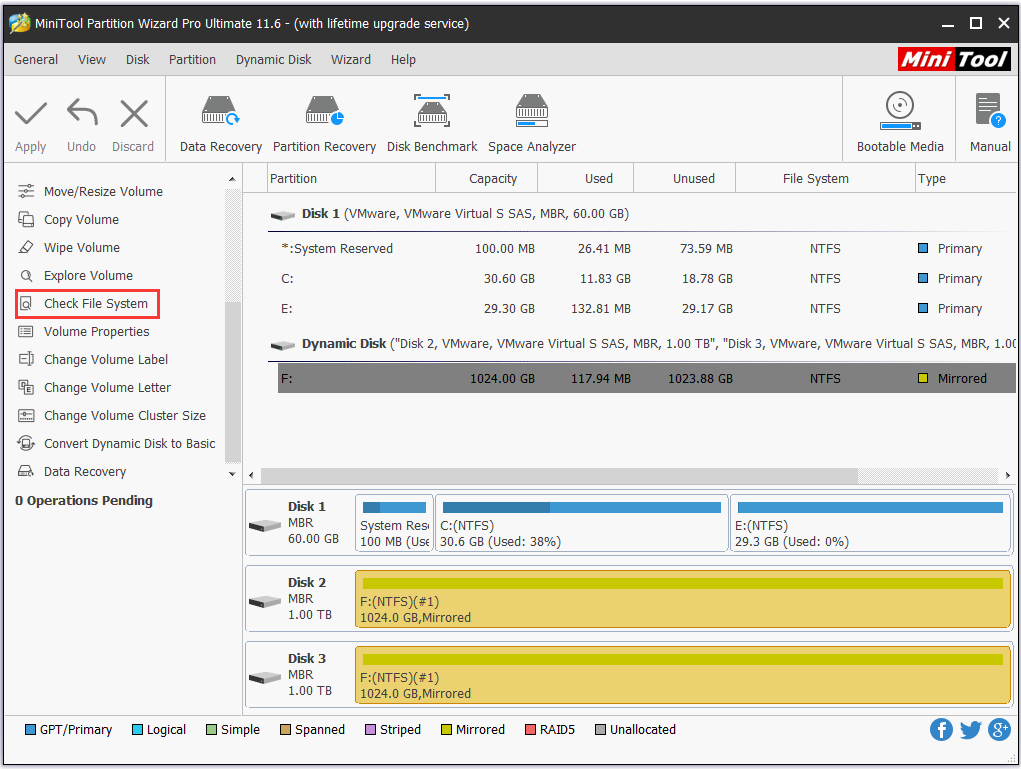
Step 4: In the following window, you are presented with two choices and here you should choose the second one – Check & fix detected errors. Then click the Start button and this tool will automatically check the errors about file system and fix them.
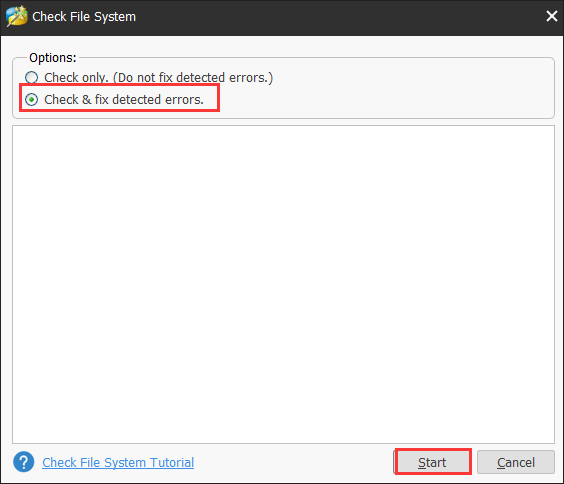
Go to Disk Management and check whether the dynamic mirror showing Failed has been fixed.
Fix 3: Repair Damaged Hard Disk
The damaged hard disk is the third possible cause for disk mirror Failed. Therefore, let’s do the following actions to verify whether this factor is the culprit.
Action 1: Scan for Your Dynamic Disk
Virus and malware can cause the damaged hard disk and therefore you should try running a reliable antivirus tool to scan this drive.
You can use the Windows built-in tool that is Windows Defender Security Center. The tutorial is below.
- Type Windows Defender Security Center in Cortana’s search bar and then click the result.
- In the Windows Defender Security Center window, navigate to the Windows Defender tab and then click the Quick Scan button.
Action 2: Run SFC Scan
Generally, the second action to repair the corrupted hard drive is running CHKDSK. But we have tried this tool in Fix 2, so skip to the next action.
Damaged or missing Windows system files may cause drive corruption and SFC scan can fix these files. How does it work? The Windows tool checks system file integrity and replaces the corrupted or damaged system files with a cached copy within the system.
Here is the tutorial on running SFC scan.
- Run Command Prompt as administrator and then type sfc/scannow in the window and then hit the Enter key on the keyboard to execute this command.
- Wait for the scan to finish and then restart your computer. Check if the dynamic volume till shows Failed.
As we know, hard disk corruption is indeed terrible and it will lead dynamic mirror failed as well as other errors. Therefore, you should take care of the disk usage. To help you judge whether your hard disk is in the danger, I recommend that you read the following article. This article lists 6 signs that indicate hard drive failure. Read carefully.
Last Resort: Recover Data from the Dynamic Disk
If the first three ways fail to fix Windows 10 dynamic mirror showing Failed, your disk has died and you need to recover the data from it as there is a high risk of data loss and then switch to a new one (1TB SSD internal hard drive) if you need.
So, you need to use some data recovery tools to retrieve the lost data.
Here you can also still try MiniTool Partition Wizard. It can help you recover data from formatted or damaged disk/SD card/USB drive.
How to recover data with MiniTool Partition Wizard? Here is the tutorial. In this tutorial, I also take Disk 2 for example.
Step 1: Launch MiniTool Partition Wizard to get its main interface.
Step 2: Click the Data Recovery function on the top bar.
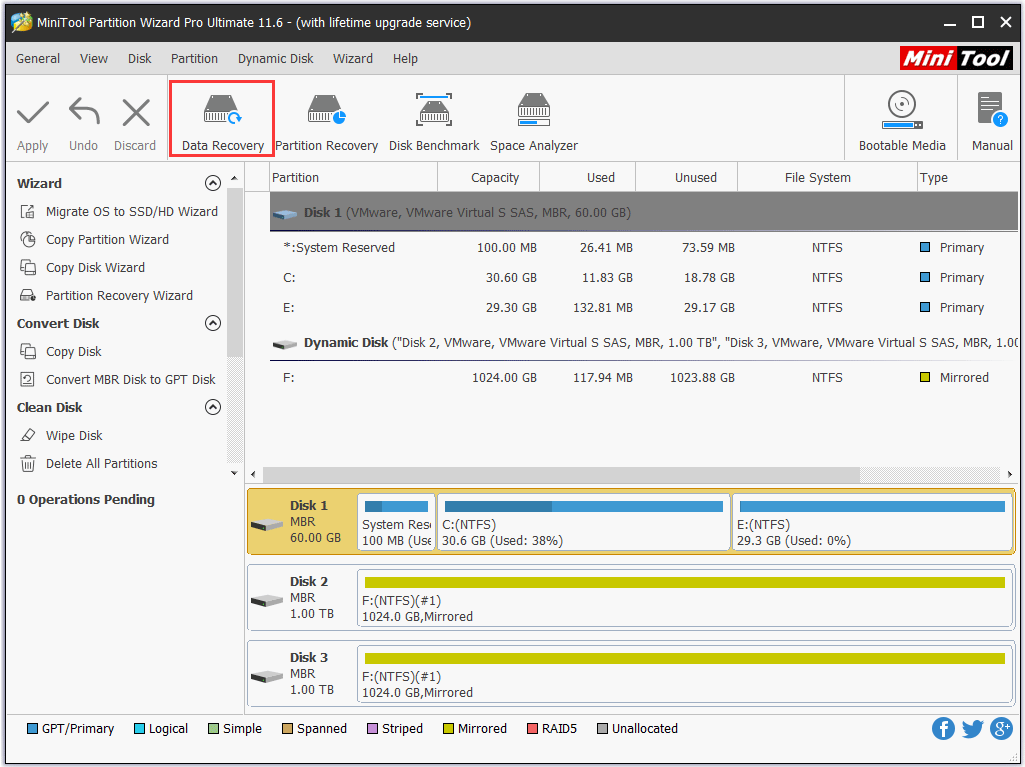
Step 3: All the detected disks and volumes (partitions) are listed in the new window. Highlight the disk or the volume and then click the Scan button.
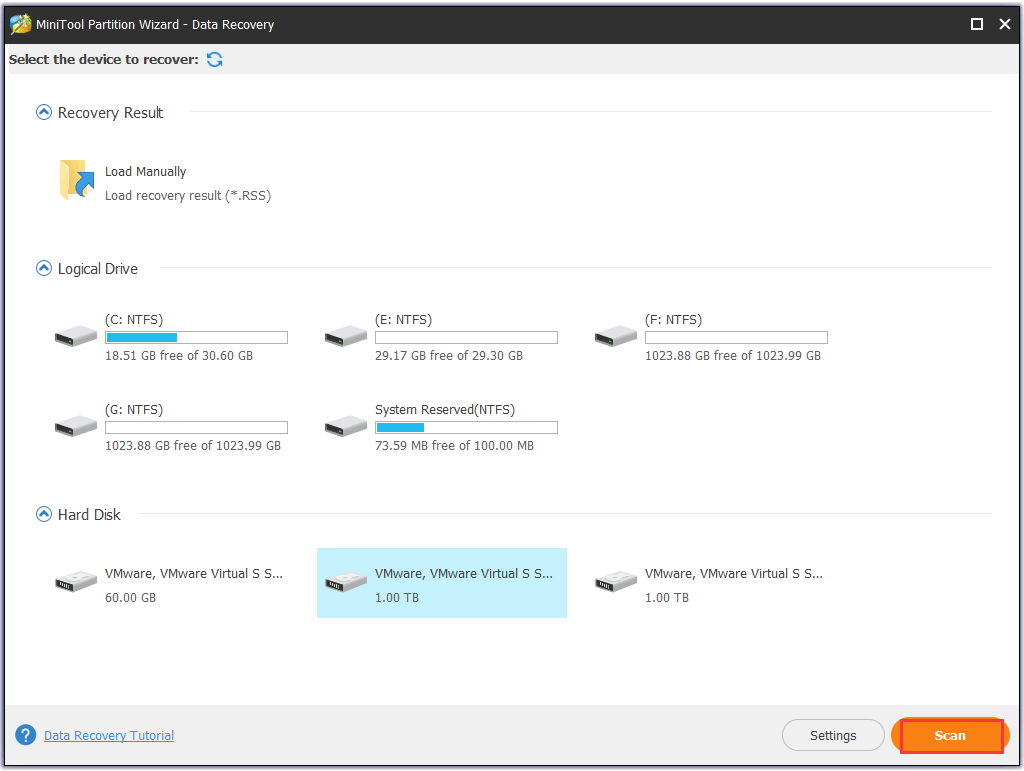
Step 4: MiniTool Partition Wizard will start scanning the lost data from the selected disk or volume and please be patient.
Step 5: When the scanning process ends, all the detected lost data will be listed. Check the box next to the file you want to get back and then click the Save button.
After recovering all the necessary lost data, please do not forget to wipe the damaged disk to keep your privacy before you desert it.
Windows Dynamic Mirror Showing Failed Redundancy
When I gathered information about Windows dynamic mirror showing Filed, I found lots of users ran into Failed Redundancy. So, here I would like to share some solutions (might be feasible) to Windows Dynamic mirror showing Failed Redundancy to help them.
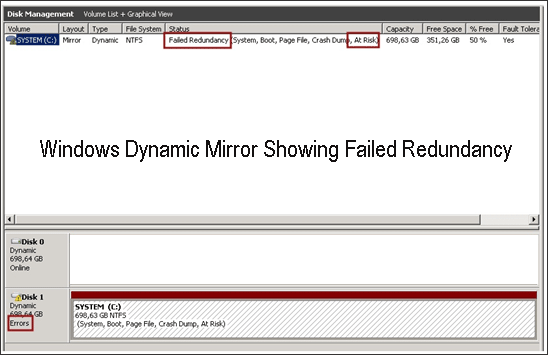
When your volume showing Failed Redundancy, you can take the following actions.
Reactivate the underlying volume.
If the disk hosting the underlying volume is listed in Missing, Offline, or Online state, please right-click this disk and then select the Reactivate Disk option from the menu.
Do the instructions below if the precious action is not helpful.
If the disk is in the Online status, try to reactivate it again by yourself.
If the disk is in Offline or Missing state, there is a possibility that the disk is nonfunctioning and the connectors are loose or failed.
If the nonfunctioning is the culprit behind Failed Redundancy, please follow what I have mentioned in Repair Damaged Hard Disk to see whether there is a chance to bring the drive alive. If there is no any chance, try to recover data from the disk with MiniTool Partition Wizard.
To replace the failed mirror, right-click any of disk areas in Disk Management, select the Remove Mirror option and then follow the on-screen instructions.
To replace the disk, you should import a healthy disk and then convert it to dynamic with some utilities. Then do what you want.
It cannot be denied that there is a risk of data loss at most of times. So, to ensure data security, it is highly that you back up your hard disk regularly.
Bottom Line
Have the three solutions helped you fix Windows 10 dynamic mirror Failed? If your dynamic mirror still shows Failed, you should try the last resort – recovering the data from the dynamic mirror with MiniTool Partition Wizard to minimize the disk.
This article comes to an end. If you have any problems when repairing the corrupted file system or recovering data with MiniTool Partition Wizard, please contact us via [email protected]. If you have other doubts, you are welcome to leave them in the following comment zone. We will reply to you as soon as possible.
Windows 10 Dynamic Mirror Showing Failed FAQ
You can try MiniTool Partition Wizard that is a quite powerful data recovery tool and the operation is quite easy.
Step 1: Get MiniTool Partition Wizard Pro Ultimate and install it on your Windows PC.
Step 2: Launch this program to get its main interface.
Step 3: Activate the Data Recovery function at the top toolbar.
Step 4: Highlight the mirrored drive on the interface of Data Recovery and then click the Scan button.
Step 5: Wait for the tool ends the scanning process and then check the box next to the files you want to recover.
Step 6: Click the Save button and choose another location to save the selected data.
Firstly, reactivate the underlying volume. Do the instructions below if the precious action is not helpful.
If the disk is in the Online status, try to reactivate it again by yourself.
If the disk is in Offline or Missing state, there is a possibility that the disk is nonfunctioning and the connectors are loss or failed.
If the nonfunctioning is the culprit behind Failed Redundancy, please follow what I have mentioned in Repair Damaged Hard Disk to see whether there is a chance to bring the drive alive. If there is no any chance, try to recover data from the disk with MiniTool Partition Wizard.
To replace the failed mirror, right-click any of disk areas in Disk Management, select the Remove Mirror option and then follow the on-screen instructions.
To replace the disk, you should import a healthy disk and then convert it to dynamic with some utilities. Then do what you want.

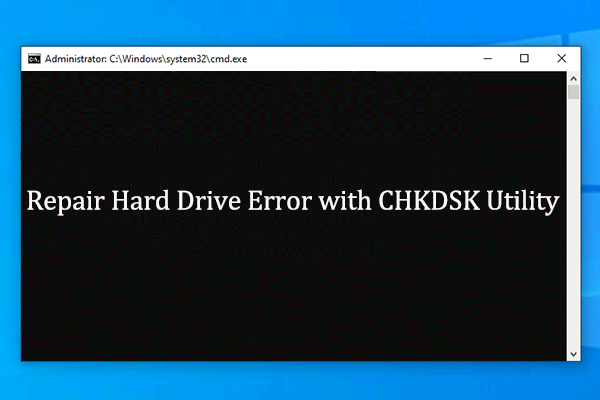
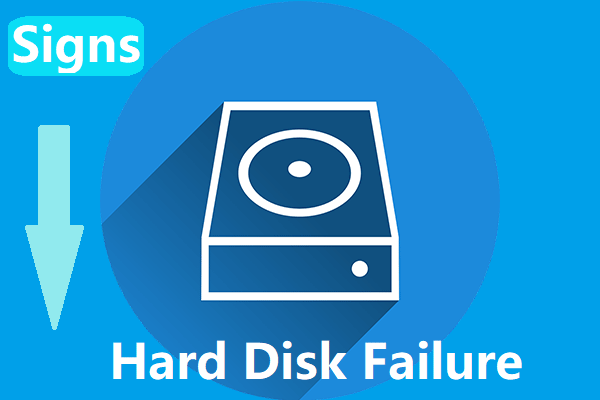
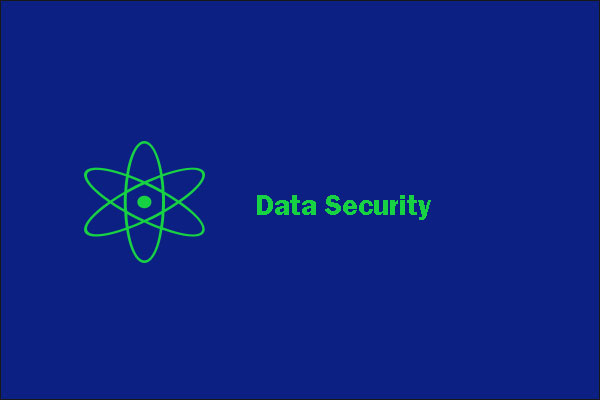
User Comments :