Computer fans are essential for the proper operation of a computer. They draw cooler air into the case from outside, remove warm air from inside, and move air across heat sinks to cool specific components.
However, some people report that their computer fans are too loud to stand. This bothers them a lot. For example, here is a user report from the Reddit forum:
Hi. So, my PC fans are loud (curves optimized) and the mic is in the same room, and some get too much hiss sounds and other noise. Now. I'm looking for solutions. How do you reduce unwanted sound...https://www.reddit.com/r/audioengineering/comments/11mrgkx/pc_fans_too_loud/
Have you also encountered the same issue? No worries, continue reading to get a comprehensive guide.
Is It Bad If My Computer Fan is Loud?
No, it’s not always. A loud computer fan can be a warning sign. It isn’t necessarily bad; it indicates your system is working hard. The important part is determining why it’s loud and whether that’s expected or a sign of a problem.
# 1. When Loud Fan Noise Is Not a Problem
Heavy load: Noise is expected during heavy tasks like gaming or video rendering.For example,if you’re gaming, editing video, or running lots of programs, the computer produces more heat, so fans spin faster.
Temporary bursts: If your fan gets loud briefly for a few seconds during updates or app launches, that’s normal. It’s just cooling things down quickly.
# 2. When Loud Fan Noise Is a Problem
Constantly loud at idle: If your fan sounds like a jet engine even when you’re doing nothing, something’s off. It could be dust buildup, poor airflow, failing fans, or a background process using too much CPU.
Grinding, rattling, or buzzing sounds: If you hear grinding, rattling, or buzzing sounds when your computer is running, it means your fans have worn-out bearings or physical damage.
Sudden increase in noise: If your computer fans are louder than they used to be, it might indicate overheating or a failing fan. Also, blocked vents can be the reason.
Why Is My Computer Fan So Loud
“Why is my PC so loud?” “Why is my laptop fan so loud?” If you have any of these questions, you can get answers here.
Several factors can cause your computer fan to be excessively loud, ranging from software issues to physical causes. Here are some common reasons for a noisy fan on a desktop PC:
- Dust Buildup: Dust can clog vents and fans, causing them to spin faster to push air through.
- Blocked Airflow: Adequate airflow is essential to prevent overheating. If your computer is placed against a wall, on a soft surface (like a bed), or in a hot environment, airflow may be restricted.
- Aging or Faulty Fan: Worn bearings or damaged blades can produce grinding or buzzing noises. If your fan has a mechanical issue, consider having it replaced by a professional technician.
- Dried Thermal Paste: Old or insufficient thermal paste on the CPU or GPU can cause them to run hotter, which in turn makes the fans work harder.
- High CPU/GPU Usage: Running intensive tasks or demanding applications (like gaming, video editing, or having multiple browser tabs open) can lead to increased fan activity.
- Background Processes: Sometimes, applications running in the background can spike resource usage, contributing to a louder fan.
- Fan Curve Issues: If you’ve misconfigured the fan curve settings on your computer, it may cause the fans to ramp up unnecessarily.
- Overheating: If your computer feels very hot, slows down, or shuts off, it means the fans are working overtime to manage cooling issues.
- Outdated Windows & software: Older operating systems and software can be buggy, resulting in a greater energy impact compared to newer versions.
- Malware Infection: Various types of malware can consume your computer’s resources, overload the CPU, and potentially cause additional fan noise.
- Power Settings: If your computer is set to a high-performance power mode, this may cause the fan to work harder than necessary, resulting in increased noise.
Do a Preparation
Before you take measures to fix the computer fan loud issue, you can clone your system disk to another disk to avoid data loss. To do that, I highly recommend MiniTool Partition Wizard. It offers the Copy Disk feature to help you clone your data easily.
Here’s how to do that:
Step 1. Download and install MiniTool Partition Wizard on your computer. Then, launch this software to access its main interface.
MiniTool Partition Wizard DemoClick to Download100%Clean & Safe
Step 2. Select Copy Disk Wizard from the left panel and click Next in the prompt window.
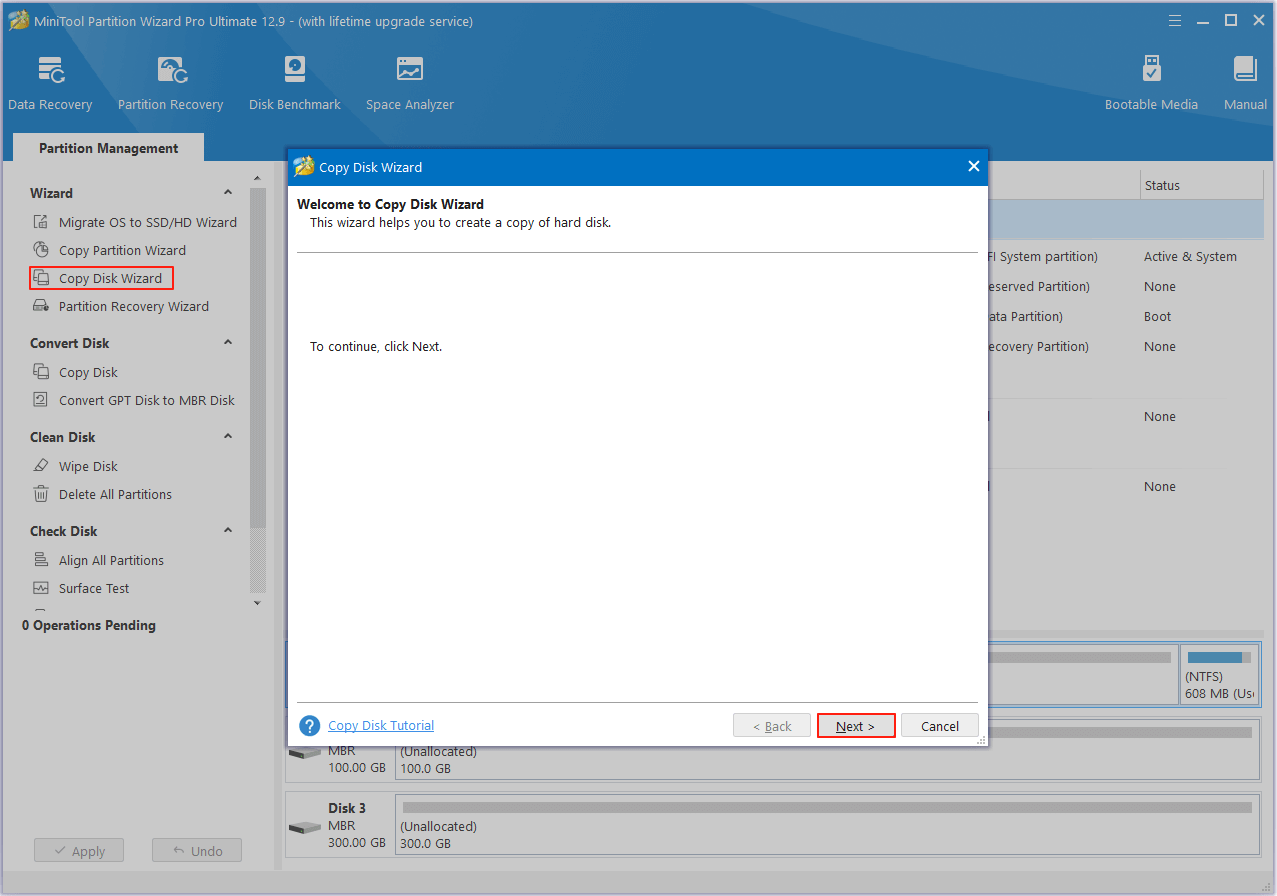
Step 3. In the next window, choose the system disk and click Next.
Step 4. Select the other disk you want to clone to and click Next. Note that all data on this hard drive will be erased during the disk copy process.
Step 5. In the Review the changes window, set the Copy Options and adjust the Target Disk Layout according to your needs. Then, click Next. If a Notice window pops up, click OK to move on.
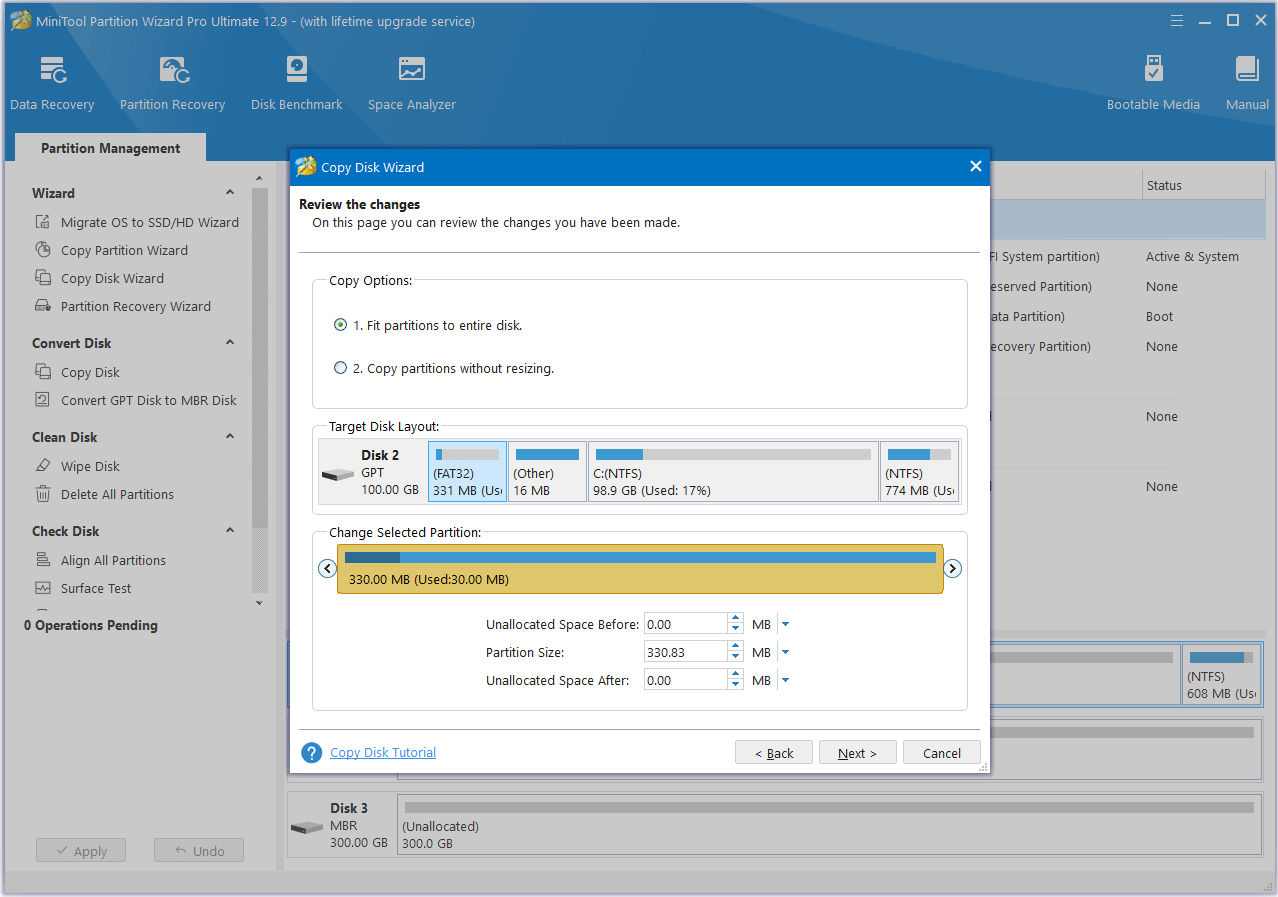
Step 6. Read the Please Note carefully and click Finish to move on.
Step 7. Click Apply and Yes sequentially to save the changes.
What’s more, MiniTool Partition Wizard is a feature-rich tool that offers various features to help you manage your partitions and disks. For instance, it can help you partition hard drive, check disk for errors, convert MBR to GPT, rebuild MBR, etc.
How to Fix the Computer Fan Loud Issue?
Want to get some useful solutions to fix computer fan loud issue? This section is what you need. To fix the issue, you can clean out dust, improve airflow, reduce system load, update Windows & drivers, and replace thermal paste/failing fans.
Here’s the detailed breakdown:
Way 1. Clean The Vents
If your computer’s vents are blocked, you can encounter the computer fan or laptop fan noise issue easily. In this case, you can try cleaning the vents to fix the issue. To do that, you need to use compressed air to gently blow dust and debris from your computer’s vents and ports.
Way 2. Ensure Proper Ventilation
If your computer is positioned against a wall, on a soft surface such as a bed, or in a hot environment, airflow might be limited. That may result in the loud computer fan issue. In this situation, you can place your computer on a hard, flat surface to ensure good airflow.
Way 3. Close Unnecessary Applications
If there are too many unnecessary applications running in the background of your PC, your fan can become louder as well. As these programs or applications can spike resource usage, warmer components, and contribute to a louder fan.
So, you can try closing the unnecessary applications in Task Manager to fix the issue. Here’s how to do that:
Step 1. Press Ctrl + Shift + Esc to open the Task Manager window.
Step 2. Under the Processes tab, right-click one of the unnecessary apps and select End task.
Step 3. Repeat the step to close all unnecessary applications. Then, check if the fan sounds lower.
Way 4. Check For Malware
Malware can drain your computer’s resources, overload the CPU, and increase fan noise. In this case, you can perform a full virus scan to fix the issue. Here’s the way:
Step 1. Press Win + S to open the Search window.
Step 2. Type “windows security” and press Enter.
Step 3. Select Virus & threat protection, and then click Scan options.
Step 4. Choose Full Scan and click Scan now.
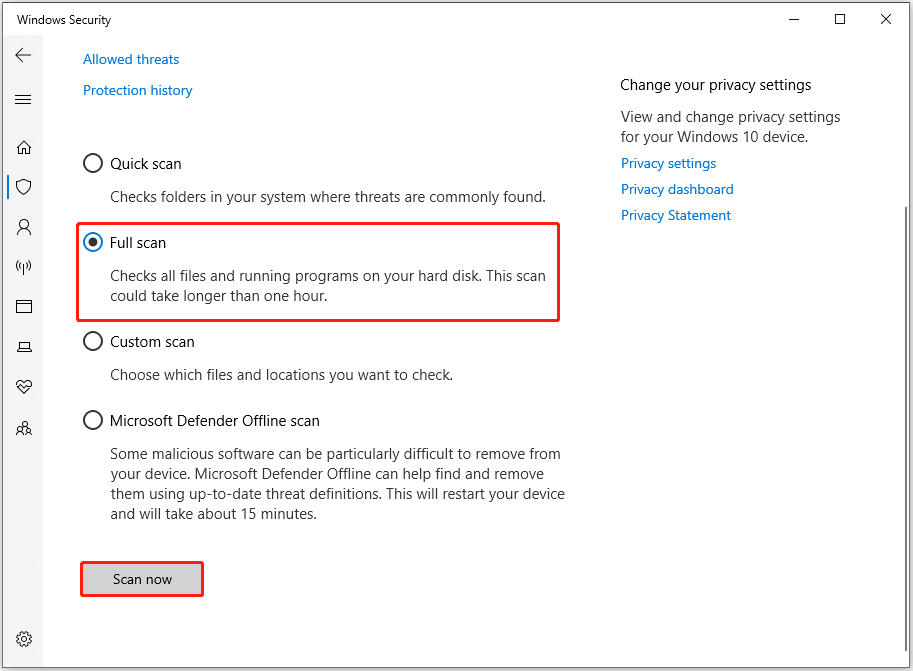
Step 5. Once the scan is complete, Windows Security will display the results, indicating whether any threats were found.
Way 5. Update Windows & Drivers
Outdated Windows or drivers may also result in the computer fan being louder. Therefore, you can try updating Windows and drivers to the latest version to fix the issue. Here’s the guide:
Step 1. Update Windows via Settings.
- Press the Win + I to open Settings.
- Navigate to Update & Security > Windows Update.
- Click Check for updates.
- If there are available updates, update them.
Step 2. Update drivers via Device Manager.
- Press the Win + X and select Device Manager.
- Expand one category.
- Right-click the outdated driver and select Update driver.
- Select Search automatically for drivers.
- Then, follow the on-screen guide to complete the process.
- Repeat the process to update all the outdated drivers.
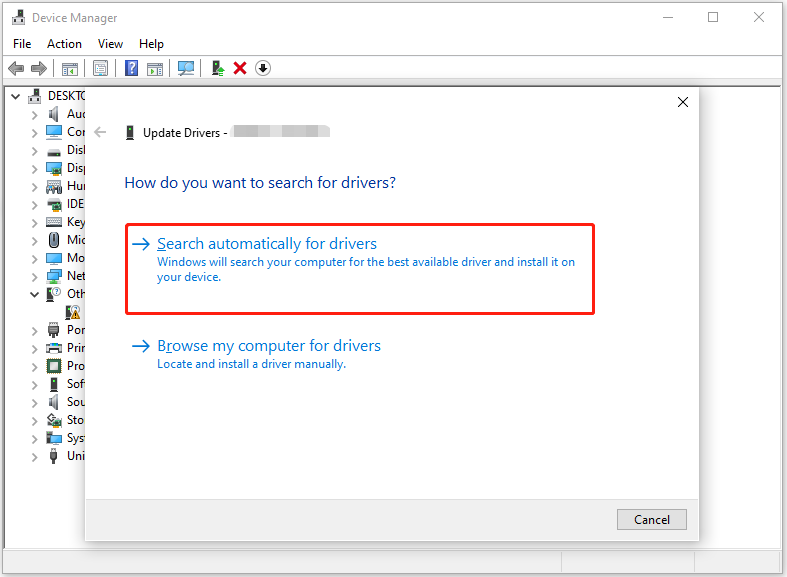
Step 3. Once you update Windows and all outdated drivers, check whether the fan noise issue has been fixed.
Also, outdated software may cause the computer fan to be loud. In this situation, you can try updating the outdated software to fix the issue. To do that, you just need to navigate to the software’s official website to get the latest version, and then install it on your PC.
Way 6. Adjust Power Settings
The high-performance power mode of a PC may also result in the fan working harder than necessary, resulting in increased noise. If you set high-performance power mode for your PC, you can try adjusting power settings to fix the issue. Here’s the guide:
Step 1. Open the Search window, type “control panel” and press Enter.
Step 2. Set View by as Large icon, select Power Options.
Step 3. Select Balanced (recommended) under the Preferred plans section.
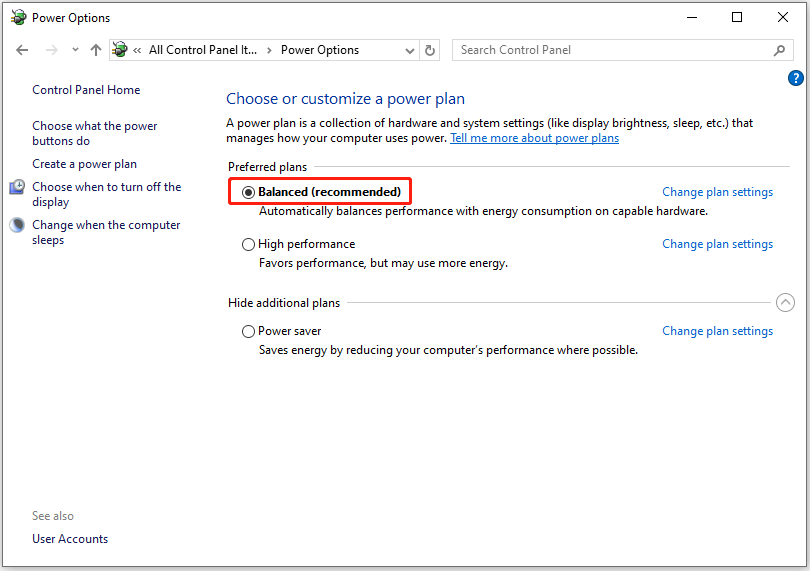
Way 7. Check RAM and Hard Drive
RAM and hard drive issues can cause the computer fan to sound louder as well. So, you can check them for fixing the issue. Here’s the complete guide:
Check RAM:
Step 1. Press the Win + R to open the Run window.
Step 2. Type “mdsched.exe” in the box and press Enter.
Step 3. Select Restart now and check for problems (recommended).
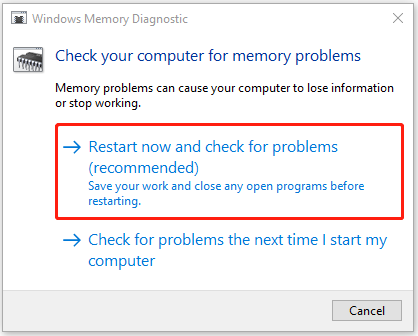
Step 4. Once the test is finished, your computer will restart and load Windows normally. If you don’t see a notification with the test results, you can go to Event Viewer to see that:
- Type “event viewer” in the Search window and press Enter.
- Select Windows Logs > System.
- Then, select Filter Current Log under the Actions menu.
- Select MemoryDiagnostics-Results from the Event Sources’ dropdown menu.
- Click OK to move on.
- Next, click the latest event to view the diagnostic results.
Check hard drive:
Step 1. Launch MiniTool Partition Wizard to enter its main interface.
MiniTool Partition Wizard FreeClick to Download100%Clean & Safe
Step 2. Choose the disk that you want to check and select Surface Test.
Step 3. In the pop-up window, click Start Now.
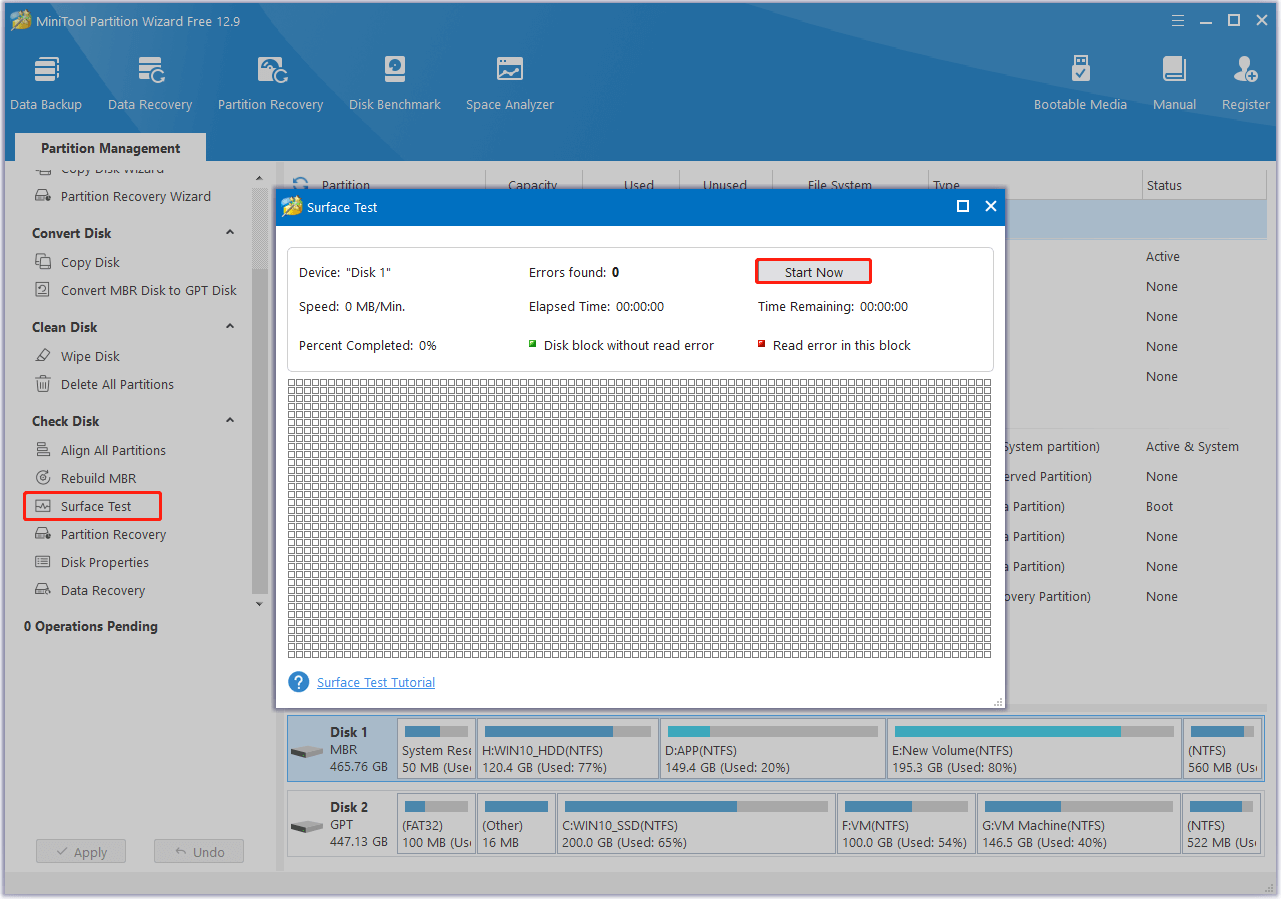
Step 4. Once the scanning process is finished, you can see the results directly. If there are any bad sectors, they will be marked with red color.
If this software found bad sectors on your hard drive, you can perform CHKDSK command with paramethers /r and /x to mark bad sectors and then make the operating system avoid writing data to them. Here are the detailed steps:
- Open the Search window.
- Type “cmd” in the search box.
- Find Command Prompt from the results.
- Right-click it and select Run as administrator.
- Type “chkdsk /r /x” and press Enter.
- If the disk is in use, you can press Y to check to partition next time the system restarts.
- Then restart your computer, and the check will start.
- Once done, all bad sectors will be marked, and your operating system will avoid writing data on them.
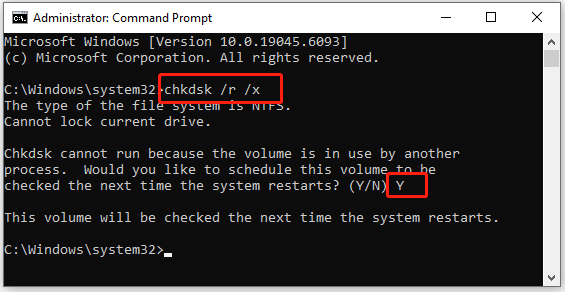
Way 8. Replace the Noisy Fan
If the issue with your computer fan being excessively loud continues, it’s possible that the fan may be damaged. To address this, consider replacing the noisy fan with a new one.
Keep in mind that smaller fans often produce more noise. Therefore, if you currently have a 90mm fan, upgrading to a larger size could help reduce the noise levels.
Way 9. Consult A Professional
If none of the above ways can help you fix the loud computer fan issue, the only way you can try is to take your computer to a technician for inspection. Then, you may get some useful advice to solve the issue.
Tips for Avoiding Computer Fan Loud Issue or Data Loss
Fixing the computer fan or laptop fan noise issue and recovering lost data can waste many time. Therefore, some tips for prevention are necessary. For example:
- Clean your computer regularly
- Use balanced/power saver plans
- Adjust fan curves
- Consider a cooling pad
- Use an antivirus on your PC
- Monitor hardware health
- Regularly back up your important files
Wrapping Things Up
This post analyzes the possible causes of the computer fan or laptop fan noise issue and offers several effective solutions to this issue. Also, it provides some useful tips to avoid future fan loud issues or data loss.
What’s more, if you experience issues or have any suggestions while using MiniTool Partition Wizard, please contact us by sending an email to [email protected]. We will respond as soon as possible.
Why Is My Computer Fan So Loud FAQ
1. Restart your computer and press the key to access BIOS.
2. Find Fan Control or PC Health settings.
3. Adjust fan speed or create a fan curve.
4. Save and exit.

User Comments :