An Overview of Switch Game Card Error
Nintendo Switch is a video game console, which was released in most areas across the world on March 3, 2017. As a hybrid console, it can be used either on a home console or a portable device. Given to that fact, it is beloved by many gamers.
In order to play more games, gamers would like to insert a game card into the Switch. On the one hand, this achieves the possibility of playing various games without deleting games on the Switch system. On the other hand, it will throw you errors like Switch game card error.
When Nintendo Switch not reading game card error occurs, you can’t play games on the SD card. It is annoying, isn’t it? So, what causes the Nintendo Switch game card error? In fact, this error will occur due to various reasons. It could result from one of the following factors.
- The game card is defective, unreadable or damaged.
- The game card is placed improperly.
- There’s something wrong with the Nintendo Switch console.
- The cartridge is crappy or defective.
The game card error Switch usually comes with the error message “The game card could not be read. Please remove and reinsert it”. Besides, this error will happen in different situations. Here are two common cases.
- A game card is inserted in the Nintendo Switch but the software cannot be started.
- A game card is inserted in the console but a message appears stating “There is nothing inserted in the game card slot”.
To play games on the game card as usual, you need to fix this error properly. How to fix “Nintendo Switch game card could not be read” error without data loss? Well, you can do that by following this full guide.
Back up Data before Fixing the Error
If your game card involved in Switch card read error stores your favorite games, you’d better to back up it before fixing the error. By doing so, you will not lose any data and don’t have to reinstall the games.
MiniTool Partition Wizard enables you to back up game card with ease. As a specialized partition manager, it boasts features like extend/move/resize/format/merge/split partitions, change cluster size, check file system, and so forth.
Now, download and install MiniTool Partition Wizard by clicking the buttons below! Then follow the given steps to back up your data.
MiniTool Partition Wizard FreeClick to Download100%Clean & Safe
Step 1: Remove the game card off the Nintendo Switch console and then connect it to your computer with the help of a card adaptor/reader.
Step 2: Run MiniTool Partition Wizard to enter its main interface.
Step 3: Find the connected game card from the listed disks. Then right click it and click on Copy option from the prompted menu. Alternatively, you can also click the target drive and then click Copy Disk in the left pane.
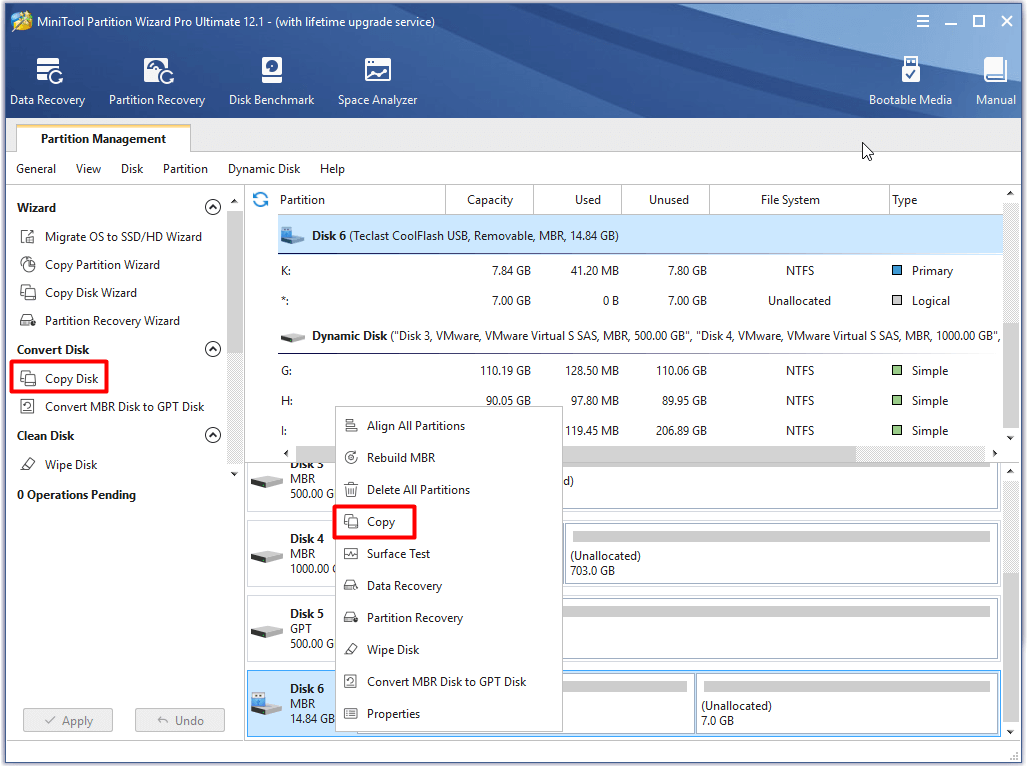
Step 4: In the next window, select a target disk to contain the content of source disk and then click Next. Then you will receive a warning window, which states that the data on the chosen disk will be destroyed during the copy process. After confirming this situation, click Yes to go on.
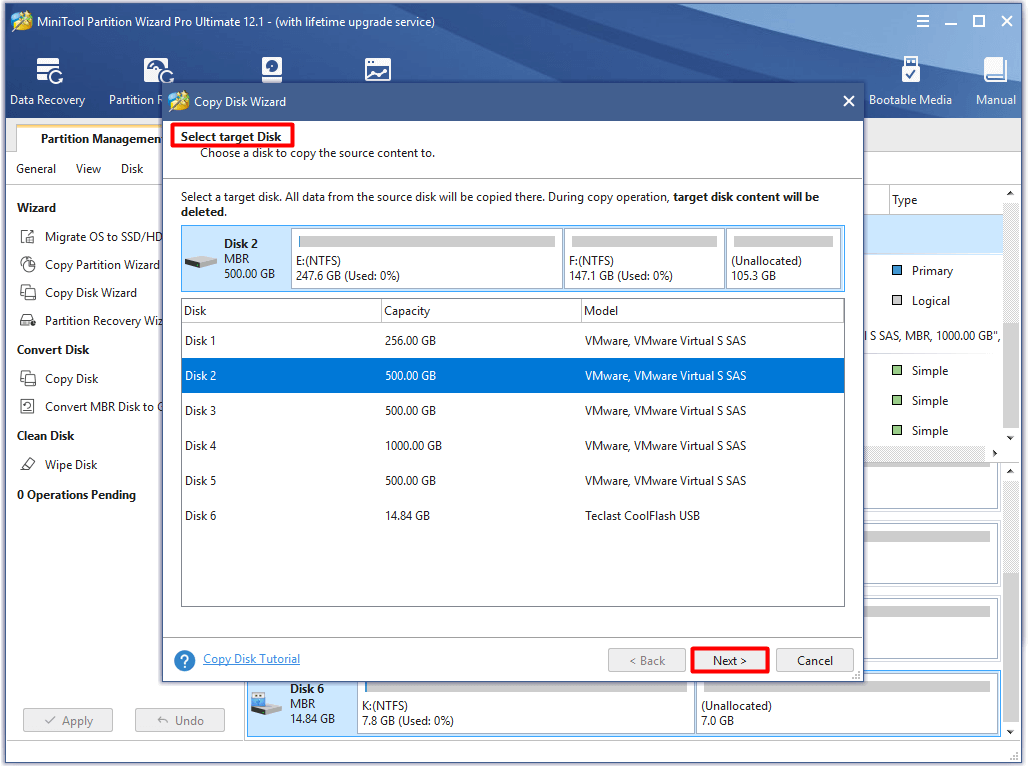
Step 5: Choose Copy Options and change the selected partition accordinng to your demand in this window. Then click Next.
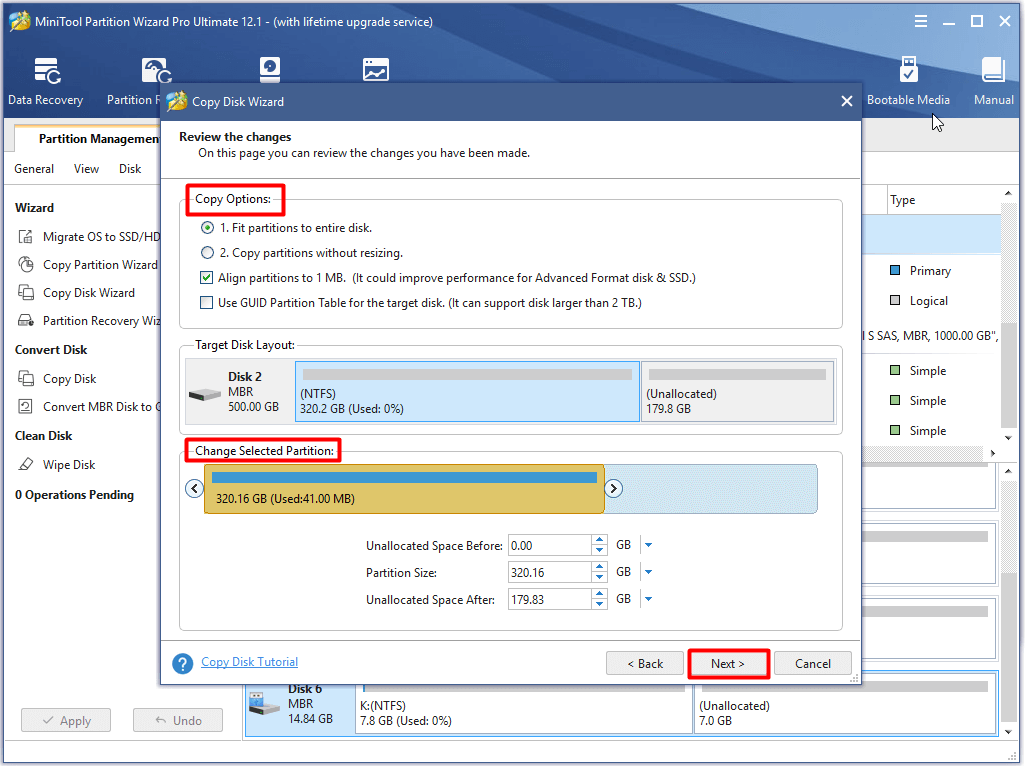
Step 6: Click the Finish button to save the changes. Finally, click on the Apply button to execute the operation.
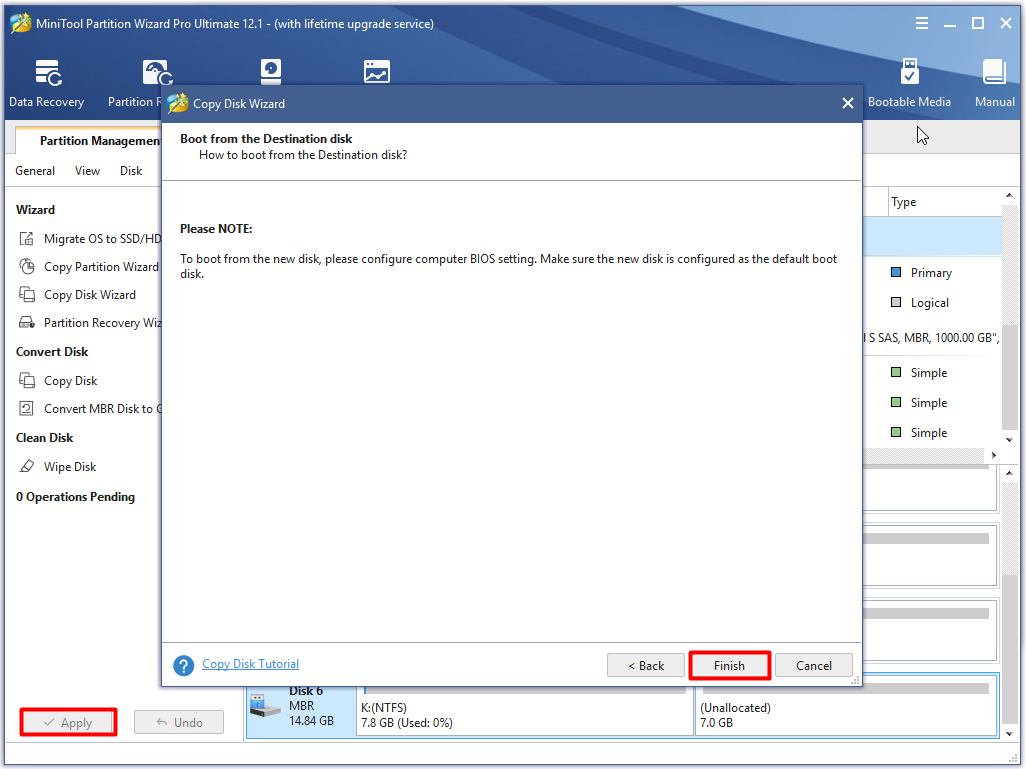
Now, you can solve Switch game card error with the methods below.
How to Fix Switch Game Card Error
In this section, we will introduce several solutions to the Nintendo Switch game card could not be read error. Now, let’s explore them one by one.
Method 1: Re-insert the Game Card
According to user reports, disconnecting the game card from the console can solve the game card error Switch. This method is simple and easy to operate. Try taking out the game card and wiping the connector strips on the back with a clean and soft cloth.
After that, reinsert the card and check if the Switch game card error is fixed. If not, try other methods immediately.
Method 2: Try Using Another Game Card
If the error still persists after re-inserting the game card, try another card. After taking out the game card, insert a new one. Then check if the error appears. If the error doesn’t show up after the operation, it indicates there are some errors on the currently used game card.
Sometimes you need to take further actions to prove the exact reason for the Nintendo Switch not reading game card error. For instance, the damage on the game card slot of Nintendo may result in the Switch card read error. You can check this by inserting the game card into another properly running Nintendo Switch. If the error occurs, it indicates that it’s the fault of card itself.
Method 3: Repair Damaged Game Card
As you know, the damaged game card will trigger the Nintendo Switch game card error too. For this, we provide you with the following methods to fix it.
Option 1: CHKDSK
First and foremost, you can repair the damaged memory card by using CHKDSK utility. To do this, follow the steps below.
Step 1: Run Command Prompt as administrator from the search box.
- Type cmd in the search box.
- Right click Command Prompt from the search results and then click Run as administrator.
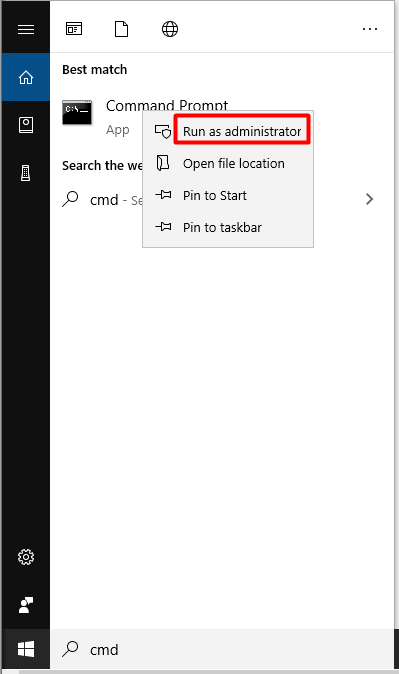
Step 2: In the prompted window, type chkdsk k: /f and then hit the Enter key to execute. Once you click the Enter key, the CHKDSK utility will scan the selected drive immediately. Then you will get the result.
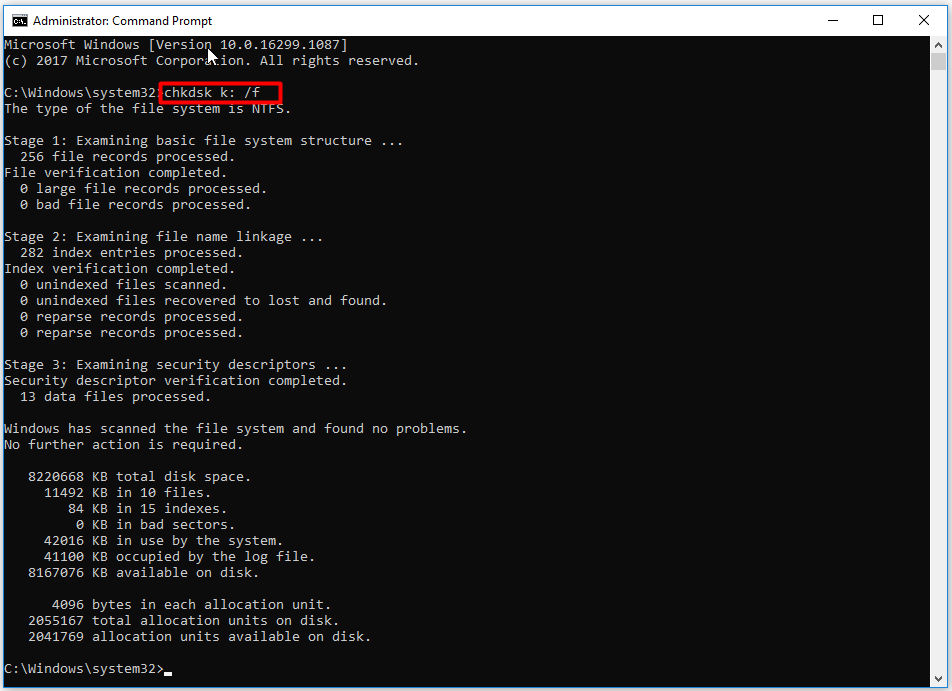
Option 2: Format
Alternatively, you can also try formatting unreadable game card to FAT32 to fix the Switch game card error. Here, we recommend you a great SD card formatter – MiniTool Partition Wizard. With this program, you can format your SD card easily.
MiniTool Partition Wizard FreeClick to Download100%Clean & Safe
Here is a formatting tutorial for you.
Step 1: Connect the SD card to your computer. Run MiniTool Partition Wizard to get its main interface.
Step 2: Right click the target drive and then click on Format option in the elevated menu.

Step 3: Open the dropdown file system menu and choose FAT32. Then, click OK to save the changes. After backing to the interface, click Apply to execute the operation.
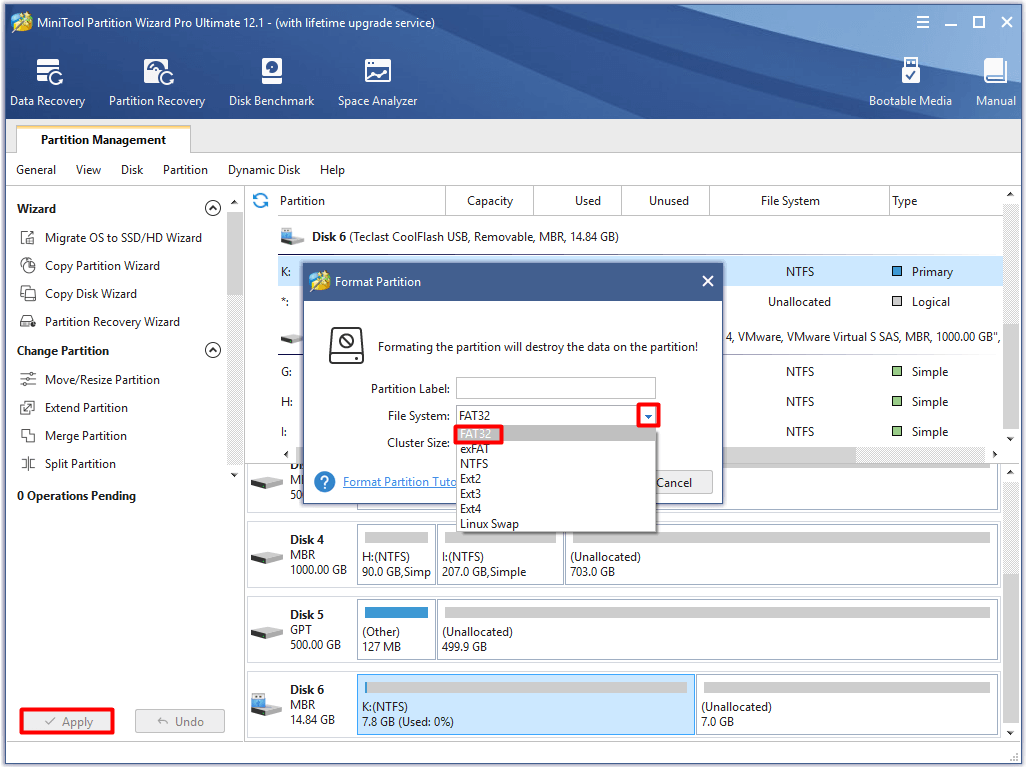
Recommended reading: What Does Formatting a Hard Drive Do? Here Are Answers
Option 3: Repair Damaged Nintendo Game Card via Disk Repair Tool
You can also fix a damaged Nintendo game card either by using Windows built-in utility or a third-party tool.
Steps for fixing Nintendo game card via Windows Tool
Step 1: Likewise, connect the game card to your device.
Step 2: Open File Explorer and then navigate to This PC. Move to the right side of the window, and then right click on the connected drive and choose Properties.
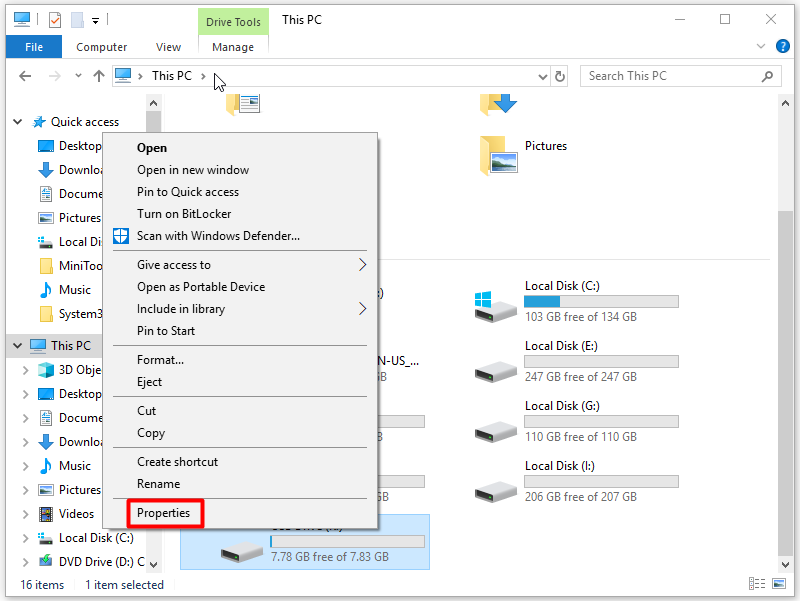
Step 3: Navigate to the Tools tab in the prompted window and then click Check. The operation will scan and repair file system errors on the drive automatically.
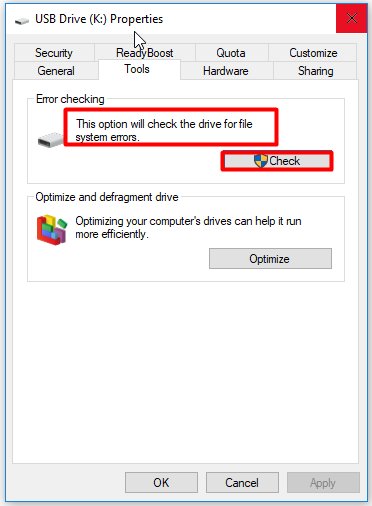
Steps for fixing Nintendo game card via MiniTool Partition Wizard
MiniTool Partition Wizard can also help you check & fix file system errors. You can do that in a few clicks.
MiniTool Partition Wizard FreeClick to Download100%Clean & Safe
Step 1: After connecting the game card to your computer, launch MiniTool Partition Wizard. Choose the partition on the game card and then click on Check File System feature in the left action panel.
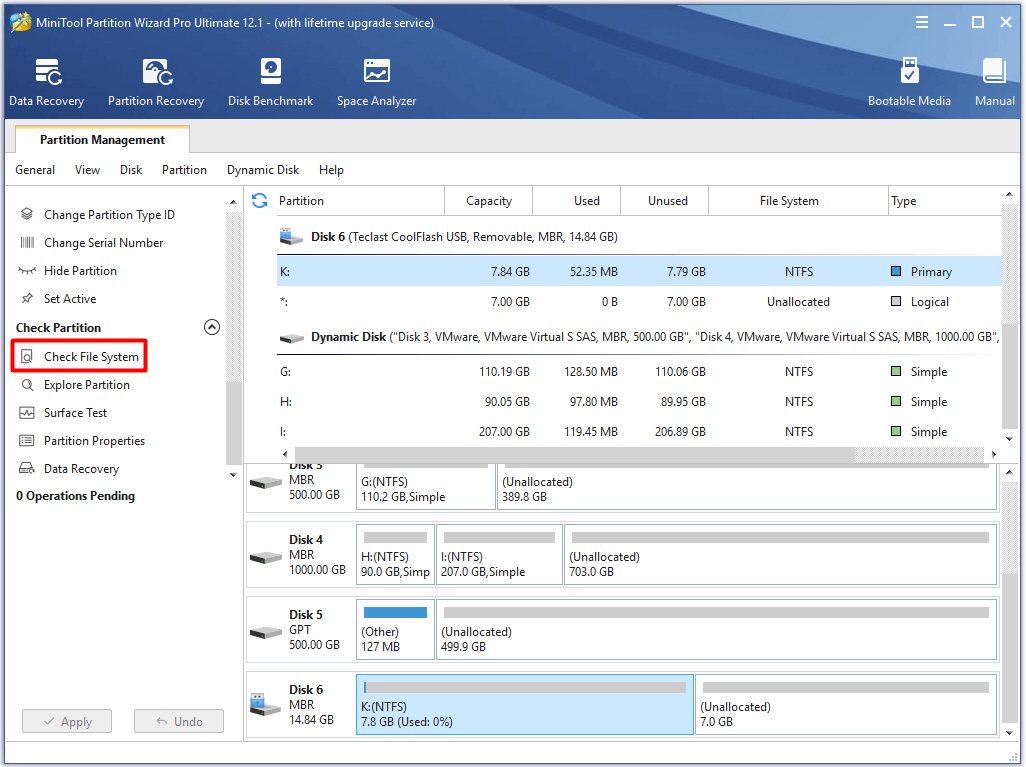
Step 2: Choose the Check & fix detected errors option in the pop-up window and then click on the Start button to begin the process. Wait for a while and then you will receive the result.
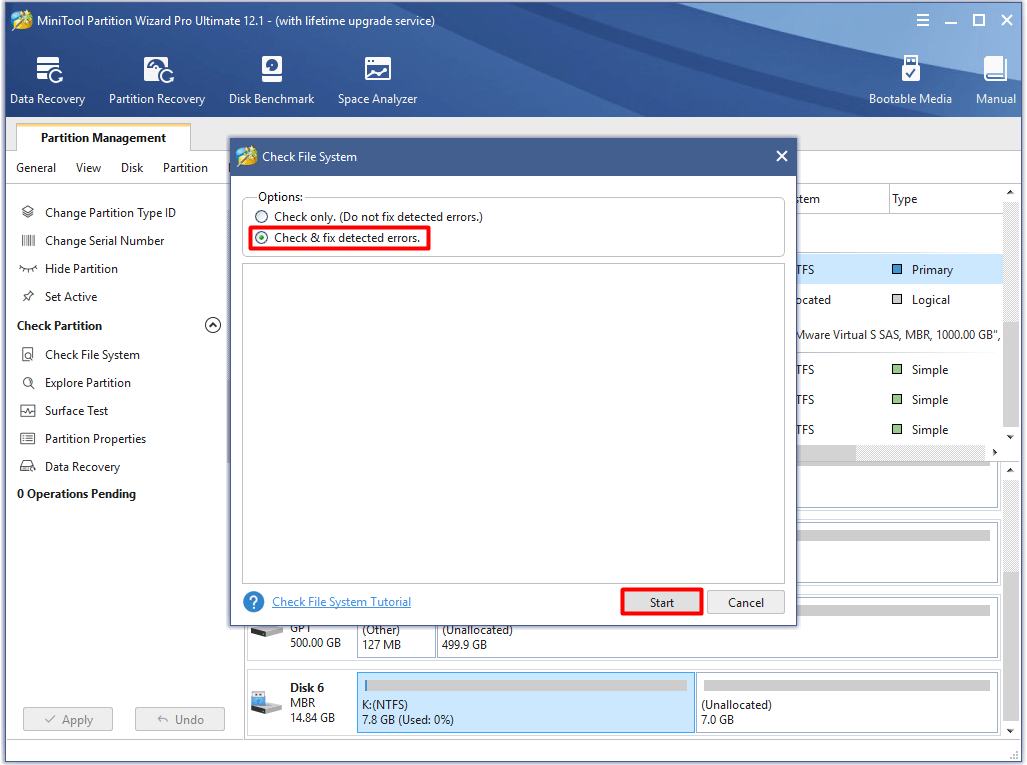
Method 4: Update Console to the Latest Version
According to user reports, installing a software update can fix many issues. Hence, you can have a try. You are able to check this with these steps.
Step 1: Move to the Home menu of your Nintendo Switch.
Step 2: Then choose System Settings > System Settings > System. Here you can see the current system version of your Switch. If it isn’t the latest version, click System Update to find and install the latest version.
Step 3: After installing the latest Switch system version, run your console to see if the error is fixed.
Also read: 5 Solutions to Games Lagging After Installing Windows Update
Conclusion
Are you suffered from the Nintendo Switch game card could not be read error? This post provides you with a full fix guide. With the help of this post, you can fix Switch game card error without data loss.
If you have any ideas on the Nintendo Switch not reading game card error, leave your words in the comment area below. You can send your doubts and questions about MiniTool software in an email via [email protected].
Switch Game Card Error FAQ
The following methods may repair the corrupted data on Switch.
- Restart the Nintendo Switch console
- Update the Switch system
- Check for software updates for the problematic game
- Check for corrupted data
- Remove problematic software and then reinstall it
- Format/replace/remove the MicroSD card
To change the Nintendo game card smoothly, you can refer to the steps below.
- Open the game card slot cover on the top right side of the Nintendo Switch system.
- Take out the inserted game card gently.
- Hold the new game card and ensure that the label of the card faces the direction of Nintendo Switch screen.
- Slide the game card into the slot until it clicks into place. After inserting it successfully, you will see the icon of the card on the Home menu.




User Comments :