A lot of players encounter the Star Citizen crash on launch issue when loading into the game. What causes Star Citizen crashing? How to fix it? Now, let’s explore these answers together with MiniTool.
Star Citizen is a widely popular multiplayer trading and combat simulation game developed by Cloud Imperium Games. Since its release, this game has attracted a lot of players, but some of them also encountered various issues like Star Citizen error 10002, Star Citizen Installer error, and the one discussed in the post.
What causes Star Citizen crashing? After analyzing many user reports on forums and communities, we find the issue can be triggered by different reasons, including conflicting external devices, outdated device drivers, third-party program interference, incorrect character account, and insufficient virtual memory. To fix the issue, we provide corresponding solutions as follows.
Solution 1. Remove Any External Devices
The first and simplest solution for the Star Citizen crash on launch problem is to disconnect all external devices from your computer, like an external keyboard, printer, and USB drive. This is because your current connected devices may conflict with Star Citizen. If the issue persists after removing the peripheral devices, move down to the following solutions.
Solution 2. Run Star Citizen as Administrator
Another simple solution is to run the game as an administrator. Many users have proven that the Star Citizen crashing problem can be fixed by doing so. Here you may have a try.
Step 1. Right-click the Star Citizen Installer shortcut on your computer and select Properties.
Step 2. In the Properties window, navigate to the Compatibility tab and tick the checkbox next to Run this program as an administrator. Then click on OK to save the change.
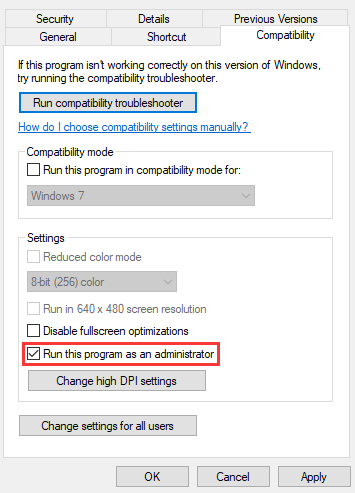
Step 3. Restart your computer and check if the Star Citizen keeps crashing.
Solution 3. Disable Windows 10 Xbox Game Bar
Some users reported that the Star Citizen crashes when using the Xbox gaming overlay. If the feature is enabled on Windows 10, you can try disabling it to fix the issue.
Step 1. Press the Win + I keys to open the Settings app and select Gaming.
Step 2. Select Xbox Game Bar from the left-hand pane, and then toggle off the switch under Enable Xbox Game Bar for things like recording game clips, chatting with friends, and receiving game invites.
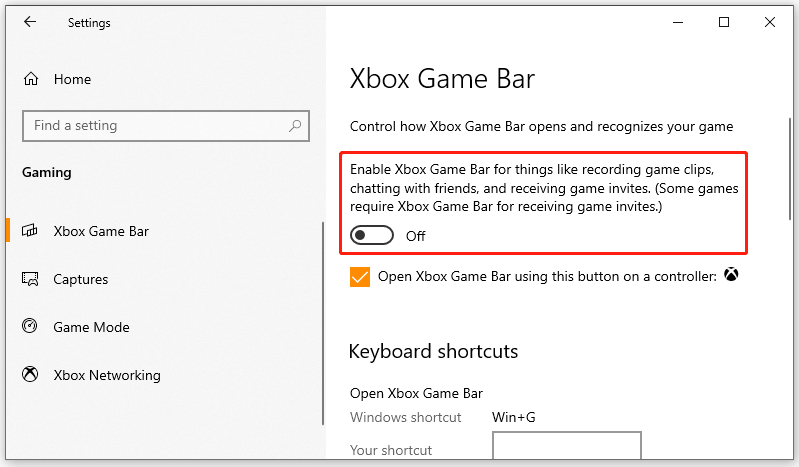
Step 3. Select Captures from the left side, and then toggle off the switch under Record in the background while I’m playing a game.
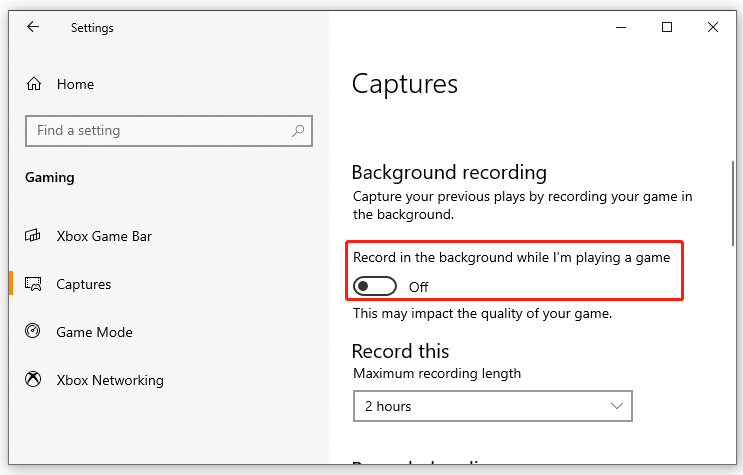
Now, reopen the game and see if Star Citizen crashes on launch.
Solution 4. Close All Unnecessary Background Programs
Sometimes the running third-party application may interfere with the game. Closing these unnecessary programs can give more resources for the game and fix the Star Citizen crash on launch issue.
Step 1. Press Ctrl + Shift + Esc keys to open the Task Manager, and then navigate to the Process tab.
Step 2. Right-click the steamcmd.exe process and select End task. Then repeat this operation to end all other unnecessary programs.
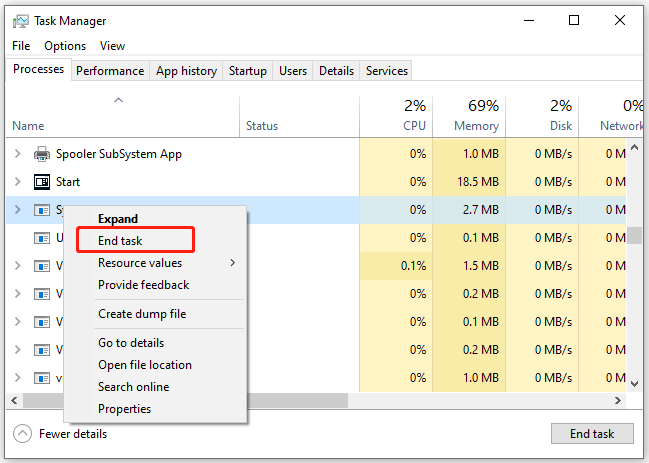
Relaunch the game and check if the Star Citizen crashing on launch issue gets resolved.
Solution 5. Update Your Device Driver
As is well known to us, graphics card plays an important role in playing games. Once the graphics card drivers get corrupted or outdated, you may encounter various issues like Star Citizen crash on launch. So, we recommend you update the GPU driver to the latest version.
Step 1. Press the Win + R key to open the Run dialog box, and then type devmgmt.msc in the box and hit Enter.
Step 2. Expand the Display adapters category, and then right-click the graphics card driver and select Update driver.
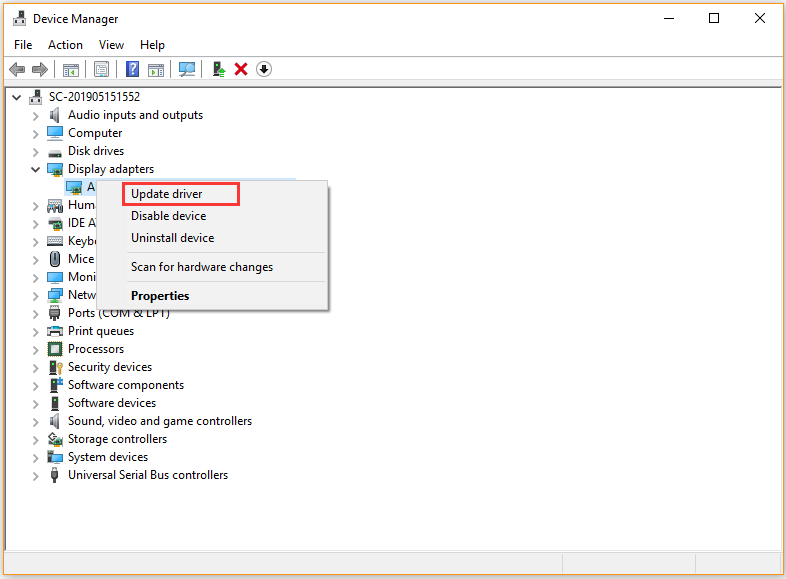
Step 3. Then you can select Search automatically for updated driver software option and follow the on-screen prompts to update the driver automatically. Alternatively, you can download the graphics card driver from the manufacturer’s website and install it on your computer.
Once updated, you can check to see if the Star Citizen keeps crashing.
Solution 6. Adjust the Page File Size
According to some user reports, the Star Citizen crashes when the paging file size is very small. Here you can extend the paging files size to give more space for the game. If you are unclear about the steps, here’s a full guide.
Step 1. Press Win + E keys to open the File Explorer, and then right-click This PC entry and select Properties.
Step 2. Click on the Advanced system settings on the left side of the window.
Step 3. Go to the Advanced tab and click on the Settings button under the Performance section.
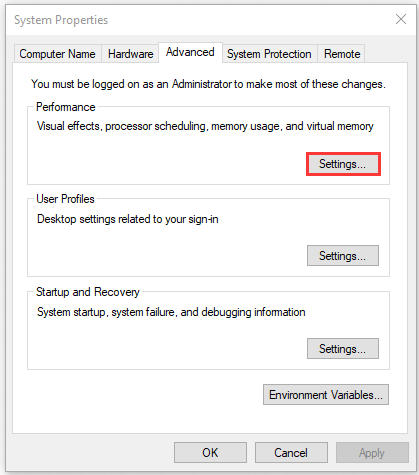
Step 4. Go to the Advanced tab and click on the Change button in the Virtual memory box.
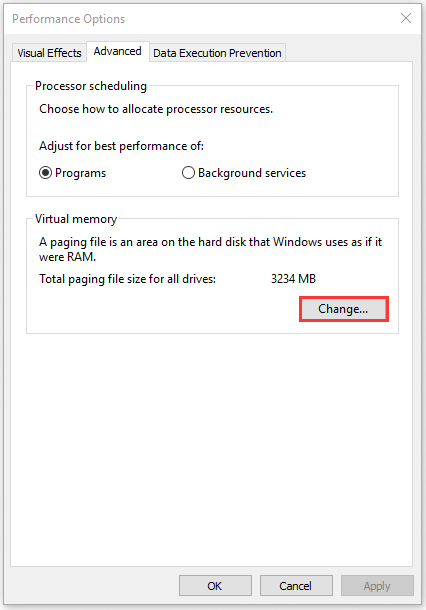
Step 5. Now, select the drive that you store the game and click on Custom size to set its size to larger. Here you can set the initial size and maximum size based on your demands. Once confirmed, click on OK to save changes.
Now, you can see if the Star Citizen crashes on launch. If the issue still appears, you can refer to the above steps to change the paging file size again.
Solution 7. Reset Your Character Account
Some players resolved the Star Citizen crash on launch problem simply by resetting the character account. This method may seem strange to you, but it’s worth trying.
Step 1. Click here to open the game installer web page and log in to your account.
Step 2. Select Settings from the top toolbar and click on Character Reset from the popped-up menu.
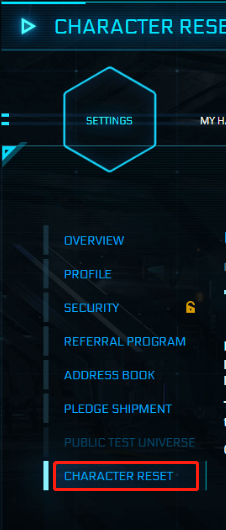
Step 3. Click on Reset-Request to confirm this operation.
Solution 8. Reset or Reinstall Windows 10
If none of the above methods fix the Star Citizen issue, you may have to consider resetting or reinstalling Windows 10. By doing so, the Windows OS will be completely refreshed and the crashing issue should be resolved.
Since the reinstalling will delete all data on the system drive, make sure you back up the important data beforehand. Here’s how:

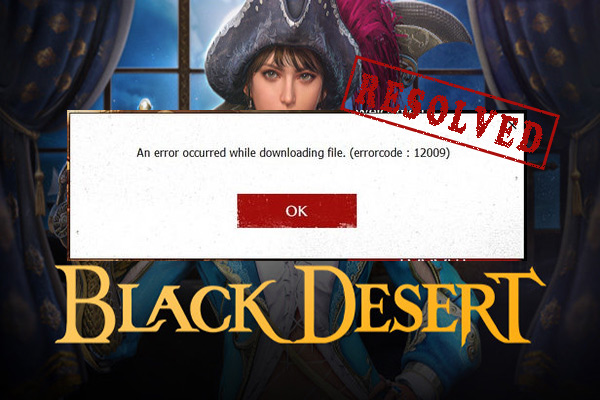
User Comments :