A lot of players are troubled by the Black Desert Online error code 12009. What causes the error? How to fix the BDO error code 12009? Now, let’s explore these questions together with MiniTool.
According to user reports, the Black Desert Online error code 12009 often occurs when trying to install the game or installing a new patch. What causes the error code 12009? It is often related to a remnant version.dat file. In addition, some causes like corrupted DNS cache, antivirus interference, proxy server, third-party ping booster, and unsupported game ports are responsible for the error. Fortunately, there are several effective troubleshooting methods. Let’s keep reading.
Fix 1. Rename the Version.dat File
If the Black Desert error code 12009 occurs when you download a new patch for the game, then it’s possible that your installer is still using the remnant version.dat file. In this case, you can fix the error by renaming the version.dat file. Here’s a simple guide for you:
Step 1. Make sure that the game and its launcher are completely closed and not running in the background.
Step 2. Press Win + E keys to open the File Explorer, and then navigated to the following directory where the Black Desert Online is located.
C:Program Filesx86Black Desert Online
Step 3. Open the installation folder, and then scroll down the list of files to version.dat, right-click it and select Rename. Then you can rename it to something different. Once done, the installer will be forced to compare a new file.
Now, you can try installing the new patch again and see if the Black Desert error 12009 gets solved.
Fix 2. Flush the DNS Cache
DNS is used by your browser to translate the IP address of a site. If the DNS cache gets corrupted, you may encounter some internet issues causing the BDO error code 12009. In this case, you can try flushing the DNS cache.
Step 1. Press Win + R keys to open the Run dialog box, and then type cmd in it and press Ctrl + Shift + Enter keys to open an elevated Command Prompt.
Step 2. Type the ipconfig/flushdns command in the elevated Command Prompt and hit Enter.
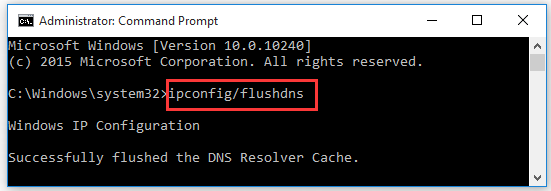
Next, re-download the game patch and check if the Black Desert Online error 12009 persists.
Fix 3. Allow the Game Through Your Firewall or Antivirus Program
Antivirus programs are used to protect your system from malware or virus attacks. However, they sometimes can block your game from accessing its server or flag some components as threats. As it turns out, the antivirus interference can trigger the Black Desert Online error code 12009. So, we recommend you allow the game through your Firewall and antivirus program.
Step 1. Type firewall in the search box and then select the Windows Defender Firewall from the context menu.
Step 2. Click on Allow an app or feature through Windows Defender Firewall from the left pane.
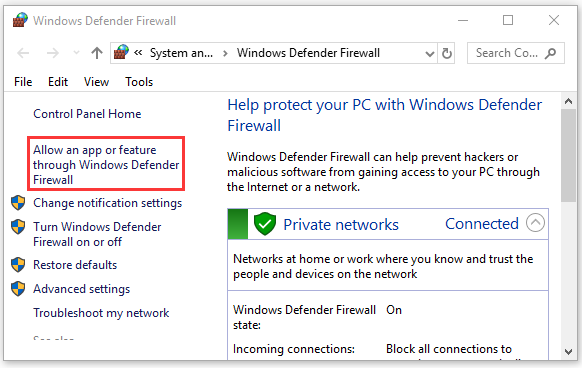
Step 3. Select the checkbox for BlackDesertLauncher and other related programs from the list of programs, and then tick the checkbox for both Private and Public networks, and click OK to save changes.
If the Black Desert error code 12009 still appears, you can try disabling the Firewall or antivirus program temporarily.
Fix 4. Forward the Required Ports
To communicate with the game server and update the game version, the BDO requires 3 main ports on the PC. If the ports are not supported by UPnP or closed, you may encounter the “Black Desert Online failed to read the launcher version” error. Here you can follow the steps below to manually port forward the required ports:
Step 1. Open your default web browser, and then type your router address in the search bar and hit Enter. If you don’t know the IP address, you can check it by reading this post. Here we take 192.168.1.1 for example.
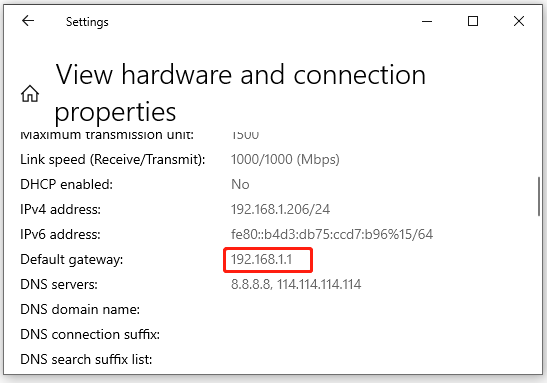
Step 2. Log in to your account with custom credentials. If you can’t log in, you can search for detailed steps online according to your router model.
Step 3. Inside the router settings, go to the Advanced menu and select NAT Forwarding or Port Forwarding from the left pane.
Step 4. Forward the ports used by Black Desert Online and save changes. The ports for TCP and UDP are 8888, 9991, and 9993.
Now, you can install the game again and see if the Black Desert Online error code 12009 is fixed.
Fix 5. Disable the Proxy Server or Third-party VPN
Disabling the VPN and Proxy server has been proven to be useful by many users. Although these services protect your privacy, they sometimes can trigger the Black Desert error 12009. In this case, you can try disabling the Proxy server and third-party VPN.
Step 1. Press the Win + I keys to open the Settings windows and click on Network & Internet.
Step 2. Navigate to the Proxy tab and toggle off the option of Use a proxy server under the Manual proxy setup category.
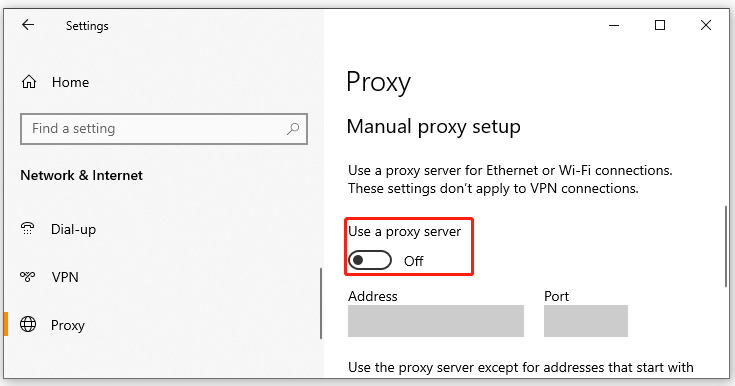
Step 3. Exit the Settings app and restart your computer to see if the Black Desert Online error 12009 is now gone.
Fix 6. Uninstall Any Ping Booster Service
Some users reported that the ping booster services can cause the Black Desert Online failed to read the launcher version issue. If you are in this scenario, you can fix the issue by uninstalling the ping booster program. For that:
Step 1. Press Win + R keys to open the Run dialog box, and then type appwiz.cpl in the box and hit Enter.
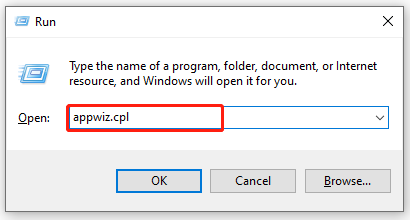
Step 2. Scroll down the list of installed programs to Ping Booster or other related services, and then right-click it and select Uninstall. Then follow the on-screen prompts to complete the uninstallation.
Once uninstalled, restart your computer and check if the error code disappears.

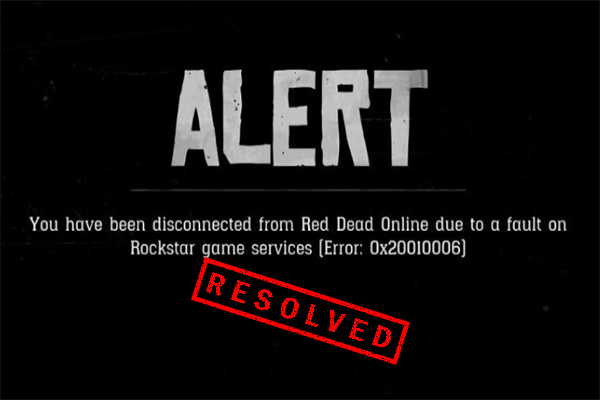
![How to Fix the Diablo 3 Error Code 300016? [6 Solutions]](https://images.minitool.com/partitionwizard.com/images/uploads/2021/08/diablo-3-code-300016-thumbnail.jpg)
User Comments :