SN850X vs 990 Pro, which one should you choose? They are both SSDs and a great many people want to know the difference between them. This post from Partition Magic will mainly tell you details about the WD Black SN850X vs Samsung 990 Pro.
When upgrading or migrating to a new SSD, many people will consider the WD Black SN850X vs Samsung 990 Pro. Which one is better for you?
Now, we’ll look at the difference between SN850X and Samsung 990 Pro. Additionally, we’ll provide some practical tips to help you test disk performance and migrate your data to a newly purchased disk.
SN850X vs 990 Pro
SN850X vs 990 Pro, what are the differences, and which one is better? This part will compare them in terms of transfer speed, size, capacity, interface, form factor, etc.
WD Black SN850X
WD Black SN850X is a new SSD launched by Western Digital. It was first released in May 2022 and is an upgraded version of SN850.
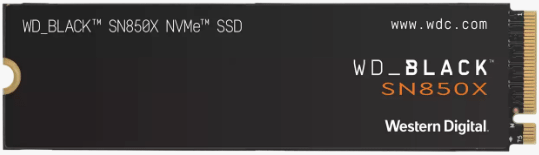
–image from the https://www.westerndigital.com/
Western Digital claims the WD Black SN850X is a high-end PCIe 4.0 SSD for gaming, with RGB lighting and heatsink options, for use with PS5 or PC. The 4TB model is especially attractive since many drives are still limited to 2TB peak.
The WD Black SN850X also features faster sequential performance and IOPS than its predecessor, the popular WD SN850, as well as the new Game Mode 2.0 to improve your gaming experience. This drive is also one of the best SSDs for PS5.
Now, let’s see some essential specifications of the WD Black SN850X:
- Storage Capacity: 1TB, 2TB, 4TB
- Form Factor: M.2
- Sequential Read Performance:7300MB/s
- Sequential Write Performance:6300MB/s-6600MB/s
- Interface: PCIe Gen4 x4
- Warranty: 5-Year Limited Warranty
- Dimensions (L x W x H): 3.15″ x 0.87″ x 0.09″
- Weight: 7.5gms
Samsung 990 Pro
Samsung 990 Pro is a product launched by Samsung Electronics in September 2022 as the successor to the popular 980 Pro.

–image from the Amazon
Samsung 990 PRO is a series of high-performance PCIe 1 4.0 SSDs powered by Samsung’s eighth-generation V-NAND (V8) technology and an enhanced proprietary controller.
The Samsung 990 PRO series delivers blazing speeds and ultimate power efficiency, optimized for data-heavy tasks such as 3D/4K graphics work, data analysis, and high-quality gaming, making it the ideal SSD and computing system for today’s PCs, laptops, and gaming consoles.
With total bytes written (TBW) ratings up to 2,400TB, the 990 PRO Series ensures increased SSD reliability and longevity, making it ideal for those with demanding workloads and large storage capacity needs.
Now, let’s see some essential specifications of the Samsung 990 PRO:
- Storage Capacity: 1TB, 2TB, 4TB
- Form Factor: M.2
- Sequential Read Performance:7450MB/s
- Sequential Write Performance:6900MB/s
- Interface: PCIe Gen4 x4, NVMe 2.0
- Warranty: 5-Year Limited Warranty
- Dimensions (L x W x H): 3.15″ x 0.87″ x 0.09″
- Weight: 9gms
Now, you probably have an overall idea about WD Black SN850X vs Samsung 990 Pro. If you’re still wondering which drive to choose, continue reading the following information.
Which One Should You Choose
What is the difference between SN850X and Samsung 990 Pro? Which one should you choose? Since most of the specifications are consistent, choosing one can be a daunting task. Here are our recommendations on which SSD is suitable for what purpose.
Samsung 990 Pro offers faster write and read speeds for those who need consistent high performance. It’s perfect for editors, graphic designers, and gamers. You can render graphics, load games, and edit high-quality videos faster. If you want to run your PC with solid performance, the 990 Pro is the way to go.
WD Black SN850X lags slightly behind in read and write speeds. However, PC Mark tests show that it loads, processes, and renders much faster for games. It is ideal for high performance and low latency. If you’re into gaming and need an extremely high-performance SSD, the SN850X is the best choice.
Consider the following scenarios to help determine which SSD is best for your needs:
- If you’re a power user engaged in content creation, professional photo or video editing, or complex data analysis, the Samsung 990 Pro SSD’s superior speed and high capacity make it ideal.
- If you’re primarily a gamer, the WD Black SN850X’s impressive speeds and gaming-centric features like lower latency and optimized game load times make it a great choice for enhancing your gaming experience.
All in all, both Samsung 990 Pro and WD Black SN850X offer excellent performance and reliability. Choosing between them depends on your specific needs, budget, and preference for certain features.
Samsung 990 Pro vs SN850X which one should you choose? Now, I believe that you already have known the answer. If you are still looking for software for testing the performance of a newly purchased disk or migrating OS to a newly purchased disk, you can continue reading the following sections.
How to Test the Newly Purchased Disk Performance
You may want to test disk performance as soon as you receive your purchased disk (SN850X and 990 Pro). But do you know how to test it?
Here we recommend you use third-party free disk partition software – MiniTool Partition Wizard to benchmark the read and write speed of SSD. It enables you to perform a hard drive/SSD speed test, USB speed test, SD card speed test, U disk speed test, etc.
The Disk Benchmark feature of MiniTool Partition Wizard is customized to measure storage performance at sequential and random read/write speeds using different transfer sizes and test lengths.
As a professional and comprehensive partition manager, it can help you clone Windows 10 to SSD, recover data from hard drive, and convert MBR to GPT.
Here is a tutorial on how to benchmark the SN850X or 990 Pro performance with MiniTool Partition Wizard. Firstly, you should click on the following button to download and install the program on your PC.
MiniTool Partition Wizard FreeClick to Download100%Clean & Safe
Step 1: Install the newly bought SSD and launch the software to get its main interface.
Step 2: Click on Disk Benchmark from the top toolbar, and then select the drive letter of your SSD from the drop-down menu and specify its parameters based on your needs. After that, click on the Start button.
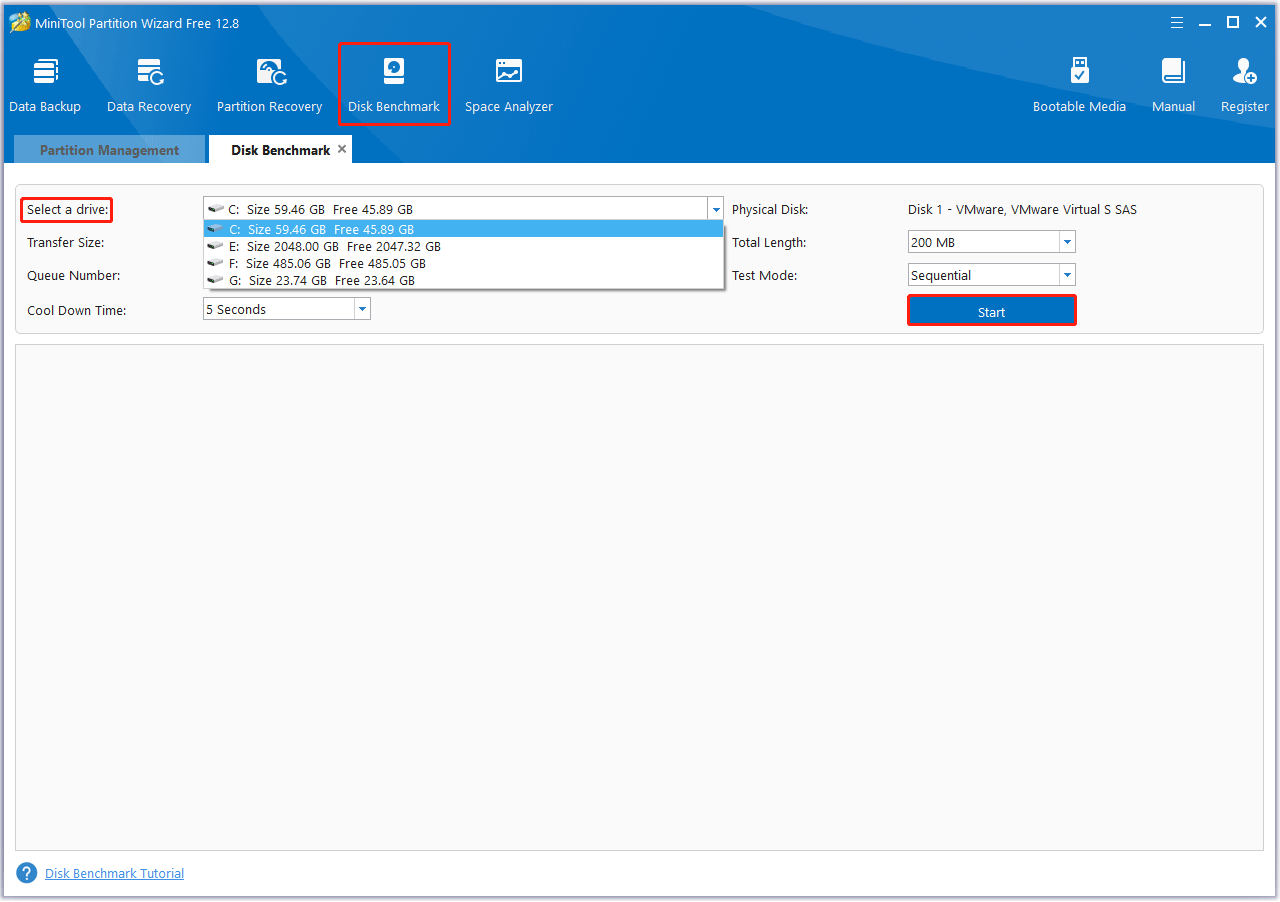
Step 3: Wait for some time to complete this disk benchmark. From this test result, you will know some important information, including transfer size, random/sequential read, and write speed.
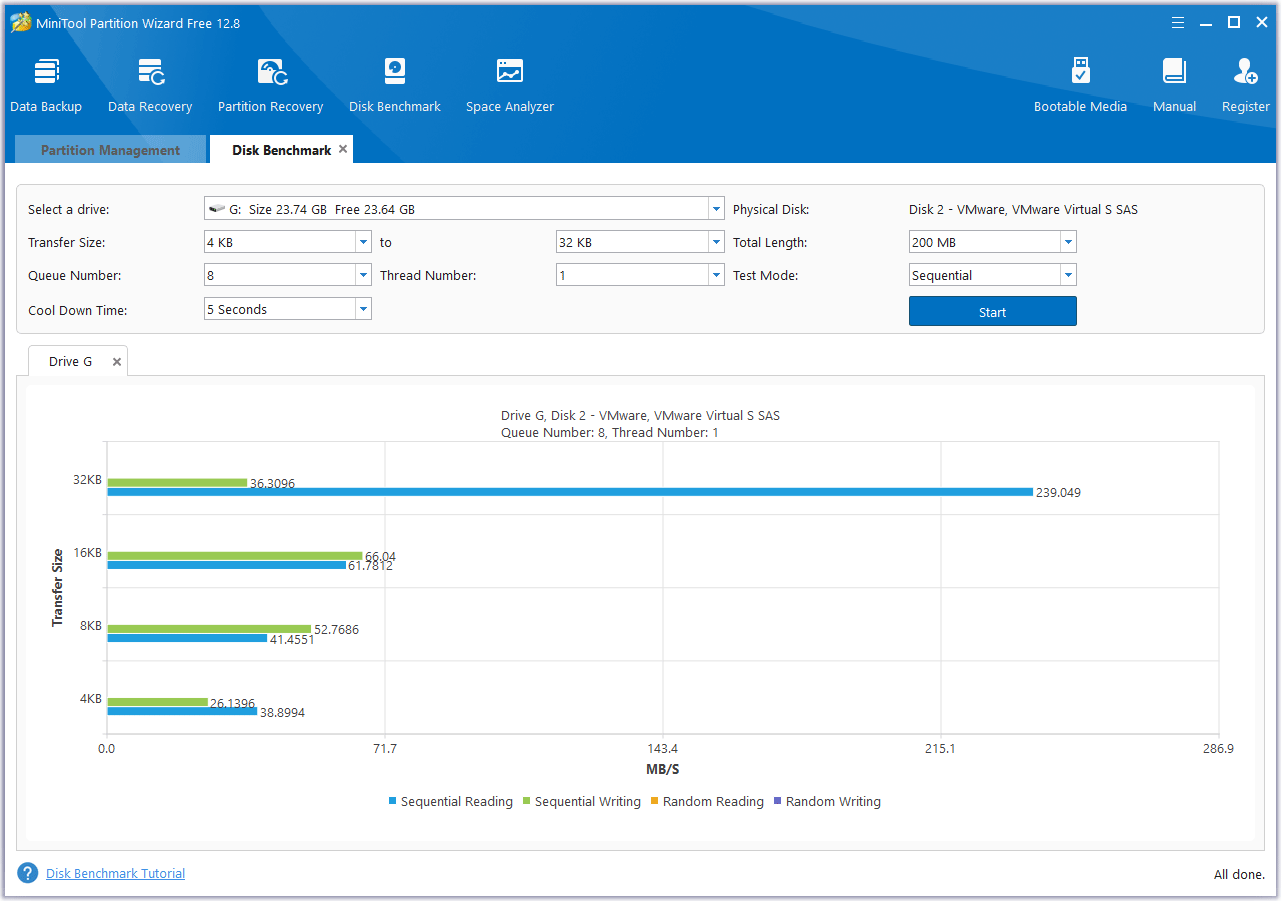
How to Copy Your Computer to the Newly Purchased Disk
Considering the advantages of Samsung 990 Pro vs SN850X, you may plan to use it as your primary disk for gaming or work. But how to copy data from the original hard disk to a new disk without losing data?
In this case, you can also try MiniTool Partition Wizard – a reliable Windows migration tool. You already know by now that this program can help you test disk performance and copy the disk without reinstalling OS.
If you want to use it for other purposes or discard it, it can also help you permanently destroy all data on the original hard drive to avoid data leakage.
MiniTool Partition Wizard DemoClick to Download100%Clean & Safe
How to copy a disk to a new disk without reinstalling your Windows operating system? Let’s take a look at the tutorial.
Step 1: Launch MiniTool Partition Wizard to get its main interface. Right-click on the disk you would like to copy, and then select Copy.
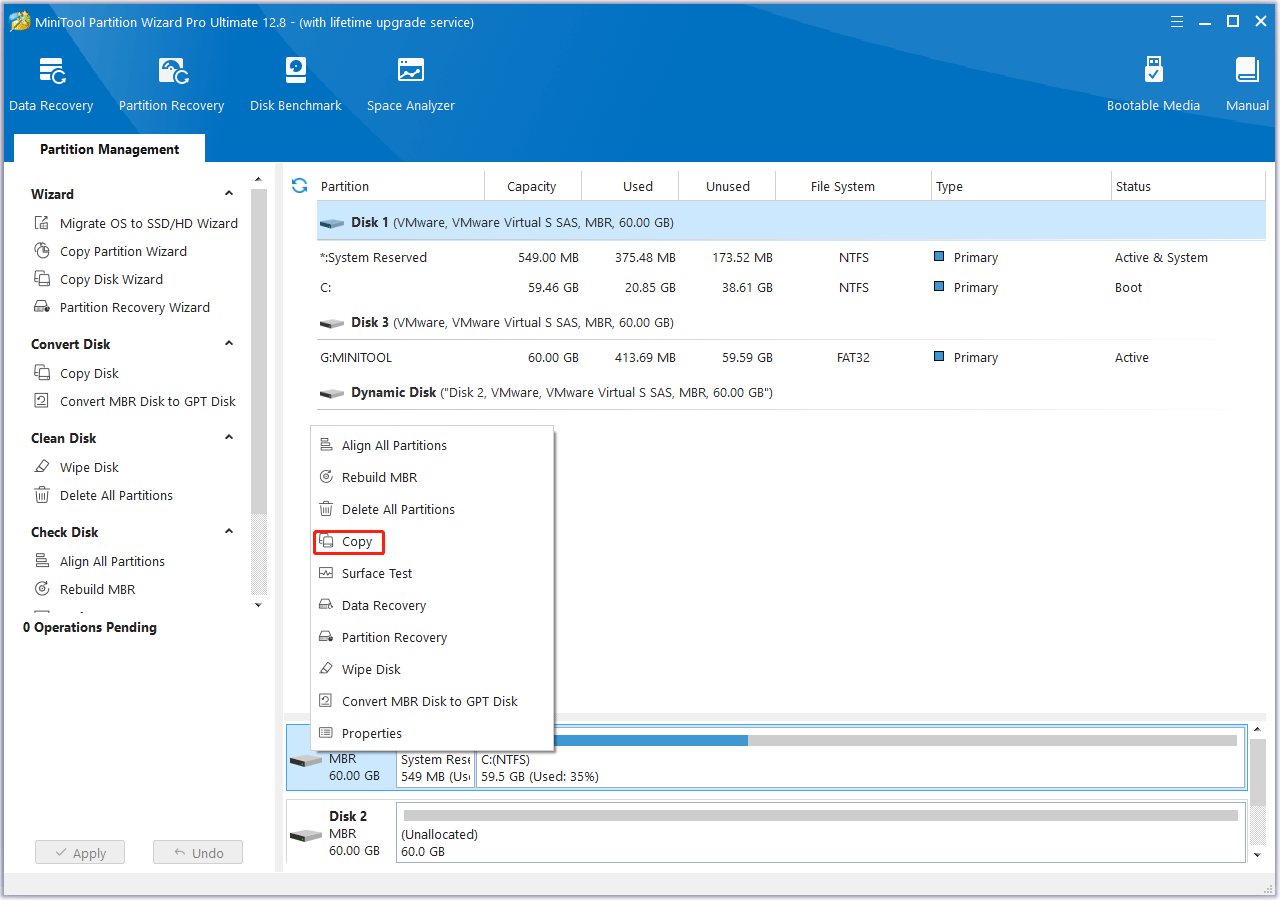
Step 2: In the new pop-up window, select the target partition where the copied data in will be saved. And click on the Next button. Then click Yes to continue.
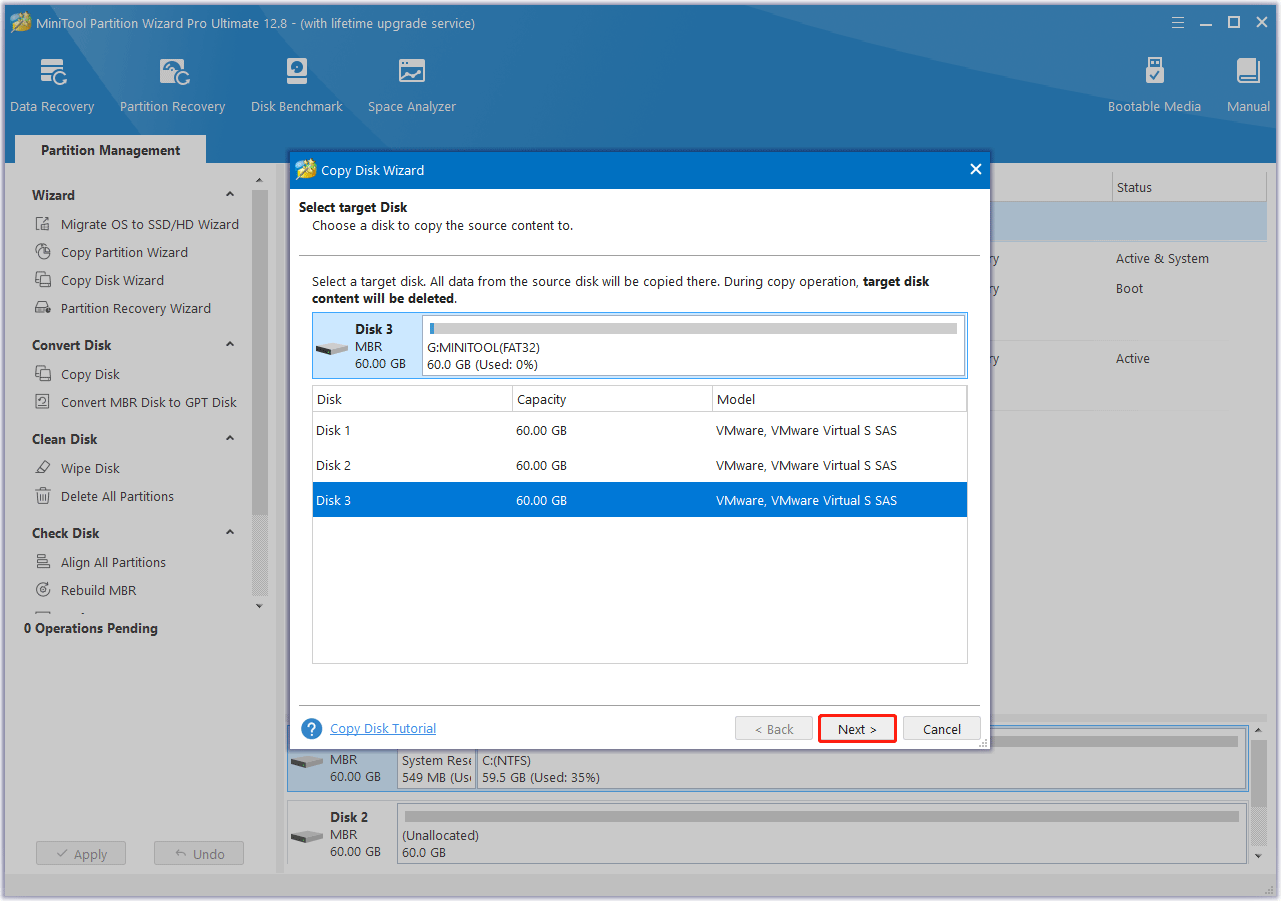
Step 3: Choose a copy method and click Next.
- Fit partition to entire disk: Fills all disk space on the target disk in proportion to the partition size.
- Copy partitions without resizing: Keep original partition size. Available only if the destination disk is not smaller than the source disk.
- Align partitions to 1MB: This can improve the performance of the target disk if it is an SSD or Advanced Format disk.
- Use GUID Partition Table: Clone the target disk to a GPT disk, helpful when the target disk is larger than 2TB.
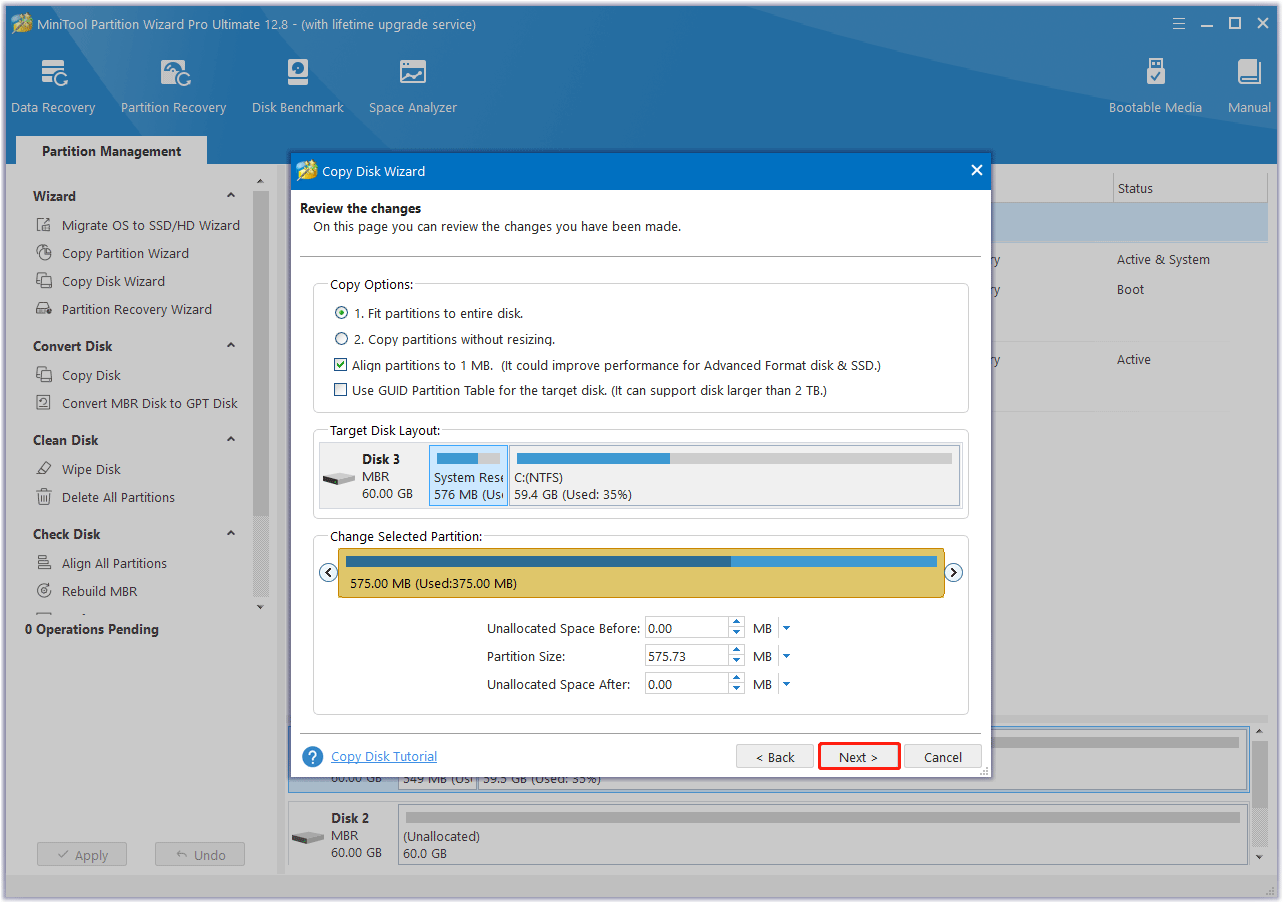
Step 4: Read the note carefully which shows how to boot from the target disk, and click Finish to go back to the main interface. Finally, click on the Apply button to complete the changes.
Bottom Line
This article focuses on the differences between SN850X vs 990 Pro. Hope this helps you make a wise choice. Additionally, you can use the MiniTool Partition Wizard to copy disks to SN850X/990 Pro SSDs without reinstalling OS or testing your newly purchased SSD.
If you have any questions or suggestions on how to use MiniTool Partition Wizard, you can contact us via [email protected] to get a quick reply.
SN850X vs 990 Pro FAQ



User Comments :