A lot of users complain that they can't type in Command Prompt Windows 10/11. What causes the issue? How to fix the CMD not typing? Now, let’s explore the answers together with MiniTool.
Command Prompt (CMD) is a powerful Windows built-in command line tool. It is commonly used by people to deal with various works such as CMD rename files, CMD ping test, CMD list files, CMD copy files, CMD list drives, CMD check WiFi password, and more.
Sometimes, however, Command Prompt is not always working properly. You may encounter some issues like Command Prompt appears and disappears, Command Prompt not opening, and won’t type in Command Prompt. Here’s a true example from the answers.microsoftware.com forum:
How do I type in the command prompt it won't type. when I go to the command prompt to type something it won't type how do I fix this?
https://answers.microsoft.com/en-us/windows/forum/all/how-do-i-type-in-command-prompt-it-wont-type/58c7f619-2e8d-42e7-a5f1-d26bd5d4dfb4
Why You Can’t Type in Command Prompt
What causes the Command Prompt not typing issue? After investigating extensive user reports and posts, we find there are several potential reasons why you can’t type in CMD. The main cause is related to a keyboard connection issue.
In addition, other factors can trigger the CMD not typing issue as well, including lack of administrator rights, a temporary glitch, conflicting processes, and corrupted user profiles.
How to Do If You Can’t Type in Command Prompt Windows 10/11
If you can’t type in CMD Windows 10/11, try the following 8 methods in order until the problem gets fixed.
# 1. Check Your Keyboard Connection
First of all, you should make sure there are not any issues with your keyboard. Make sure the keyboard cable is connected to your computer properly or the Bluetooth keyboard is active. If you can type in other windows, it means that other factors trigger the Command Prompt not typing issue.
# 2. Perform a Simple Restart
Sometimes a temporary is a reason why you won’t type in Command Prompt Windows 10/11. In this case, a simple restart of your computer and CMD may help fix the problem. If it still doesn’t work for you, just move down to other solutions.
# 3. Run CMD as Administrator
If you are not using the hosting account, you might be unable to type in Command Prompt due to insufficient privileges. In this case, you can fix the issue by running CMD as administrator.
Step 1. Press Ctrl + Shift + S keys to open the Task Manager window.
Step 2. Select Files from the top menu and click on Run new task.
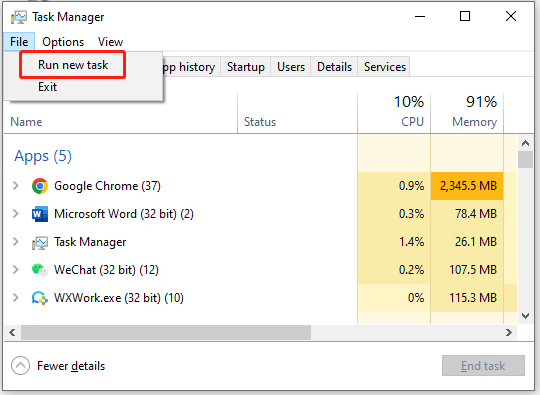
Step 3. Type cmd.exe in the pop-up dialog box, and then tick the checkbox next to Create this task with administrator privileges and click on OK.
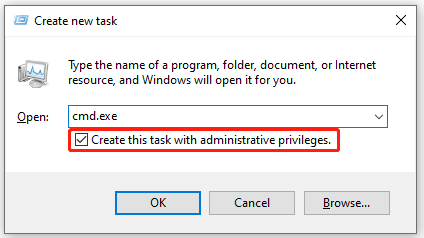
Now, the Command Prompt will immediately run as administrator on your PC.
# 4. Switch to the Legacy Console Mode
If you are unable to type in Command Prompt, you can try using the Legacy Console mode which allows you to run commands as well. Here’s how to open that mode.
Step 1. Open the elevated Command Prompt window as we explained above and click on the Terminal icon at the upper-left corner and select Properties.
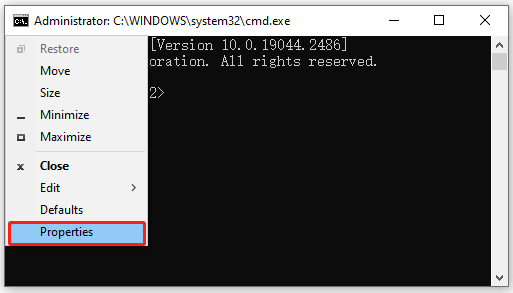
Step 2. In the Options tab, tick the checkbox next to Use legacy mode and click on OK.
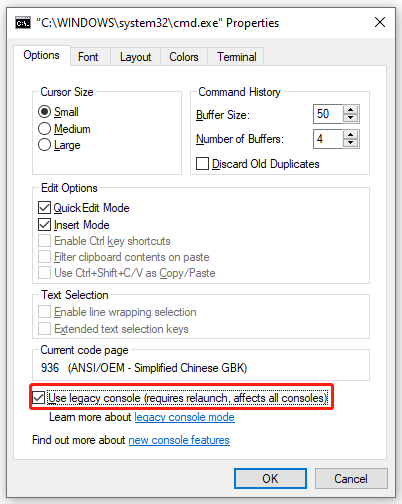
# 5. Use the On-Screen Keyboard
If Command Prompt can’t type using the keyboard, you can enable the Windows On-Screen Keyboard feature and type in CMD using the cursor.
Step 1. Open your Control Panel and select Ease of Access > Ease of Access Center.
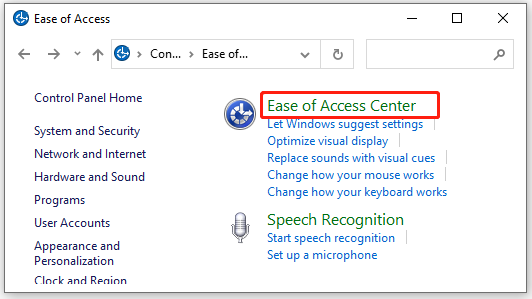
Step 2. Click on Start On-Screen Keyboard and type in Command Prompt using the on-screen keyboard.
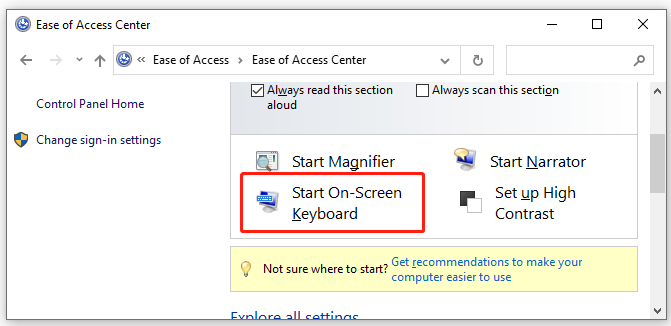
# 6. Run CMD in Safe Mode
Sometimes certain third-party software may interfere with the Command Prompt. In this case, you can reboot your computer into Safe Mode and use the Command Prompt. If you don’t know how to enter Safe Mode, refer to this guide. Alternatively, you can perform a clean boot to find out the interfering software and uninstall it.
# 7. Install the Latest Windows Updates
As you know, Microsoft releases some patches and features that can help fix some common issues related to system tools. Here you can try installing the latest Windows updates to fix the “Command Prompt won’t type” issue. For that:
Step 1. Press the Win + I keys to open the Settings app and navigate to the Update & Security section.
Step 2. Click on the Check for updates button and check if there are any pending updates. Then install them on your Windows 10/11 PC.
# 8. Repair Corrupted User Profile
If you still can’t type in CMD Windows 10/11, it may indicate that your current user profile gets corrupted. In this case, you can read this post “How to Fix a Corrupted User Profile Windows 10” to repair the file.
Further reading: If you enter some issues like file system corruption and low disk space on Windows 10/11, don’t worry. MiniTool Partition Wizard can help you fix them easily by checking file system errors, extending/resizing partitions, analyzing disk space, upgrading to a larger hard disk, etc.

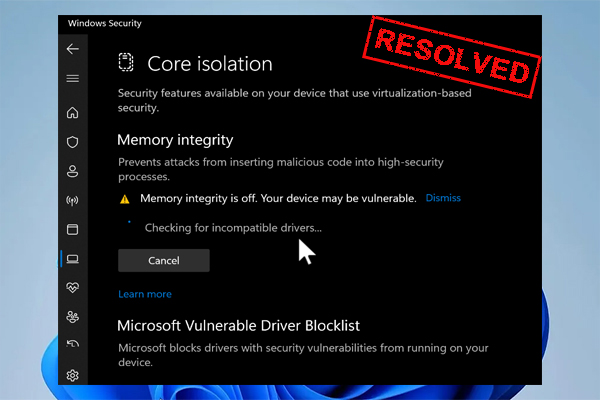
User Comments :