Recently, a lot of users complain Windows 10 user profile corrupt. How to fix a corrupted user profile Windows 10? If you are also trying to resolve it, then this post of MiniTool is what you need.
A great many people encounter the Windows 10 user profile corrupt issue after upgrading from Windows 7. The exact reasons for the issue haven’t been figured out, but there are several tested solutions that can help you fix it.
Solution 1. Fix Corrupted User Profile Windows 10 via Registry Editor
Some users report that they fix a corrupted user profile Windows 10 by changing some settings in Registry Editor. In order to repair the Windows 10 user profile, you need to log in to another user account or start your computer in Safe Mode.
Step 1. Press Win + R keys to open the Run dialog box, and then type regedit in it and hit Enter.
Step 2. In the Registry Editor window, navigate to the following path via the left sidebar.
HKEY_LOCAL_MACHINE/SOFTWARE/Microsoft/WindowsNT/CurrentVersion/ProfileList
Step 3. Expand the ProfileList folder, and then select each S-1-5 folder and double click the ProfileImagePath entry in it to verify which Windows 10 corrupted user profile is related to. To do so, you can look at the Data column for the entry and the User Name is visible in the column.
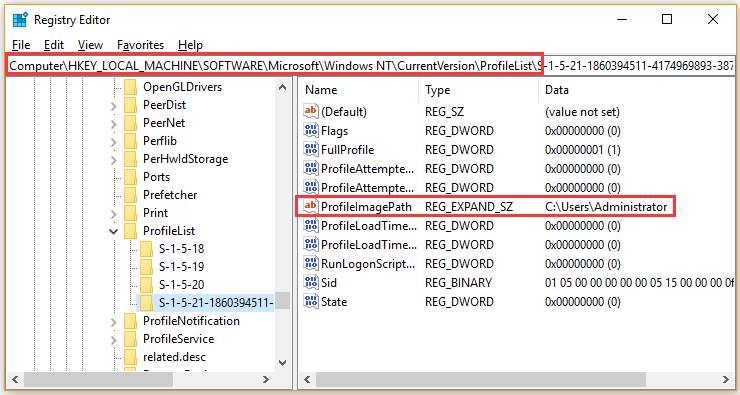
Step 4. Once you determine the right S-1-5 folder, double click the RefCount entry and change its Value data to 0, and click OK.
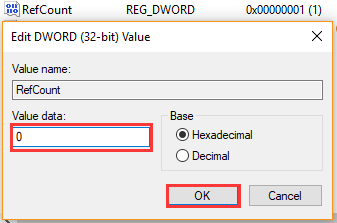
Step 5. Double click the State entry, and then change its Value data to 0 and click OK.
Step 6. Exit the Registry Editor and restart your computer to see if Windows 10 corrupt user profile still persists.
Solution 2. Create a New User Profile
Another tested solution is to create a new user profile and transfer files from the corrupted one. If you already have another account registered on your PC, you just need to copy files from the corrupt one to it. If not, enter into Safe Mode and follow the steps below carefully.
Step 1. Type cmd in the search box, and then right-click the Command Prompt app and select Run as administrator.
Step 2. Type net user administrator /active:yes in the elevated Command Prompt window and hit Enter to enable the administrator account.
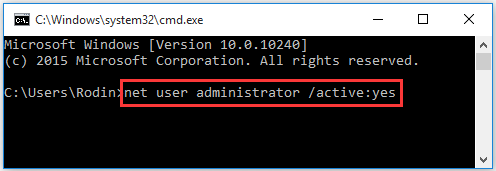
Step 3. Once the administrator account is activated successfully, restart your computer and log in to create a new user account.
Step 4. Press Win + I keys to open the Settings app and click on Accounts.
Step 5. Select the Other people option from the left pane and click on Add someone else to this PC from the right-side pane.
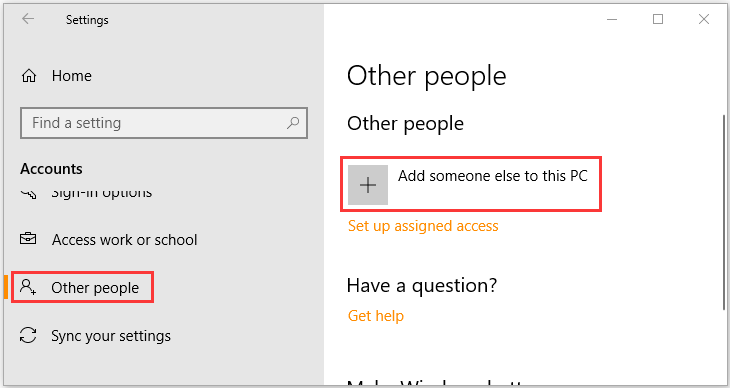
Step 6. Click on I don’t have this person’s sign-in information in the pop-up window.
Step 7. Click on Add a user without a Microsoft account. Then Windows will prompt you to create a new Microsoft account. Here you need to enter a user name and assign a password for the new account and click on Next.
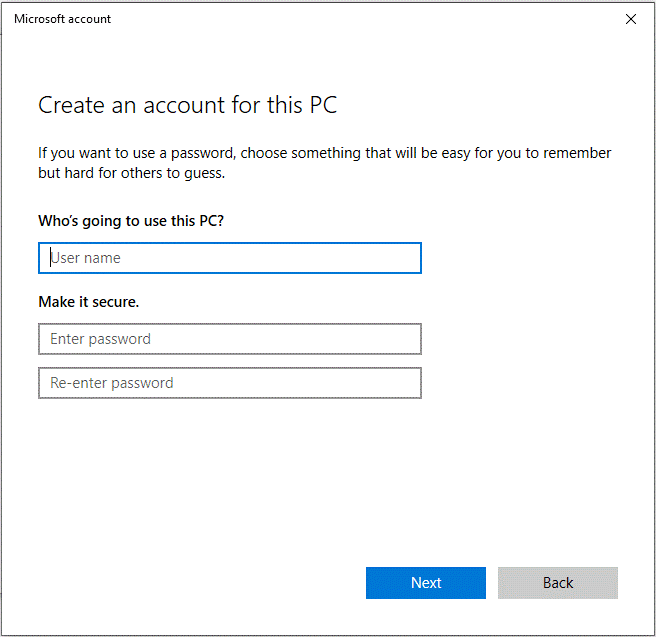
Once ends, you can transfer files from the corrupt one to the new user profile.
Solution 3. Perform an SFC or DISM Scan
According to user reports, performing an SFC or DISM scan helps fix a corrupted user profile Windows 10. If you are still troubled by the issue, you can try this method to repair Windows system files.
Step 1. Type cmd in the search box, and then right-click Command Prompt and select Run as administrator option.
Step 2. Type the sfc /scannow command in the elevated command prompt and hit Enter. After that, the SFC tool will scan and try to repair the corrupted system files automatically.

Step 3. If the SFC tool fails to work, you can try using the DISM tool. Type dism /Online /Cleanup-Image /RestoreHealth in the elevated command prompt and hit Enter.
Now, you can check to see if you fix corrupted user profile Windows 10.
Solution 4. Install the Latest Windows 10 Updates
In addition, some users fix a corrupted user profile Windows 10 simply by installing the latest updates. If there are any available Windows updates, you can install them.
Step 1. Type update in the search box and select Check for updates from the context menu.
Step 2. In the pop-up window, click on the Check for updates option on the right side.
Step 3. If there are any available updates, click on Download and follow the on-screen prompts to complete the installation.
Solution 5. Reset This PC
If all the above methods can’t fix a corrupted user profile Windows 10, you may consider resetting this PC. This process will delete all installed applications, but you can choose to keep your personal files intact. To learn more detailed information, you can read this post.
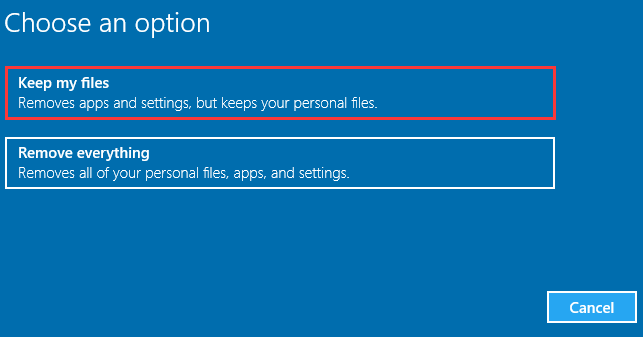

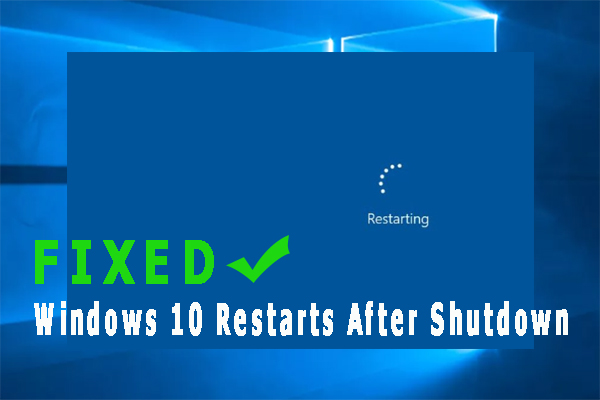
User Comments :