As you might know, Microsoft Windows will keep a record of all our network connections and their passwords so that you can connect to the same networks without typing passwords again. However, if you forgot the WiFi password or need to reset it, you can find it using Windows Command Prompt. How to show WiFi password Windows 10 CMD? Is it possible to hack WiFi password with CMD? Let’s keep reading.
How to Find WiFi Password Using CMD in Windows 10
When you enter WiFi credentials and build a new connection, it will generate WLAN profiles that contain certain important information like WiFi password and network name. Now, you can access these WLAN network profiles to show WiFi password CMD.
Here’s how to check WiFi password using CMD in Windows 10.
Step 1. Open elevated Command Prompt. To do so, you can type cmd in the Search box, and then right-click the Command Prompt app and select Run as administrator. Then click on Yes in the UAC window.
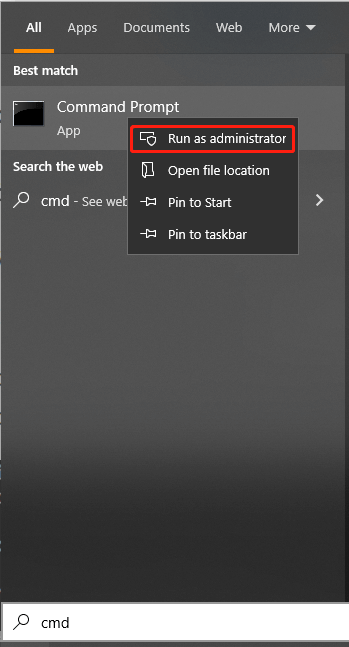
Step 2. In the elevated Command Prompt window, type the following command and hit Enter. This command will show a list of network names that you connected to. Here you can note down the full name of your network that you’d like to find WiFi password CMD.
NETSH WLAN SHOW PROFILE
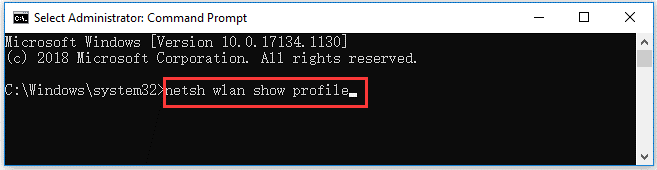
Step 3. Type the following command and hit Enter to show WiFi password in Command Prompt. For example, the command should be netsh wlan show profile minitool key=clear
netsh wlan show profile WiFi Name key=clear (replace WiFi Name with the actual WiFi network name which you want to find its password)
Step 4. Scroll down the list to the Security settings section and the WiFi password is located next to Key Content.
Now, you should get the WiFi password and connect your device to the network.
Is It Possible to Hack WiFi Password With CMD
Now that CMD can help find the WiFi password, so many users are confused if it is possible to hack WiFi password with CMD. Of course, the answer is “No”. It is not safe to hack WiFi password with CMD because it is not an open source and Windows doesn’t allow you to do so. If you have connected to the WiFi network at leases once, you can show WiFi password Windows 10 CMD via the above method.
Extra Tip: How to Connect to WiFi Network Using CMD
Windows Command Prompt can not only be used to find WiFi password but connect to WiFi network. If you can’t connect to WiFi network normally from the Taskbar or Settings, you can try using CMD. Here’s how to do that:
Step 1. Open the elevated Command Prompt window as we explain in the “how to find WiFi password using CMD in Windows 10” part.
Step 2. Type the following commands in order and hit Enter after each one. After these commands run successfully, your device should be connected to the wireless network.
- netsh wlan show profile
- netsh wlan connect ssid=YOUR-WIFI-SSID name=PROFILE-NAME (You should specify the SSID name of your network and profile name. For example, the command should be: netsh wlan connect ssid=minitool name=minitool if you want to connect to the “minitool” network with the “minitool” profile.)

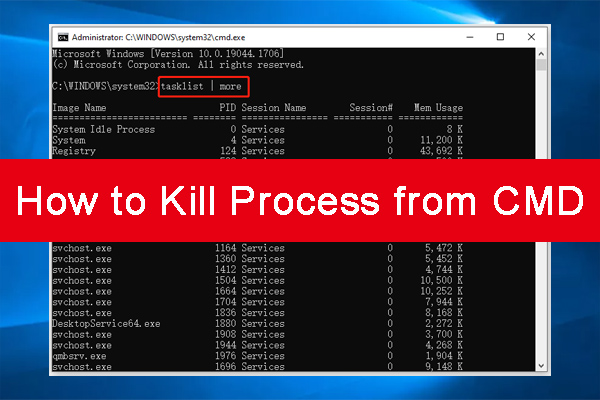
![CMD List Drives: How to List Drives in Command Prompt? [Answered]](https://images.minitool.com/partitionwizard.com/images/uploads/2022/05/cmd-list-drives-thumbnail.jpg)
User Comments :