Many users receive the “Virtual Disk Service error: the operation timed out” message when creating a partition via DiskPart. What causes the error? How to fix it? Now, let’s explore the answers together with MiniTool.
As it’s well known to us, DiskPart is a widely used disk partitioning utility that can be used to format/create/delete partitions, online/offline disk, wipe disks, etc. Sometimes, however, this tool runs into various errors such as “DiskPart failed to clear disk attributes”, “Virtual Disk service error the disk is not empty”, and the one discussed here.
Greetings, all. I am attempting to create a new partition on an unused RAID drive using diskpart. It sits for a few minutes and then eventually times out with the following error: Virtual Disk Service error: The operation timed out.
https://social.technet.microsoft.com/Forums/windows/en-US/4eeebf9d-1b9f-447b-b257-ca2bbe8448d9/creating-partition-with-diskpart-times-out?forum=w7itprogeneral
What Causes the Virtual Disk Service Error: The Operation Timed Out
According to user reports, the “Virtual Disk Service error: the operation timed out” message often occurs when creating a primary partition via DiskPart or Disk Management. The main reason is the Volume.inf file missing from your system. In addition, some factors like unknown devices, temporary glitches, system crashes, and a power outage can trigger the DiskPart error the operation timed out.
How to Fix the Virtual Disk Service Error: The Operation Timed Out
How to fix the Virtual Disk Service error the operation timed out on Windows 10/11? After investigating extensive user reports and posts, we summarize several effective fixes. Let’s start trying.
Before trying the following solutions, you can close DiskPart and restart the computer to clear the temporary glitches first. Besides, you’d better install all pending Windows updates to get rid of known bugs.
# 1. Use an Alternative to DiskPart Create Partitions
Although Windows provides built-in tools to create/format/extend partitions, there are always limitations and errors, such as “can’t format a partition larger than 32GB to FAT32”, “creating partition the operation timed out”, etc.
So, we highly recommend that you use a professional partition manager – MiniTool Partition Wizard. It breaks through the limitations of Windows utilities. With the MiniTool software, you can create a logical/primary partition, convert NTFS to FAT32 without data loss, change cluster size, migrate OS, etc.
Here’s how to create a primary partition using MiniTool Partition Wizard.
MiniTool Partition Wizard FreeClick to Download100%Clean & Safe
Step 1. Launch the MiniTool software to enter its main interface, right-click the unallocated/free space and select Create or click on Create Partition from the left panel.
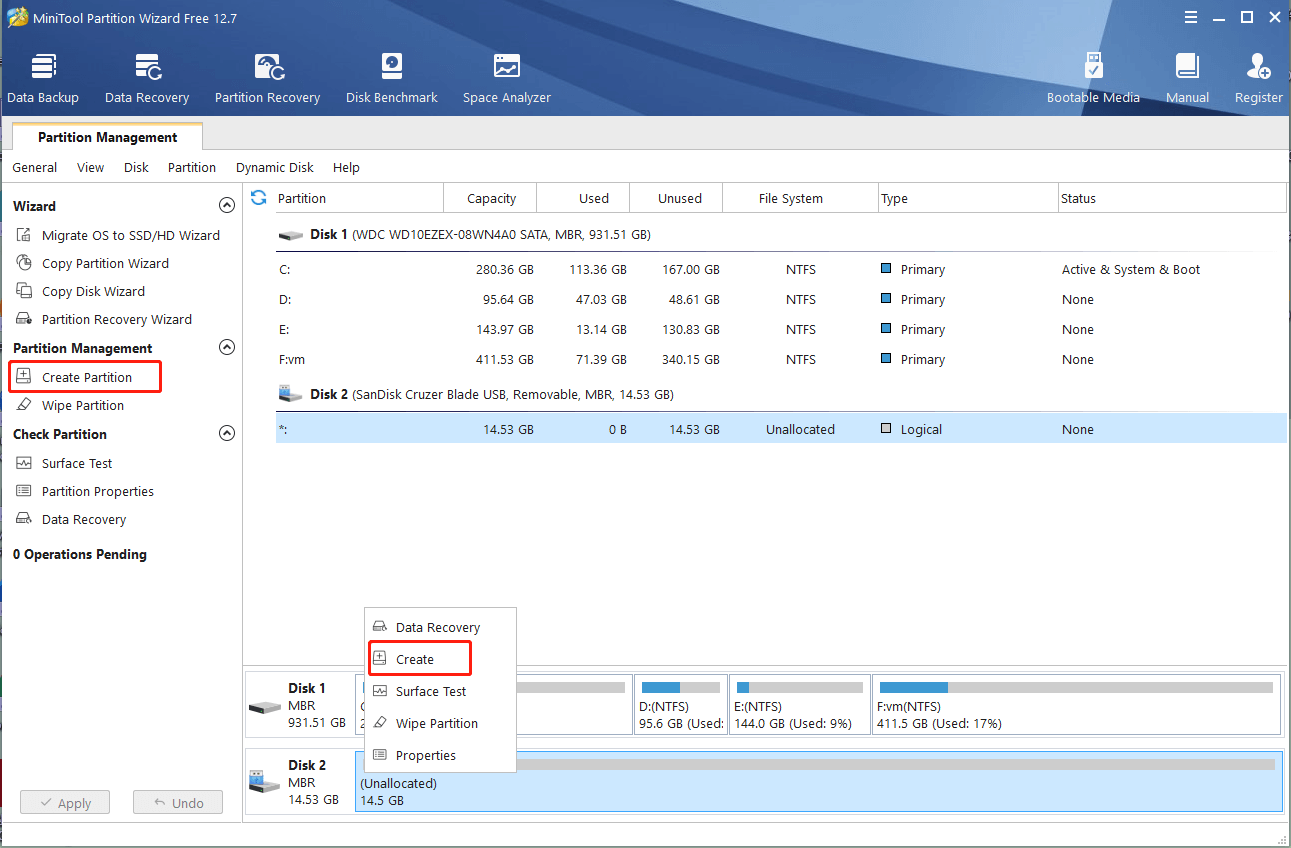
Step 2. Now, you can specify the partition according to your needs, including File System, Partition Size, Primary/Logical, Drive Letter, Cluster Size, etc. Once confirmed, click on OK.
Step 3. Click on Apply to execute the pending operation.
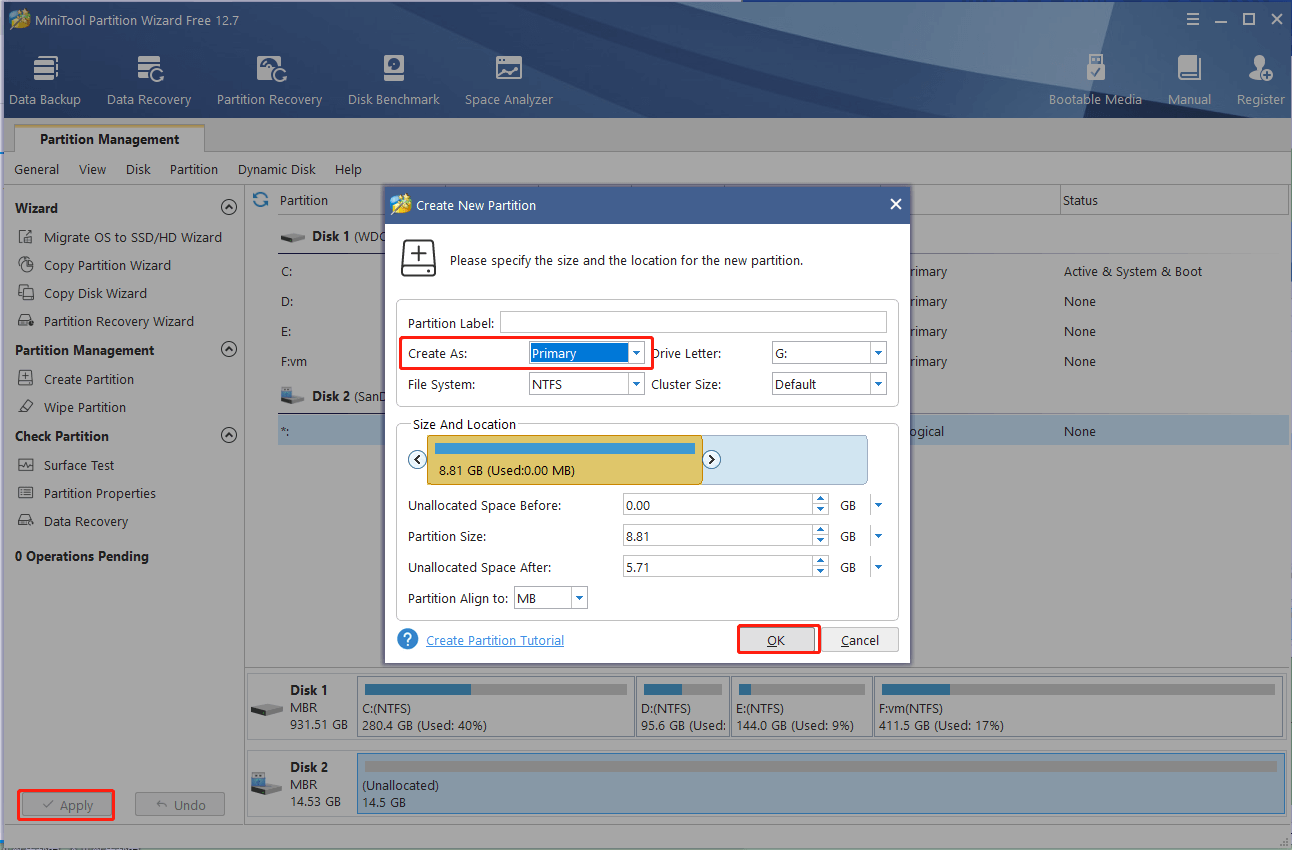
# 2. Verify the Integrity of the Volume.inf File
As discussed above, the main reason behind the DiskPart the operation timed out error is related to the Volume.inf file. Here you can follow the steps below to check the integrity of the file.
Step 1. Press Win + R keys to open the Run box, and then type %Systemroot%inf in it and hit Enter. Then check if the Volume.inf is present in the pop-up File Explorer. If it is missing, proceed with the following steps.
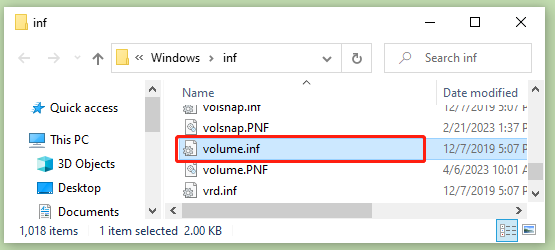
Step 2. Type cmd in the Search box, and then right-click Command Prompt and select Run as administrator. Click on Yes to continue.
Step 3. In the elevated Command Prompt window, type the following command and press Enter.
sfc /verifyonly
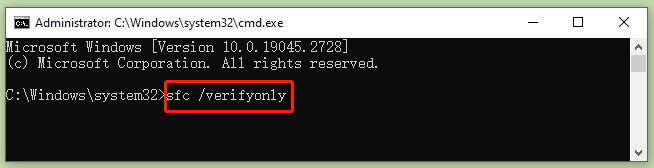
Step 4. If you receive the message “Problems were found”, run the following command to repair the system file.
sfc /scannow
Step 5. Once done, repeat Step 1 to check the volume.inf file is now present there and the operation timed out when creating partitions error disappears.
# 3. Run the Rescan Command to Refresh the Object
The Rescan command can be used to locate newly added disks on a computer. Running this command can detect the changes in your disk configuration and update other information. In this case, you can run the command to fix the Virtual Disk Service error the operation timed out.
Step 1. Open the elevated Command Prompt again as we explained above.
Step 2. Type the following commands and hit Enter after each one. Then relaunch the DiskPart utility and check if the “creating partition the operation timed out” error gets fixed.
- Diskpart
- Rescan
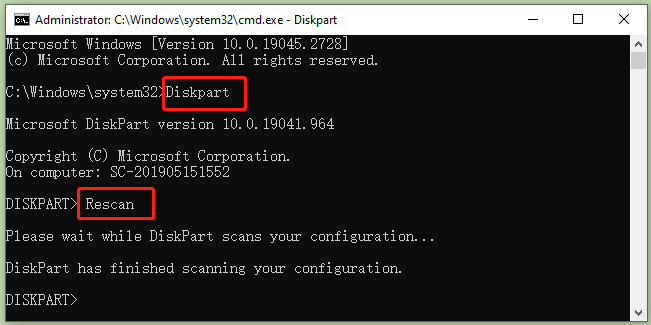
# 4. Remove Any Unknown Devices from the Device Manager
Some users reported that the operation timed out when creating partitions error can be solved by deleting the unknown device from Device Manager. Here you may have a try.
Step 1. Press Win + X keys to open the context menu and select Device Manager.
Step 2. Expand the Storage Volumes category, and then click on View and select Show hidden devices.
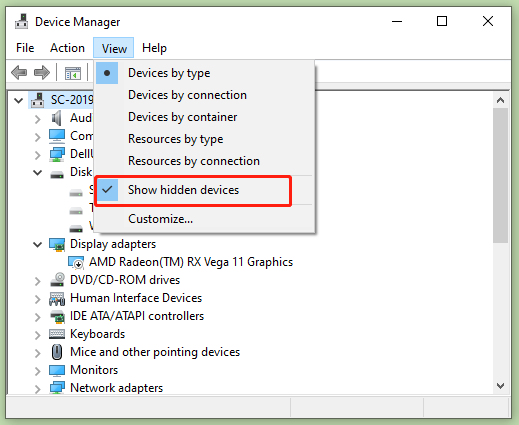
Step 3. Locate the Unknown device, right-click it, and select Uninstall device. Once done, relaunch DiskPart and check if the operation timed out when creating a partition error is gone.

![How to Format Disk to exFAT in Command Prompt? [Ultimate Guide]](https://images.minitool.com/partitionwizard.com/images/uploads/2023/04/format-disk-to-exfat-in-command-prompt-thumbnail.jpg)
User Comments :