Can Windows format Ext4? A lot of users don’t know how to format Ext4 Windows 11/10/8/7. In this post, MiniTool Partition Wizard would like to share you with a free Ext4 formatter and provide a step-by-step guide.
Ext4 is a journaling file system that was a series of backward-compatible extensions to Ext3. It is also the default file system for most Linux distributions, including Ubuntu and Debian. This file system provides more flexibility for storing large files than other extended file systems. It can support storing a file up to 16TB and creating a partition up to 1EB.
Sometimes you may intend to switch to Linux from Windows or dual boot Windows and Linux. In this case, you may need to format it to Ext4 on Windows to make the drive recognized by Linux successfully. Can Windows format Ext4? How to make Windows format Ext4? These questions are discussed in many forums and communities. Here’s a true example from the Reddit forum:
How to format Ext4 on Windows? For those who are opting to format SD cards from a PC rather than the deck, what are you using to format in EXT4 in Windows? Any good tools? Please help me.https://www.reddit.com/r/SteamDeck/comments/u4mim9/ext4_format_in_windows/
Can Windows Format Ext4
Can you format a drive to Ext4 on Windows? Unfortunately, the answer is no. You cannot read an Ext4 partition on Windows nor format a drive to Ext4. When it comes to a drive on Windows, most people may want to use built-in tools, like DiskPart, Disk Management, and File Explorer.
However, these tools only format a drive to FAT, FAT32, NTFS, or exFAT. Moreover, they also have some limitations when formatting a partition, such as “can’t format a partition larger than 32GB to FAT32/exFAT”. If you format a drive to Ext4 using DiskPart, you may receive the “Virtual Disk Service error: The file system is incompatible” error.
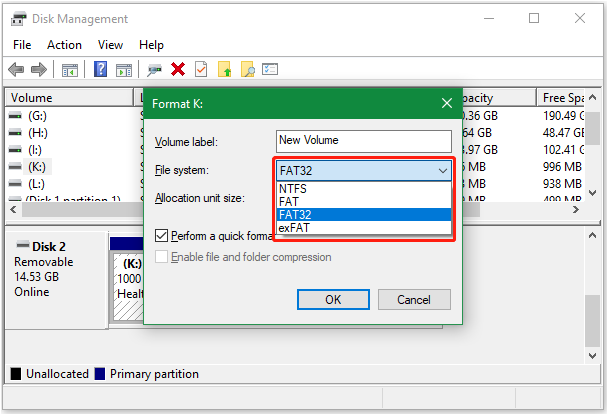
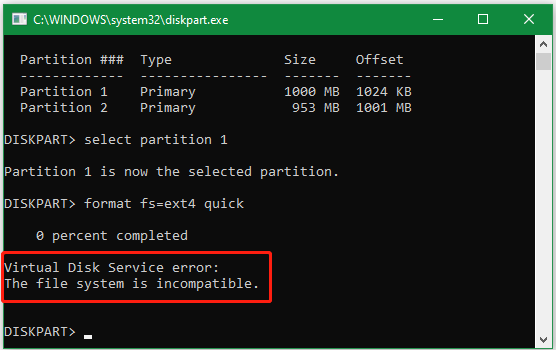
So, how do you format Ext4 Windows 11/10/8/7? Is there a free Ext4 formatter? Of course, yes! Let’s read the following part to know more detailed information.
Further reading: You may be also interested in “How to Convert NTFS to Ext4 Without Losing Data”.
How to Format Ext4 Windows 11/10/8/7
To format Ext4 Windows 11/10/8/7 successfully, you need to utilize a professional Ext4 formatter – MiniTool Partition Wizard. This free partition manager can format a drive to FAT32, NTFS, exFAT, and Ext2/3/4, and convert FAT32 to NTFS without data loss (and vice versa) on Windows easily. It also can partition hard drive, resize/extend/copy/wipe partitions, change cluster size, etc.
Besides, it is a powerful disk cloning software that can help you clone a hard drive, migrate OS to SSD/HD, convert MBR to GPT without data loss, rebuild MBR, recover data from formatted hard drive, and more. Let’s see how to format Ext4 Windows using the tool.
MiniTool Partition Wizard FreeClick to Download100%Clean & Safe
Step 1. Run the MiniTool program to enter its main interface, and then select the partition that you want to format to Ext4 and click on Format Partition from the left actional panel. Alternatively, you can right-click the drive and select Format from the context menu.
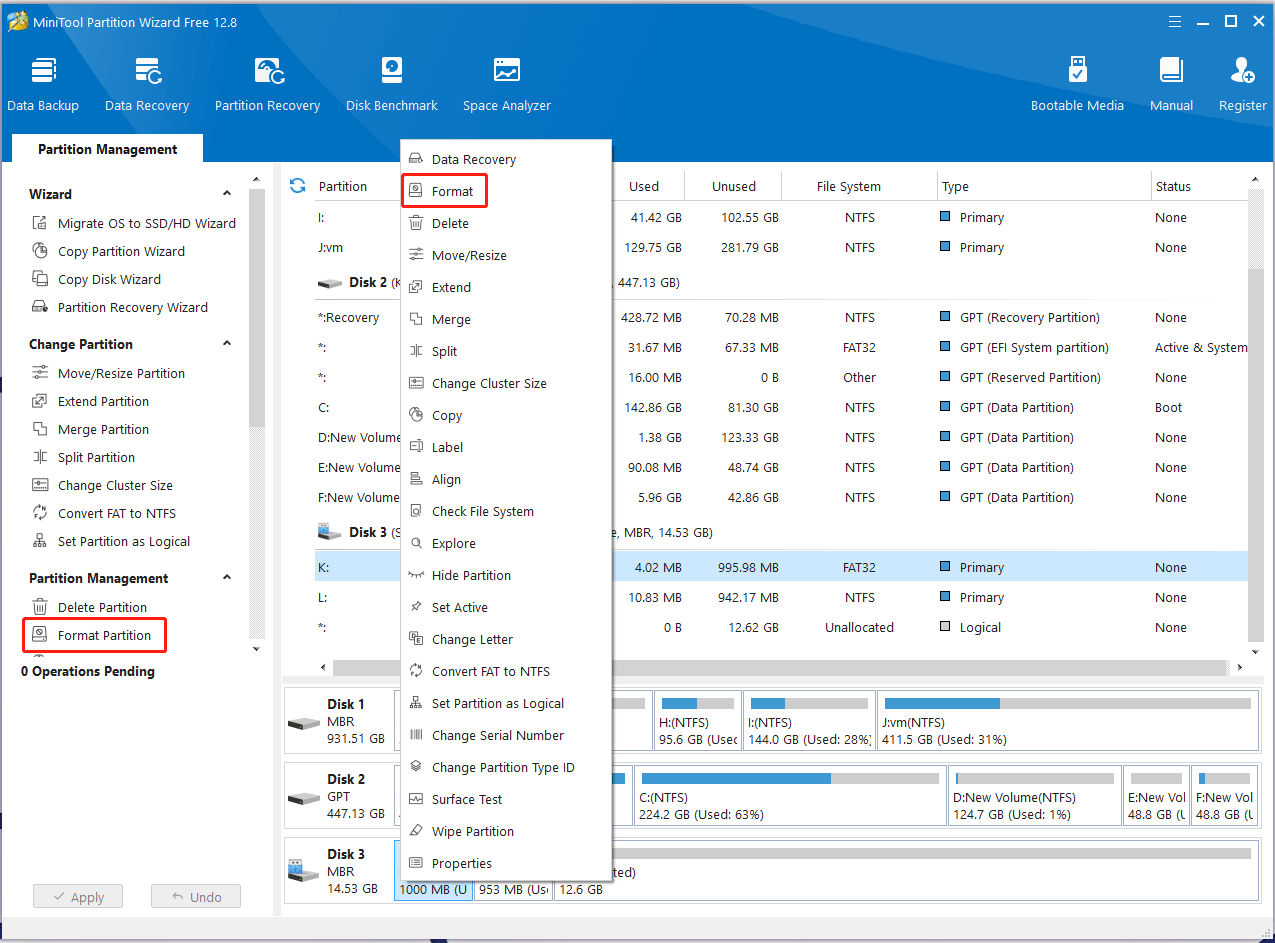
Step 2. In the pop-up window, select Ext4 from the File System drop-down menu and click on OK to confirm the option. You can also change Cluster Size and set Partition Label according to your needs.
Step 3. Click on Apply to execute the formatting process. Once done, you should be able to read the Ext4 drive on Linux.
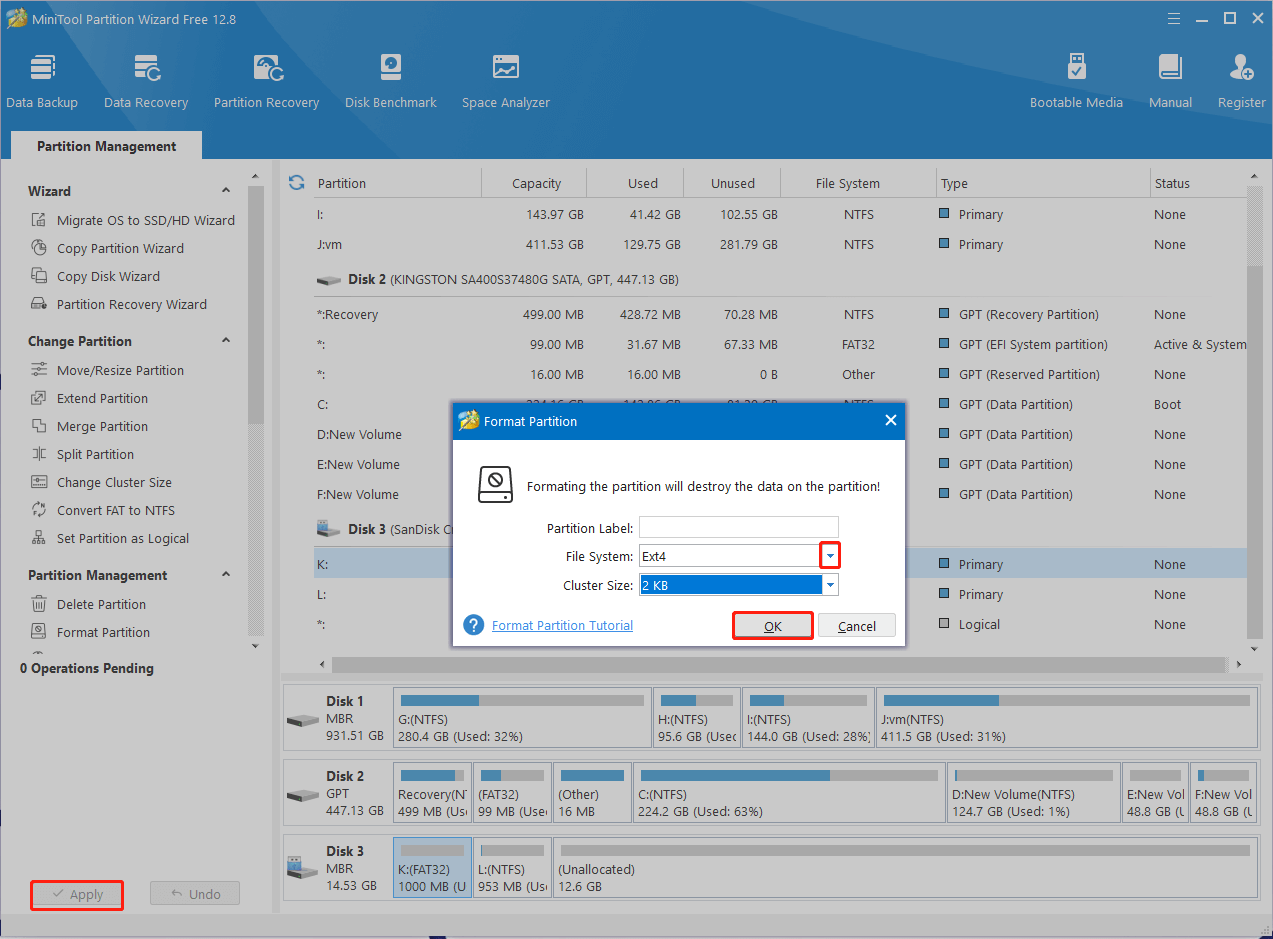
If you want to use a new disk or SD card/USB, you also can format it to Ext4 on Windows using the Create Partition feature of MiniTool Partition Wizard. You can refer to the simple guide below:
Step 1. Insert your SD card or USB drive into the computer properly, and then select the drive from the disk map and click on Create Partition from the left action panel.
Step 2. In the pop-up window, select Ext4 from the file system drop-down menu. Besides, you can set up many other options from here, including Primary or Logical partition, Drive Letter, Cluster Size, Partition Label, etc. Drag the handle to adjust the partition size or input volume number directly and click on OK to confirm it.
Step 3. Now, click on Apply to make the changes take effect.
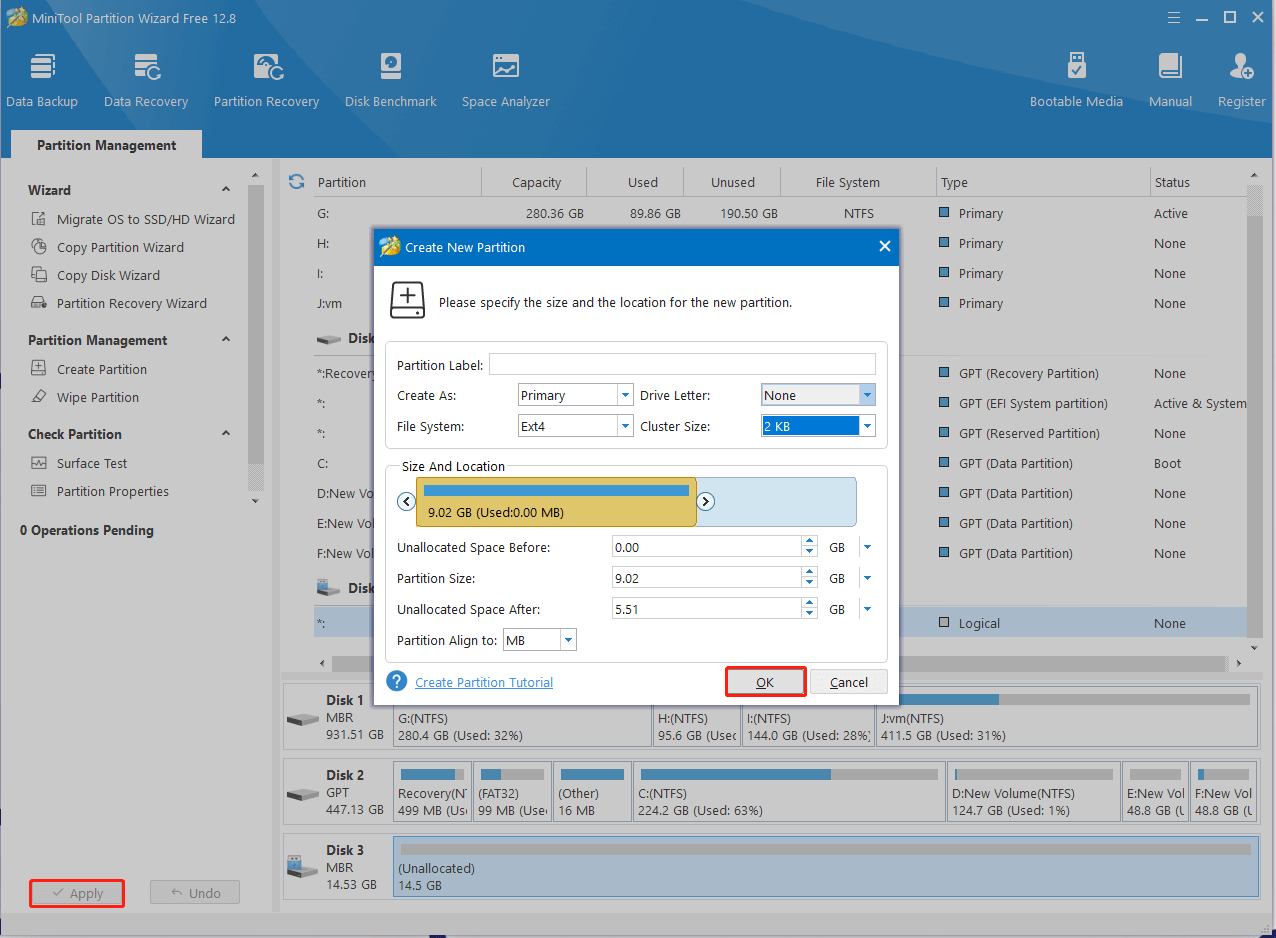
Have a Try Now
How to format Ext4 on Windows 11/10/8/7? After reading the above information, I believe you already know it is easy to format a drive to Ext4 on Windows using MiniTool Partition Wizard.
If you have any questions about the partition software, don’t hesitate to contact us via [email protected] and we will back to you as soon as possible. Well, if you have any other opinions or ideas about the topic, you can share them with us in the following comment area.

User Comments :