Screen share is a feature in Discord that allows you to share your screen to other players. You can share a particular window or the whole screen by using this feature. However, Discord screen share flickering occurs frequently. Today, MiniTool offers you some fixes in this post.
Method 1: Run Discord as Administrator
You are recommended to run every program on your PC as administrator. It is true for Discord too. Discord flickering issue will occur if you don’t run Discord and the app in the same way. Hence, you should run both Discord and the app that you would like to stream as either an administrator or not.
Method 2: Update Discord
Like Windows, Discord also keeps releasing updates to provide new features and patches to the known bugs. If you encounter Discord share screen flickering issue, you should try updating Discord to the latest version.
Step 1: Open the Run window by pressing Windows and R keys, and then type %localappdata% and hit Enter.
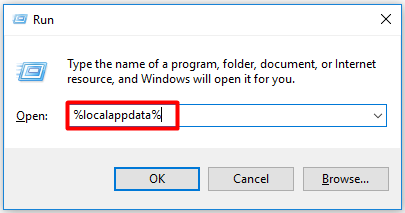
Step 2: In the next window, double click on the Discord folder to open it.
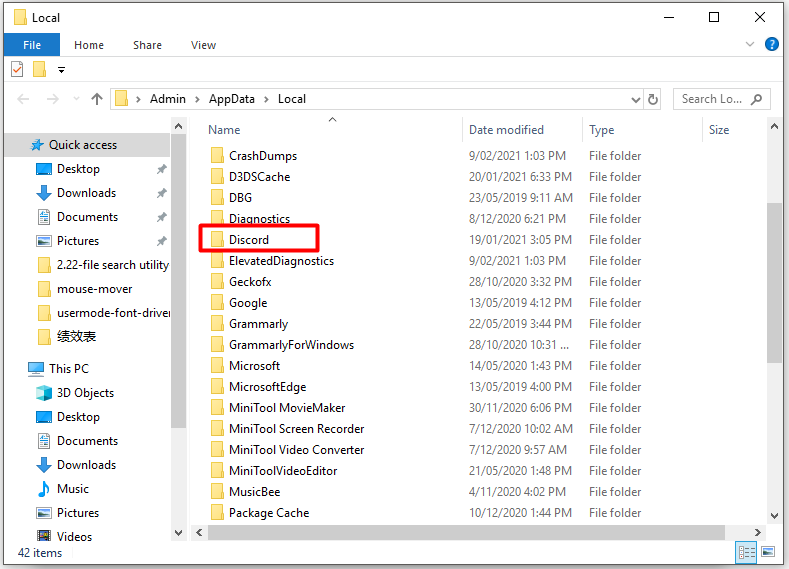
Step 3: Double click Update.exe and then wait for the finish of the update process.
Step 4: Now, relaunch Discord to see if the Discord screen flickering error is solved.
Method 3: Delete Discord Cache Folder
Improper account settings and Discord temporary files can result in Discord screen share flickering error. You can test if it’s the error source by deleting the Discord cache folder. Here are detailed steps.
Step 1: Exit Discord.
Step 2: Open the Run window, and then type %appdata% and click OK.
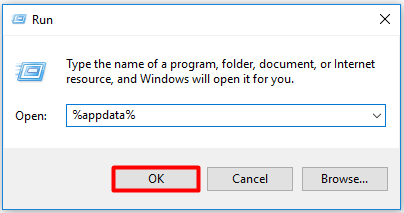
Step 3: In the pop-up window, scroll down the list to find Discord. Then right click on Discord and choose the Delete option in the elevated menu.
Step 4: Relaunch Discord to see if the flickering issue disappears.
Method 4: Update Graphics Driver
A faulty or outdated driver is responsible for Discord screen share flickering error too. Hence, try updating the graphics driver on your computer when receiving the error.
Step 1: Right click the Windows icon on your desktop and click on the Device Manager option in the prompted Start menu. Alternatively, you can also open Run window, and then type devmgmt.msc and hit Enter to open Device Manager.
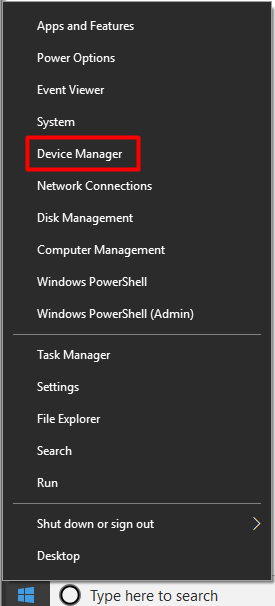
Step 2: Double-click on Display adapters to expand it, and then right click on your graphics driver from the list and click the Update driver option.
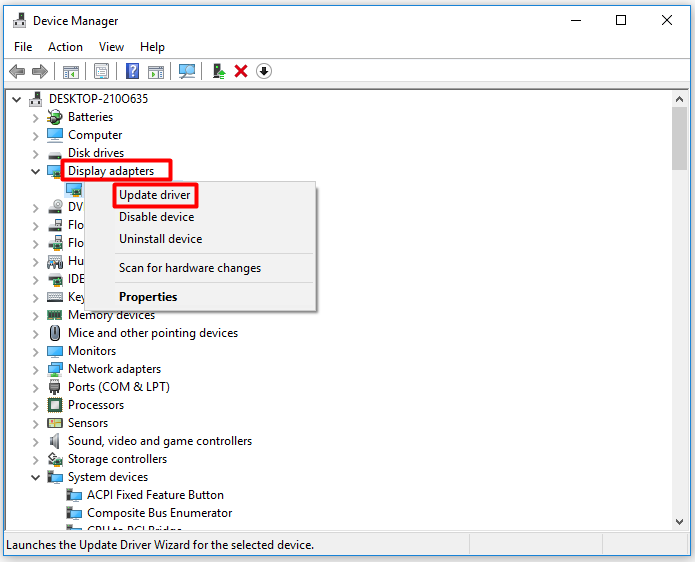
Step 3: In the next window, choose the Search automatically for updated driver software option. Then follow the on-screen instruction to finish the operation.
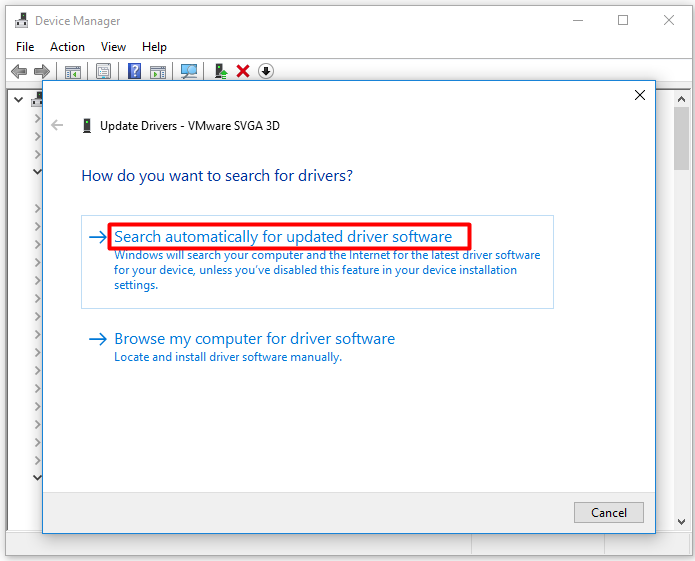
Method 5: Reinstall Discord
If Discord isn’t installed properly on your computer, Discord screen flickering issue happens as well. In this case, you should reinstall Discord.
Step 1: Press Windows and R keys to open the Run window, and then type control and hit Enter.
Step 2: In the Control Panel window, change the View by type to Category. Click Uninstall a program under the Programs section.
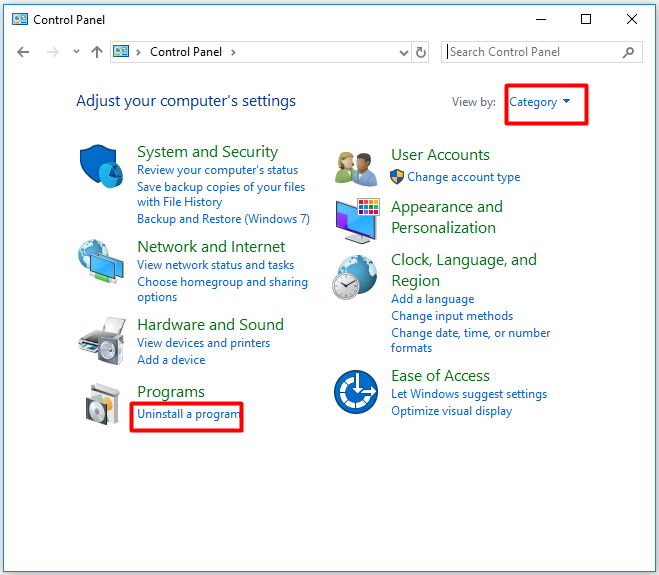
Step 4: Find and right-click Discord from the installed programs, and then click Uninstall. Then confirm the operation to finish the process.
Step 5: Now, click here to download and install Discord.

![Zoom Share Screen Not Working [5 Solutions]](https://images.minitool.com/partitionwizard.com/images/uploads/2021/01/zoom-share-screen-not-working-thumbnail.png)
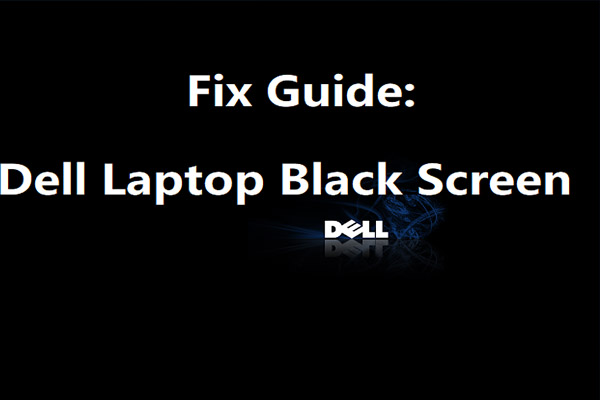
User Comments :