Corsair void pro mic not working issue is heatedly discussed recently. What causes this error? How to solve it? In this post, MiniTool will analyze this issue further and provide you with troubleshooting solutions.
Reasons for Corsair Void Pro Mic Not Working
If you are an online gamer, you may be familiar with Corsair void headsets. They are quite popular with these gamers. They are comfortable and lightweight. More importantly, they can produce great sound.
However, sometimes you may encounter Corsair void pro mic not working issue. To fix this successfully, you should find the reasons behind the Corsair headset mic not working error. Why won’t my mic work on discord? The following are possible causes.
- The audio driver is outdated.
- The microphone is not set as the default recording device.
- Microphone is inaccessible.
- The sample rate is too low.
Now, you can fix the discord microphone not working error with methods below.
You may also like: The Step-by-Step Guide to Set up & Test Microphone Windows 10
Fix 1: Modify the Audio Settings
Generally speaking, Windows can detect microphone and set it as the default sound recording device. But it doesn’t not always work properly. You are required to modify the audio settings and set the device as the default one manually to fix the discord not recognizing mic issue.
Here are detailed steps for that.
Step 1: After right clicking the sound icon on the desktop, click on Sounds option from the pop-up menu.
Step 2: Move to the Recording tab in the Sound window and then find and click on Headset Microphone Corsair VOID Wireless Gaming Dongle from the listed microphones. Then, click Set Default and Properties option.
Step 3: In the Microphone Properties window, navigate to the Levels tab and then drag the volume of Microphone to the top. Finally, click OK to save the changes.
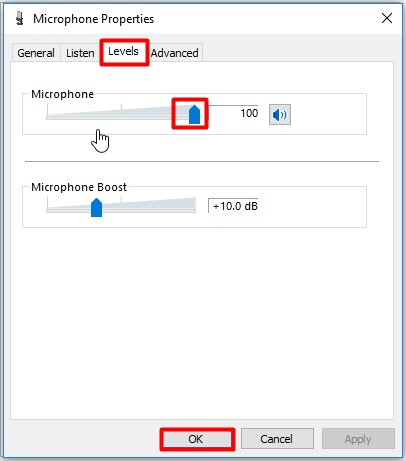
Step 4: Now, you can check if the Corsair headset mic not working is fixed.
Fix 2: Run the Troubleshooter
You can also run Troubleshooter to solve the Corsair void pro mic not working error. The Troubleshooter is often utilized to fix computer issues like printer offline, Ethernet not working, unidentified network, etc. To run it, you can refer to the steps below.
Step 1: Open the Settings window by holding Windows + I keys.
Step 2: After navigating to Update & Security section, click on Troubleshoot option from the list. Then, move to the right side of the window and then find and click on Playing Audio.
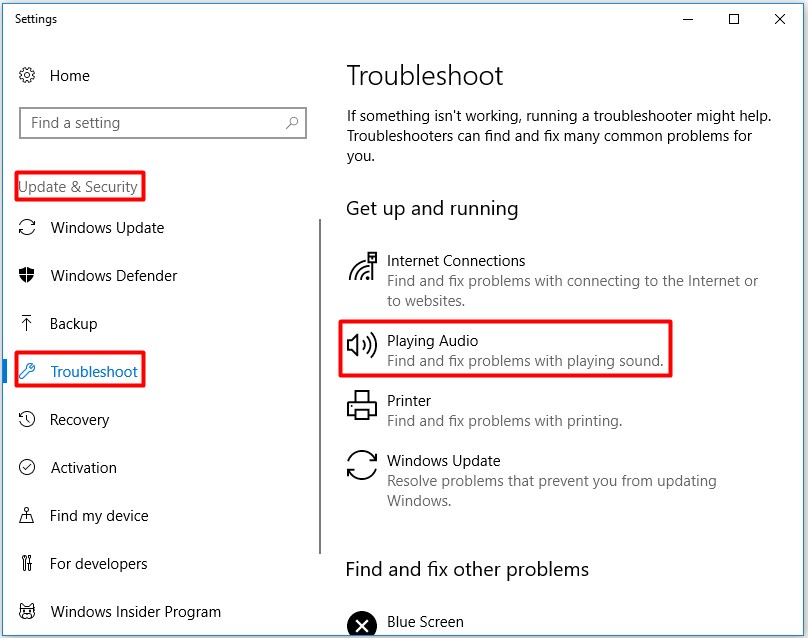
Step 3: Click on Run the Troubleshooter option. After that, the program will run automatically.
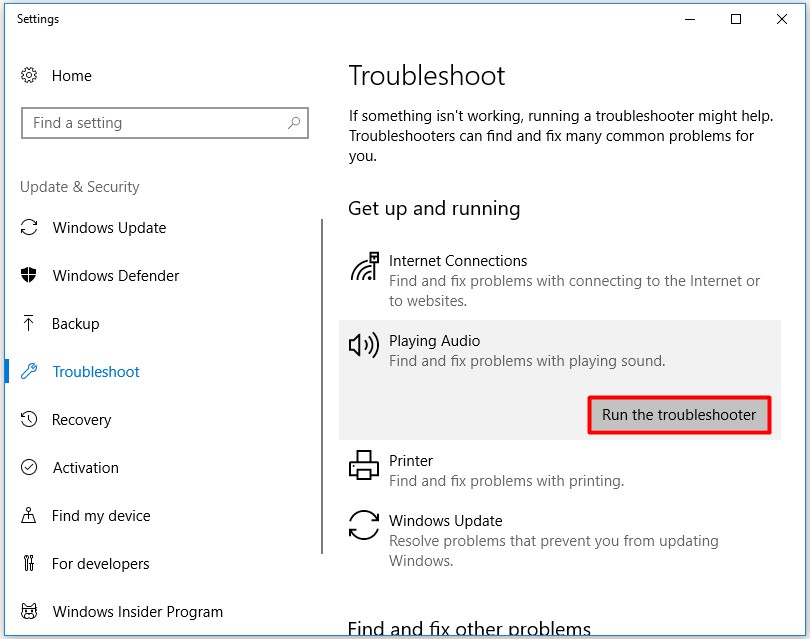
Step 4: Then follow the prompted instruction to finish the operation. Now, the Corsair headset mic not working error should be resolved.
Fix 3: Check Hardware for Errors
You can also check hardware for errors especially if you utilize a wired headset. As a loose connection or faulty hardware on computer can trigger the discord not recognizing mic error as well, this method is worth trying. You can do the following things to check errors.
Trick 1: Check if the connection between the headphone and the device is loose.
Trick 2: Check if there is something wrong with the headphone cables.
Trick 3: Try another port to see if the fault of port.
Fix 4: Update Audio Driver
The outdated driver will result in various issues such as Dell laptop black screen, NVIDIA settings are not available, computer keeps crashing, the error discussed in this post and others. When you encounter Corsair void pro mic not working error, you should check if your audio drivers are up to date.
If not, utilize the steps offered in this guide to update audio drivers.

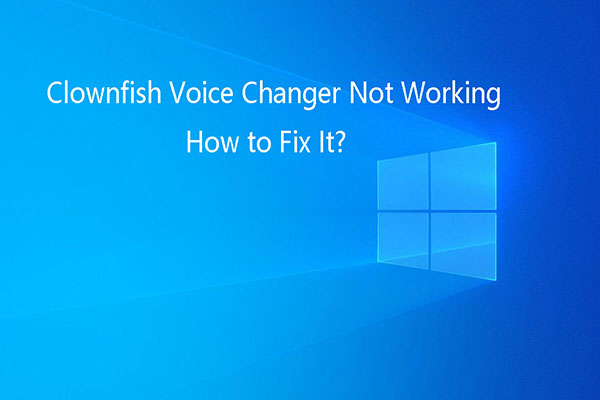
User Comments :