UsoClient.exe is a legitimate system process but many users get this confused with virus. What is usoclient.exe? This post from MiniTool will further illustrate what usoclient.exe is and whether you can disable it or not.
You may get a UsoClient.exe CMD popup every time you start Windows 10. Then you may wonder: what is UsoClient.exe? Is UsoClient.exe a virus or system process? Don’t worry. You can get all the answers from this post.
What Is Usoclient.exe in Windows 10
UsoClient.exe is a Windows Update component, which is used to check for updates automatically on Windows OS. The USO is short for Update Session Orchestrator. As the legitimate Microsoft Windows Operating System process, the main purpose of the UsoClient.exe process is to scan, install or resume Windows updates in the background, which replaces the Windows Update Agent on Windows 10.
You may also interested in spoolsv.exe, atieclxx.exe, winlogon.exe, ctfmon.exe, and YourPhone.exe processes appeared in Task Manager.
Is UsoClient.exe a Virus
As mentioned before, UsoClient.exe or the Windows 10 Update Orchestrator is a legitimate Microsoft Windows Operating System process. So it is NOT a virus. However, you should pay attention to that some virus may disguise itself as the UsoClient.exe process by using the same name.
How to identify whether the UsoClient.exe is a legitimate one or a fake one that is disguised by virus? Well, we do have one method to identify them: check the location of the UsoClient.exe file.
The usoclient.exe file is located in the System32 folder. If you are suspect UsoClient.exe appeared on your PC is a virus, you can open Task Manager, right click the UsoClient.exe process and choose Open File Location.
If this file is located in C:WindowsSystem32usoclient.exe, it is legitimate one. If you find this file is in a different folder, it could be a virus. At this time, you should perform a virus scan as soon as possible.
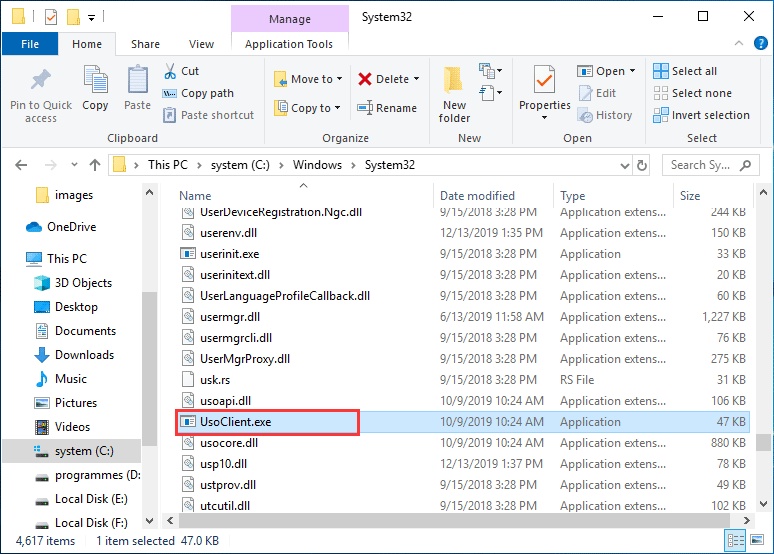
How to Disable the UsoClient.exe in Windows 10
The UsoClient.exe can be disabled, but it is not recommended to do so. Once you disable the UsoClient.exe, you might fail to get the latest Windows updates and install them on your PC. However, if you insist and do not want to get the latest updates, you can follow the steps below to disable the UsoClient.exe.
Step 1. Type group policy in the Windows 10 Cortana search box and click the best match Edit group policy to open it.
Step 2. After opening Group Policy, locate to the following path:
Computer Configuration/ Administrative Templates/ Windows Components/ Windows Update
Step 3. Look for the No auto restart with logged on users for scheduled automatic updates installations setting.
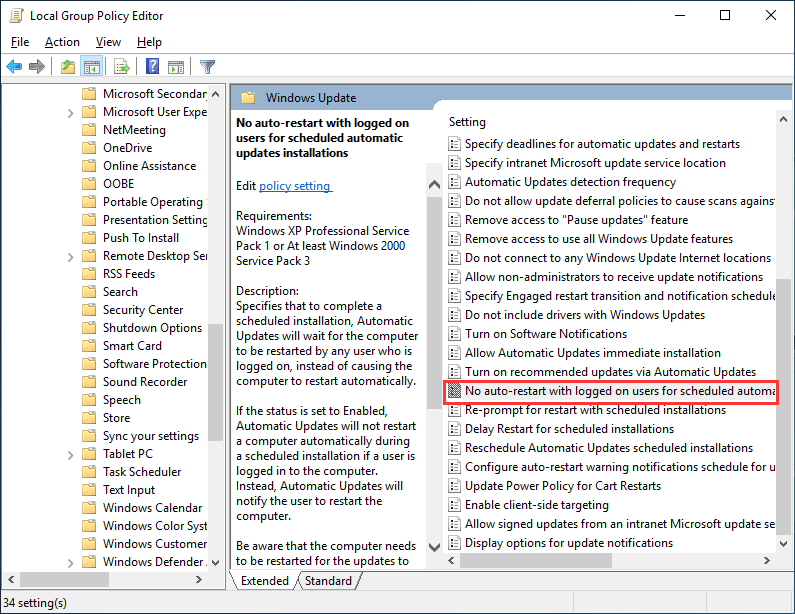
Step 4. Double-click on it, and select Enable option. Then click Apply and OK to save the change.
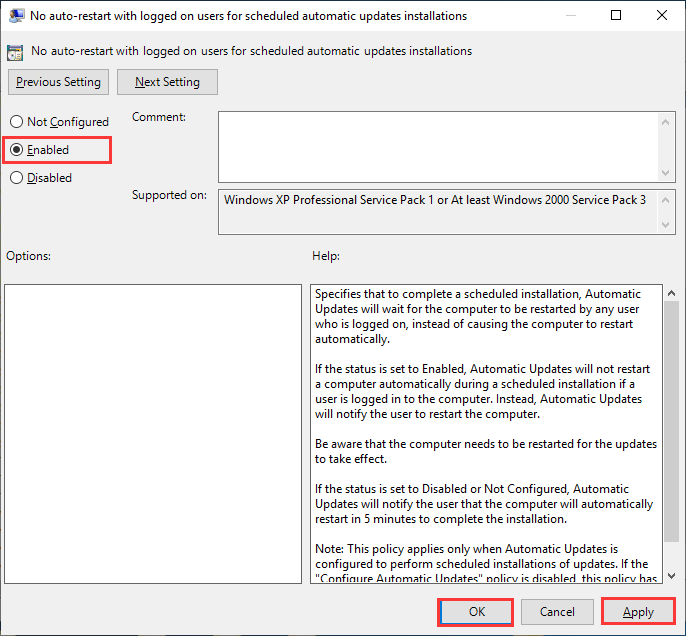
Then the UsoClient.exe should be disabled.
Conclusion
After reading this post, now you should know what Usoclient.exe is? And you should know that it is not a virus. If you want to disable the Usoclient.exe process, you can follow the steps above. If you have different opinions toward the Usoclient.exe Windows 10 process, you can share it with us by leaving a comment in the following comment zone.

User Comments :