Why Won’t My TV Turn on?
TV is one of the commonly used devices in the home. However, no matter what TV you use — VIZIO, LG, Sony, Roku, Hisense, or TCL — you may meet the “TV not turning on” issue sometimes.
Why won’t my VIZIO TV turn on? Many people will ask this question. However, for any TVs (VIZIO TV, LG TV, TCL TV, etc.), the causes of the TV not turning issue on are the same. The common reasons are as follows:
- TV remote control problem.
- Power cable connection issue.
- Outdated or corrupt firmware. This usually prevents the TV from turning on normally.
- Damaged internal components, especially the power supply board.
Then, how to solve the “TV not turning on” issue? You can refer to the following methods.
Method 1. Unplug the Power Cable and Re-plug It
When a TV won’t turn on, you should check the power light first. If it is not lighting up at all, it means that your TV is not connected to the power properly.
In this case, you should unplug the power cable from the back of the TV and the outlet. Wait around 30 seconds, and then re-plug the power cable into them. If necessary, you should check whether the outlet works well.
Even if the power light is on, I still recommend you try this method first because powering cycle the TV can troubleshoot many issues.
Method 2. Check the TV Remote Control
If the TV is connected to the power properly, try using the TV remote control to turn on the TV. If the TV won’t turn on, you can try to turn on the TV using the power switch on the unit, not the remote. If the TV turns on with the power button, it means that there is something wrong with the TV remote control. Possible reasons are as follows:
- The view from the remote to TV is obstructed, making it difficult for the TV to receive signals. In this case, you need to remove barriers between the TV and the remote.
- The battery in the TV remote control has been exhausted. In this case, you just need to replace the battery. This may require you to remove the bottom cover of the remote control.
- Some components in the TV remote control are damaged. In this case, you may need to purchase a new remote control. If you don’t want to do that, you can download a TV remote app and use that to control your TV. Some TV models have this feature.
If the remote doesn’t work, you can refer to the following posts:
- Roku TV Remote Not Working? Here Are the Top 7 Ways!
- Top 6 Methods to Fix Vizio Remote Not Working
- Apple TV Remote Not Working — Fix It Easily
Method 3. Select the Correct Input Source
If you are using a cable box, you should select the correct input source. Otherwise, the TV won’t turn on normally. To select the correct input source, you can:
- Turn on your TV.
- Press the Source button on your remote control or press the MENU button on the side or bottom of the TV.
- Select the desired input mode.
Method 4. Update the TV Firmware or Factory Reset the TV
If a TV won’t turn on normally, you can also try updating its firmware to solve the problem. If there is Internet on the TV, you can update the firmware via the Internet directly. However, as the TV won’t turn on normally, I recommend you update the TV firmware via a USB drive. Here is the guide:
Step 1: Prepare a USB drive and format it to FAT32 that is compatible with most TVs. As some USB drives are larger than 32GB and common tools can’t format USB drives over 32GB to FAT32, I recommend you use MiniTool Partition Wizard to format the drive.
MiniTool Partition Wizard FreeClick to Download100%Clean & Safe
- Connect the USB drive to your PC.
- Launch MiniTool Partition Wizard and go to its main interface.
- Right-click the partition on the USB drive and choose Format from the context menu.
- Set the File System to FAT32 or other proper file systems and then click OK on the pop-up window.
- Click the Apply button to carry out the pending operation.
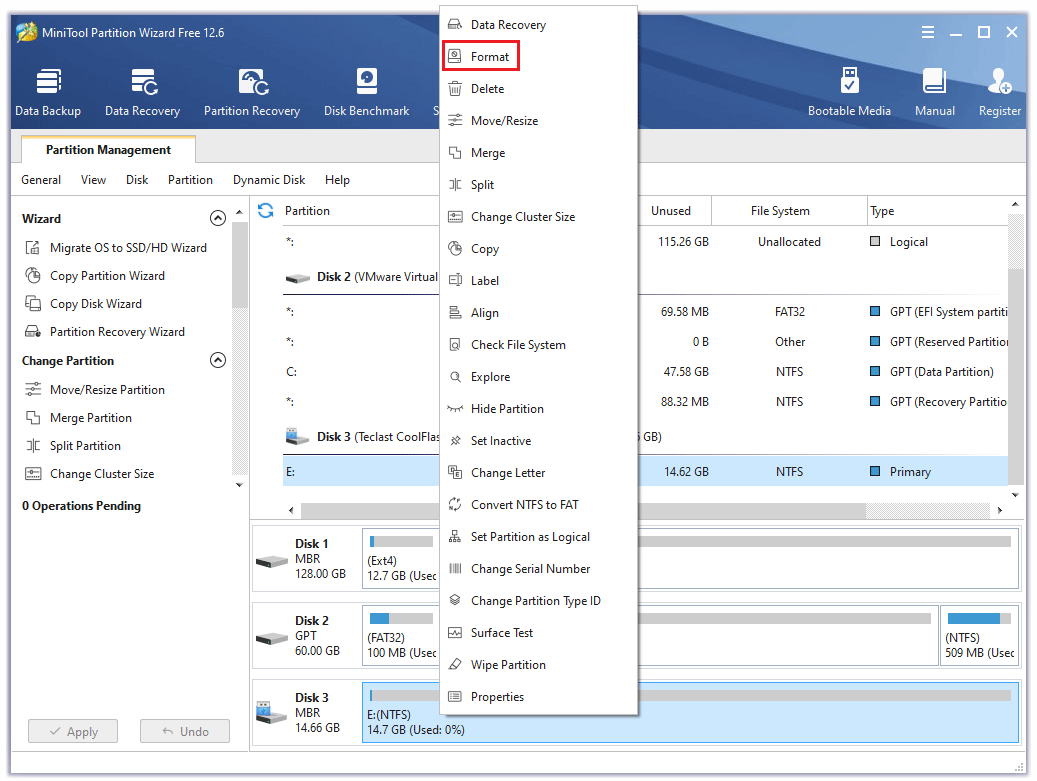
Step 2: Download the latest TV firmware file and extract it to the USB drive. Then, plug the USB drive into the TV and follow the on-screen instructions to update the TV. As for the detailed steps, you can refer to this post: Update Firmware and Apps on TV [LG, Sony, VIZIO, and Apple].
If this method doesn’t solve the problem, you can try factory resetting the TV. In this case, you can refer to this post: How to Reset a TV [Samsung, Roku, Apple, LG, VIZIO, and Philips].
Method 5. Contact the TV Maintenance Staff
The electronic units in TVs are susceptible to damage from storms or power outages. If all the above methods fail to solve the “TV not turning on” issue, there may be something wrong with your TV. In this case, you need to check the TV warranty. If the TV is still under the warranty, you can contact the TV manufacturers for free maintenance or replacement.
If the TV is not in the warranty, you can contact a nearby maintenance staff to repair your TV.
What Does the Power Light Color Indicate?
In general, when you turn on a TV, the power light will light on, indicating that the device is powering on. However, if the power light is not lighting up at all, it indicates a power issue.
If the power light flashes abnormally or displays abnormal colors, it means there is something wrong with your TV. When you troubleshoot a TV, learning the implication of the power light is very important.
#1. VIZIO TV Power Light
When you turn on a VIZIO TV, if the power indicator flashes from orange to white, wait about two minutes. If the power indicator light is still flashing, then there is a problem with your TV.
Some VIZIO TVs have a white LED power indicator light. When the TV powers on, the indicator light will fade out. If the light doesn’t fade off and just turns off, then there is a problem with your TV.
Some people report that they have encountered the “VIZIO TV won’t turn on but white light is on” or the “VIZIO TV won’t turn on power light fades off” issue. In most cases, they are encountering the same situation: the VIZIO TV won’t turn on, and the power light turns on and then shuts off.
In most cases, this “VIZIO TV not turning on” issue is caused by the damaged power supply board. Users should contact maintenance staff for replacement.
#2. LG TV Power Light
In general, when the LG TV works well, it will display the following 4 colors: Red, Green, Orange, and White.
Red
- The red LED is lit on when the unit is on standby mode.
- When the unit is booting, the red LED will blink twice per second.
- When you press any button on the remote control, the red LED on the unit blinks twice. (Except for the power button and CINEMA SOUND).
- On mute mode, the red LED will blink once per second and there is no sound.
- If the volume level reached a minimum or a maximum, the red LED on the unit is lit up when you adjust the volume level of the unit.
- The red LED blinks twice fast when the CINEMA SOUND function is off.
Green
- When you select the Optical function, the green LED on the unit is lit on for about 3 seconds.
- The green LED blinks twice fast when the CINEMA SOUND function is on.
Orange
- When you select Bluetooth function, the orange LED on the unit is lit and then starts blinking.
- When the Bluetooth device is connected to the unit, the blinking will stop.
White
- When you select the LG TV function, the white LED on the unit is lit on and then starts to blink.
- When your LG TV is connected to the unit, the blinking will stop.
Some people report that the LG TV won’t turn on and the red power light flashes or shuts off abnormally. To fix the “LG TV not turning on” issue, users should contact maintenance staff to seek help.
#3. Sony TV Power Light
When LG TV turns on normally, a solid Green or White light will shine on the front of the television and it will stop once the TV turns on. But if Sony TV won’t turn on normally, a red light will appear and you need to contact maintenance staff to fix the Sony TV not turning on issue.
In addition, a solid Orange/Amber light means that a timer has been set and is active on the television. To know detailed Sony TV power light implications, please go to this page.
#4. TCL TV Power Light
When you turn on the TCL TV, update the TCL TV, or power off the TCL TV to standby mode, the power light will blink slowly until the operation completes. When the TCL TV receives remote commands, the power light will dim on/off once. When TCL TV won’t turn on, the power light will behave abnormally.
Further Reading:
Some people also report the “Hisense TV won’t turn on” and “Roku TV won’t turn on” issues. The above methods are also available for fixing the Hisense TV not turning on or Roku TV not turning on issue. In addition, for these TVs, the red light usually indicates a TV damage.
Bottom Line
Is this post useful to you? Do you have other ideas about how to solve the “TV not turning on” issue? Please share your opinions with us in the following comment zone. In addition, if you encounter problems when using MiniTool Partition Wizard, please feel free to contact us via [email protected]. We will get back to you as soon as possible.

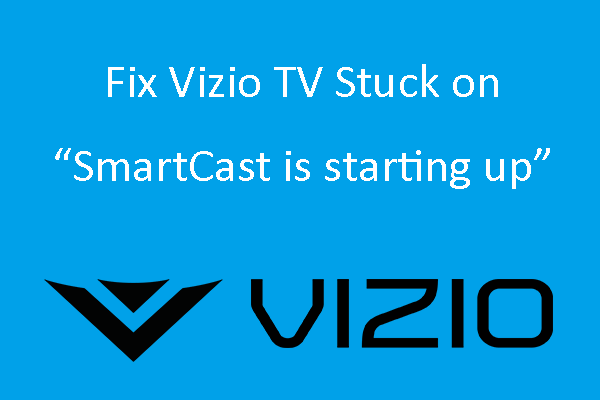
![How to Play USB on TV [Samsung, LG, Sony, Hisense, and TCL]](https://images.minitool.com/partitionwizard.com/images/uploads/2021/11/how-to-play-usb-on-tv-thumbnail.png)
User Comments :