A lot of people complain about the Vizio remote not working. What causes this problem? How to fix the Vizio TV remote not working? If you are also trying to figure them out, then this post of MiniTool is what you need.
Vizio remote offers Smart TV controls that allow users to use and navigate to various applications on TV. Sometimes, however, the Vizio remote stopped working due to some reasons. After analyzing many user reports and posts, we find that the Vizio remote not working can be caused by low batteries, a block TV sensor, dirty power source, electronic inference, power residue of the remote and TV, and a faulty TV.
Fix 1. Replace Batteries
The easiest and quickest troubleshooting method is to check if the batteries power has been drained. To do so, you can replace the batteries with new ones and make sure they are installed correctly. Besides, you should check if the connection points and terminals of the batteries are rusted out, if so, clear them with alcohol. If the Vizio TV remote not working issue persists, move on to the following methods.
Fix 2. Change the Power Source for TV
If the abnormal power quality, also called Dirty Power, is delivered to the devices, then you may encounter Vizio TV not responding to any remote. To avoid any dirty power like frequency variations, power surges, and voltage variations, you can change the power source.
Step 1. Unplug your Vizio TV from the power outlet.
Step 2. Plug the TV into a different power source where the power should be normal.
Fix 3. Check the TV Remote Sensor
Sometimes the Vizio TV remote sensor not working can be caused by a blockage between your TV sensor and remote. Once blocked, your TV can’t get the IR signal from the remote. So, you should clear any blockage to the TV sensor.
Step 1. Locate the IR sensor which should be located either at the bottom left or right corner of the TV.
Step 2. Move anything that is in front of the TV like books, pictures, etc.
Step 3. Point the remote at the IR sensor of your TV and press the Power button. If the Vizio TV remote sensor not working problem is resolved, then it indicates something was blocking the IR signal.
Fix 4. Power Cycle the Vizio TV
Some users reported that the Vizio TV not responding to any remote issue can be resolved by power cycling the TV. You may have a try.
Step 1. Press the Power button to turn off your Vizio TV completely.
Step 2. Unplug the TV from the power source.
Step 3. Hold down the Power button for about 20 seconds and release, which will drain the residual power of the TV. After that, re-plug the TV into the power source.
Step 4. Waif for a few minutes, hold the Power button to turn on the TV. Then check if the remote can work properly.
Fix 5. Power Cycle the Remote
As mentioned above, the Vizio remote stopped working due to the power residue of the remote. Power cycling the remote can drain all the power residues and reset all the temporary configurations. Here is a simple guide to doing that:
Step 1. Take the batteries out of the remote.
Step 2. Hold down the Power button on the remote for 5 seconds and release.

–image from vizio.com
Step 3. Press every single button on the remote at least once, which will help clear the residual power.
Step 4. Put the batteries back into the remote and check if the Vizio remote not working issue is gone.
Fix 6. Reset the TV Remote
If all the above methods can’t fix the Vizio remote not working problem, you may consider resetting the TV remote. This operation will clear the remote’s cache memory. Here’s how to do that:
Step 1. Hold down the Set or Setup button at the top left corner of the remote.
Step 2. Release the button until the LED light blinks twice.
Step 3. Type into the reset code of your remote. Here most universal remotes have a reset code of 981 or 977. If not, please consult your remote’s manual to find the reset code.
Step 4. Wait for the LED light to flash twice. At this time, the memory on the remote should be wiped out.
Now, you can switch it back to the TV by using the button at the bottom of the remote.

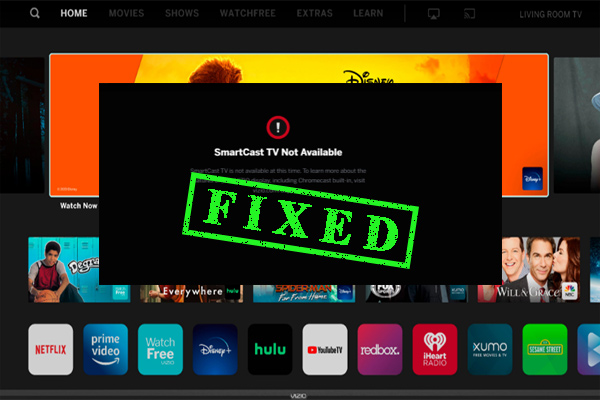
![How to Install 3rd Party Apps on Samsung Smart TV [Full Guide]](https://images.minitool.com/partitionwizard.com/images/uploads/2021/04/how-to-install-3rd-party-apps-on-samsung-smart-tv-thumbnail.jpg)
User Comments :