PartitionMagic has been discontinued for more than ten years, making it not running on Windows 11 and 10, the mainstream PC systems. MiniTool Partition Wizard, the best free alternative to Partition Magic on Windows 11/10/8/7, is what you need. Download it free to start managing your partitions and disk space.
What Happened to Partition Magic?
PartitionMagic is a hard drive partition utility originally made by PowerQuest. Therefore, the original name of the software is PowerQuest PartitionMagic.
However, Powerquest was acquired by Symantec in 2003 and then PartitionMagic 8.0.5 was released under Symantec. Therefore, PowerQuest PartitionMagic was renamed to Norton PartitionMagic. Since this release, there were no new releases for PartitionMagic.
On December 8, 2009, the Symantec website stated, “Sorry, we no longer offer Norton Partition Magic.” (source from Wikipedia)
Why Do You Need Free Partition Magic Alternative?
PartitionMagic is a useful program. It can resize partitions without data loss, copy and move partitions, convert between FAT and NTFS, modify partition cluster size, merge partitions, etc. But unfortunately, this software has been discontinued.
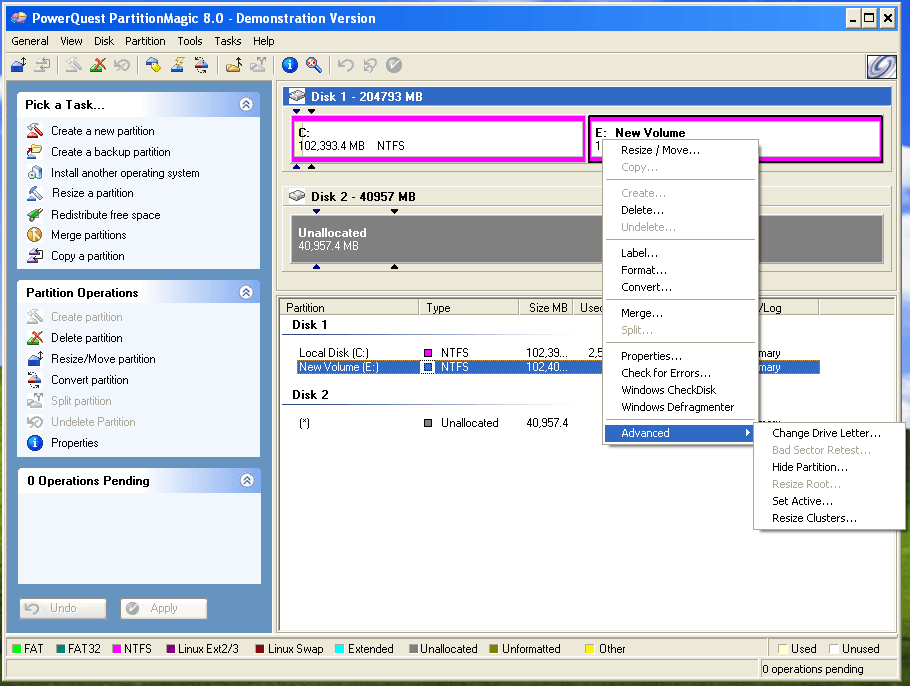
As a result, this software can work on Windows NT, 95/98, ME, 2000, and XP systems, but does not support Windows Vista, and Windows 7/8/10/11. In addition, its server edition is not compatible with Windows Server 2008 and later versions.
If you force this software to run on a modern system, some problems may occur. For example:
I have one hard drive in my laptop, split into a C: partition for my Win7 installation, and D: partition for my files and documents. Used Partition Magic without thinking and ignored compatibility warnings like a fool, etc. My D: partition disappeared...https://www.sevenforums.com/hardware-devices/131535-partition-magic-destroyed-my-partition.html
Therefore, if you are using modern systems, finding a free Partition Magic alternative is necessary.
Best Free Partition Magic for Windows 11/10
Nowadays, Windows 10 and 11 are the mainstream computer systems. If you are trying to find a free Partition Magic alternative for windows 11/10, MiniTool Partition Wizard is a perfect option for the following reasons:
- Support for Windows 7/8/10/11 all editions.
- Competitive features with Norton PartitionMagic, plus more.
- Formal software download channels, no risk of virus infection.
- Complete customer service and professional technical support.
- Continuous software updates, ensuring system compatibility.
- Multiple supported language.
- UEFI and GPT support.
MiniTool Partition Wizard Free Key Features vs. Norton Partition Magic Key Features
| Features | MiniTool Partition Wizard Free | Norton Partition Magic |
| Create Partition | Yes | Yes |
| Format Partition | Yes | Yes |
| Delete Partition | Yes | Yes |
| Move/Resize Partition | Yes | Yes |
| Convert FAT32 to NTFS | Yes | Yes |
| Split Partition | Yes | Yes |
| Merge Partition | Yes | Yes |
| Hide Partition | Yes | Yes |
| Check File System | Yes | Yes |
| Check for Bad Sectors | Yes | Yes |
| Change Drive Letter | Yes | Yes |
| Set Partition Active | Yes | Yes |
| Delete All Partitions | Yes | Yes |
| See Disk and Partition Properties | Yes | Yes |
| Copy Non-System Partition | Yes | Yes |
| Set Label | Yes | Yes |
| Disk Benchmark | Yes | No |
| Space Analyzer | Yes | No |
| Extend Partition | Yes | No |
| Copy Non-System Disk | Yes | No |
| Change Partition Between Primary and Logical | Yes | No |
| Align Partitions | Yes | No |
| Wipe Partition or Disk | Yes | No |
| Initialize Disk to MBR/GPT | Yes | No |
| Convert Data Disk to MBR/GPT | Yes | No |
| Rebuild MBR | Yes | No |
| Dynamic Disk Management | Yes | No |
Partition Magic Free Download for Windows 11/10
If you just want to find a free alternative to Norton Partition Magic, MiniTool Partition Wizard Free is fully capable of this job.
You can use it to create/format/delete partitions, split/merge partitions, move/resize/extend partitions, clone non-system partitions and disks, test hard drive speeds, convert non-system disks between MBR and GPT, analyze disk space, etc.
If you want to get MiniTool Partition Wizard—the Partition Magic Windows 11/10 version, just click the following button to get it right now.
MiniTool Partition Wizard FreeClick to Download100%Clean & Safe
However, MiniTool Partition Wizard also has some outstanding advanced features and getting its full version can unlock them. To get the full version, you need to purchase the serial key from the MiniTool Partition Wizard website and then enter it to register.
Pick the full version you like.
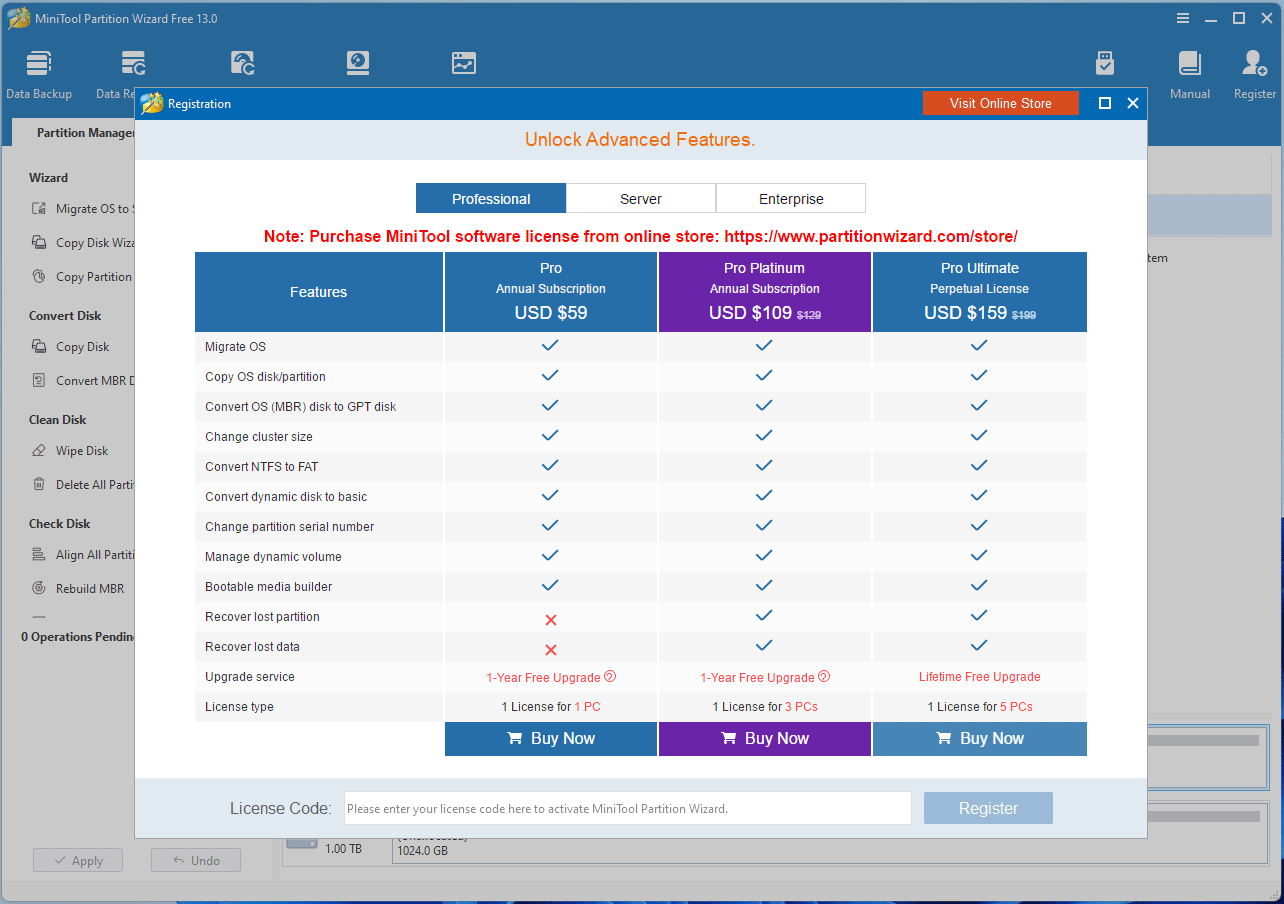
MiniTool Partition Wizard Free Key Features
Let’s take a quick look at the key features of this free Partition Magic version for Windows 10/11.
Create/Format/Delete Partition
The “Delete” command can remove a partition and turn it to unallocated space.
- Right-click a partition and choose Delete.
- Click Apply to execute the command.
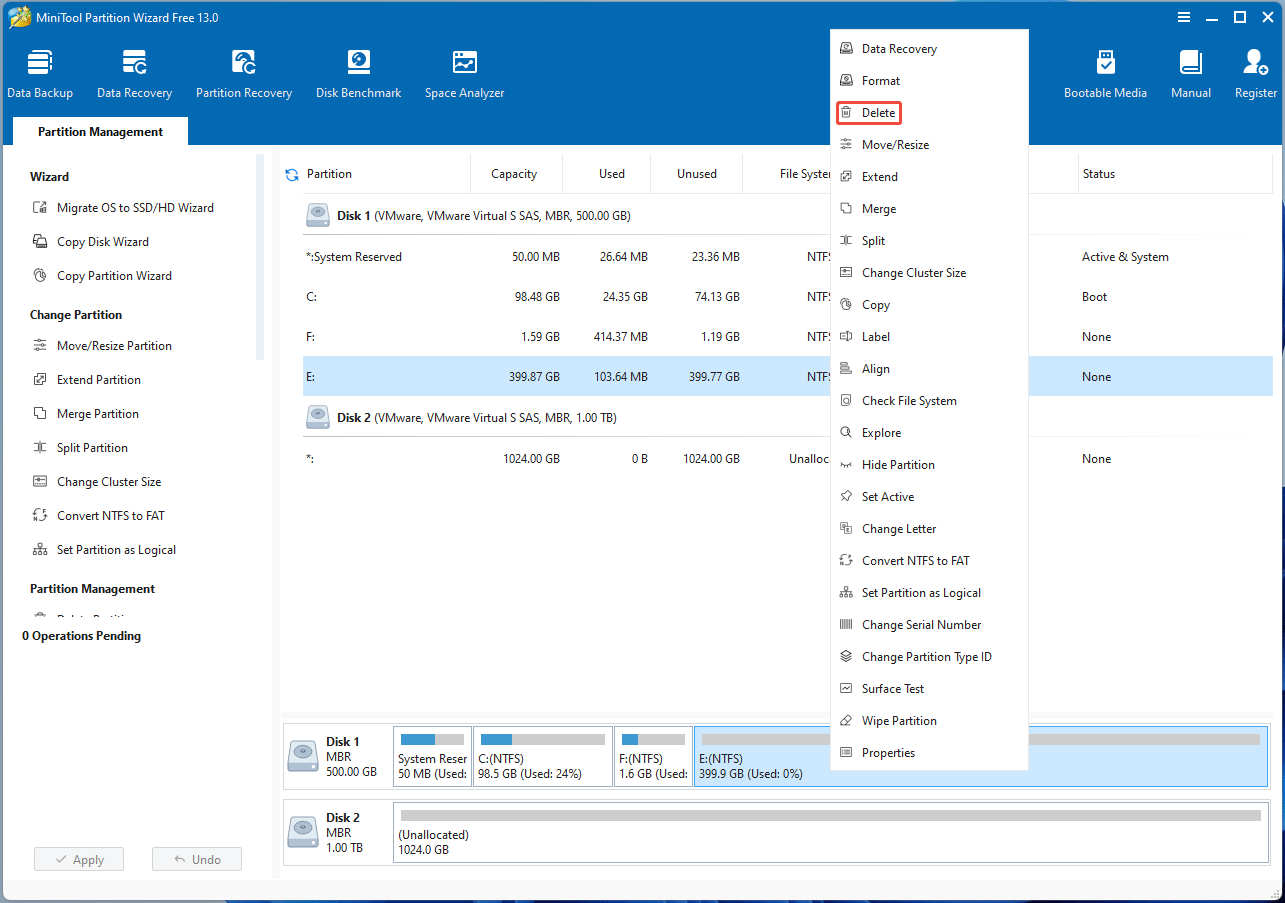
“Create” can be used to create partitions on unallocated space. Only when partitions are created, the hard drive can be used to store files or install apps.
- Right-click unallocated space and choose Create.
- Select the File System (FAT32, NTFS, exFAT, or EXT2/3/4) and adjust the partition size.
- Once all is done, click OK.
- Click Apply.
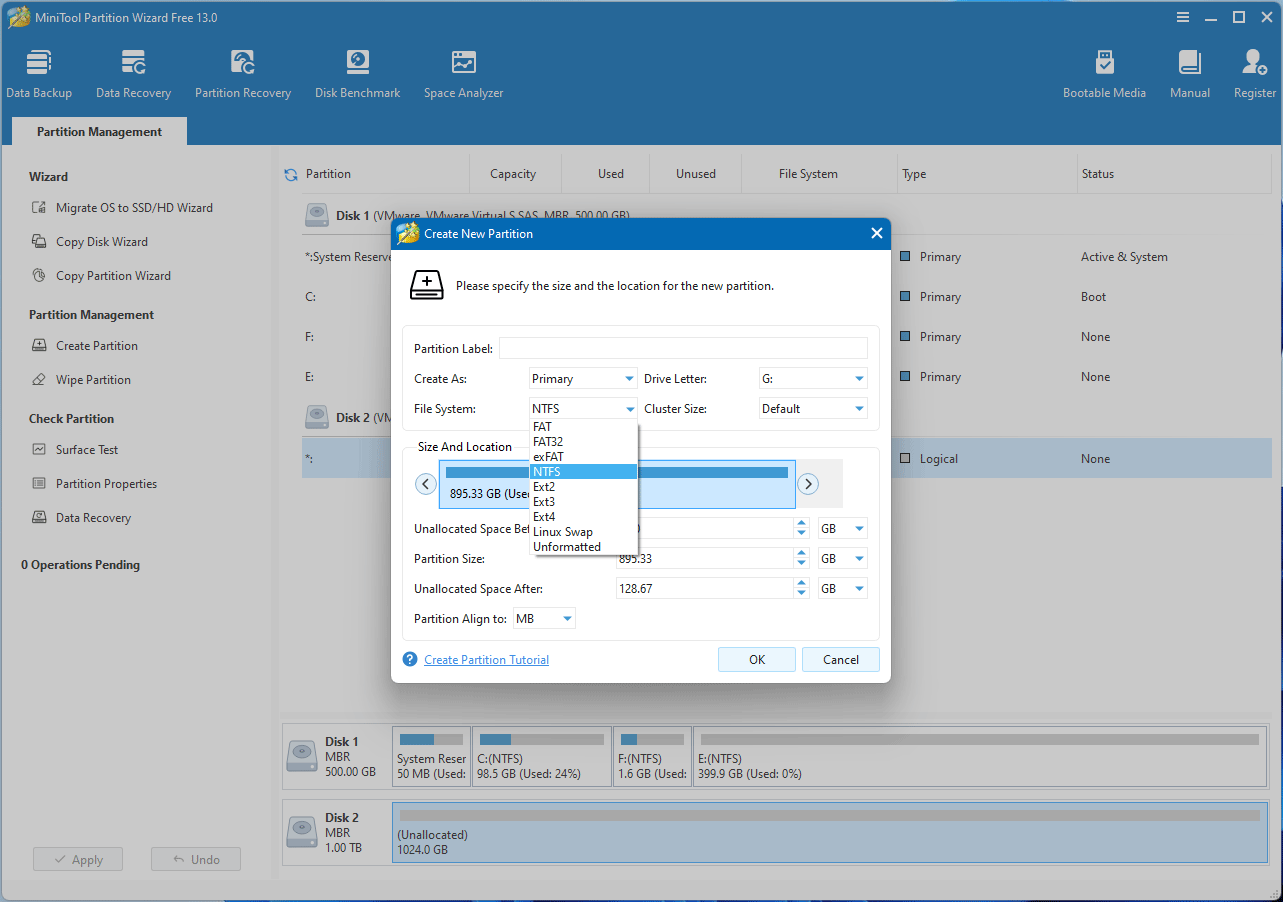
“Format” is a command that can delete data and rebuild file system and cluster size. The supported filesystems include FAT32, NTFS, exFAT, and EXT2/3/4.
- Right-click a partition and choose Format.
- Select the File System and click OK.
- Click Apply.
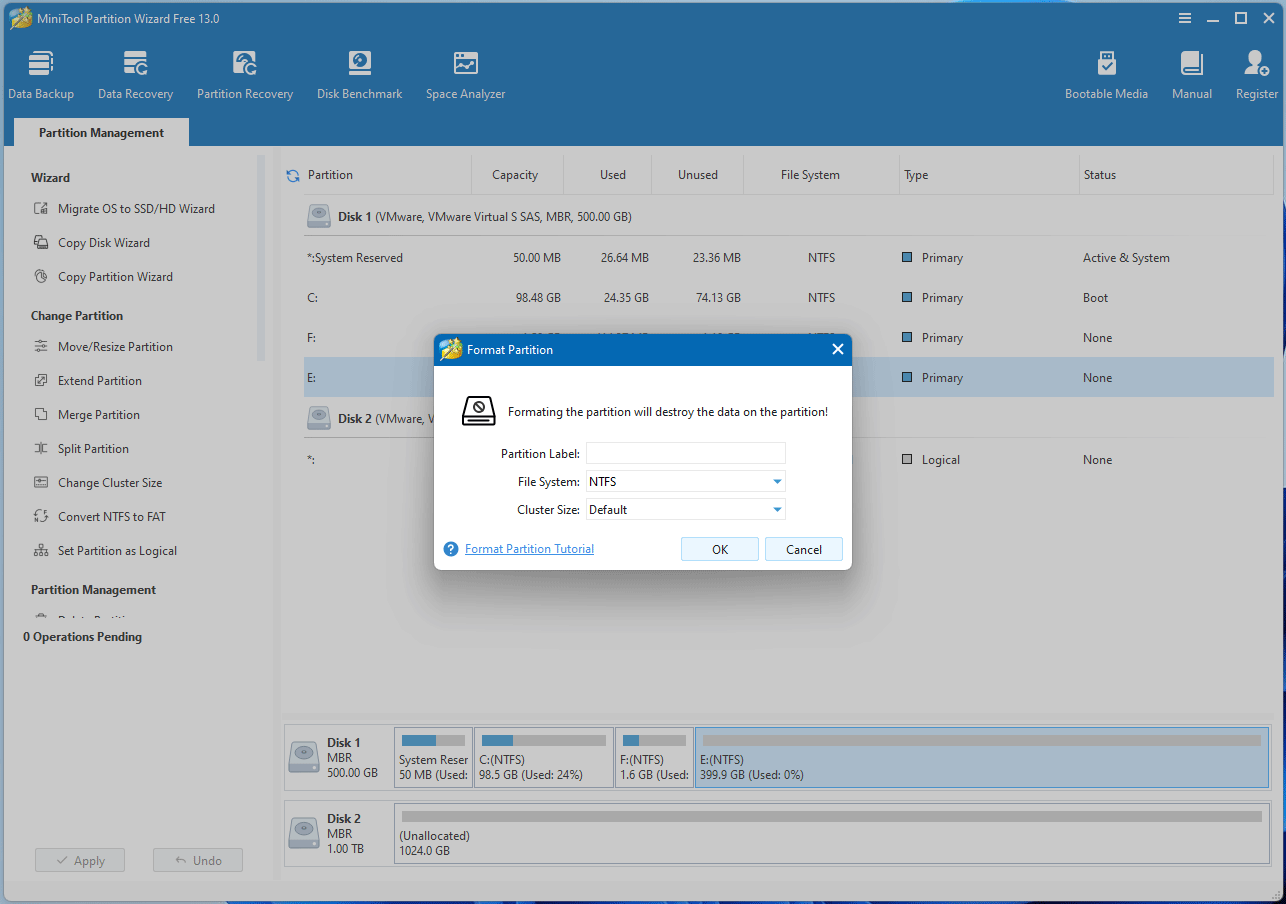
Move/Resize/Extend Partition
“Move/Resize” can help you shrink a partition and move its location. If there is unallocated space adjacent to the partition, this feature can also be used to extend the partition.
- Right-click a partition and choose Move/Resize.
- Under Size and Location, drag the arrow to adjust the partition size and drag the block to adjust the partition location. Then, click OK.
- Click Apply.
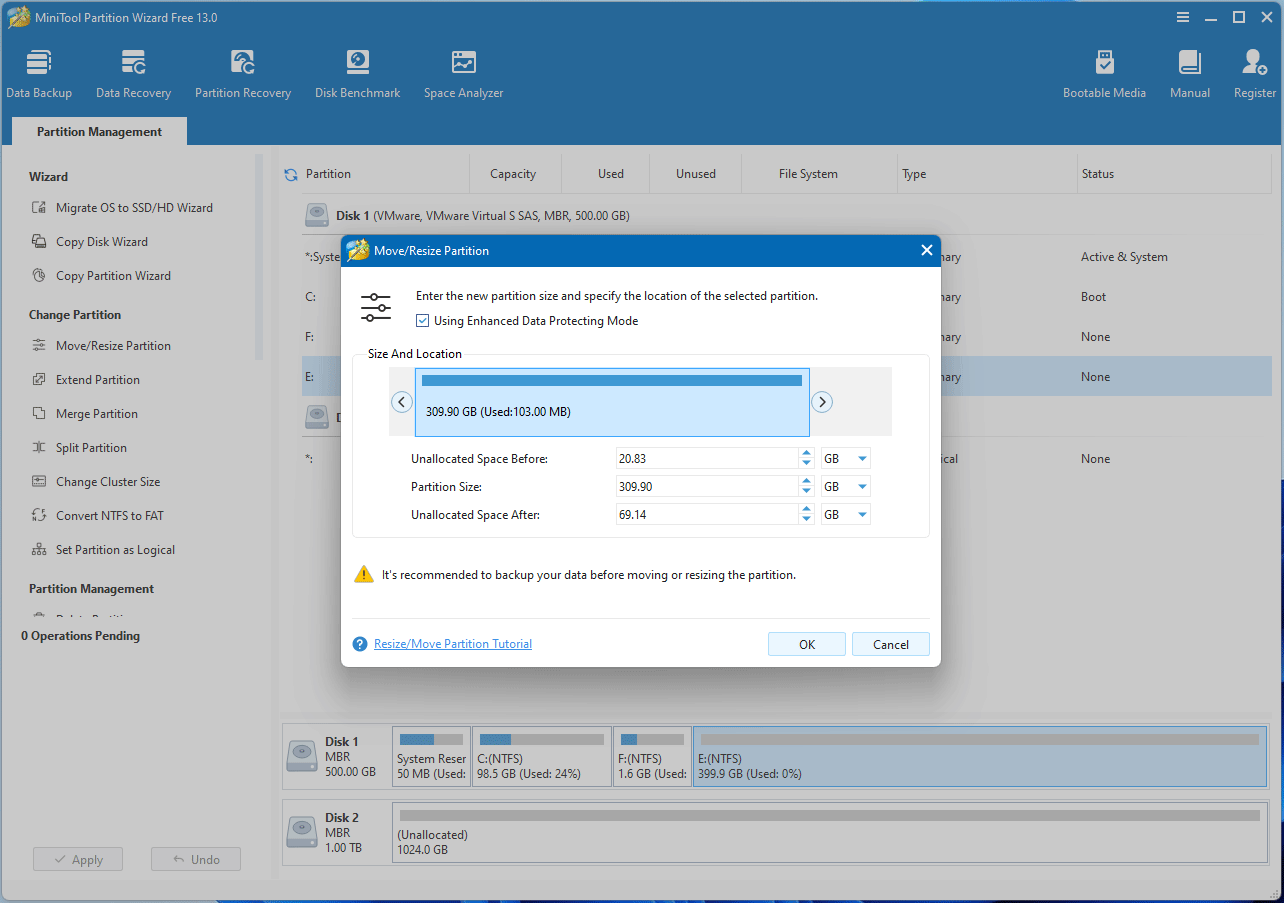
“Extend” is a powerful feature that can add space to a partition by taking free space from other partitions or unallocated space, regardless of the distance.
- Right-click a partition and choose Extend.
- Determine where to take free space and how much free space to take. Then, click OK.
- Click Apply.
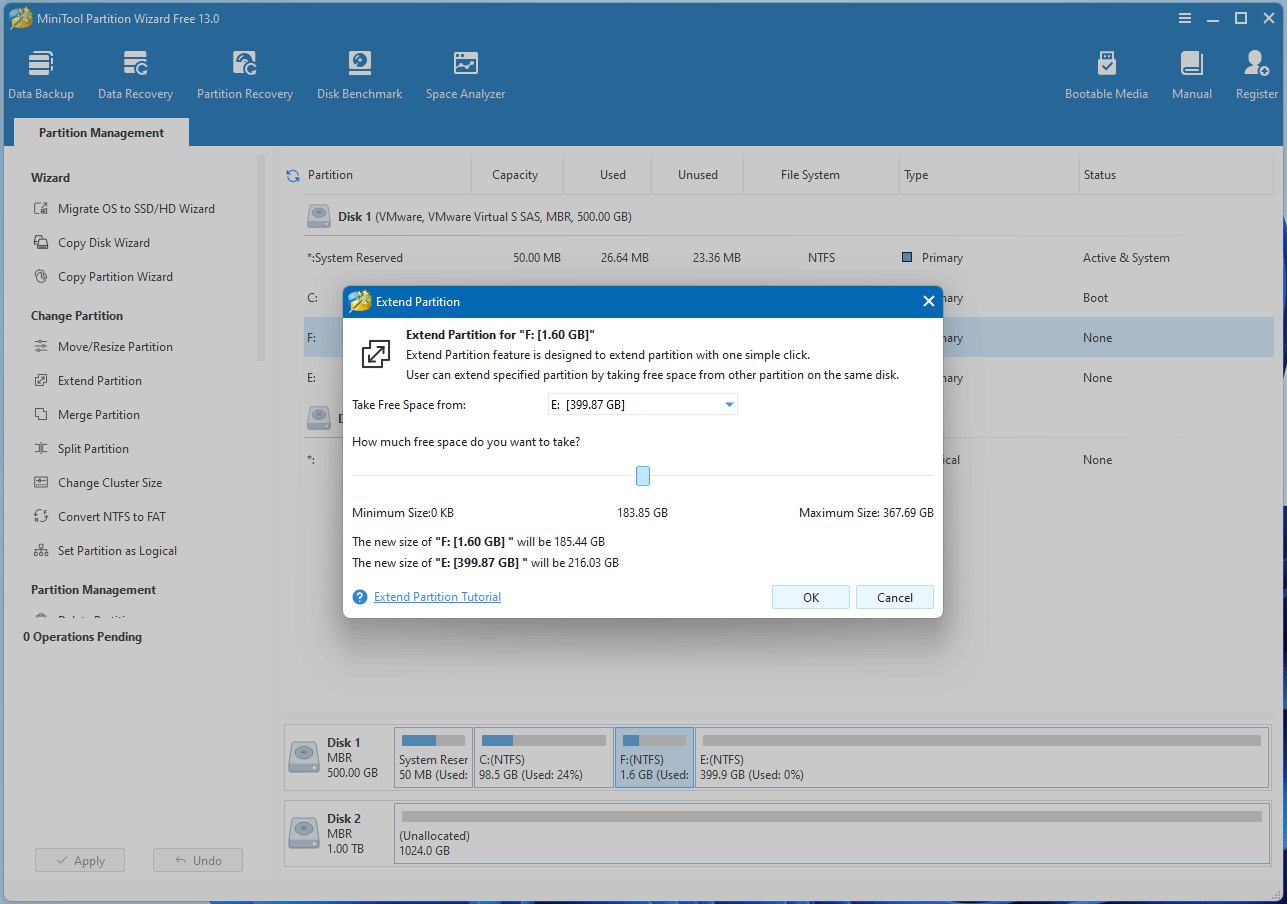
Convert Partition/Disk
“Convert FAT to NTFS”, as its name implies, can convert FAT and FAT32 partition to NTFS partitions, without data loss. Hence, it is usually used to break through the limitation of the FAT32 filesystem—single file size of 4GB.
- Right-click a FAT32 partition and choose Convert FAT to NTFS.
- On the pop-up window, click Start.
- Once the conversion is finished, click Close.
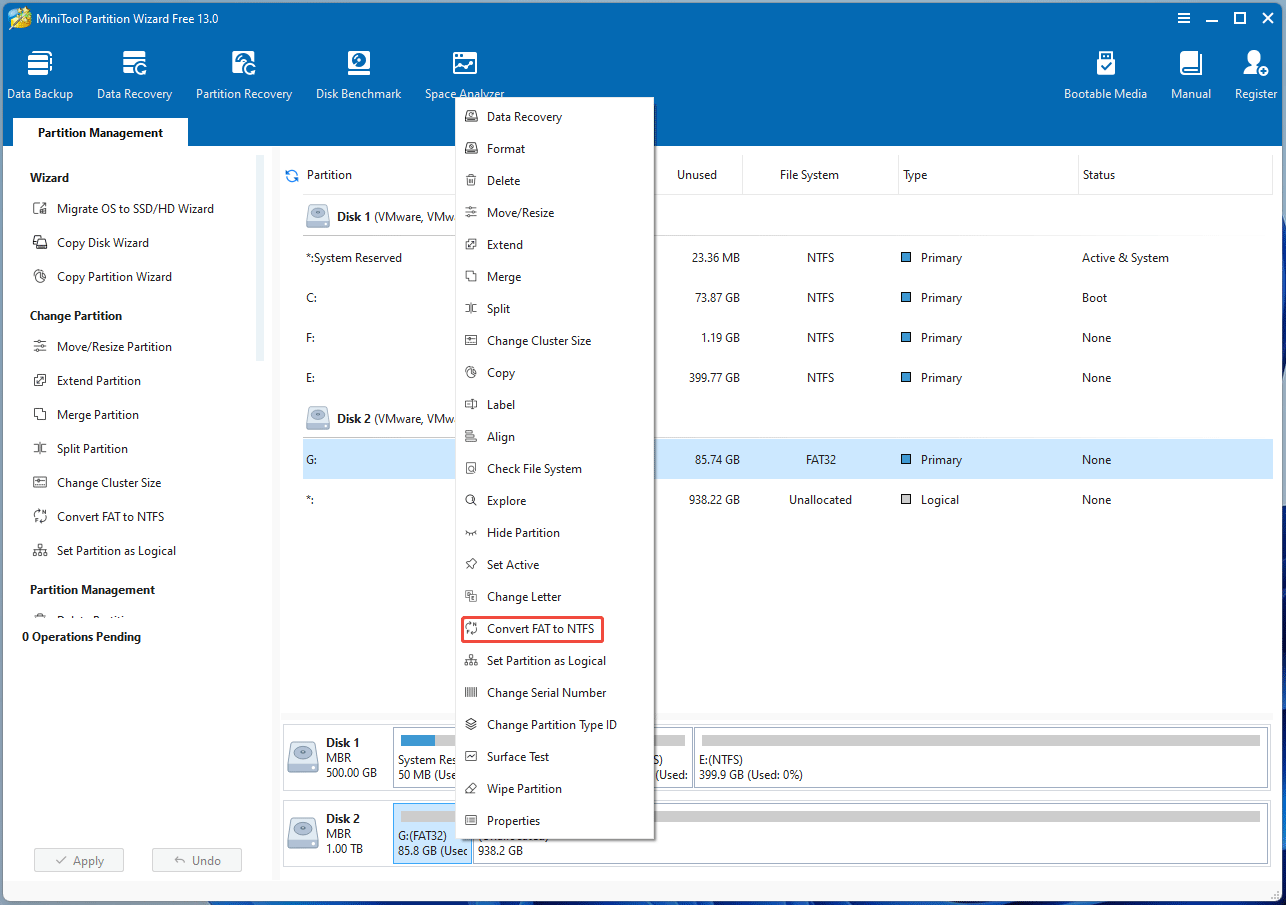
“Convert Data Disk to MBR/GPT” can convert non-system disk from MBR to GPT and vice versa without data loss. If you want to break through the limitation of MBR disks—2TB size and 4 primary partitions, this feature is what you need.
- Right-click a disk and choose Convert MBR Disk to GPT Disk or Convert GPT Disk to MBR Disk.
- Click Apply.
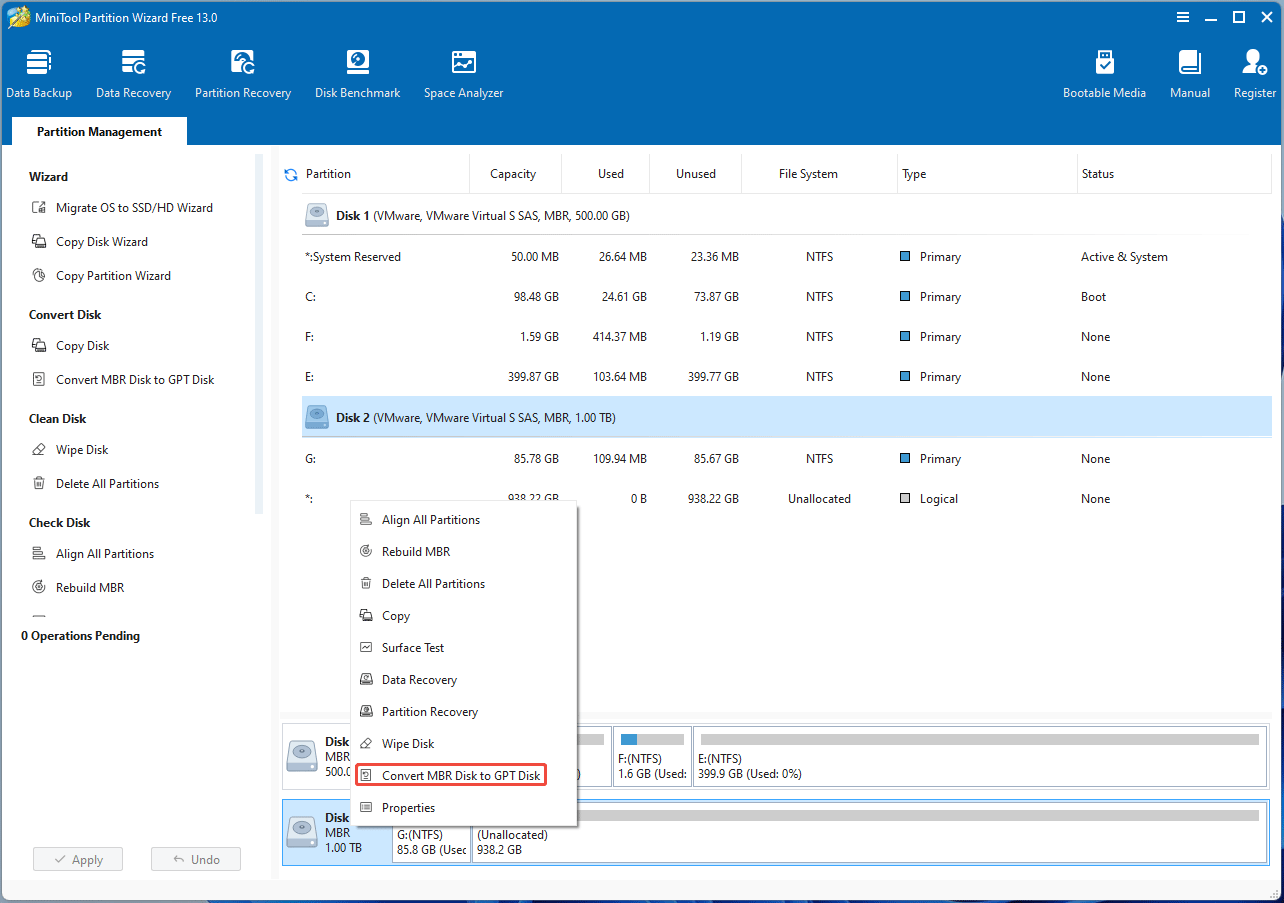
Copy Partition/Disk
“Copy Non-System Partition” can copy a partition to unallocated space, even if this unallocated space is located on another disk. You can use this feature to back up data partitions.
- Right-click a partition and choose Copy.
- Select where to create the copy—unallocated space. Then, click Next.
- You can change the size and location of the target partition. Then, click Finish.
- Click Apply.
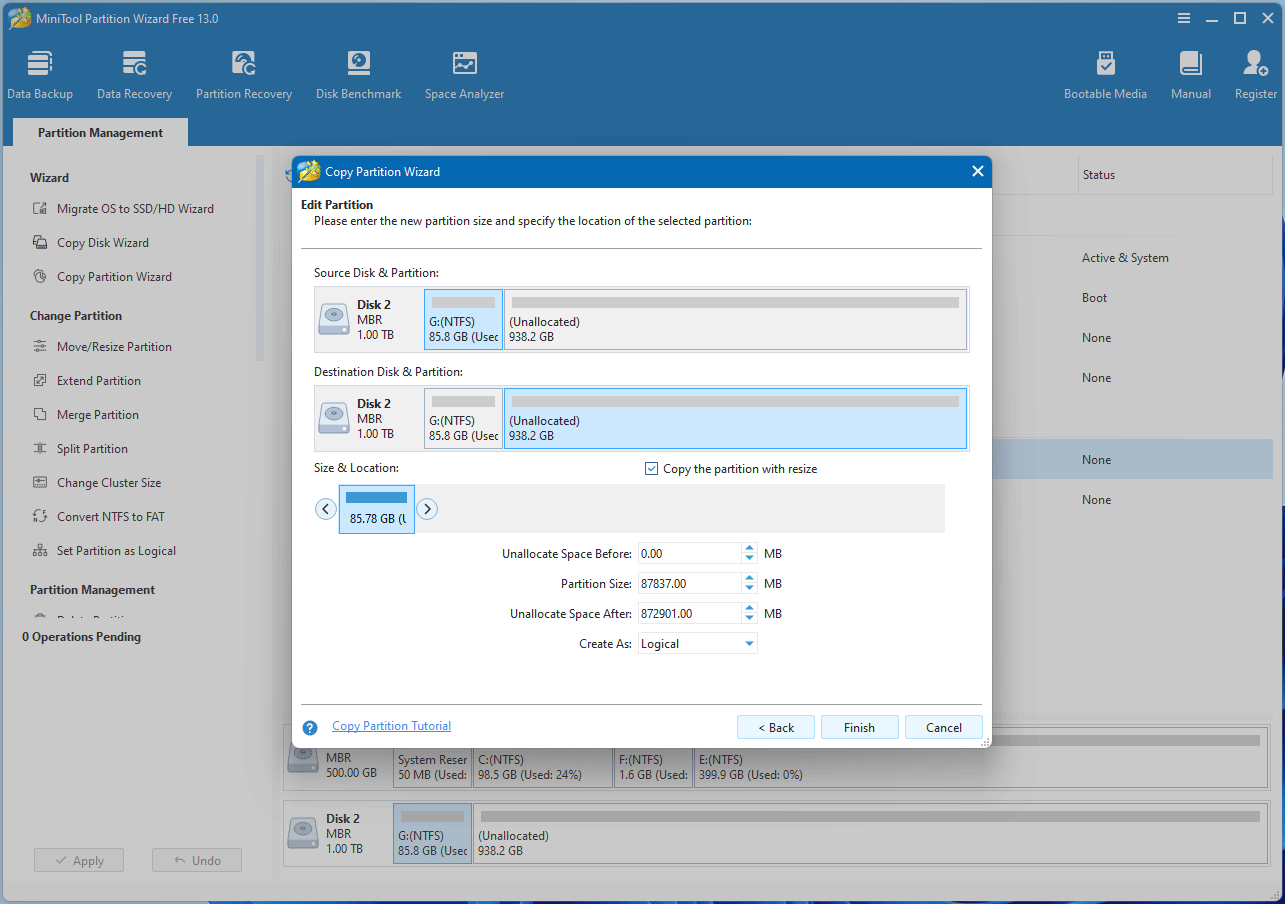
The “Copy Non-System Disk” feature can help you clone all partitions and the partition structure table of the data disk to another disk.
- Right-click a disk and choose Copy.
- Select where to create the copy—another disk, and then click Next. The data on the target disk will be destroyed.
- Determine the copy options, disk layout, and partitions’ size and location. Then, click Next.
- Click Finish and then Apply.
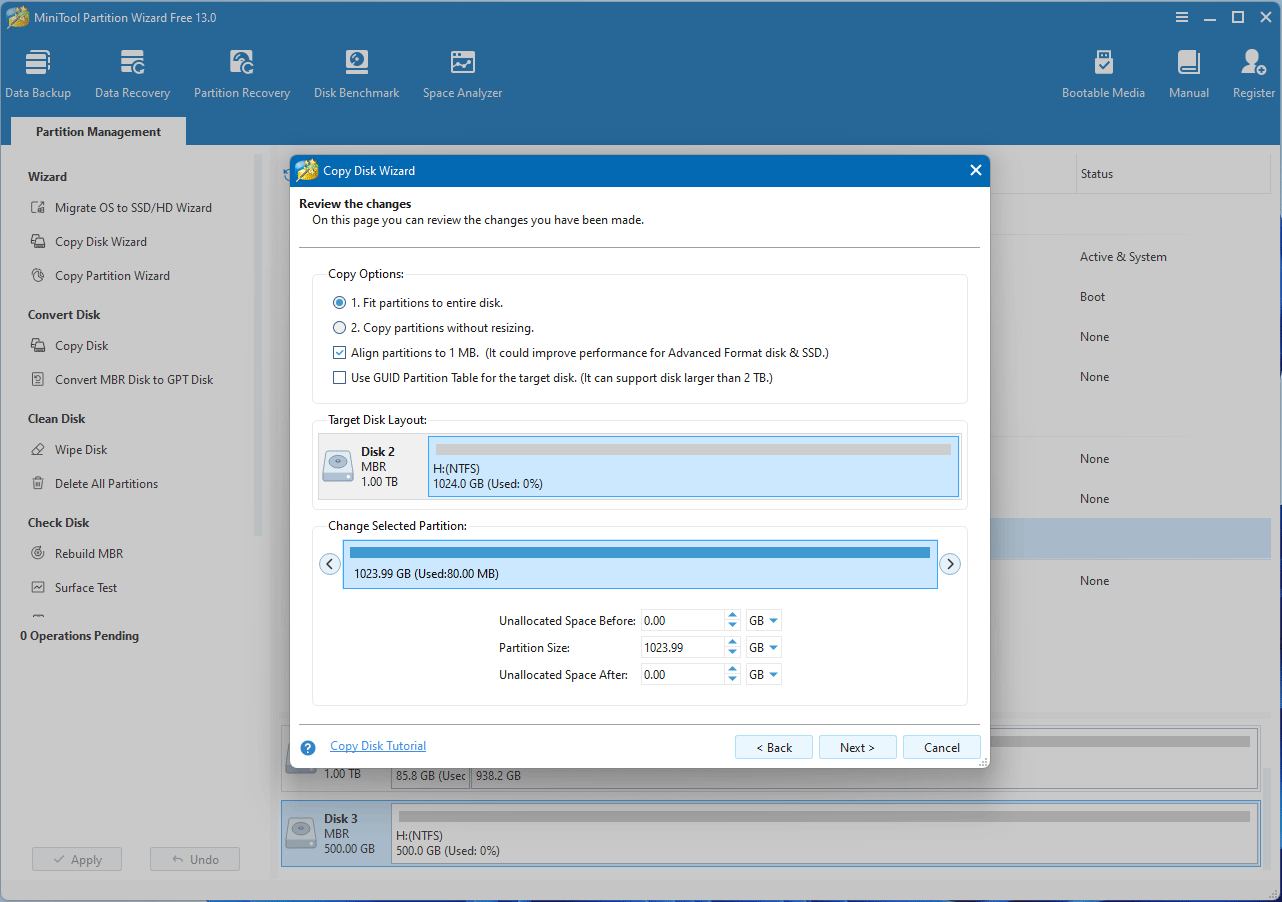
MiniTool Partition Wizard FreeClick to Download100%Clean & Safe
MiniTool Partition Wizard Advanced Features
The Partition Magic Windows 11/10 version has some advanced features. Let’s take a look at them.
- Convert NTFS to FAT: This option appears when you right-click an NTFS partition. It can convert an NTFS partition to an FAT partition without data loss.
- Convert OS Disk to GPT: Convert the system disk from MBR to GPT so that you can use UEFI boot mode, meet Windows 11 system requirements, etc.
- Copy System Disk: Clone all partitions and master boot record of the system disk to another disk so that the computer can boot from the copy disk.
- Migrate OS to SSD/HD: Clone the entire disk or just the system-required partitions to another disk.
- Partition Recovery: Recover partitions lost due to accidental deletion, virus attack, multi-system conflicts, etc.
- Data Recovery: Recover deleted documents, pictures, videos, etc. from internal or external hard drives, USB drives, SD cards, etc.
- Bootable Media: Create a bootable USB drive for rescue. It can manage your disk and recover partitions or data, when the PC won’t boot up due to errors like Boot Device Not Found, Critical Process Died, 0xc0000098, etc.
- Dynamic Disk Management: Move/resize and copy dynamic volumes. Turn dynamic disks to basic disks without data loss.
- Change Cluster Size: Adjust the cluster size (allocation unit) without losing data to optimize disk usage.
OS Migration
The “Migrate OS to SSD/HD” feature can clone the entire system disk to another one or only clone the system-required partitions to another disk.
- Click Migrate OS to SSD/HD Wizard.
- On the pop-up window, choose the OS migration method. Option A is the same as the Copy System Disk feature, while option B only clones the system-required partitions.
- Select the destination disk and then determine the copy options and target disk layout.
- Click Apply.
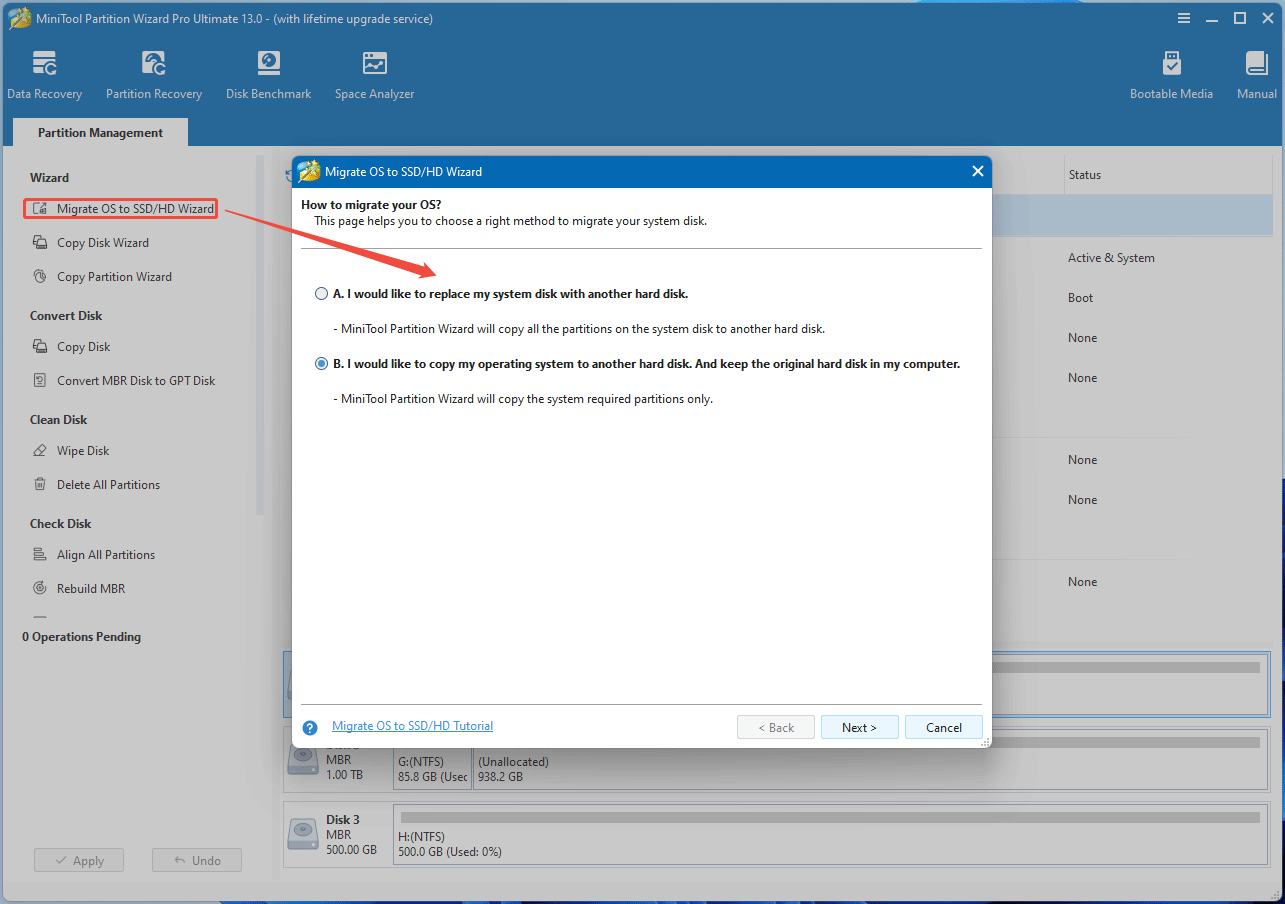
Partition/Data Recovery
If you want to recover hard drive partitions, you can use the Partition Recovery feature.
- Click Partition Recovery.
- Select a disk for recovery.
- Determine the scanning range (Full Disk, Unallocated Space, or Specified Range).
- Select a scanning method (Quick Scan or Full Scan). Full Scan is very slow but it may find partitions not found by Quick Scan.
- Wait for the scanning process to finish. Then, check the lost partitions and existing partitions. Note that existing partitions will get lost if they are not checked.
- The recovered partition doesn’t have a drive letter. You should right-click it and choose Change Letter.
- Select a drive letter and click OK.
- Click Apply to execute all the above commands.
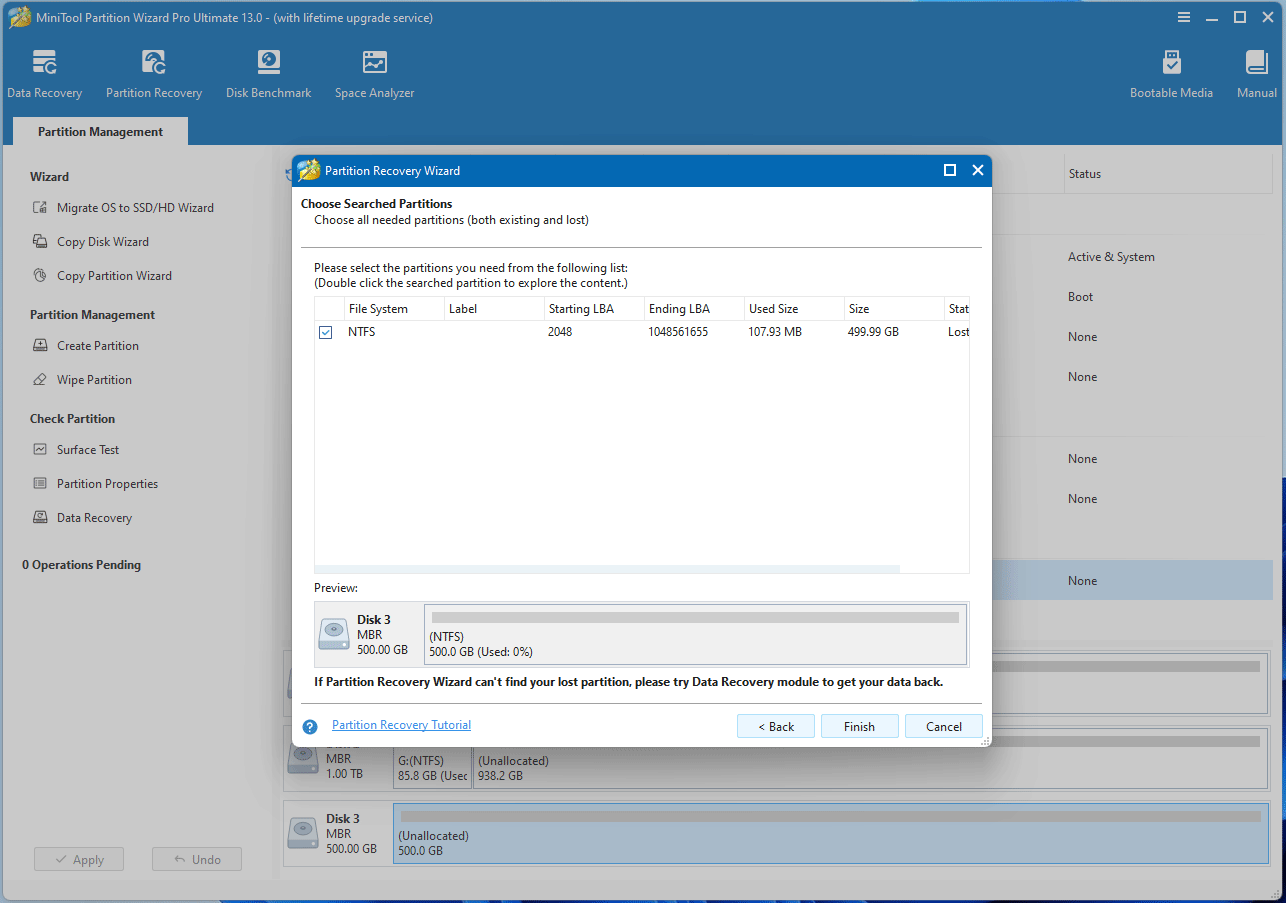
If you want to recover permanently deleted files, you can use the Data Recovery feature.
- Click Data Recovery.
- Select a partition, disk, or a specific location (Desktop, Recycle Bin, or a folder) to scan.
- Wait for the scanning process to finish.
- Find the lost files using Path, Type, and Filter tools. You can preview them.
- Check the lost files and then click Save.
- On the pop-up window, select a location to save the recovered files. Do NOT save them to the place where files get lost.

MiniTool Partition Wizard DemoClick to Download100%Clean & Safe
FAQ
Bottom Line
This post introduces an alternative to Norton Partition Magic. You have a try. If you encounter issues when using this partition software, contact us via [email protected]. We will respond promptly.

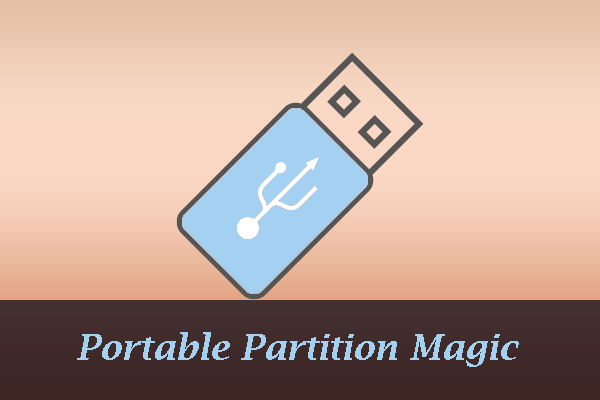
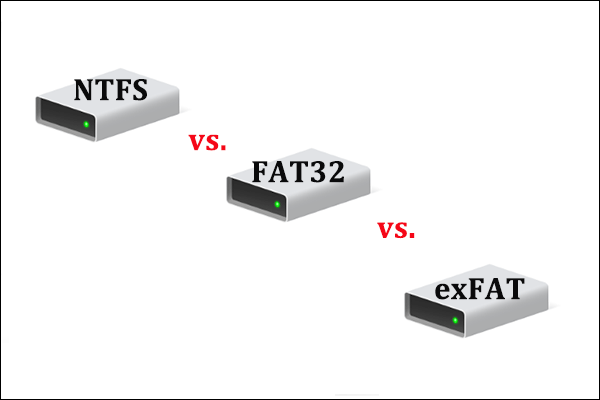
User Comments :