Recently, HP users have reported that they encountered a bothersome “boot device not found” error on their computers. This error interrupts their work and study. For example, here is a user report from the HP Community forum:
Hello - I have a HP Pavilion x360 mode... after rebooting, it went to the 'Boot Device Not Found' Window...So I'm not sure what's going on or how to fix it. At the moment, I'm going through tutorials to try and find the right way to fix this. Please Help!https://h30434.www3.hp.com/t5/Notebook-Operating-System-and-Recovery/Boot-Device-Not-Found/td-p/9300877#:~:text=Step%201:%20Restore%20Default%20BIOS,check%20if%20it%20boots%20normally.
Are you also experiencing the same error? If so, continue reading to get a complete guide.
What Does Boot Device Not Found Mean
A boot device is a hardware component, like a hard drive or SSD, that contains the operating system and files needed for a computer to start and function properly.
Therefore, as the name suggests, the “boot device not found” error indicates that the computer cannot find a bootable device from which to load the operating system.
When this error occurs on your HP computer, you can see the following error message on the screen:
“Boot Device Not Found
Please install an operating system on your hard disk.
Hard Disk – (3F0)
F2 – System Diagnostics”
Also, other brands’ computers, such as Dell or Acer, can run into a similar error with the following error message on the screen:
- Boot Device Not Found. Please install an operating system on your hard disk.
- No boot device – insert boot disk and press any key.
- No Boot Device Found. Press any key to reboot the machine.
- No boot device is available.
- Boot device not found – hard disk (3f0)
What Causes Boot Device Not Found
Boot device not found error can occur when the operating system can’t find a bootable device to boot. This error can be caused by various reasons, including:
- Loose or damaged connections
- Incorrect BIOS boot order
- Outdated or misconfigured BIOS
- Failed hard drive
- Corrupt bootable disk
- Damaged system files or boot files
- A corrupted boot sector or Master Boot Record (MBR) on the hard drive
- Third-party system-protected applications, viruses, malware, etc.
How to Fix the Boot Device Not Found Error
Wondering how to fix the “boot device not found” error? To resolve this issue, you can change the boot order, reinstall the hard drive, repair a corrupted MBR, perform a hard reset, reset the BIOS settings, reinstall Windows, or run a startup repair, among other methods.
Solution 1. Change Boot Order
The correct BIOS boot order is the most common reason that can cause the Boot device not found on an HP computer. In this case, you can try fixing the error by changing the boot order. Here’s the way:
Step 1. Restart your computer and immediately press the designated key to enter BIOS setup.
Step 2. Use the arrow keys to navigate to the “Boot” menu or “Boot Options“.
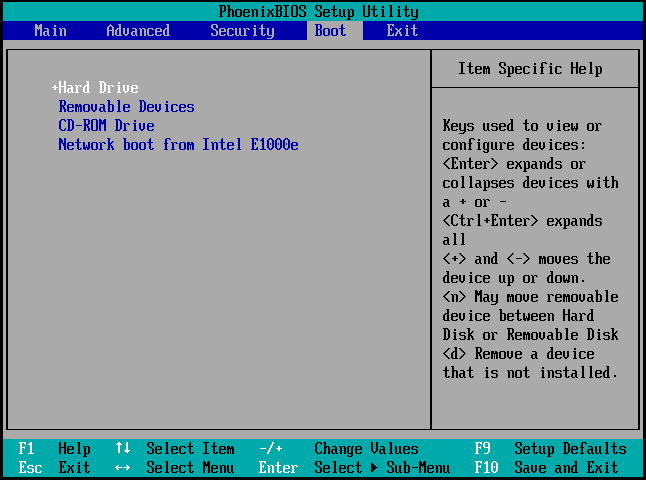
Step 3. Highlight your system hard drive and set it as the first boot device.
Step 4. Press F10 to save the changes and exit BIOS. Next, restart your computer to check if the error has been resolved.
If your boot order is correct, you can try restoring your system to the default to fix the error. To do so, follow these steps:
Step 1. Boot into the BIOS setup menu.
Step 2. Press F9 to select and load the BIOS Setup Default settings.
Step 3. Press the Enter key to confirm.
Step 4. Finally, follow the prompt to restart the computer.
If the computer restarts normally, it means that the issue is fixed. If it still displays the “boot device not found” error message, proceed to the next method.
Solution 2. Fix a Corrupted MBR
A damaged or corrupted boot sector or MBR on the hard drive can trigger the boot device not found error easily. In this case, you can try fixing the corrupted MBR to solve the error. Here’s how to do that:
# 1. Create Windows 10 Installation Media
Step 1. Connect your USB flash drive to a working computer.
Step 2. Navigate to the Download Windows 10 website.
Step 3. Click Download Now under the Create Windows 10 installation media section.
Step 4. Double-click to run the downloaded file, click Accept in the pop-up window.
Step 5. Choose Create installation media (USB flash drive, DVD, or ISO file) for another PC and click Next.
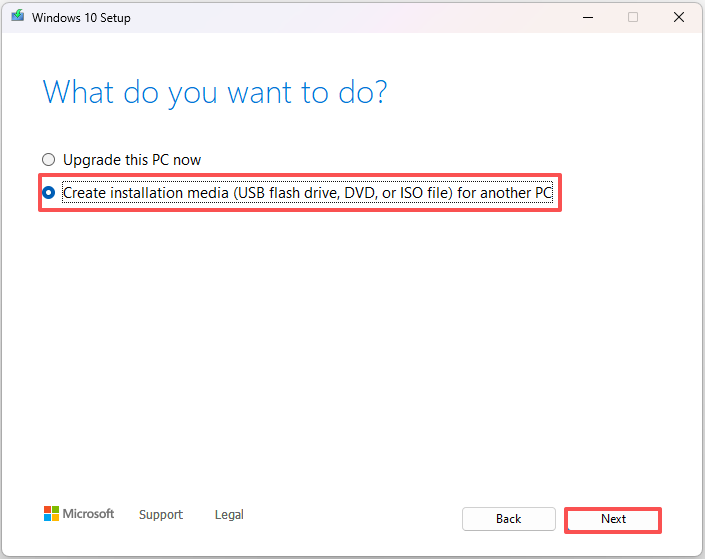
Step 6. Choose language, architecture, and edition. Then, click Next.
Step 7. Choose USB flash drive and click Next.
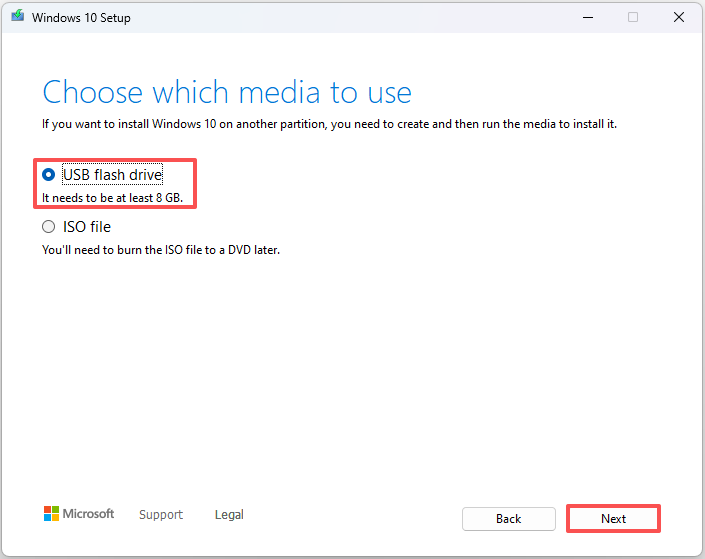
Step 8. Click Next and wait for this tool to download Windows 10. Once done, click Finish to close the tool.
# 2. Run Command Prompt
Step 1. Restart your computer and boot it from the USB Windows installation media.
- Connect the USB Windows 10 installation media to your PC.
- Restart your computer and press the specific key to enter the BIOS menu.
- Go to the Boot tab.
- Set the removable drive as the first boot option.
- Press the F10 key to save the changes and exit BIOS.
Step 2. Set the language and region. When the Windows Install now appears, click on Repair Your Computer.
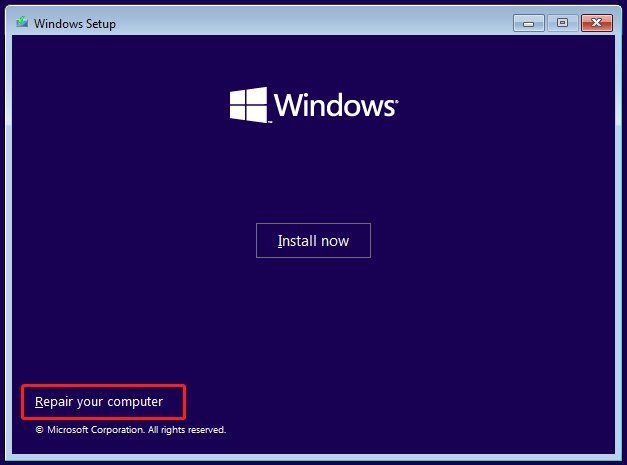
Step 3. Select Troubleshoot and then Command Prompt.
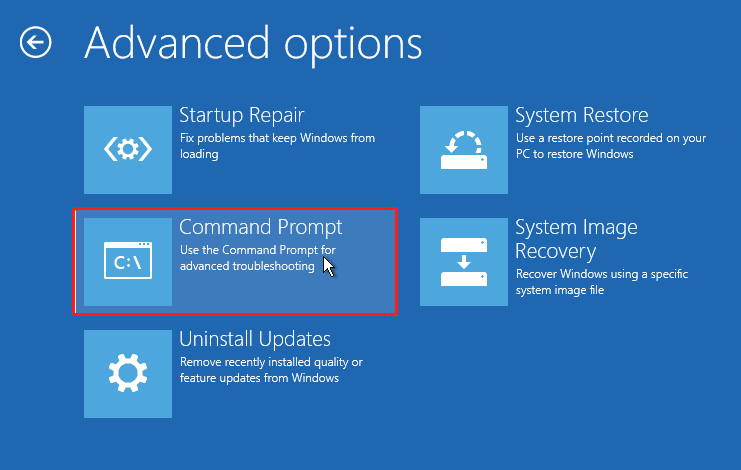
Step 4. Then type the following commands, pressing Enter after each:
- bootrec /fixmbr
- bootrec /fixboot
- bootrec /scanos
- bootrec /rebuildbcd
Step 5. Exit the Command Prompt and restart your computer.
Solution 3. Check the Hard Drive Connection
If the hard drive on your computer is not correctly connected, you can encounter the boot device not found error easily. In this situation, you can go to check the hard drive connection and reconnect it properly to fix the error. Here’s the way:
- Power off your computer and unplug it from the power outlet.
- Remove all peripherals connected to your computer.
- Take off the side panel of your computer case.
- Locate the hard drive in your system.
- Make sure the SATA or IDE cable connecting the hard drive to the motherboard is firmly connected at both ends.
- After verifying and securing all connections, replace the side panel of your desktop case.
- Plug your computer back into the power outlet and turn it on.
- Check if the error still occurs.
If you encounter the error on an HP laptop, follow these steps:
- Turn off the laptop.
- Disconnect the power cable and remove all peripherals.
- Flip the HP laptop and unscrew all the screws.
- Open the back lid.
- Find and disconnect the battery.
- Locate the hard drive and disconnect it, then reconnect it.
- After that, reassemble your laptop and turn it on to see if the error persists.
Solution 4. Check Hard Drive
If there are bad sectors on your hard disk, the hard drive won’t respond to read or write requests. Then, you can encounter the boot device not found error. In this situation, you need to use a tool to scan and mark bad sectors.
To do that, I highly recommend MiniTool Partition Wizard. It offers the Surface Test to scan bad sectors. Here’s how to do that:
Step 1. Download and install MiniTool Partition Wizard on a working computer.
MiniTool Partition Wizard DemoClick to Download100%Clean & Safe
Step 2. Select Bootable Media and click WinPE-based media with MiniTool plug-in.
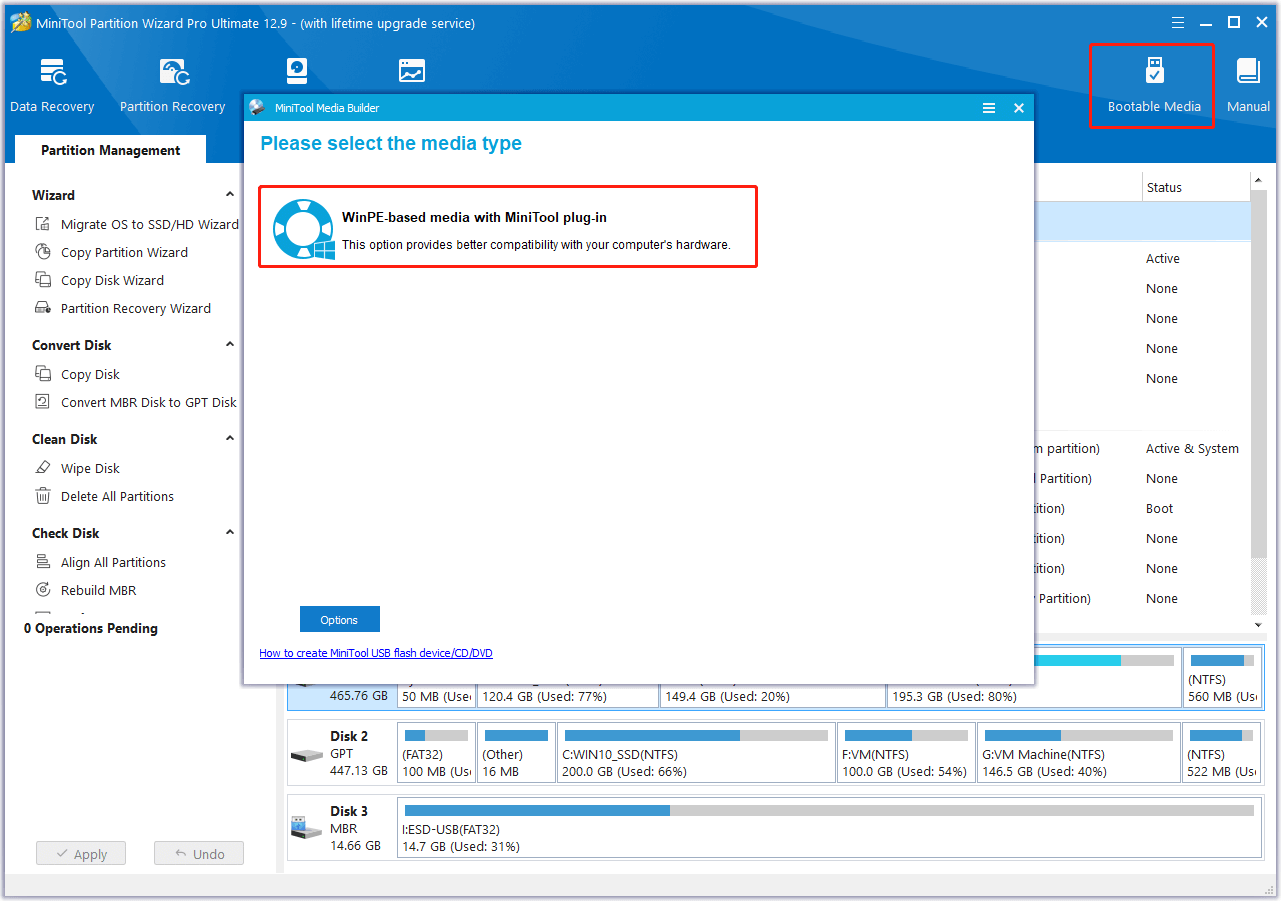
Step 3. Choose USB Flash Disk. If there are data on it, you can see get a prompt window with error message “The data on the USB disk will be destroyed. Are you sure you want to build a USB boot disk?” Click Yes to move on.
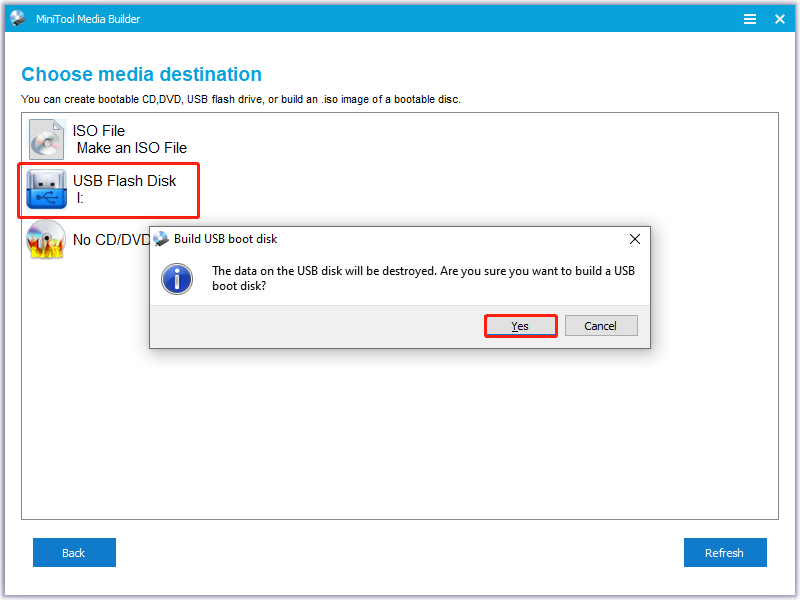
Step 4. Now, this tool will build the bootable USB disk. After that, click Finish to exit the window.
Step 5. Boot your PC from the MiniTool USB bootable media.
Step 6. Choose the system disk from the disk map. Then, right-click it and select Surface Test.
Step 7. In the pop-up window, click Start Now. During the process, MiniTool Partition Wizard will mark bad sectors in red and mark error-free disk blocks in green.
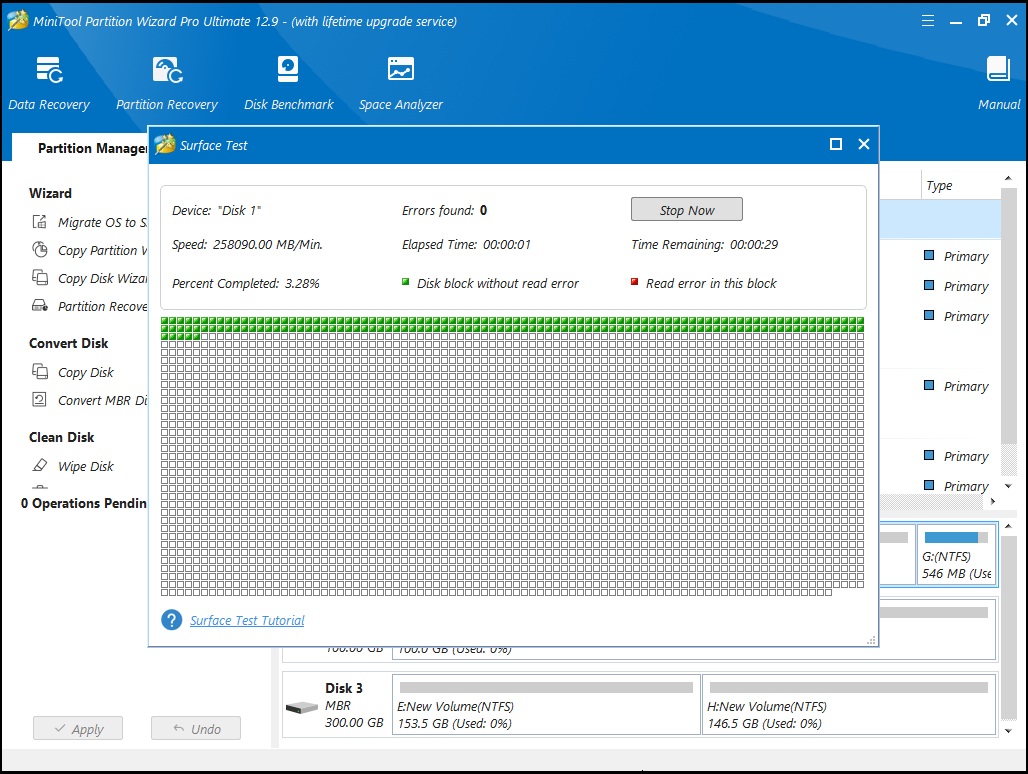
If there are bad sectors are detected by MiniTool Partition Wizard, you can run the CHKDSK command with parameters /r and /xto mark bad sectors and then make the operating system avoid writing data to them. Here’s the guide:
- Type “cmd” in the search box.
- Right-click Command Prompt and select Run as administrator.
- Type “chkdsk /r /x” and press Enter.
- If the disk is in use, press Y.
- Then restart your PC, and the check will start.
- Once done, all bad sectors will be marked, and the Windows OS will not write data on them.
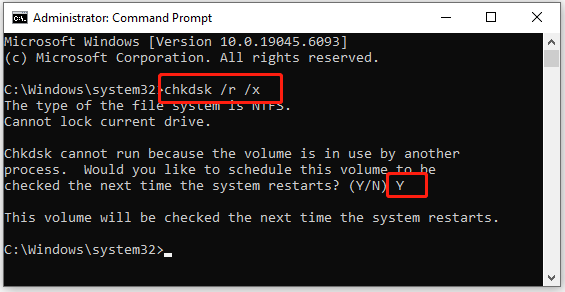
Solution 5. Run Startup Repair
Startup Repair is a built-in utility that can automatically diagnose and fix problems preventing Windows from booting. Therefore, you can run this utility to fix the HP boot device not found error. Here are the detailed steps:
- Boot your PC from a Windows 10 USB installation media.
- Click Repair your computer.
- Select Troubleshoot > Advanced options > Automatic Repair (Windows 8) or Startup Repair (Windows 10).
Solution 6. Perform Hard Reset
Some people report that they fix the HP laptop boot device not found error successfully by performing a hard reset. You can also have a try. Here’s the way:
- Turn off the computer.
- Unplug the AC adapter.
- Disconnect all external devices.
- Press and hold the Power button for about 15 seconds.
- Then, insert the battery and plug the AC adapter back into the computer.
- Next, press the Power button to start the system.
- In the Startup menu, select Start Windows normally and press Enter.
Solution 7. Reinstall Windows
Reinstalling Windows will erase the current operating system and install a new copy, which can resolve many serious issues, including the boot device not found error. If you want to try this way, do the following steps:
Step 1. Boot your computer from the Windows 10 installation media.
Step 2. Set the desired language and other preferences. Then, click Next.
Step 3. In the next screen, click Install Now.
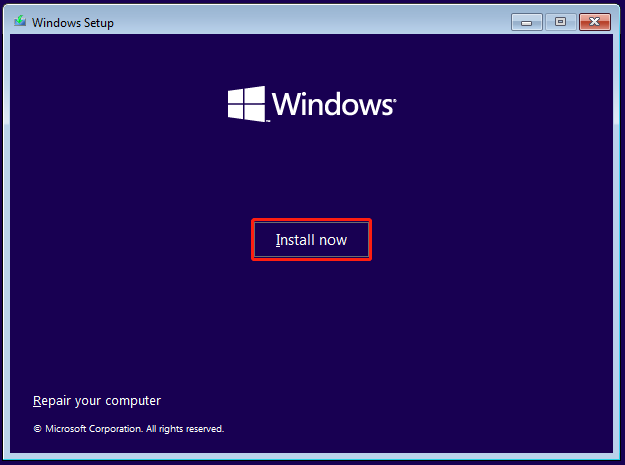
Step 4. Click I don’t have a product key and then Next.
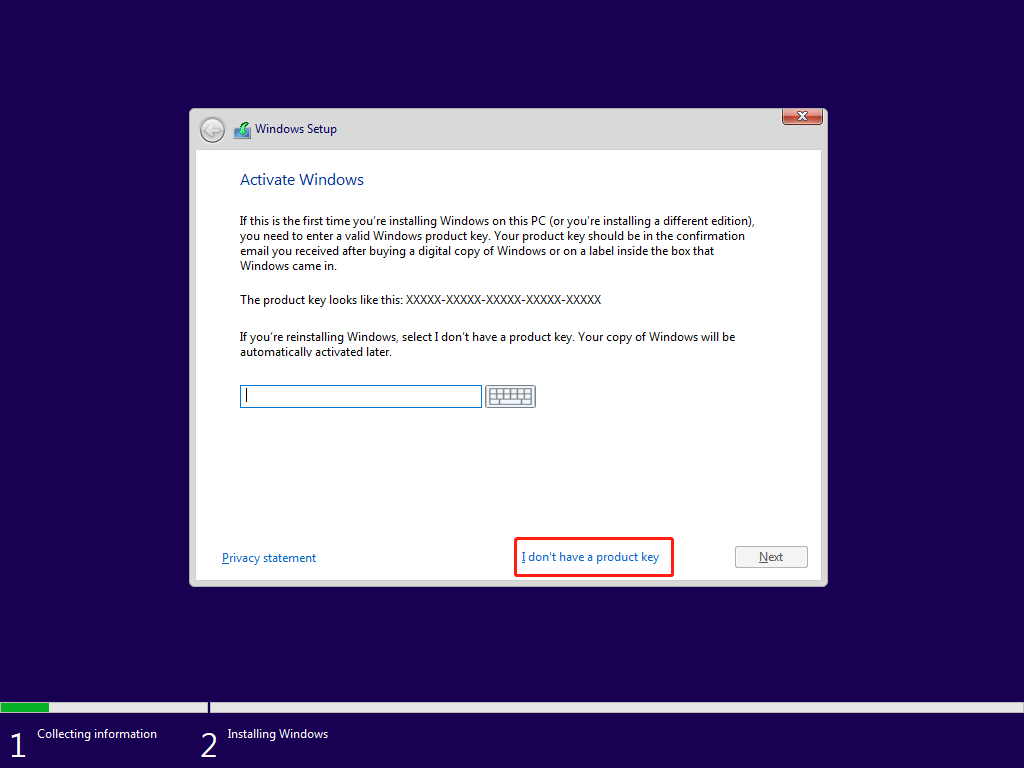
Step 5. Choose the Windows edition that you want to install and click Next.
Step 6. Tick I accept the license terms and click Next.
Step 7. Select Custom: Install Windows only (advanced).
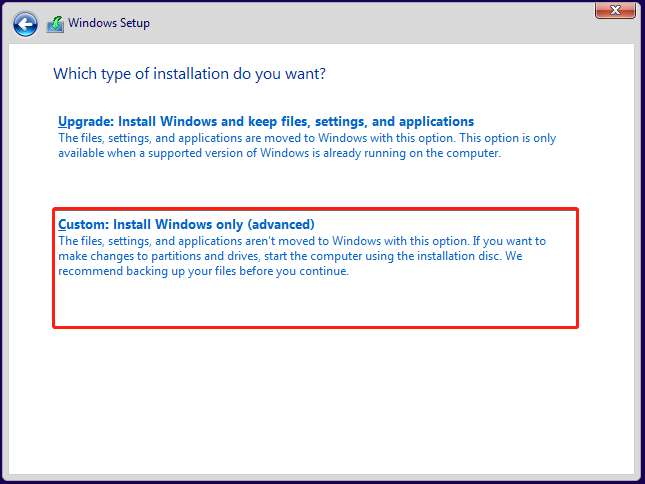
Step 8. Choose a location to install Windows and click Next. Then follow the on-screen instructions to complete the installation process.
Bottom Line
How do you fix the ‘boot device not found’ error? This post explores common causes of the problem and provides several possible solutions to resolve it. If you face this issue, you can try the methods mentioned above.
Additionally, if you experience further issues or have suggestions during this process, please contact us by emailing [email protected]. We will respond promptly.
Boot Device Not Found FAQs
1. Restart your computer and boot into the BIOS/UEFI menu.
2. Find the Boot/Boot Order/Boot Options menu.
3. Set your main drive as Boot Option #1.
4. Save changes and exit.
If your PC is frozen or unresponsive: Hold down the power button about 5–10 seconds until it turns off, wait a few seconds.Then,press the power button again to turn it back on.
If Windows won’t boot: If Windows crashes or fails to load three times, it should automatically start Repair Mode.If it doesn’t:
1. Insert a Windows installation USB/DVD.
2. Boot from it.
3. On the setup screen, click Repair your computer.

User Comments :