A great many people complain that League of Legends won’t update on PC. Are you still struggling to fix the lol won’t update error? Now, let’s explore the troubleshooting methods together with MiniTool.
League of Legends is a widely popular multiple video game for Windows users. However, this game also receives many negative comments due to various errors such as League of Legends can’t connect to game, lol high ping, League of Legends lag spikes, and the one discussed here.
When trying to update to the latest version, lots of users received an error message saying Unspecified error occurred, check logs for more information, or similar. This League of Legends won’t update can be caused by internet connection issues or antivirus programs. After analyzing extensive posts and user reports, we summarize several effective methods to fix it.
Solution 1. Use an Executable Patch to Run the League Client
Here is an executable patch inserted by game developers in the game folder. This executable patch can work as an alternative if the League updates fail to work. A lot of users fix the League of Legends won’t update error by using an executable patch. Have a try now!
.Step 1. Right-click the League of Legends shortcut on your desktop and select Open file location.
Step 2. Find a folder named Rad inside the game folder and click on the Projects folder in the drop-down list.
Step 3. Right-click the lolpatcher file and click on Releases.
Step 4. Select the folder with numbers in its name and click on Deploy.
Step 5. Inside the deploy folder, you will find an executable file named LoLPatcher.exe and double click on it to run the patcher.
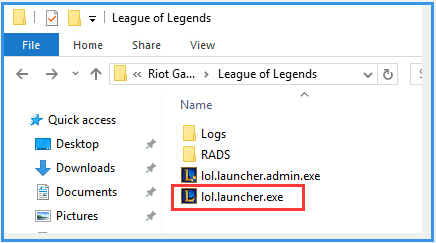
Now, it will update your game and you can check if the League of Legends not updating error still persists.
Solution 2. Change the League Update Client
In addition to the above solution, you can try changing the update client settings of the game. To do so, follow the steps below:
Step 1. Open the League of Legends folder and navigate to the path – C:Riot GamesLeague of Legends.
Step 2. Inside the location, search for a file named User.cfg and open it with Notepad.
Step 3. Find the text line written LeagueClientOptIn = yes and change its value to no.
Step 4. Press Ctrl + S keys to save the change and exit Notepad.
Now, you can relaunch the game and see if League won’t update issue is resolved.
Solution 3. Allow League of Legends Through Your Windows Firewall
Sometimes, your Windows Firewall or antivirus program might block the game from accessing its server. If the previous solutions still can’t fix the League of Legends won’t update error, you can add the game to the exceptions list of your Windows Firewall.
Step 1. Type firewall in the search box and then select the Windows Defender Firewall from the context menu.
Step 2. Click on Allow an app or feature through Windows Defender Firewall from the left pane.
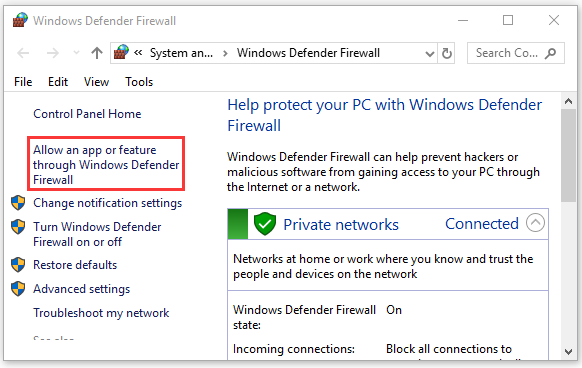
Step 3. Select the checkbox for lol.launcher.exe from the list of programs and click OK to save the change.
Now, relaunch the game and check if lol won’t update error is fixed or not. If not, you can try disabling Windows Firewall or other antivirus programs.
Solution 4. Use a VPN
As pointed out above, the League client won’t update error is mainly related to the internet connection. Using a VPN can help fix many connection errors and lag spikes. Here you can click the Network icon at the bottom, and then select the VPN that you want to use, and click on the Connect button. If you are not using a VPN on your PC, you can set up an effective VPN like Speedify.
Solution 5. Reinstall League of Legends Using Hextech Repair Tool
If all the above methods can’t fix League of Legends not updating, you may consider reinstalling this game via the Hextech Repair tool. It is a widely troubleshooting utility for League of Legends. Now, follow the steps below to reinstall lol.
Step 1. Download the Hextech Repair tool from its official website and then install the software on Windows PC.
Step 2. Open the Hextech Repair tool and select the Reinstall option in the tool’s window.
Step 3. Click on the Start button to reinstall the League and Legends.
Once this reinstallation completes, you can start the game again and see if the League won’t update error still appears.

![How to Fix Disney Plus Lagging & Buffering Issues [Top 5 Methods]](https://images.minitool.com/partitionwizard.com/images/uploads/2020/12/disney-plus-buffering-issues-thumbnail.jpg)
User Comments :