League of Legends is a widely popular multiple video game for Windows users. However, this game also receives many negative comments due to various errors such as League of Legends lag spikes, login unexpected, League of Legends high ping, and the one discussed here.
Accord to user reports, the error “League of Legends can’t connect to game” often occurs after Champion select or at the login screen. To help you fix the vexing error, here we summarize several effective ways.
Fix 1. Check Riot Games Service Status
When League of Legends can’t connect to game, the first thing you should do is to check the Riot games service status. It is possible that the server status is down or there are any issues with the server. Click here to check the Riot server status. In this case, all things you can do is to wait.
After you checked the server status and everything is in order, relaunch the program and see if the issue “League of Legends unable to connect to server” still persists.
Fix 2. Add League of Legends to the Exceptions List
Sometimes, your Windows Firewall or antivirus program might block the game from accessing its server. To fix the issue of “unable to connect to authentication service League of Legends”, disable Windows Firewall temporarily.
If it doesn’t work, you can try allowing this game through your Windows Firewall.
Step 1. Type firewall in the search box and then select the Windows Defender Firewall from the context menu.
Step 2. Click on Allow an app or feature through Windows Defender Firewall from the left pane.
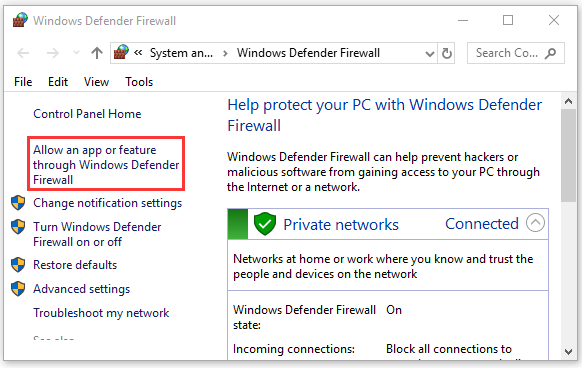
Step 3. Select the checkbox for lol.launcher.exe from the list of programs and click OK to save the change.
Now, relaunch the game and see if it’s still unable to connect to authentication service League of Legends.
Fix 3. Reset the Network Adapter
Network adapter plays an important role in supporting your Windows network software to access network service. It is a supporting program in the Windows operations system as well as a programming interface. Once its data gets corrupted, you may encounter network issues like League of Legends can’t connect to game.
You can fix it by resetting the network adapter.
Step 1. Press Win + R keys to open the Run dialog box, and then type cmd in it and press the Ctrl + Shift + Enter keys simultaneously to open an elevated command prompt.
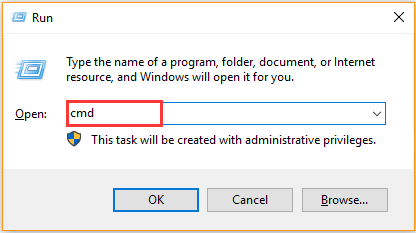
Step 2. Type netsh winsock reset command in the elevated command prompt and hit Enter.
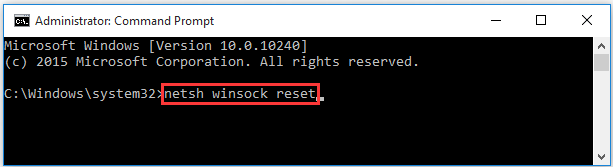
Step 3. Restart your computer to take the command into effect.
Now, relaunch the game with Champion Select and see if League of Legends can’t connect to game.
Fix 4. Change DNS Server Settings
The default DNS settings on your computer may refuse to connect to the game server. In this case, we recommend using a different DNS like Google’s DNS. Here’s how to change the DNS address:
Step 1. Open your Control Panel from the Start menu.
Step 2. Change the View by type to Category, and then navigate to Network and Internet > Network and Sharing Centre > Change adapter settings.
Step 3. Right-click the active network and select Properties.
Step 4. Navigate to the Networking tab, and then select Internet Protocol Version 4 (TCP/IPv4) and click on Properties.
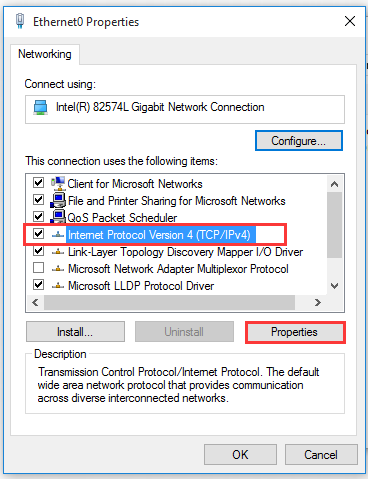
Step 5. Select the Use the following DNS server addresses option, and then set the Preferred DNS server: 8.8.8.8, Alternative DNS server: 8.8.4.4. After that, click on OK to save the changes.
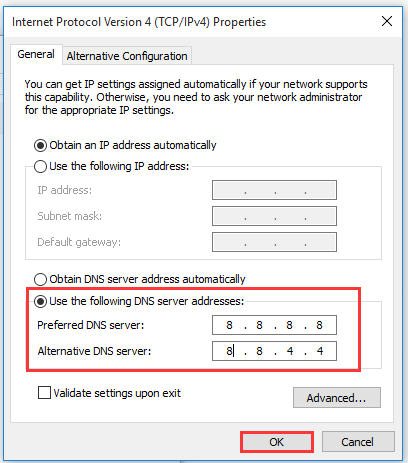
Then check to see if the issue “lol can’t connect to game” still persists.
Fix 5. Disable IPv 6
If you still can’t connect to League game, try disabling IPv6. This solution has been confirmed by some users to be helpful. Here you may have a try.
Step 1. Open the Run dialog box, and then type ncpa.cpl in the box and hit Enter.
Step 2. Right-click the internet connection that you are using on your computer and select Properties.
Step 3. Navigate to the option Internet Protocol Version 6 (TPC/IPv6) from the This connection uses the following items and Uncheck it.
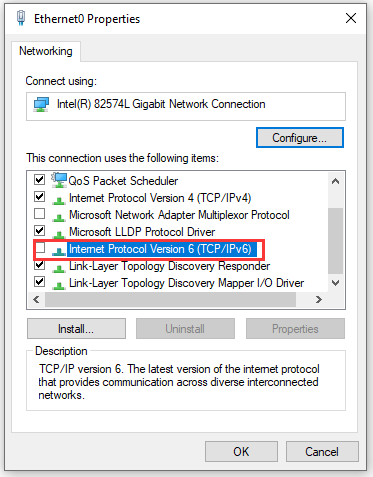
After that, reboot your computer and see if League of Legends can’t connect to game.

![Xbox 360 Controller Stuck on Player 2 PC [Full Fix]](https://images.minitool.com/partitionwizard.com/images/uploads/2020/11/xbox-360-controller-stuck-on-player-2-pc-thumbnail.jpg)
![How to fix Xbox Live Error Code 80072ef3 [Complete Guide]](https://images.minitool.com/partitionwizard.com/images/uploads/2020/11/xbox-live-code-80072ef3-thumbnail.jpg)
User Comments :