The computer battery has a limited lifespan. When it is damaged or comes to its end, you are required to conduct a laptop battery replacement. However, this confuses plenty of users. With this HP laptop battery replacement guide provided by MiniTool, you don’t have to worry about it.
Like human being, computer battery also has a lifespan (ranging from 2 to 4 years). If it is damaged manually or broken for itself, it’s time to perform a laptop battery replacement. How to know the condition of your computer. You can take a laptop battery test to get the result.
When the battery computer is broken indeed, you should exchange battery to continue to run the computer. What items you should prepare for HP laptop battery replacement in advance? Keep reading the following content.
What You Should Prepare for HP Battery Replacement
Before starting the HP replacement battery operation, you should do the following things to make sure that the process is smooth.
- Get a new HP laptop battery (compatible with your HP computer)
- Obtain a battery report on Windows
- Prepare a professional screwdriver (Phillips-head #0 screwdriver)
- A plastic opening tool
Steps for HP Battery Exchange
To ensure that HP replacement battery works well, you should follow the following steps to get the new battery properly installed to the HP computer.
Step 1: Turn off HP computer and unplug power cable
First and foremost, you should switch off the HP laptop and unplug the power cable from the power source. By doing so, you can stop yourself from getting electric shock.
Step 2: Remove the back panel with screwdriver
For most HP computers, you need to remove the back panel for HP battery replacement. You can do that under the help of the professional tool – Phillips-head #0 screwdriver. Some HP models has some rubber feet on the back panel, and you should remove them before accessing the battery.
In this case, use a plastic opening tool to remove the rubber. You should note that don’t make any harm to the computer components.
Step 3: Get out the battery in the computer
After opening the back panel with screwdriver, disconnect the cable connected to the battery with care as any harm to these delicate parts can trigger other issues. Then, take out the battery completely.

-image from hp.com
Step 4: Connect the new battery to the laptop
After disconnecting the cable and taking out the battery, you can connect the new battery to your HP computer. Then, install the back panel to the laptop.
After replacing the old battery with the new one, turn on your HP laptop and conduct a battery test again to check the condition of HP replacement battery.
Are you still wondering how to perform a HP laptop battery replacement? Here is a complete guide for you. You can exchange your HP battery with ease under the help of this guide.

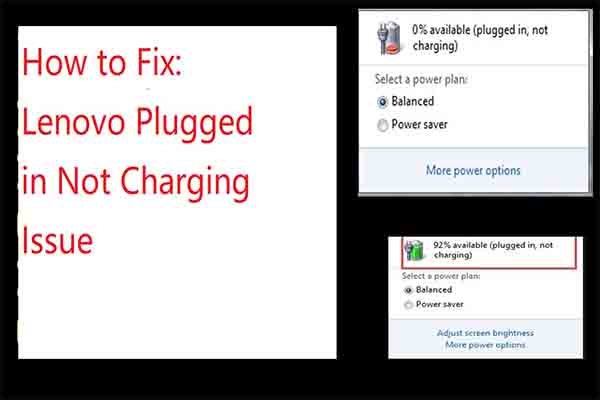
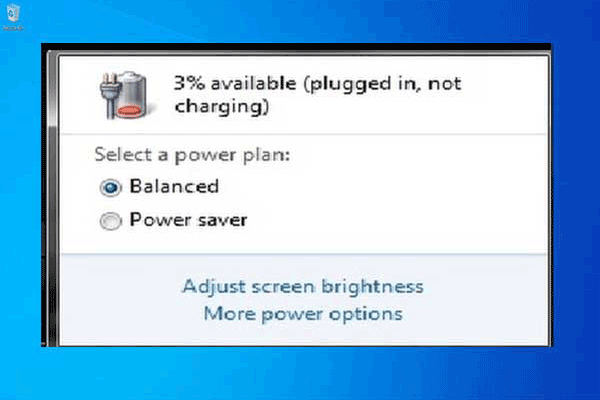
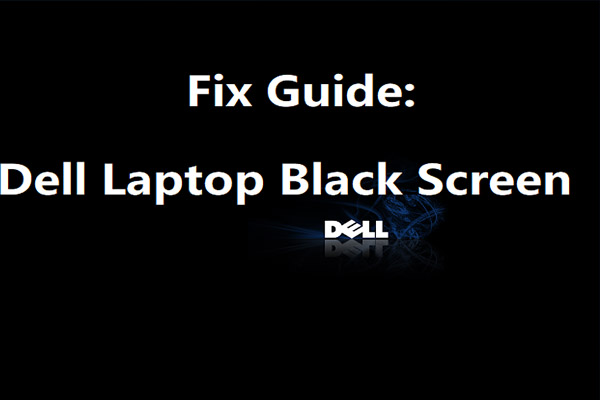
User Comments :