If you receive the “plugged in, not charging” message on Lenovo computer, don’t worry. This is not a tough issue. Plenty of users have solved this annoying issue with the methods below. Before trying these methods, you should learn the possible causes for the plugged in not charging Lenovo issue.
Lenovo battery not charging error will happen due to various factors. For instance, a faulty battery, missing or outdated battery driver can cause the battery not charging issue. Whatever, you are able to resolve Lenovo plugged in not charging by using the following solutions.
You may also like this : The Quick Fix for the Plugged in Not Charging Dell Issue
Solution 1: Power Reset Your Lenovo Laptop
When the Lenovo plugged in not charging issue occurs, you can try powering reset the computer to fix the issue. This solution has proven to be useful by plenty of users who encountered this issue before.
It is rather simple to do. At first, switch off your computer. Then, unplug your computer power cable and remove the battery from your PC. Press and hold the Power button about 30 seconds, and then release it. By doing so, the left power in the computer will run out.
After that, lay your battery back and plug the power cable into the computer. Now, turn on the laptop and check if the device charges normally. If it still fails to work, try other methods immediately.
Solution 2: Check Battery Threshold
If you use a vantage program on your Lenovo computer, your computer may stop charging when reaching a certain percentage. For example, it stops charging when charging 60%. If you encounter this problem, it indicates that a custom threshold is enabled in your computer.
Under this case, you should disable the threshold or change it with these steps.
Step 1: Go to the power settings on your Lenovo computer.
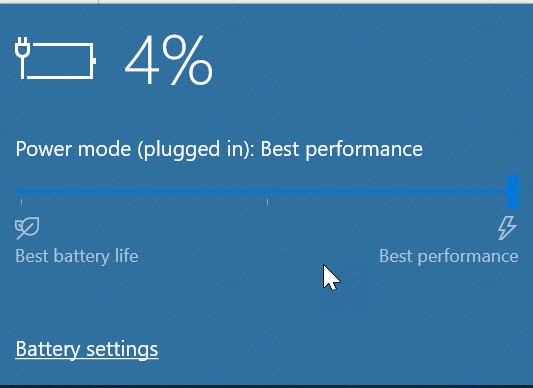
Step 2: Select the custom threshold.
Step 3: Turn off the threshold. After that, save the change that you made and reboot your computer. At this time, the Lenovo battery not charging can be fixed.
If you want to know that if there are some other issues with your battery, perform a laptop battery test to get the answer.
Also read: There Are 4 Fixes for Laptop Battery Not Charging to 100%
Solution 3: Troubleshoot Potential Hardware Issues
When you encounter the laptop plugged in not charging issue on your Lenovo computer, you can try to check if you have faulty hardware. Alternatively, you can detect and fix potential hardware issues. In this way, you can make sure that your hardware components work properly.
Ensure that your power cable is not damaged. If you encounter the Lenovo plugged in not charging issue, unplug the power cable and connect it to another computer. If it works well, it indicates that the power cable is not the error source.
A faulty AC adapter can lead to the plugged in not charging Lenovo issue. To exclude this possibility, you can replace it with a new AC adapter and check if the computer charges properly. If so, you should change an AC adapter.

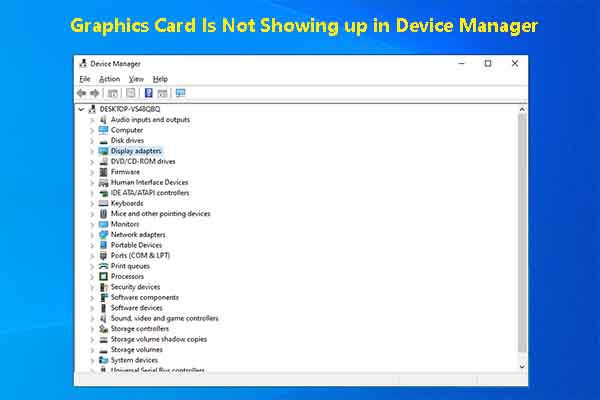
User Comments :