You will receive the error message when the plugged in not charging Dell error happens. This error can make your Dell computer unusable. So, this is rather annoying. Why is my laptop not charging? This question is asked by many people.
It is likely that you are also one of them. Several factors can lead to the plugged in not charging Dell error. For instance, the loose AC adapter and battery, faulty AC adapter, faulty battery driver, incorrect BIOS settings, etc. No matter what causes the issue, you can fix it by using the methods below.
Fix 1: Reconnect the AC Adapter and Battery
When you encounter the computer plugged in not charging issue, the first thing you need to do is to reconnect the AC adapter and battery to check if this operation works. To conduct the operation, you should follow these steps.
Step 1: Turn off your computer and unplug the power cable.
Step 2: Unplug the AC adapter and the battery from your computer.
Step 3: Press and hold the Power button on the device for 20 seconds to release the left power in the device.
Step 4: Now, reconnect the battery and the AC adapter to your laptop.
Step 5: Plug the power cable to the computer and turn on it to check if the error is fixed.
You may also like this: There Are 4 Fixes for Laptop Battery Not Charging to 100%
Fix 2: Try Another AC Adapter
Why is my laptop not charging? You may have such a question. It has been proven to be true that the faulty AC adapter is responsible for the Dell plugged in not charging issue. To check if the adapter is the fault, you can try another AC adapter on your Dell computer.
If it works fine, it indicates that the AC adapter is the element to blame. Then, replace the old AC adapter with a new one.
Fix 3: Reinstall Your Battery Driver
The plugged in not charging Dell issue will occur due to the wrong battery driver. Given to that fact, you can try reinstalling your battery driver to fix the issue.
Step 1: Right click the Windows icon on the desktop and click on the Device Manager feature from the pop-up menu.
Step 2: In the Device Manager window, find and expand Batteries.
Step 3: In the expanded battery list, find and right click the Microsoft ACPI-Computer Control Method Battery device and click on Uninstall.
Step 4: Click on Action and then choose Scan for hardware changes from here.
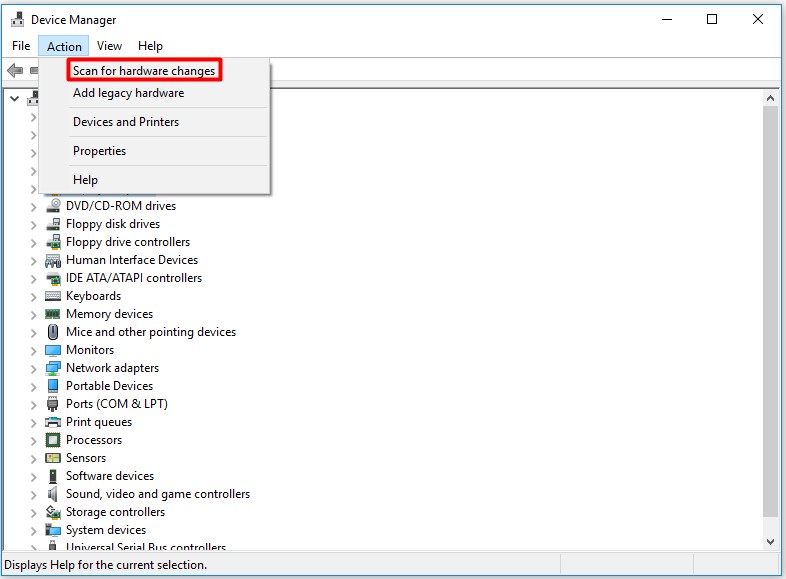
Step 5: After expanding the Batteries, right click the Microsoft ACPI-Computer Control Method Battery again. Choose Update Driver Software and select the Search automatically for updated driver software option in the next window. After that, Windows will find suitable battery drivers for you.
Of course, you can also use third-party software like Driver Easy Pro to detect problematical drivers, and then search, download, and install the latest driver version with just one click. Here is the guide:
Step 1: Install Driver Easy and launch it. Click the Scan Now button.
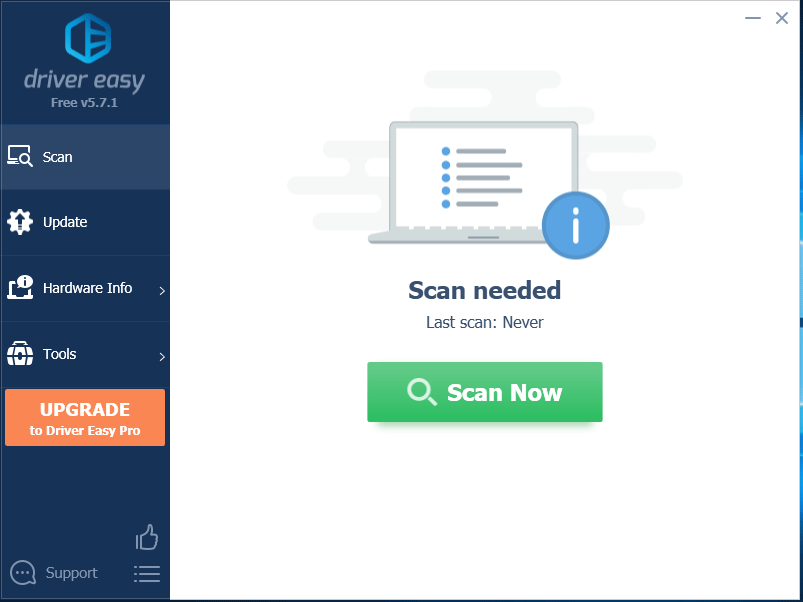
Step 2: After the scanning process is completed, click the Update All button to download and install the latest drivers for all devices with outdated drivers.
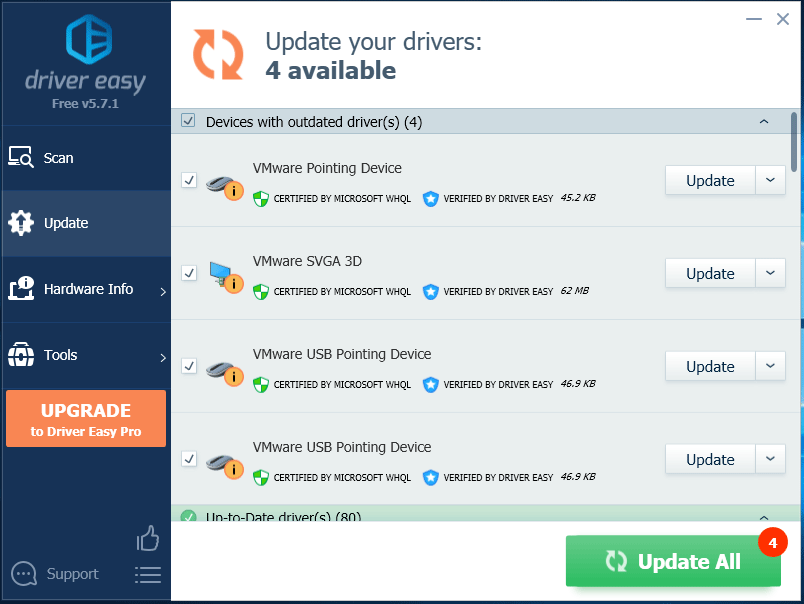
Fix 4: Update BIOS
BIOS (Basic input/output system) is the program that manages the connection between the OS and the computer hardware devices. So, faulty BIOS settings can trigger the Dell laptop plugged in not charging issue sometimes.
In this case, you can update the BIOS to solve the issue. To update BIOS, you should download the latest BIOS version from the official website of Dell and install it on your computer. Then, follow this full guide to update your current BIOS version.
The solutions to fix laptop plugged in not charging Dell issue have been provided for you. Now, you should make your own choice – select a method to fix the Dell laptop plugged in not charging error.

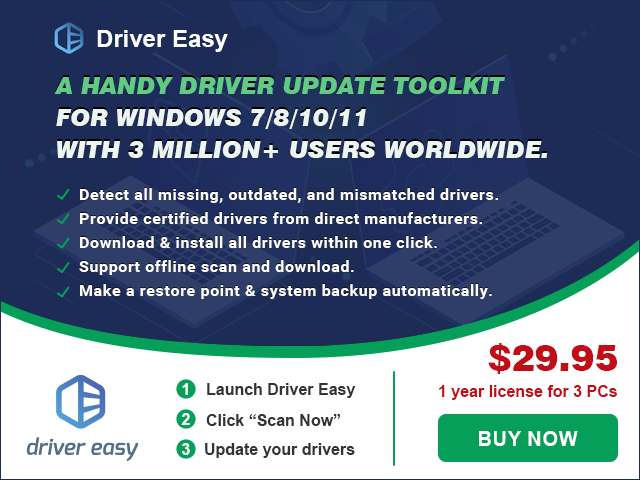

User Comments :