If you use the Zip archive file format on your Windows, you might receive the error 42125 Zip archive is corrupted. To resolve this issue, you have to figure out the possible causes behind the error 42125. Well, MiniTool will show you the details in this post.
In order to store more files on the computer, people tend to use file compression programs to compress file size. Among multiple file compressors, Zip owns a large group of users. You can save memory space on the storage drive with Zip.
What’s more, the Zip archive file format provides you with advanced features like password protection and encryption. Those features make Zip files more reliable and secure. However, you sometimes may meet the Zip archive is corrupted error, which poses you a threat on the security of Zip files.
To fix the error 42125 Windows 10, you need to find the possible elements that trigger the error. Then, take actions correspondingly. Now, let’s explore them one by one.
Symptoms and Causes for Error 42125 Zip Archive Is Corrupted
The error 42125 Avast is one of the commonly encountered anti-virus errors with Avast users. Avast is an antivirus program that is used by millions of users. It protects users from virus and malware. It earns good reputation. However, some people also raise doubts about Avast like “is Avast safe”.
It is uncertain that whether the Avast leads to the Zip archive is corrupted error. Well, you may find some clues according to the symptoms of the error. When the error 42125 occurs, your mouse and keyboard work slowly. Besides, you will find that system freezes frequently.
The error 42125 Zip archive is corrupted can happen when you are going to open a Zip file. Certainly, you sometimes might encounter it during the process of installing antivirus program. What causes for the error code 42125? According to our investigation, we find the following possible causes for the error 42125 Windows 10.
- The Avast application is not installed on your device completely.
- The download of Avast software is corrupted.
- You delete some files from Avast program by accident.
- You extract files from Zip archive by using unauthentic applications.
- There are bad sectors on the hard drive where the Zip archive is stored.
- There is file system corruption on the location that Zip files are stored.
- You stop the system improperly during the process of transferring Zip archives.
- The interruption occurs because of power failure, forceful system termination, or other reasons while extracting the Zip file.
How to fix error 42125 Zip archive is corrupted? After learning the above possible reasons, you can take corresponding measures to fix it. Here, we will provide you with 6 methods.
Method 1: Delete the Junk Files on the System
A lot of temporary files and junk files will pile up on your computer when you surf the Internet. For the sake of your computer, you’d better to remove them regularly. Otherwise, it can cause various error including the error 42125.
Although deleting these files is not bound to solve the error 42125 Zip archive is corrupted, your system will be damaged because of them. Moreover, they can slow down the system sharply. Here’s a tutorial for deleting junk files from the system.
Step 1: Type cmd in the search box, and then right click Command Prompt and choose Run as administrator.
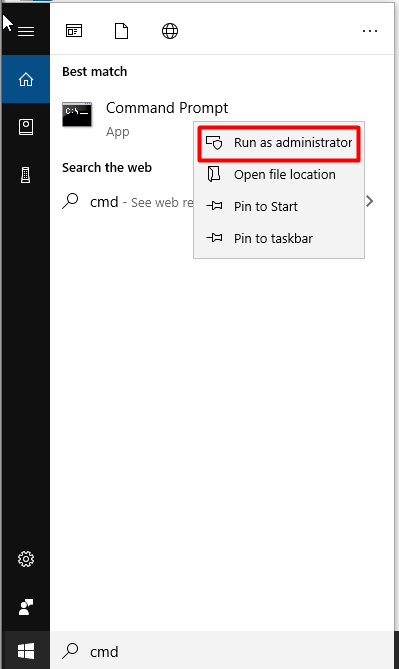
Step 2: In the next window, type cleanmgr and then hit the Enter key. Then a window will pop up, and you should click on Yes to go on.
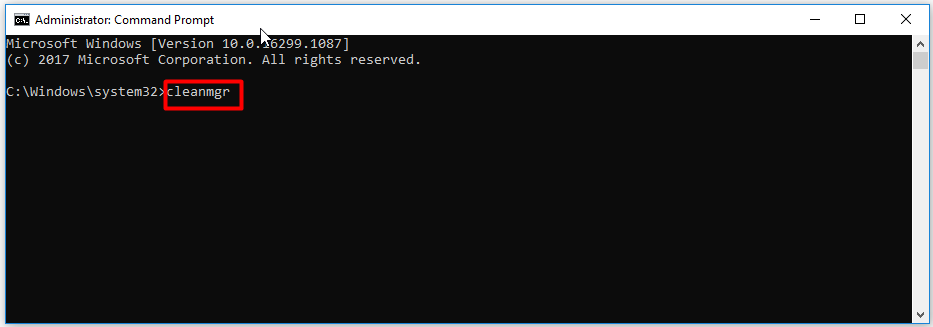
Step 3: You can choose the files or folders that are useless in the prompted window and then click on OK to save the changes. Then the files and folders will be deleted automatically.
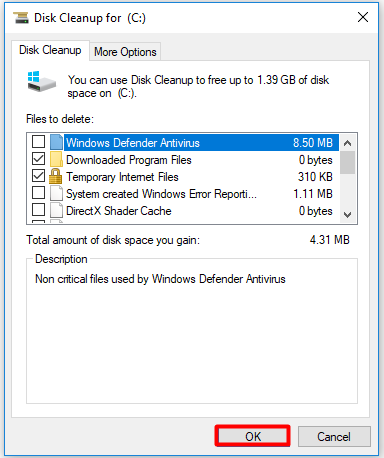
Alternatively, you are able to utilize a junk file cleaner to delete the junk files on the system as well. Certainly, cleaning up your computer with methods provided in this guide is also useful.
Method 2: Check Hard Disk for Errors
As mentioned above, bad sectors and file system errors on the hard disk attribute to the error 42125 Zip archive is corrupted. Well, you can check the mentioned errors under the help of a professional partition manager. MiniTool Partition Wizard possibly is what you are looking for. It specializes in partition managing including move/resize partition, extend partition, merge partition, split partition, change cluster size, and so forth.
Download MiniTool Partition Wizard and install it on your computer, and then follow the tutorials to check errors on the hard drive.
MiniTool Partition Wizard FreeClick to Download100%Clean & Safe
Check If There Are Bad Sectors on the Hard Disk
To check if there are bad sectors on your drive with MiniTool Partition Wizard, you can refer to these steps.
Step 1: Launch MiniTool Partition Wizard to enter its main interface. Choose the drive that stores your Zip file and click on Surface Test in the left panel.
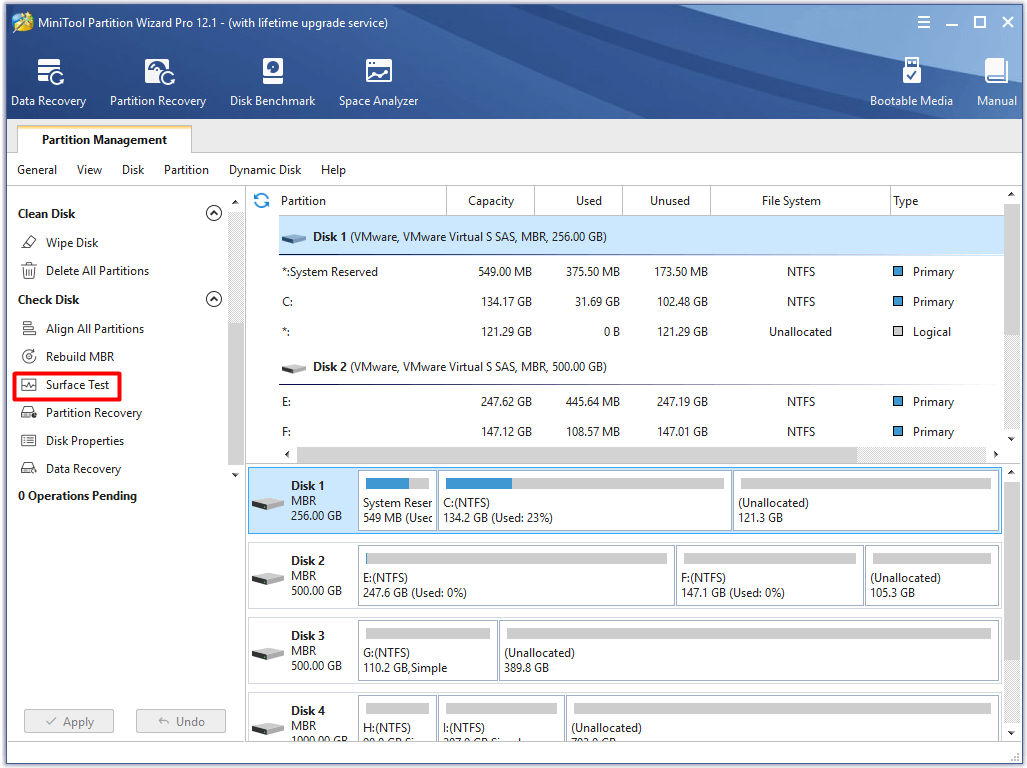
Step 2: In the next window, click on the Start Now button to begin the process.
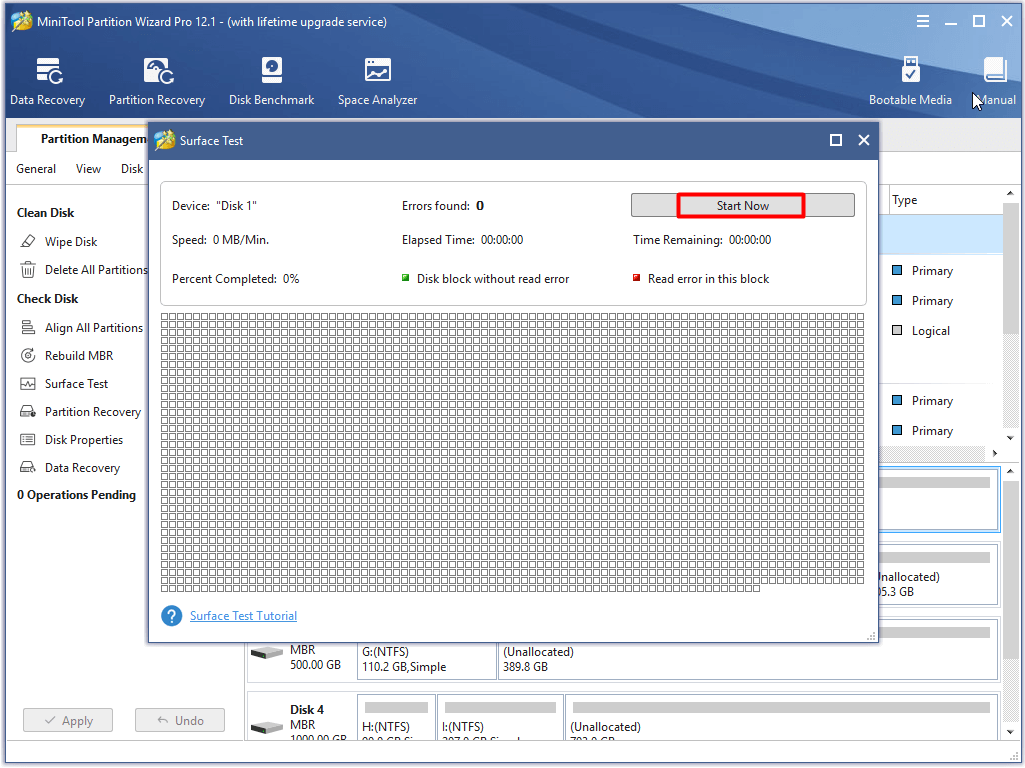
Step 3: After a while, you will get the result. If you receive the following result, it indicates that there’s no bad sector on your drive and you should skip the next step. If you find red blocks on the result, it means that there are bad sectors on your drive.
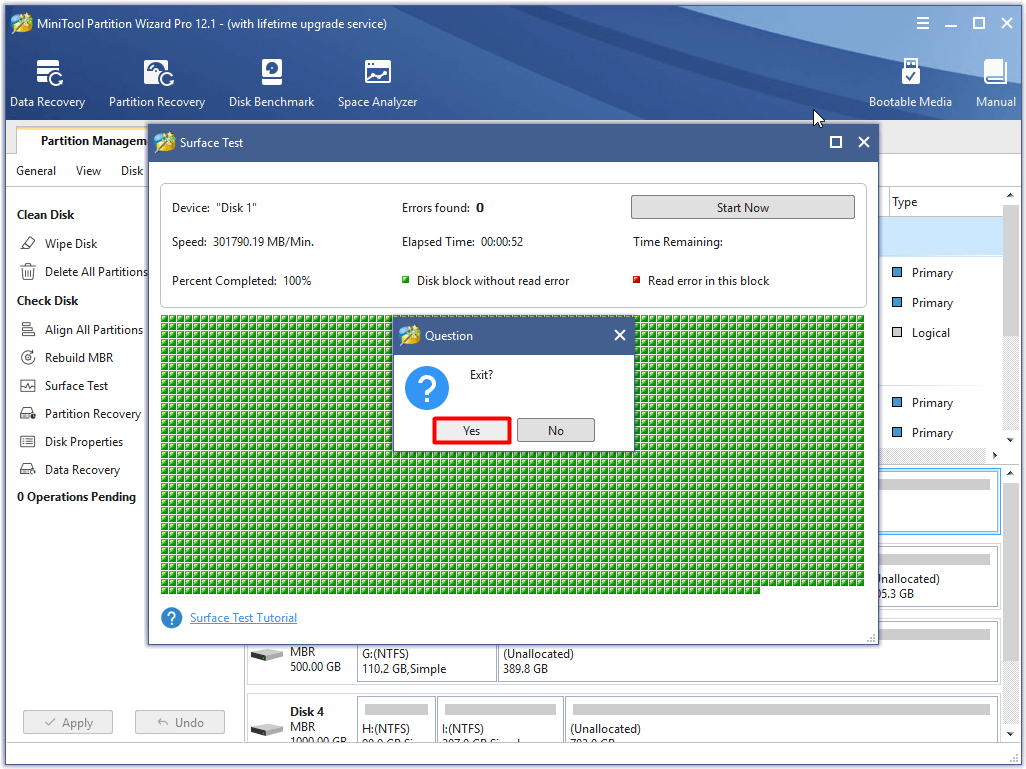
Step 4: You can follow this repair guide to fix the bad sectors on the drive.
Check If There Is File System Error on the Hard Disk
Step 1: Likewise, you should choose the drive that stores your Zip file and click Check File System option from the action panel after entering the main interface of the program.
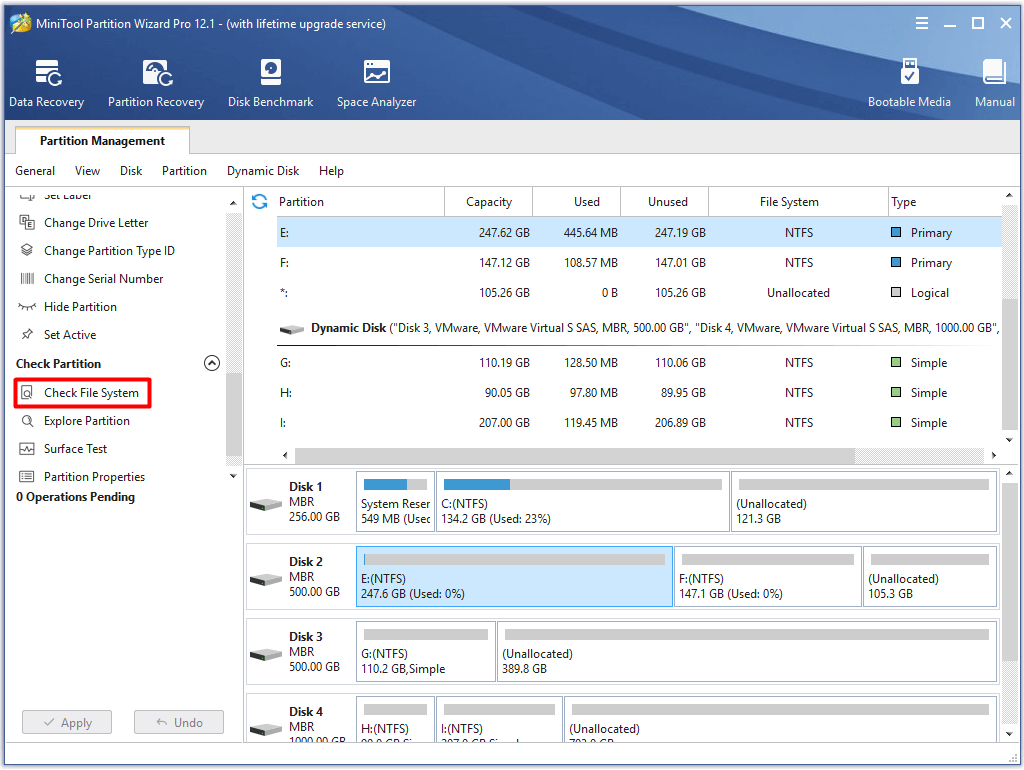
Step 2: In the elevated window, choose the Check & fix detected errors option and click on the Start button.
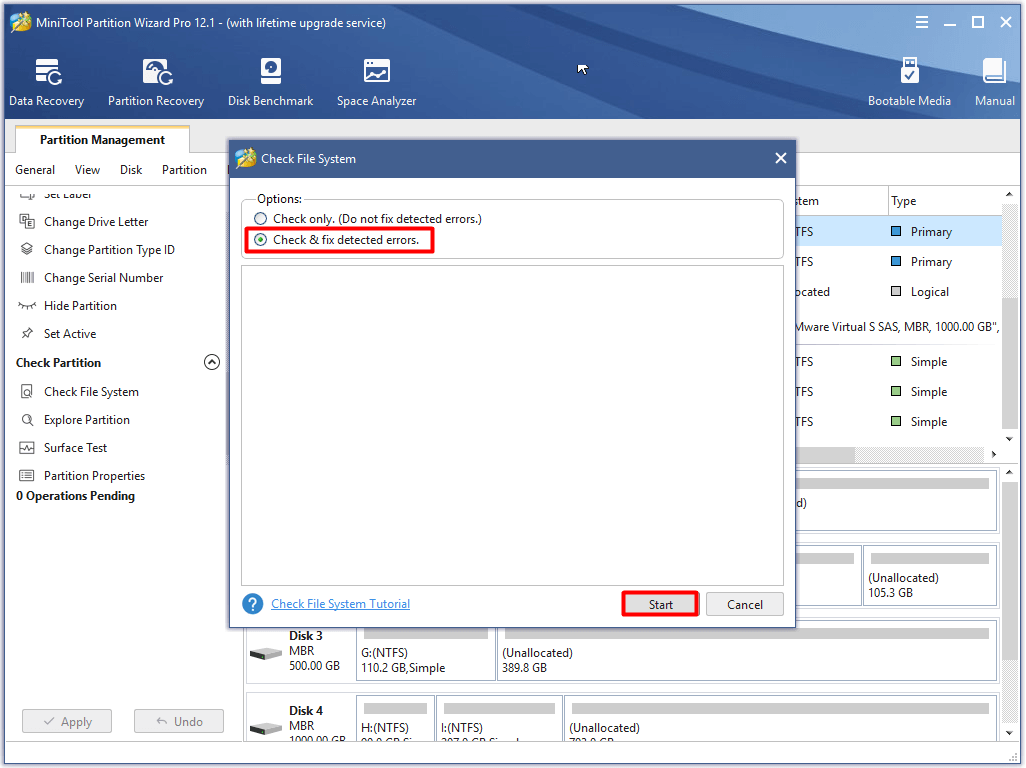
Step 3: When the scan process ends, you will receive the results. Any detected file system errors on the hard drive have been fixed after the operation.
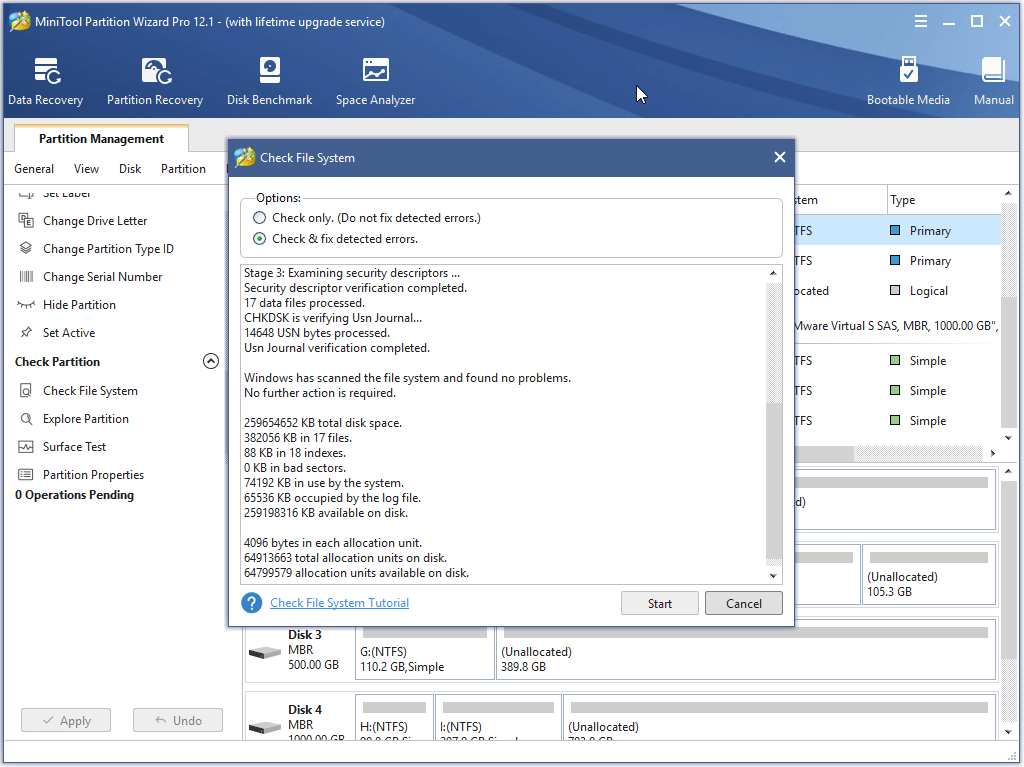
You may also be interested in this: 7 Fixes to File System Error – 2147219196 [Fix 3 Works Well]
Method 3: Update Device Driver
The error 42125 Windows 10 can happen because of outdated device driver. And the device driver sometimes will not work for various reasons. In this case, you should update it to the latest version.
Step 1: Open Device Manager and then expand Display adapters by double clicking it. Right click the driver under the Display adapters and select the Update driver option from the pop-up menu.
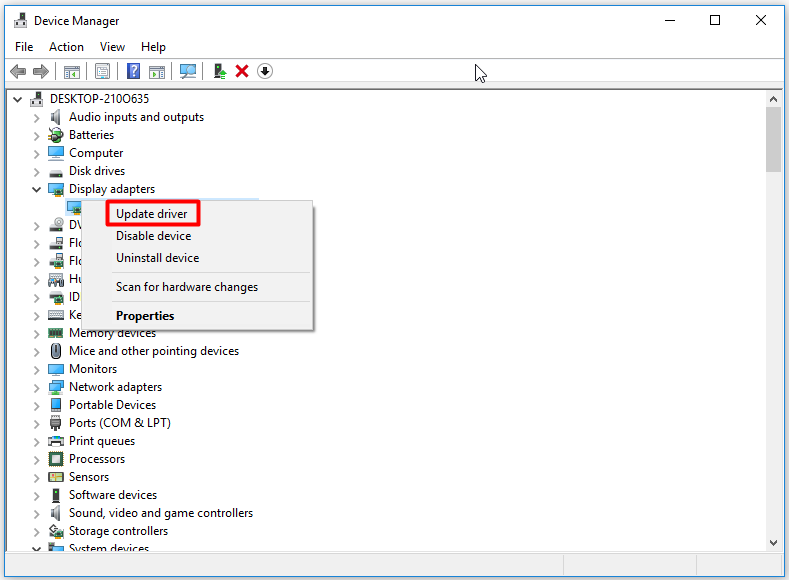
Step 2: Click on the Search automatically for updated driver software option in the prompted window. Then follow the on-screen instruction to complete the process.
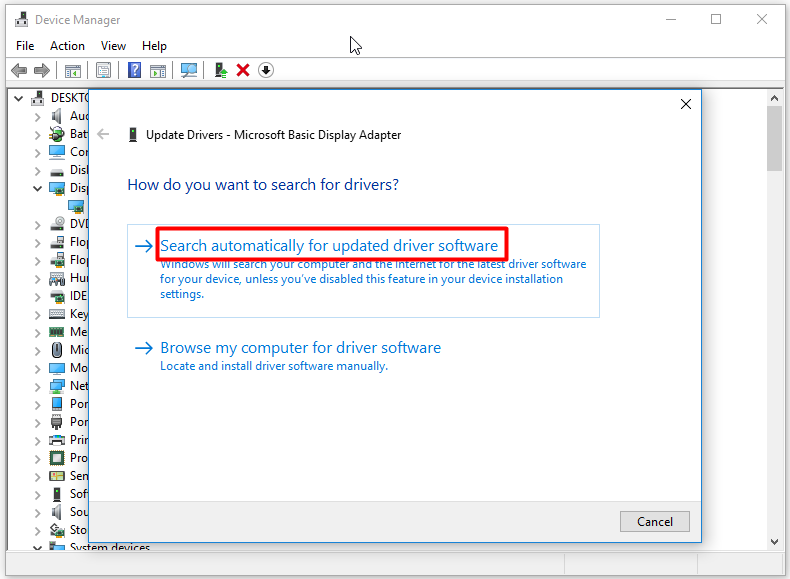
Method 4: Scan System for Errors
Errors with your system can result in the error code 42125 too. Hence, performing a system scan is strongly recommended. This method has been proven to be useful by many users. To do that, please follow these steps.
Step 1: Run Command Prompt as administrator in the search box.
Step 2: In the elevated Command Prompt window, type sfc /scannow and hit Enter to execute it. After that, the program will run automatically. When the process finishes, any detected errors with your system will be repaired.
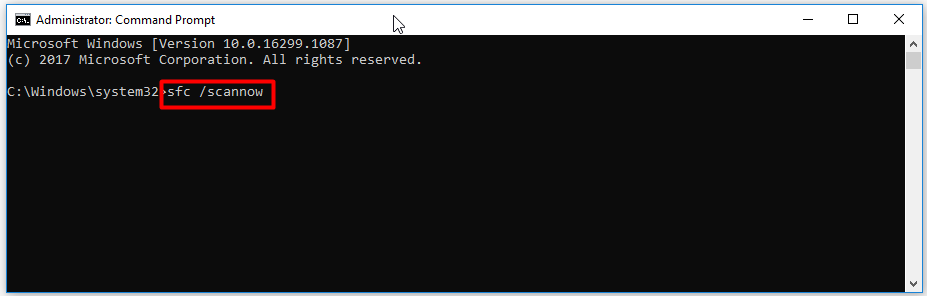
Recommended reading: Windows Resource Protection Found Corrupt File but Unable to Fix
Method 5: Update Windows System
Microsoft keeps releasing new Windows versions to bring more new features and some patches for the previous versions. Some errors can be fixed by installing the new update. So, it is advisable to update Windows system to address the error 42125 Zip archive is corrupted.
Open Settings by pressing Windows and I keys, and then navigate to the Update & Security section. Click on Windows Update and move to the right side of the window. You can click on Check for updates to find available new update, and then download and install it.
Method 6: Reinstall Avast Application
As you know, corrupted Avast download and incomplete Avast installation can trigger the error 42125. Given to that fact, you are suggested to reinstall Avast application to repair the Zip archive is corrupted error.
Here is a full guide on reinstalling Avast.
Step 1: Press Windows and R keys to open the Run window, and then type control and hit OK.
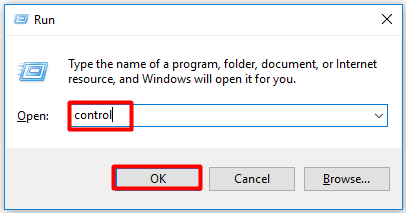
Step 2: Click the Uninstall a program option under Programs in the Control Panel window.
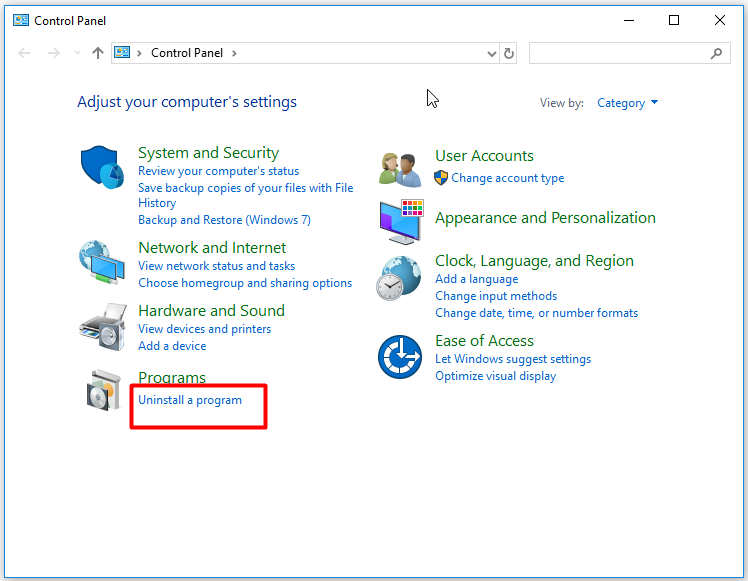
Step 3: Right click Avast application in the next window and click on Uninstall. Then follow the prompted instruction to complete the operation.
Step 4: Move to the official website of Avast and click the Download button to download it. Then install it on your computer step by step.
Wrap up
To sum up, this post shows you the symptoms & causes and the solutions to the error 42125 Zip archive is corrupted. With this full guide, you will not be bothered by the error 42125. You can choose one from the 6 given methods in the post to solve it with ease.
If you have any new ideas about the error 42125 Avast, write down them in the comment area below. You can send questions and suggestions on MiniTool software via [email protected].
Error 42125 Zip Archive Is Corrupted FAQ
The error 42125 Zip archive is corrupted can be solved through the following methods.
- Delete junk files on the system
- Check hard drive for errors
- Update the driver of your device
- Perform a system scan
- Update Windows to latest version
- Reinstall Avast program
You can fix a corrupted hard drive with the methods below.
- Run antivirus scan
- Run CHKDSK scan
- Run SFC command
- Update disk driver

User Comments :