This post focuses on Minecraft texture packs, including their definition, recommendations, download, installation, and conversion. To look into the details, explore the content with MiniTool Partition Wizard.
What Are Minecraft Texture Packs
The texture pack is a collection of files that can be used to modify the in-game textures of blocks, items, mobs, and the GUI. The files are the .zip ones holding various PNG images and a pack.txt document. The native resolution of Minecraft’s textures is 16×16 (measured pixels in block height and width). 32×32, 64×64, 128×128, 256×256, 512×512, and 1024×1024 textures were referred to as “HD”.
Further reading:
The creator of Minecraft decided to replace the current texture pack system with the resource pack starting from the Minecraft 1.6.1 update. What’s the difference between Minecraft texture packs and resource packs? There’s no difference between the two packs in essence.
Resource packs have all the key functionality of texture packs, allowing you to change the appearance of all blocks and items in the game. However, resource packs offer you more control over changing Minecraft’s finer details like default sounds, fonts, languages, and animations than texture packs.
Best Minecraft Texture Packs
The following are some of the best Minecraft texture packs.
- Mythic: This pack is perfect for those who need the grim darkness of Minecraft. However, it may not be evident from the Vista above because its main changes focus on the NPC mobs and animals.
- Quadral: It is a bright and vibrant Minecraft texture pack that doesn’t stray too far from the default Minecraft. It has an add-on pack for the ‘Biomes O’Plenty’ Minecraft.
- Faithful: It is a 32 x 32 version of the default Minecraft texture pack, so it doubles the resolution.
- Anemoia: It is a sort of vivid texture that is bold and cartoony.
- Good Vibes: It’s a gentle, feel-good pack with a smooth texture. It transforms your Minecraft world into a cutesy wonderland.
- John Smith Legacy: It is rustic and medieval-looking. It is fully up to date with Minecraft 1.19.
- Annahstats Beastrinia: It’s built to reproduce the Minecraft Pokemon/Pixelmon aesthetic.
- Sapixcraft: It is a bright and eye-catching Minecraft resource pack in a range of resolutions. As it’s clean and incredibly vibrant, you can distinguish between blocks.
- Jolicraft: It is popular with users and is regarded as one of the best Minecraft texture packs.
- Bloom, Bright and Retro: Like Sapixcraft, it is an eye-catching resource pack. It turns your textures up to 11 – in a high-contrast and old-school Nintendo style.
- RetroNES: With a lovingly crafted old-school color palette and chunky black outlines, it is considered as one of the coolest packs.
How to Download Texture Packs for Minecraft
You have multiple options to download desired Minecraft texture packs. You can get texture packs for Minecraft from its official website or third-party websites like curseforge.com and planetminecraft.com. Here, we show you how to download texture packs for Minecraft on planetminecraft.com.
After navigating to the website, click Texture Packs > Downloads. Then it will display the most downloaded Minecraft texture packs for you. You can also click Trending, Updated, New, Best, Views, or Tags according to your preference. The result varies depending on the tags you click.
In addition to the above tags, you are able to choose categories, resolutions, game versions, and the released time of the Minecraft texture packs. If you want to download a certain version like Minecraft texture packs 1.17 or 1.16.4, click on the Updated tab. Then you can find the target packs. Download a desired one by clicking on it.
Though not all texture packs for Minecraft will work in the latest Minecraft Java Edition build, you can check the latest supported version on the download page. To use some of the best Minecraft texture packs, you need to roll back your Minecraft to the previous version.

How to Add/Install Texture Packs Minecraft
After downloading the needed texture packs for Minecraft, you can add or install them by following these steps.
Minecraft texture packs usually come as a .zip file. If so, don’t extract them.
Step 1: Launch Minecraft and then navigate to Options > Resource Packs.
Step 2: Tap Open Pack Folder. After opening the folder, drag your newly downloaded texture packs into the folder. Then they should appear in the list of usable add-ons and will work in a zip file or unzipped.
Step 3: Choose them in-game by dragging them to the column on the right.
Step 4: Rearrange your add-on packs to load in the correct order and then click Done.
Convert Texture Packs to Resource Packs
As mentioned earlier, resource packs add improvement based on texture packs. Given that fact, resource packs are more powerful. If you run texture packs now, consider converting them to resource packs. It can be done with Mojang’s converter tool – TextureEnder.
If you convert a texture pack before 1.5, you should convert it to 1.5 first via Unstitcher first. Then convert from 1.5 to 1.6 by using TextureEnder.
Further reading:
If you are going to perform a partition table or file system conversion, MiniTool Partition Wizard is a good option. It enables you to convert MBR to GPT (vice versa) and convert FAT to NTFS (vice versa) within a few clicks. Additionally, it allows you to execute other partition and disk associated operations.

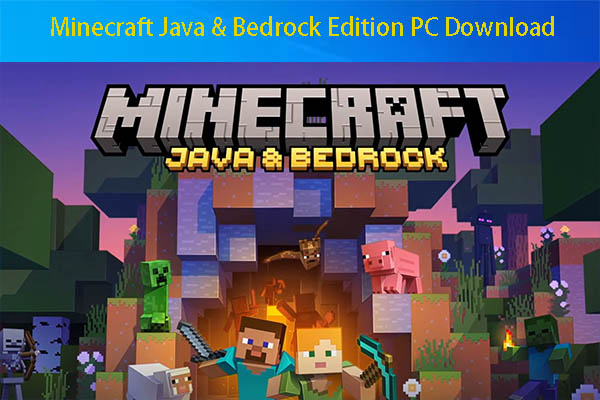

![[Full Guide] Best Windows 10 Themes: Download, Install, and Use](https://images.minitool.com/partitionwizard.com/images/uploads/2022/08/windows-10-themes-download-thumbnail.jpg)
User Comments :