Windows Media Creation Tool is an official utility by Microsoft that is widely used for upgrading Windows or creating installation media to install Windows 10. However, sometimes when you use this tool, you may get stuck in certain issues, like the Windows error code 0x8007043C – 0x90017, 0x80070456 – 0xA0019, etc.
How can you fix the Windows Media Creation Tool error code 0x8007043C – 0x90017? Below we summarize several feasible ways. You can have a try.
Method 1: Run Media Creation Tool as Administrator
Insufficient permission is the main reason for the Windows error code 0x8007043C – 0x90017. So, you can first try running the tool with administrative rights to see if it works.
Step 1: Open File Explorer by pressing Windows + E. Then locate the file named MediaCreationTool.exe.
Step 2: Right-click the file and then select Run as administrator.
Method 2: Unlock Media Creation Tool
Unlocking Media Creation Tool is another way to get enough permission to run this tool without the Windows error code 0x8007043C – 0x90017. To do this, follow the steps below.
Step 1: Right-click the MediaCreationTool.exe file in File Explorer and select Properties.
Step 2: Go to the General tab. Then uncheck the boxes next to Unblock.
Step 3: Click Apply > OK to save the change.
Method 3: Temporarily Disable the Antivirus
The antivirus software or Windows Defender Firewall may randomly protect your PC from running the Media Creation Tool. As a result, you are likely to experience the Windows Media Creation Tool error code 0x8007043C – 0x90017. To bypass it, you’d better temporarily disable the antivirus.
In case any malware infects your computer, you should enable the antivirus as soon as you finish upgrading or installing Windows.
Method 4: Run SFC and DISM Scans
Corrupted system files may lead to the Windows error code 0x8007043C – 0x90017 as well. As for this, use the SFC and DISM utilities to fix the error. The following are detailed steps.
Step 1: Right-click the Start icon and select Run from the context menu.
Step 2: Input cmd in the Run dialog box and press Ctrl + Shift + Enter to open Command Prompt as an administrator.
Step 3: In the elevated Command Prompt, type sfc /scannow and press Enter.
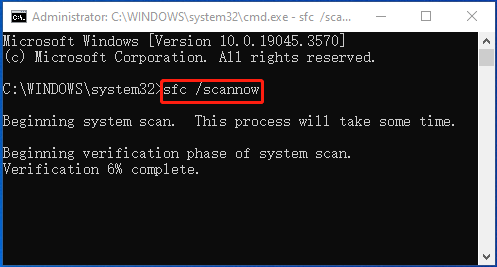
Step 4: After the scan completes, restart your computer and run Command Prompt as an administrator again.
Step 5: Type DISM /Online /Cleanup-Image /RestoreHealth and press Enter.
Step 6: Wait until the process ends. Then restart your computer to check if the Media Creation Tool can run properly.
Method 5: Install the Pending Windows Updates
If your Windows is out of date, you may also encounter the Windows error code 0x8007043C – 0x90017. On this occasion, you can install the pending updates to solve the error.
Step 1: Press Windows + I to open Windows Settings. Then select Update & Security.
Step 2: Go to Windows Update and then click Check for update from the right side.
Step 3: If any pending updates are available, download and install them all.
Method 6: Create a Bootable Media from ISO
When facing the Windows error code 0x8007043C – 0x90017, you can also try to create a bootable USB drive from the Windows ISO file and use it to upgrade your PC. If you have no clue how to do this, you can refer to this post: How to Create Bootable USB from ISO Win10/11 for Clean Install.
Bonus Tip: Get the Latest Windows Without Installation
If you want to get the desired Windows without installation, you can take advantage of a Windows migration tool to migrate the OS from your friends or family. As for this, we highly recommend you use MiniTool Partition Wizard.
It’s a professional OS migration tool that helps migrate OS from another healthy PC with a few clicks. Additionally, it’s also a comprehensive partition manager that enables you to partition hard drive, format/move/resize/delete partitions, format USB to FAT32, convert MBR to GPT and vice versa, etc.
Simply download and install MiniTool Partition Wizard on your PC. Then follow this tutorial to migrate Windows from another healthy PC to your PC: Easily Migrate Windows 10 to SSD Without Reinstalling OS Now!
MiniTool Partition Wizard DemoClick to Download100%Clean & Safe
You can try the above methods to fix the Windows error code 0x8007043C – 0x90017. If you have any other great solutions to this error, you can share them with us.

User Comments :