Windows 8.1 Gamer Edition Basics
Windows 8.1 Gamer Edition is a lightweight and bloatware-free Windows edition built from Windows 8.1 for low-end computers. Actually, this is a gaming edition system, containing all the components required for gaming. Given that fact, you don’t have to download and install extra components needed to play the game.
With this system, you can play all kinds of games. Besides, you are able to enjoy all your games in full 720p, 1080p, and 4k modes. Thanks to its unique game features, Windows 8.1 Lite Gaming Edition is popular with gamers.
It has a pretty cool-looking interface and great graphic features. It comes in both 32-bit and 64-bit versions. You can download a suitable version for free according to your condition. It is regarded as the most reliable, comfortable, stable, and compatible operating system.
In addition to Windows 8.1 Lite Gaming Edition, there are two other systems built for gaming.
Windows 8.1 Gamer Edition Key Features
The Windows 8.1 Lite Gaming Edition is pre-activated and pre-installs Security Defender. Besides, all the important services and apps are already installed on the Windows 8.1 Gamer Edition. For instance, it contains applications like VLC player, Windows Media Player, Internet Download Manager, Adobe Reader, WinRAR, Zip, uTorrent, Mozilla Firefox, Internet Explorer, Unlocker, gBurner, JRE, etc.
Additionally, the Windows 8.1 Gamer Edition x64 also contains some of the best UI themes. BitLocker and AppLocker features are also available, which can make all of your applications secure. DirectX 9, as well as DirectX 11 and DirectX 12, are available in this system too.
Direct Play is enabled in the gamer edition. .NET Framework 3.5 (includes .NET 2.0, 3.0, and .NET Framework 4.8 Advance Services) is also included in the Gamer Edition of Windows 8.1. Most of the useless services are disabled and useless apps are removed from the Gamer edition of Windows 8.1, which boasts the speed and performance of the PC.
The performance of the system is double, so you can run games more efficiently and seamlessly on it. Windows 8.1 Gamer Edition makes use of memory efficiently and provides stability, reliability, and performance. Based on your demands, you can tweak desktop interface icons and Registry on the system. Importantly, you are able to connect to Wi-Fi and get updates regularly without any trouble.
Windows 8.1 Gamer Edition Download and Install
If you want to get Windows 8.1 Gamer Edition installed, check if your computer meets the requirements below first. You may fail to install this system if your device doesn’t have the required hardware.
- Processor: 1Ghz or faster
- Graphics: Microsoft DirectX 9 graphics device with WDDM driver
- Memory: 1GB (32-bit) or 2GB (64-bit)
- Hard drive: 16GB (32-bit) or 20GB (64-bit)
- Optical drive: DVD-ROM drive (Only to install from DVD-ROM media)
- Screen resolution: 1366 x 768
After making sure that your computer meets the requirements, download the ISO file of Windows 8.1 Gamer Edition and then set up the system step by step. Here’s the full tutorial.
Step 1: Download Windows 8.1 Gamer Edition x64/x84 ISO from a reliable source. Here, we download the ISO file from archive.org. Navigate to this website and find the Windows 8.1 Pro Vl multi gaming edition. Then click on the ISO IMAGE link in the right panel of the page.
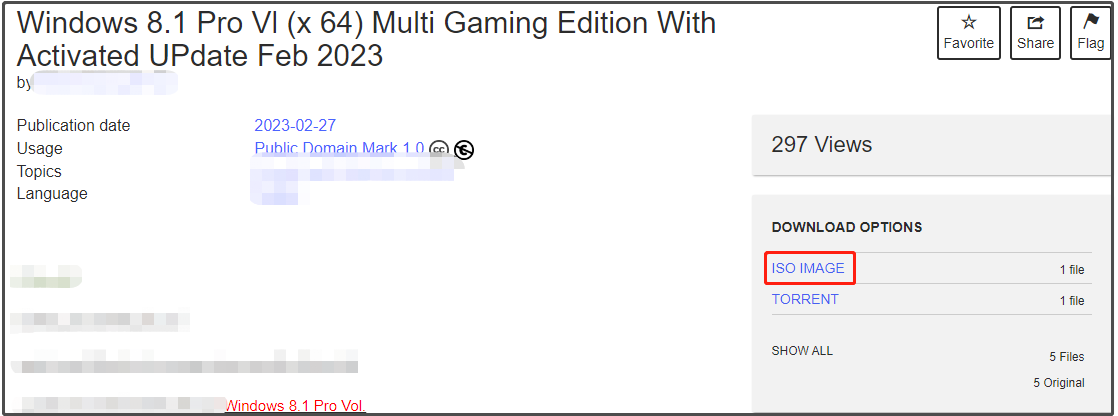
Step 2: Download and install a piece of USB bootable software on your computer. Here, we use Rufus.
Step 3: Connect an empty USB flash drive with 16GB space at least to your PC. Then run Rufus to enter its main interface.
Step 4: Click on the SELECT button and then find and open the downloaded Windows 8.1 Gamer Edition x64 ISO file in the pop-up window.
Step 5: Choose the partition scheme, file system, and cluster size based on your condition. After that, click Start to begin the process.
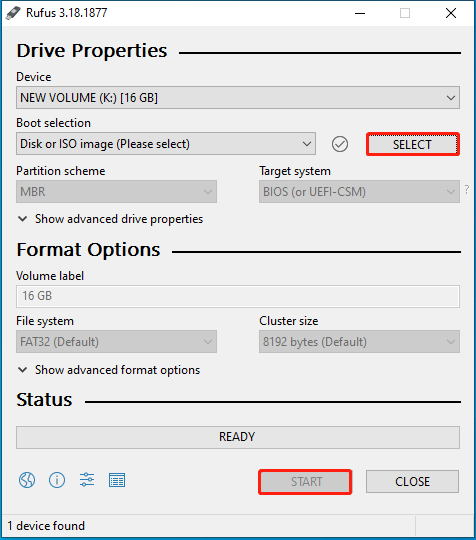
Step 6: Wait for the finish of the creation process.
Step 7: Plug the created bootable USB drive into the target computer and restart the PC to enter its boot menu.
Step 8: Configure the bootable USB drive as the boot option. Then follow the on-screen instructions to complete the setup.
As you see, the process of installing Windows 8.1 Pro Vl multi gaming edition from ISO is complex. If someone has a configured Windows 8.1 Gamer Edition on his computer, migrate it to your PC by using a system migration tool – MiniTool Partition Wizard.
MiniTool Partition Wizard DemoClick to Download100%Clean & Safe
Download and install this partition manager on the target PC. Then connect your hard drive to the PC with Windows 8.1 Lite Gaming Edition installed. Use the Migrate OS to SSD/HDD feature to migrate the desired system to your hard drive. Finally, connect the hard drive with the needed system back to your computer.



User Comments :