When the “Windows 7 USB/DVD Download Tool unable to run bootsect” issue happens, you will fail to create the Windows bootable USB/DVD drive. Then you can refer to this post of MiniTool Partition Wizard to solve the Windows 7 USB/DVD Download Tool bootsect error.
About Windows 7 USB/DVD Download Tool
Windows 7 USB/DVD Download Tool is a piece of USB bootable software, which enables you to make Windows installation media. As it is an official tool released by Microsoft, you can trust it without having any second thoughts at all.
A lot of users make use of the Windows 7 USB/DVD Download Tool to create bootable USB/DVD drives. Though its name uses the Windows 7 tag, it also allows you to create Windows 11/10/8 installation media.
Further reading:
Like Windows 7 USB/DVD Download Tool, MiniTool Partition Wizard can also help you create a bootable CD/DVD/USB drive. Differently, the bootable drive created by this partition manager doesn’t allow you to install Windows with it. It is used to boot an unbootable computer and launch MiniTool Partition Wizard.
MiniTool Partition Wizard DemoClick to Download100%Clean & Safe
After that, you can use MiniTool Partition Wizard to rebuild MBR, set active, check file system, or perform other operations to fix errors related to hard drives. For example, this software fixes issues like BOOTMGR is missing, boot configuration data file is missing, active partition not found, and so on.
Unable to Run Bootsect to Make USB Bootable
Sometimes you will receive the “Windows 7 USB/DVD Download Tool unable to run bootsect” error. When this issue occurs, you fail to make the Windows bootable drive. The issue usually happens at the end of the procedure.
The complete error message is “Files copied successfully. However, we were unable to run bootsect to make the USB device bootable. If you need assistance with bootsect, please click the (Online Help) link above for more information”.
The main reason for the “Windows 7 USB/DVD Download Tool unable to run bootsect” error is that you create a 64-bit bootable USB device from a 32-bit version system. After learning the reason behind the Windows 7 USB/DVD Download Tool bootsect error, you can fix it by following these steps.
Step 1: Download the latest version of Windows 7 USB/DVD Download Tool from the official website.
Step 2: Double-click on the downloaded setup file to install the program. In the pop-up window, click Next to move on.
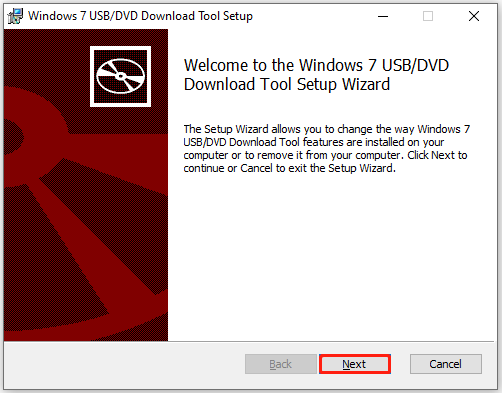
Step 3: In the setup window, click Install to get the program installed.
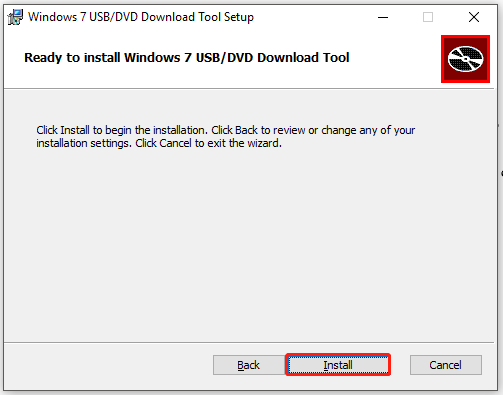
Step 4: After the installation process ends, click the Finish button.
Step 5: Download the bootsect.zip file on your PC and then extract the content from the zip file.
Step 6: Copy and save all the extracted content.
Step 7: Save all the copied files in the same folder as the Windows 7 USB Download Tool folder.
Step 8: Then you can create bootable USB drives without the error message.
When Windows 7 USB/DVD Download Tool is unable to run bootsect to make USB bootable, you can refer to the steps provided in this post to solve the issue. To avoid the error happening again, you’d better not create a 64-bit bootable USB device from a 32-bit version system.
Alternatively, make use of other USB bootable software to create Windows installation media. For instance, programs like Rufus, WinSetupFromUSB, and Windows Bootable Image Creator allow you to make a bootable USB drive. Then you can install Windows from that USB.
Also read:

User Comments :