At the Microsoft Build developer’s conference in 2023, Microsoft introduced Dev Home for Windows 11. This post from MiniTool Partition Wizard tells you what Windows 11 Dev Home is and how to install it.
Microsoft Introduces Dev Home App for Windows 11
At the Microsoft Build developer’s conference in 2023, Microsoft introduced Dev Home, a specialized platform for Windows 11 developers that improves productivity and lets you work more efficiently.
The Dev Home app has the following features:
- WinGet: It can help you get ready-to-code in just a few clicks. You can skip the manual effort of setting up a new machine or onboarding a new project and removes the worry of searching for the right version of software, packages, tools, and frameworks to download or settings to apply.
- Dev Drive: It is a new type of storage volume based on the Resilient File System. Combined with a new performance mode capability in Microsoft Defender for Antivirus, it offers up to 30% file system improvement in build times for file I/O scenarios. It is supercharged to host project source code, working folders, and package caches.
- A customizable dashboard: It helps you manage any type of project you’re working on – Windows, cloud, web, mobile, or AI. It can add GitHub widgets to efficiently track all coding tasks or pull requests and projects from one central location, and system widgets to track CPU and GPU performance.
- Dev Home can also configure your coding environments in the cloud using Microsoft Dev Box and GitHub Codespaces.
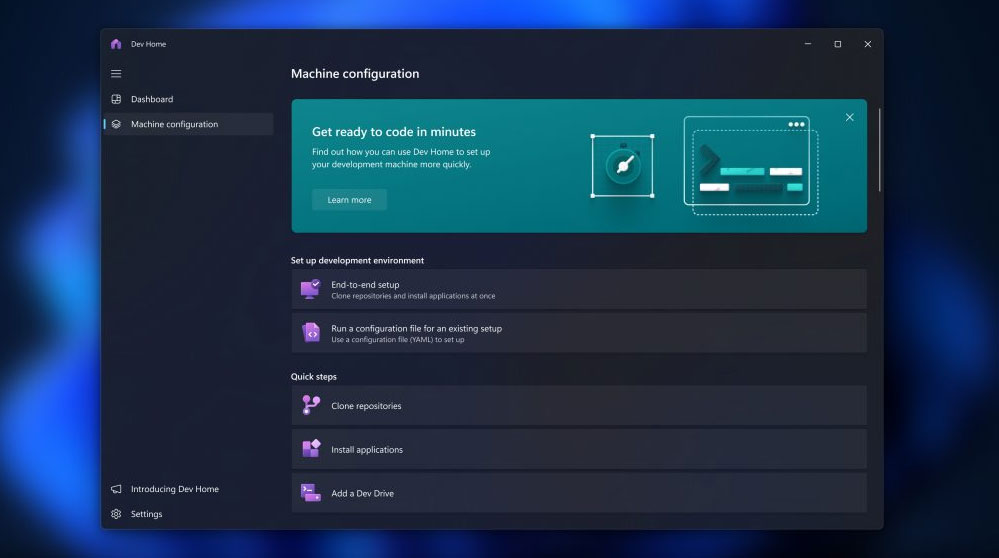
Developers have complex workflows involving intricate project setups. This includes constantly switching between different apps, navigating to the relevant file system directories, and using multiple sign-in identities to get the job done. The Windows 11 Dev Home app will streamline the workflow greatly.
How to Install Dev Home on Windows 11
Windows 11 Dev Home is now available as a preview. You can install Dev Home on Windows 11 using the following 3 ways.
Way 1. Install Dev Home via Windows Store
- Open the Microsoft Store and search for Dev Home.
- Select Dev Home (Preview) from the search results and click Get to download the app.
- Once the installation process is complete, click Open to launch the app on your device and initialize it. This will initialize the setup process to configure Dev Home on your machine.
- Once completed, you can use the Get Started option, follow the guided instructions, or explore the docs to learn more.
Way 2. Install Dev Home Manually
You can also install Dev Home from the official repository Releases page. Go to Microsoft’s Dev Home GitHub page and go to the latest Dev Home release page. Download the ZIP file and unzip it to your desktop. Then, you can install Dev Home using the files in the extracted folder.
Way 3. Install Dev Home via WinGet
If you already have the WinGet package manager installed on your PC, you can install Dev Home by running the command: winget install –id Microsoft.DevHome -e.
Bottom Line
MiniTool Partition Wizard can help you clone the system, manage disks better, and recover data. If you have this need, you can download it from the official website.

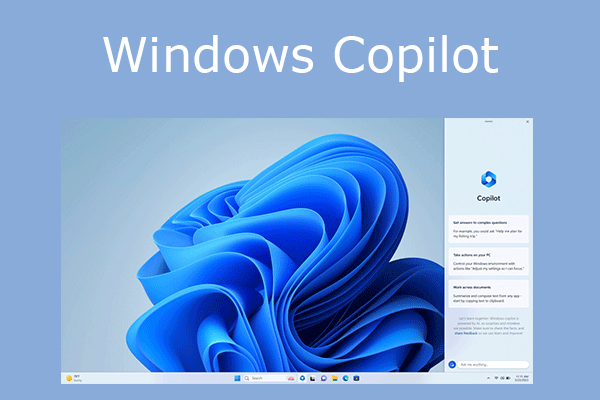
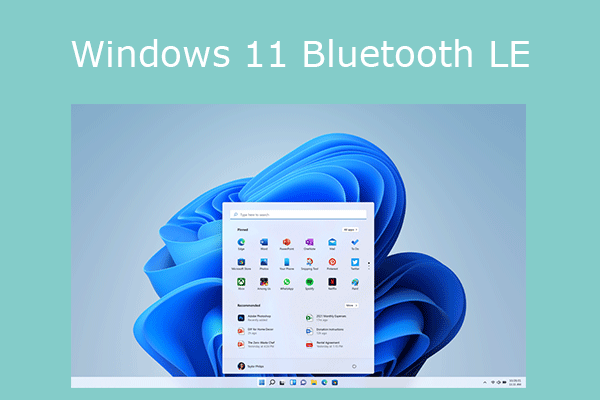
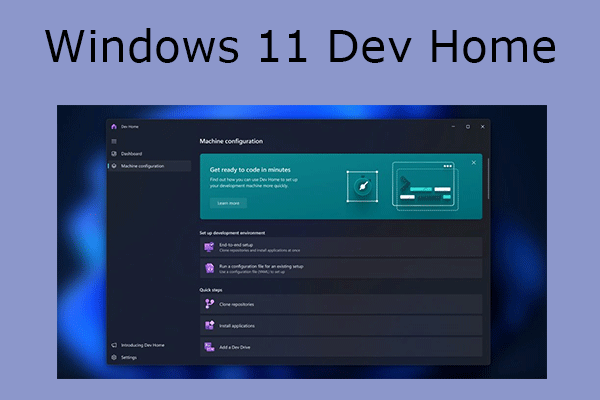
User Comments :