If you don’t know how to install Windows 10 KB5060533 or encounter issues during or after installing this update, this post is what you need. Here, Partition Magic offers a detailed guide on KB5060533 installation and several effective ways to solve these related issues.
KB5060533 (OS Builds 19044.5965 and 19045.5965) was released on June 10, 2025. It is a Patch Tuesday update for Windows 10 Enterprise LTSC 2021, Windows 10 IoT Enterprise LTSC 2021, and Windows 10, version 22H2, all editions.
This update contains miscellaneous security improvements to internal Windows OS functionality. However, some people report that they encounter issues while installing this update on their update.
How to Download and Install KB5060533
How to download and install KB5060533? Normally, the update will download and install on a Windows operating system automatically. If you don’t get this update automatically, you can try the following steps to download and install this update:
Way 1. Use Windows Update
To update KB5060533, you can go to Windows Update. Here’s the guide:
- Press the Win + I keys simultaneously to open the Settings window.
- Go to Security & Update > Windows Update.
- Click Check for updates.
- If there are updates, update them.
Way 2. Use Microsoft Catalog
If you are unable to update KB5060533 by Windows Update, you can go to the Microsoft Catalog and download and install the update manually. Here’s the way:
Step 1. Open your browser, and then navigate to Microsoft Update Catalog.
Step 2. Type “KB5060533” in the search box and press Enter.
Step 3. Find the file that matches your device’s System type. Then, click Download.
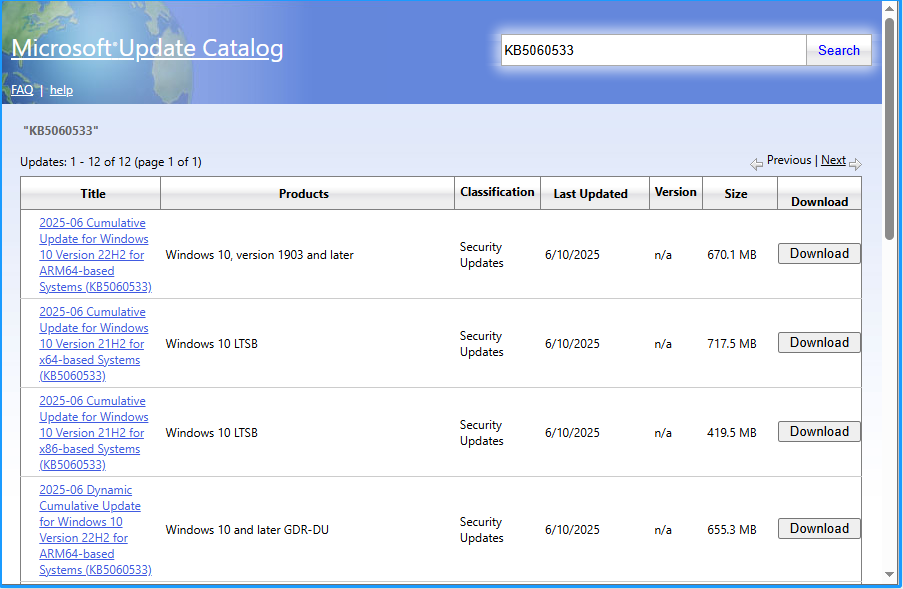
Step 4. Click the links in the pop-up window to start downloading the installation package.
Step 5. Double-click the executable file and follow the on-screen instructions to complete the installation process.
What Should You Do If KB5060533 Not Installing
What should you do if KB5060533 not installing? In this section, I summarize some useful solutions to fix the issue.
Method 1. Run the Windows Update Troubleshooter
The Windows Update troubleshooter is a helpful tool for resolving issues associated with Windows updates. Therefore, consider using this tool to address the Windows 10 KB5060533 fails to install issue. Here’s how to do it:
Step 1. Press the Win + S keys simultaneously to open the Search window.
Step 2. Type “troubleshoot” in the search box, and select Troubleshoot settings from the results.
Step 3. Click Additional troubleshooter in the pop-up window.
Step 4. Next, choose Windows Update and click Run the Troubleshooter.
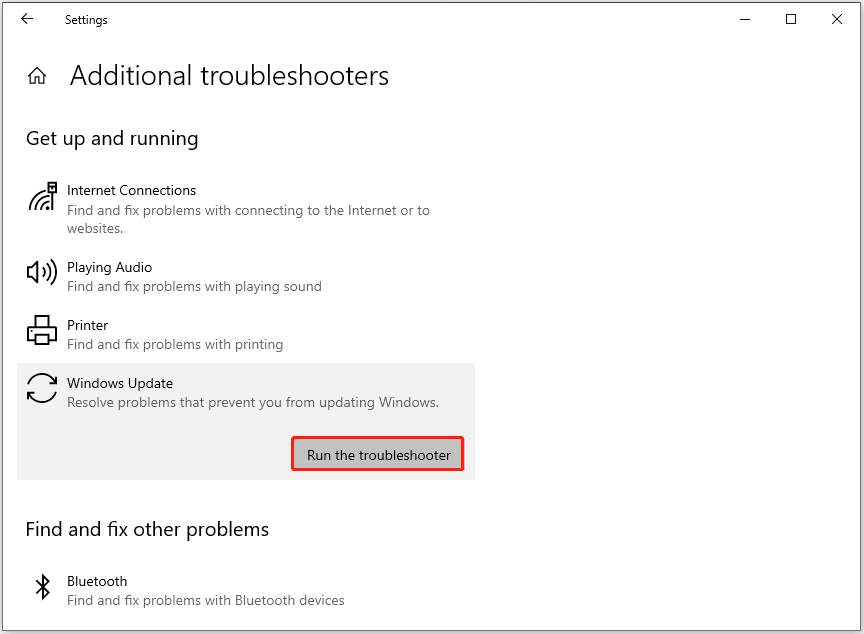
Step 5. Once done, if there are any issues found, follow the on-screen instructions to fix them. After that, restart your PC and check if the Windows 10 KB5060533 fails to install issue has been resolved.
Method 2. Free up Disk Space
The Windows 10 KB5060533 fails to install issue can occur due to insufficient disk space. So, you can use MiniTool Partition Wizard’s Space Analyzer to check storage usage and remove unwanted files.
Moreover, this multifunctional tool can also help you partition hard drive, create/delete partitions, clone a hard drive, check disk for errors, rebuild MBR, recover data from hard drive, and so on.
After installing MiniTool Partition Wizard, you can do the following steps to use the Space Analyzer feature:
MiniTool Partition Wizard FreeClick to Download100%Clean & Safe
- Launch this app to enter its main interface.
- Click Space Analyzer from the top toolbar.
- Select your system drive from the drop-down menu of Select, and click Scan
- Right-click the file/folder you don’t want, and select Delete (Permanently).
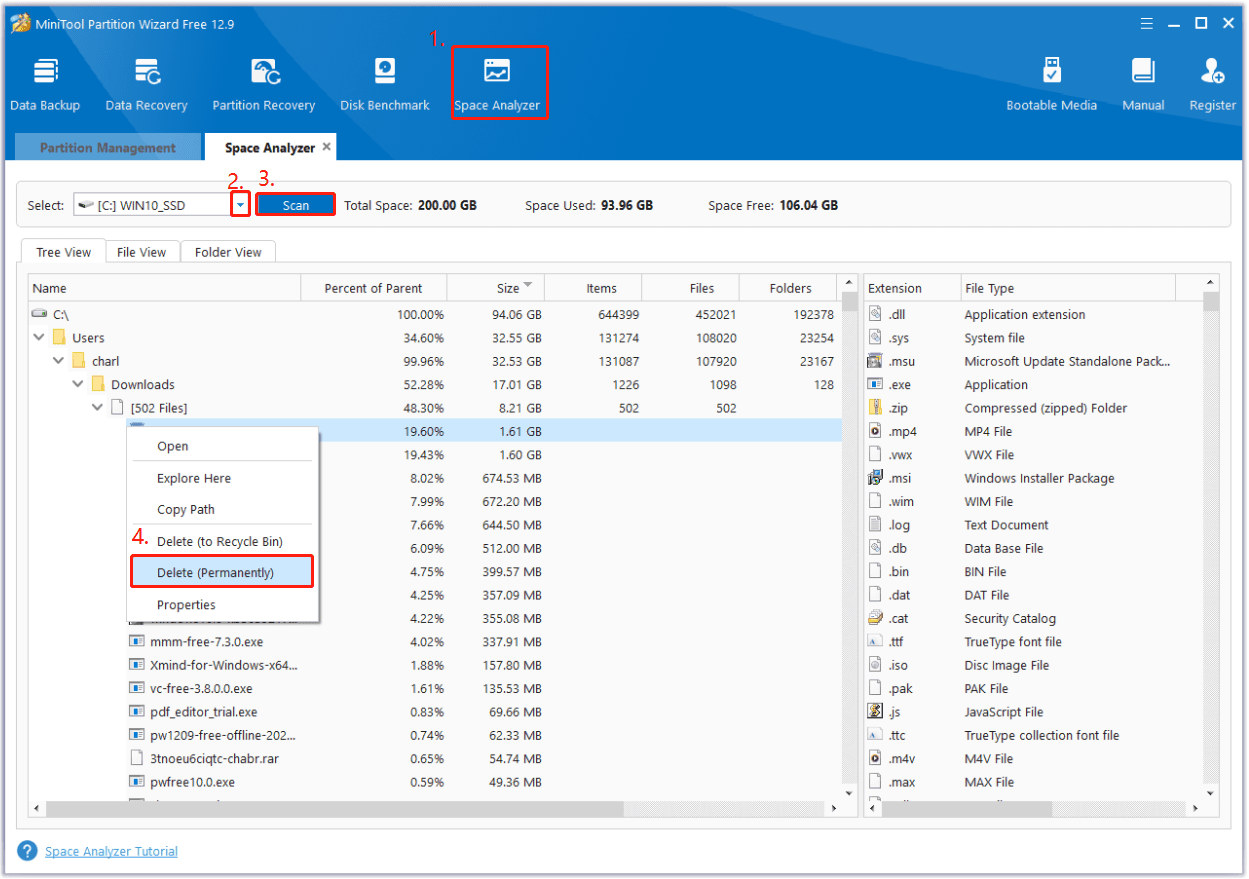
Method 3. Restart All Update Services
If any of the Windows update-related services are not correctly configured, it can easily cause various errors, including the Windows 10 KB5060533 not installing issue. In this case, you can do the following steps to restart all related services to fix the issue:
- Press the Win + R keys simultaneously to open the Run window.
- Type “services.msc” in the box and press Enter.
- In the Services window, double-click Windows Update from the list.
- Select Automatic from the drop-down menu of Startup type.
- Go to the “Service status” and click on Start.
- Then, click Apply and OK to save the changes.
- Next, perform the same operations with Cryptographic Services and Background Intelligent Transfer Service.
- Once done, restart your PC and check if you fixed the issue successfully.
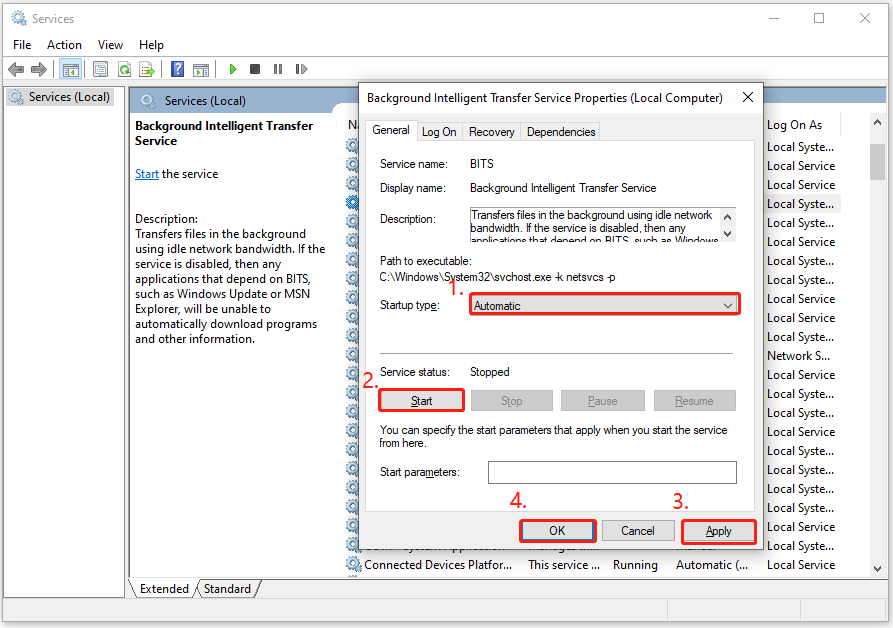
Method 4. Reset Windows Update Components
If there is anything wrong with the Windows Update Components, you may also encounter the Windows 10 KB5060533 fails to install issue. In this situation, you can try resetting it to fix the error. Here’s how to do that:
Step 1. Open the Search window, and type “cmd” in the search box. Then, right-click Command Prompt and select Run as administrator.
Step 2. In the prompt window, execute the following commands to stop the Windows Update-related services:
- net stop wuauserv
- net stop cryptSvc
- net stop bits
- net stop msiserver
Step 3. Next, run the following commands to rename the SoftwareDistribution and Catroot2 folders:
- ren C:\Windows\SoftwareDistribution SoftwareDistribution.old
- ren C:\Windows\System32\catroot2 Catroot2.old
Step 4. After that, restart the Windows Update-related services by running the following commands:
- net start wuauserv
- net start cryptSvc
- net start bits
- net start msiserver
Step 5. Once done, reboot your computer and check if the KB5060533 not installing issue is solved.
How to Fix Issues Caused by KB5060533 Installation
Also, some people report that they encounter issues after installing KB5060533. For example, here are some most common issues and their solutions:
Issue 1. Windows 10 KB5060533 causes Noto fonts issue
Some people report that KB5060533 makes Noto fonts show blurry CJK (Chinese, Japanese, Korean) text at 96 DPI (100% scaling) in Chromium-based browsers like Microsoft Edge and Google Chrome. In this case, you can try increasing your display scaling to 125% or 150% to improve text clarity to temporarily solve the issue.
Issue 2. KB5060533 update triggers boot errors on Surface Hub v1 devices
Some Surface Hub v1 device users report that the KB5060533 update triggers boot errors on Surface Hub v1 devices. Microsoft also admits this issue and has released a mitigation to prevent additional Surface Hub v1 devices from encountering this issue on June 11, 2025.
Issue 3. Windows update KB5060533 could cause severe performance issues for AC Shadow
Some people report that Windows update KB5060533 could cause severe performance issues for AC Shadow. In this situation, you can try reinstalling this update to fix the issue. Here’s how to do that:
- Open the Search window.
- Type “control panel” and press Enter.
- Set View by as Category.
- Then, click Uninstall a program under the Programs section.
- Choose the View installed updates option from the left panel.
- Choose KB5060533 from the list and click Uninstall.
- Next, follow the on-screen instructions to complete the process.

Wrapping Things Up
This post not only introduces the installation steps for KB5060533 but also presents useful methods to resolve installation issues with KB5060533 and other potential problems that may arise. If you experience any of these issues, refer to the guide in this post for resolution.

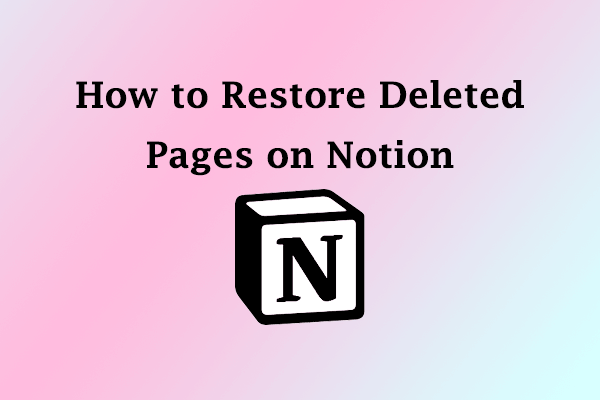
User Comments :