How to restore deleted pages on Notion? If you are trying to find the answer, you come to the right place. Here, Partition Magic provides some useful and easy methods to help you do Notion page recovery.
What Is Notion?
Notion is a web-based application for productivity and note-taking developed by Notion, Inc. It serves as an all-in-one workspace that integrates note-taking, project management, and database functionalities into a single and customizable platform.
Here are the main features:
- Note-taking and writing: Allow users to take notes for writing, thinking, and planning.
- Manage projects: Allows users to manage tasks, track progress, and organize projects.
- Create a database: Users can create databases in Notion to organize information in various ways.
- Customization: User can create personalized pages, arrange content, and tailor the workspace to their specific needs in Notion.
- Collaboration: Teams can collaborate on projects, share pages, and work together in real-time with features like comments and mentions.
Is It Possible to Recover Deleted Notion Pages?
Is it possible to recover deleted Notion pages? Of course, the answer is yes. You can recover the deleted Notion pages by using some ways. To know them, just continue reading.
How to Restore Deleted Pages on Notion?
How to restore deleted pages on Notion? In this section, I discuss this problem in two cases and provide corresponding ways to recover the deleted Notion pages.
Case 1. Recover the Notion Files You Accidentally Deleted in Notion
If you accidently delete Notion files in Notion, you can try the following two methods to do Notion page recovery.
Method 1. Use Trash
In Notion, Trash serves as an archive for deleted pages and blocks, enabling users to restore them within a specific timeframe. Deleted pages remain in the Trash for a default period of 30 days before they are permanently removed.
So, you can access the Trash from the sidebar to recover the Notion files. Here’s how to do that:
Step 1. Launch Notion on your computer.
Step 2. Select Trash from the left sidebar. In the pop-up window, search for the Notion file that you want to restore.
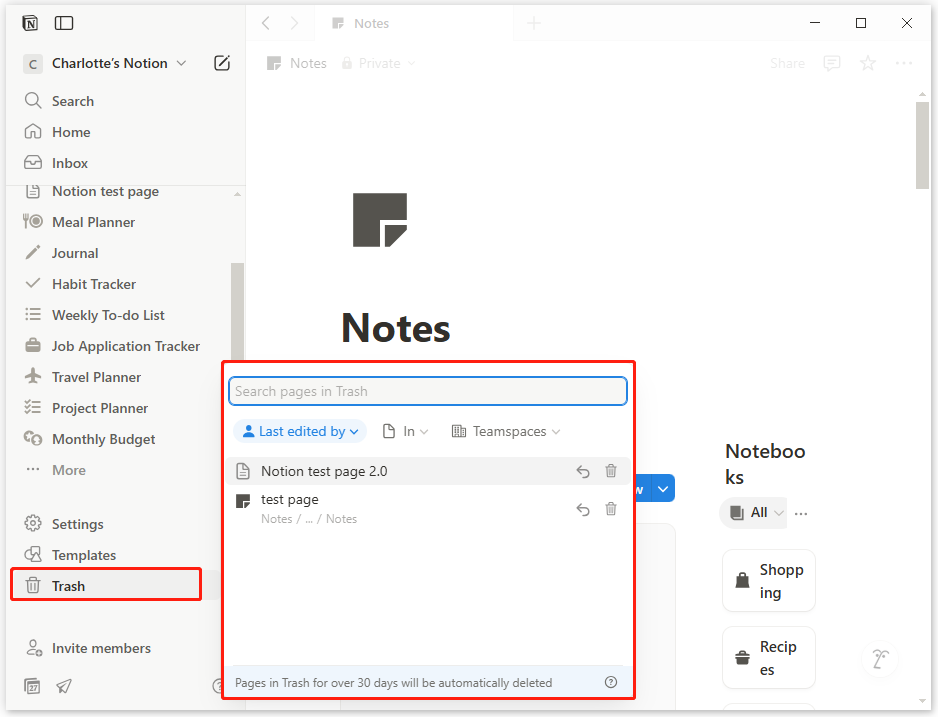
Step 3. Click the file to preview it. Then, click the Restore page button in the notice bar. Once done, you do the Notion page recovery successfully.
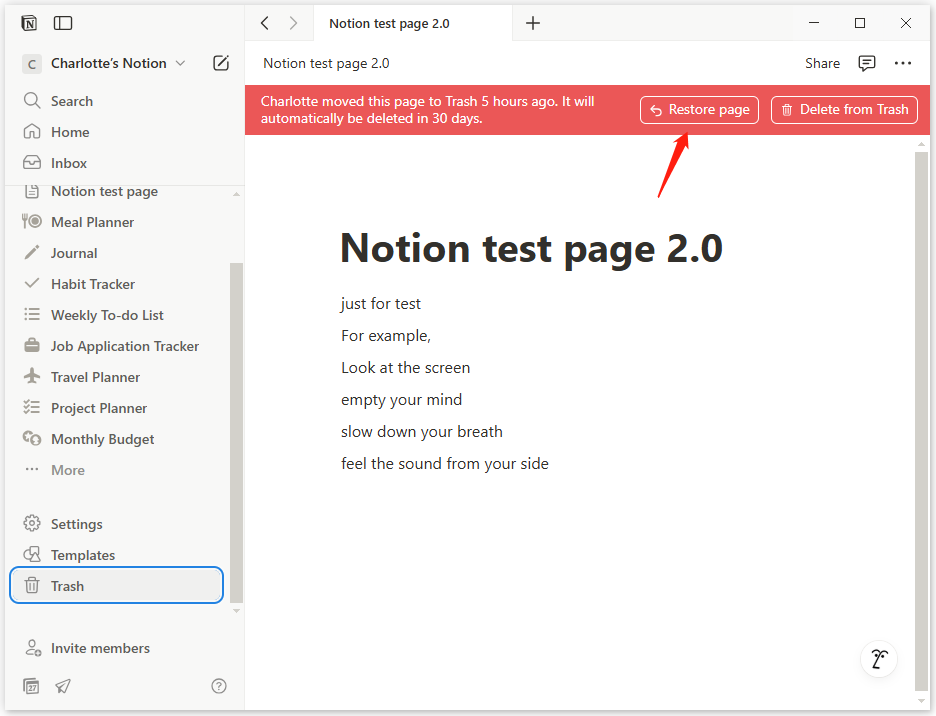
Method 2. Ask for Notion Support for Help
If you are sure you have permanently deleted the pages from the Trash folder, you don’t need to worry as well. In this situation, you can contact Notion support to recover the deleted pages. Here’s the guide:
- Launch Notion to enter its main interface.
- Click the “?” mark at the bottom left corner.
- Then, select Get Support from the pop-up menu.
- After that, you can see a Chat window pops up in the right panel.
- Enter your problem and need in the typing box, and click the Send icon to send it to the Notion team.
- After that, you can receive the solution.
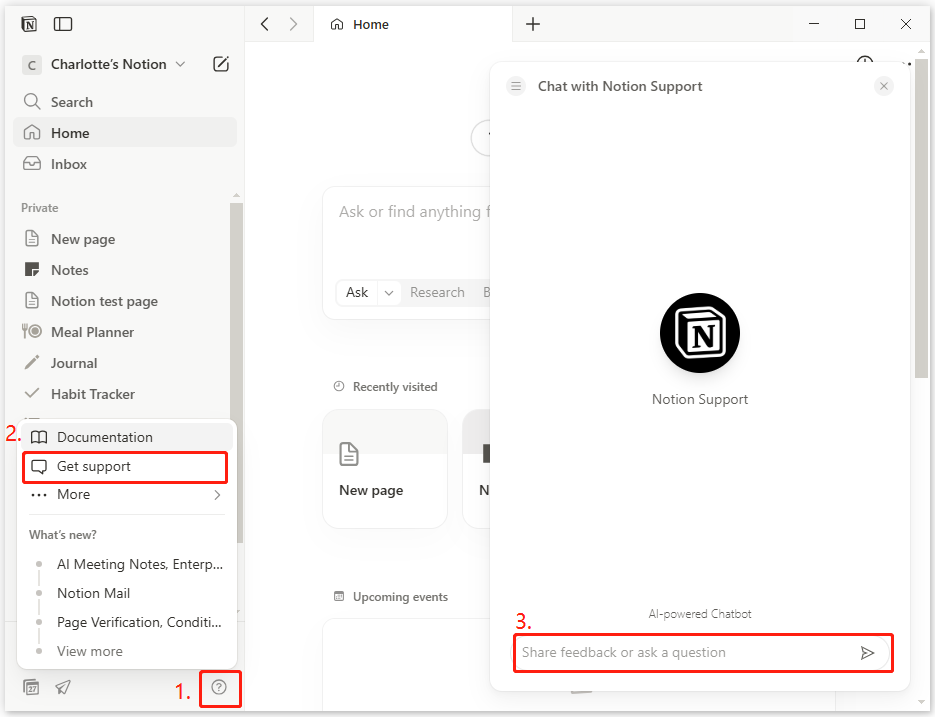
Case 2. Recover the Pages You Have Exported to Your Local Drives
The methods mentioned above can only help you recover Notion files from your online account. They will not retrieve pages that you’ve exported to your local drives. Typically, Notion exports backups in a zip archive. If you accidentally delete pages in Notion, you can use the backup to recover them.
However, if you mistakenly delete the exported Notion backup zip archive, what should you do? Don’t worry—keep reading for several ways to recover your exported Notion pages.
Way 1. Use MiniTool Partition Wizard
To recover the exported Notion files from your computer, I highly recommend MiniTool Partition Wizard. It offers the Data Recovery feature to help you recover deleted and lost files on your PC with ease.
What’s more, this versatile tool can help you partition hard drives, check disks for errors, clone partitions or disks, convert MBR to GPT, rebuild the MBR, and change cluster sizes, and other features.
Here’s how to use MiniTool Partition Wizard to recover deleted Notion files:
Step 1. Click the Download button below to get the MiniTool Partition Wizard installation package, run the downloaded package, and follow the on-screen instructions to install this software on your computer.
MiniTool Partition Wizard DemoClick to Download100%Clean & Safe
Step 2. Launch this app to enter its main interface, and click Data Recovery from the top toolbar. Then, move your cursor to Select Folder and click Browse.
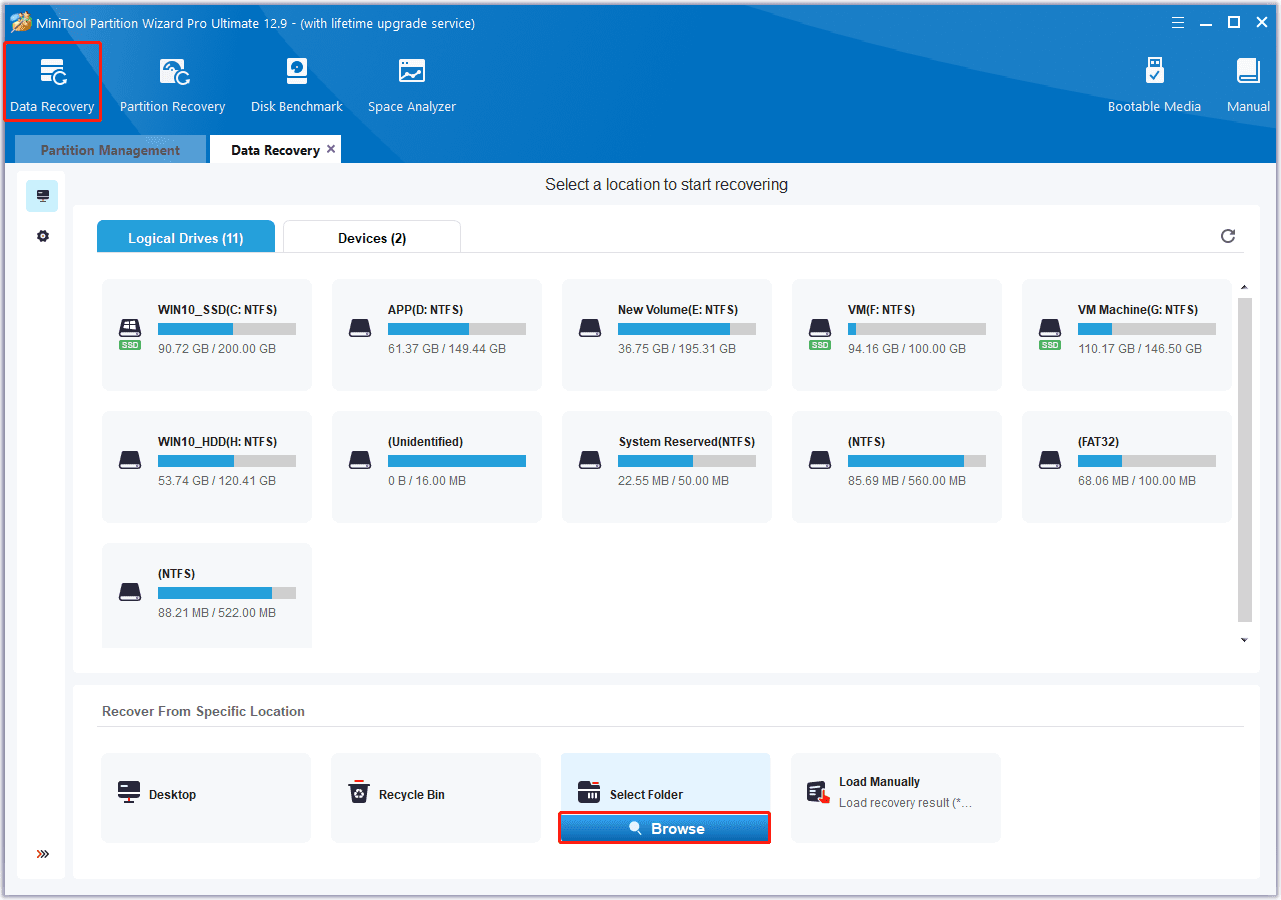
Step 3. In the pop-up window, go to the path where you store your Notions files, choose the folder, and click Select Folder. Then, the data recovery scanning will start.
Step 4. While the program scans, you can preview the files and click Pause or Stop when you find what you need. Here are some of the tools that can assist you:
- Path: All lost files in this tab are listed in the order of the directory structure.
- Type: All lost files in this tab are classified by type.
- Filter: You can filter the files by File Type, Date Modified, File Size, and File Category.
- Preview: You can preview up to 70 kinds of files, but you need to install a package first.
- Search: You can find files by their names.
- Export Scan Result: You can export the scan result to avoid a second scan if you don’t want to choose which files to recover immediately at this time.
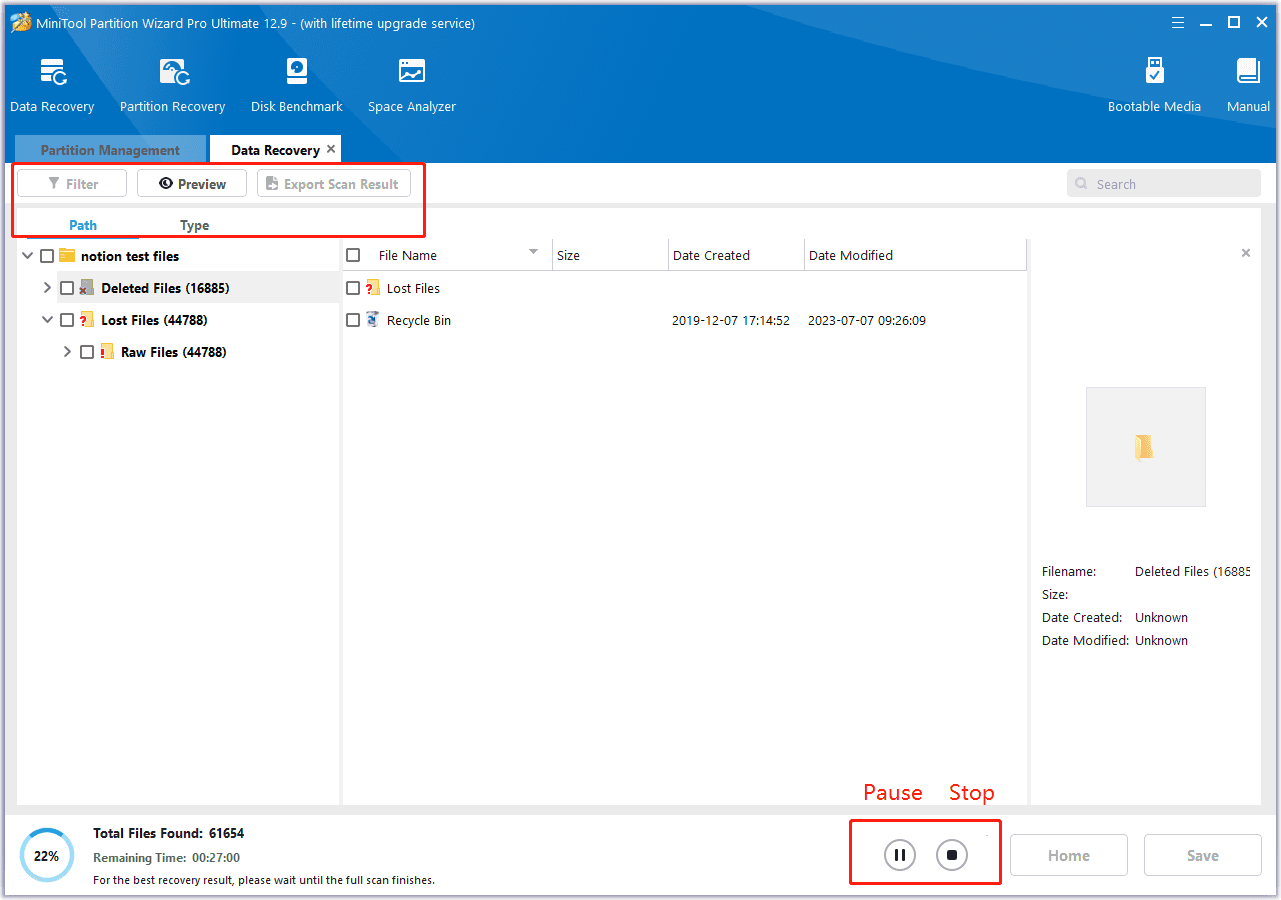
Step 5. Once the scanning is complete, check the files you want to recover and click Save. In the pop-up window, choose a safe location to save the recovered Notion files and click OK.
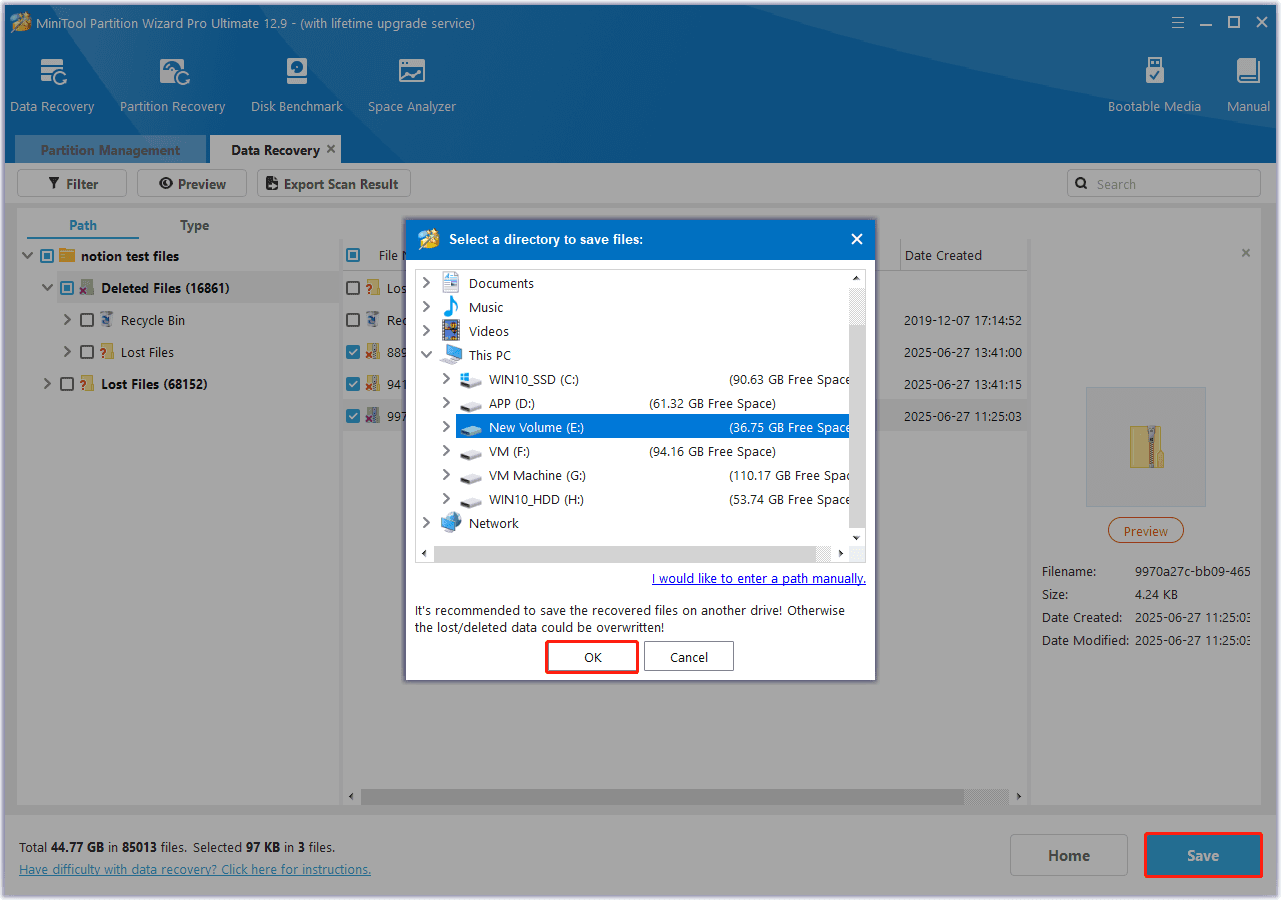
Now, you have already recovered all the deleted Notion files’ local backups. If you want to recover this file in Notion, you just need to import the recovered backup files into Notion. Here’s the way:
- Launch Notion on your PC.
- Select Settings from the left panel.
- In the pop-up window, choose Import from the left pane.
- Then, choose from CSV, PDF, Text & Markdown, and HTML according to the file format of the recovered Notion file backup.
- Choose the recovered Notion file backup and click Open.
- Once done, the file can be imported to Notion successfully.
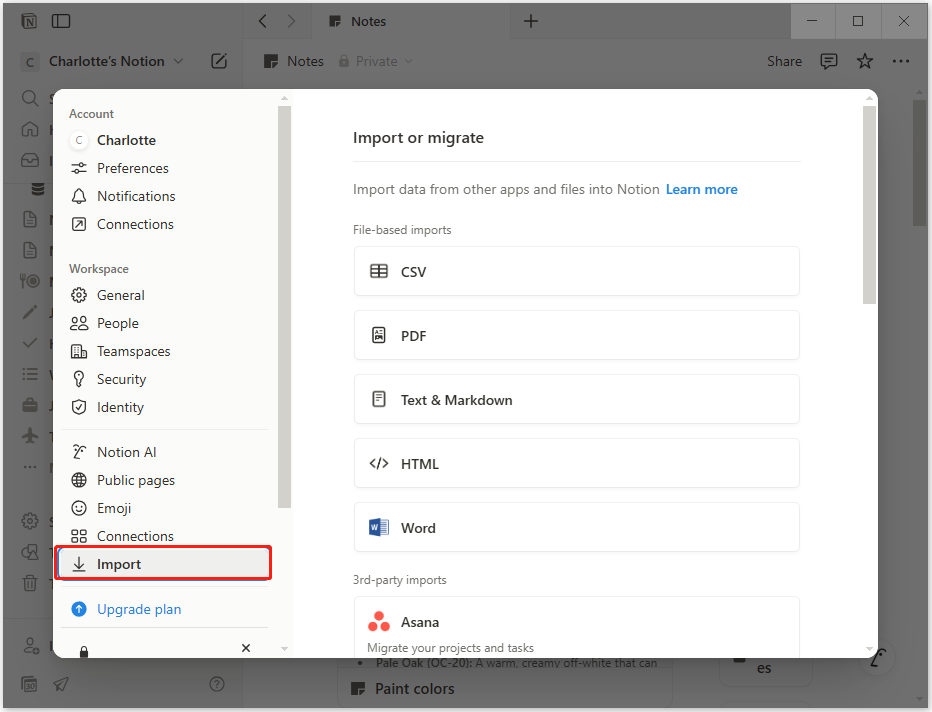
Way 2. From the Recycle Bin
Recycle Bin is a default location on a Windows PC to temporarily store all the deleted files. Therefore, if you accidently delete the Notion file backup on your computer, you can try recovering your files from the Recycle Bin. Here’s how to do that:
- Double-click the Recycle Bin icon on your desktop.
- In the Recycle Bin window, click Date deleted to queue the deleted files by time.
- Find and select the Notion files that you want to recover.
- Go to the Recycle Bin Tools tab.
- Then, click Restore the selected items.
- Once done, all the deleted Notion files will be restored to their original location.

Way 3. From Windows File History
The Windows File History feature can regularly back up your files if it is enabled on your PC. Therefore, if your device crashes or if your Notion file backup becomes corrupted, you can attempt to recover your file using Windows File History. Here’s how to use it to recover deleted Notion files:
Step 1. Press the Win + S keys simultaneously to open the Search window. Then, type “control panel” and press Enter.
Step 2. In the pop-up window, set View by as Large icons, and then select File History from the feature list.
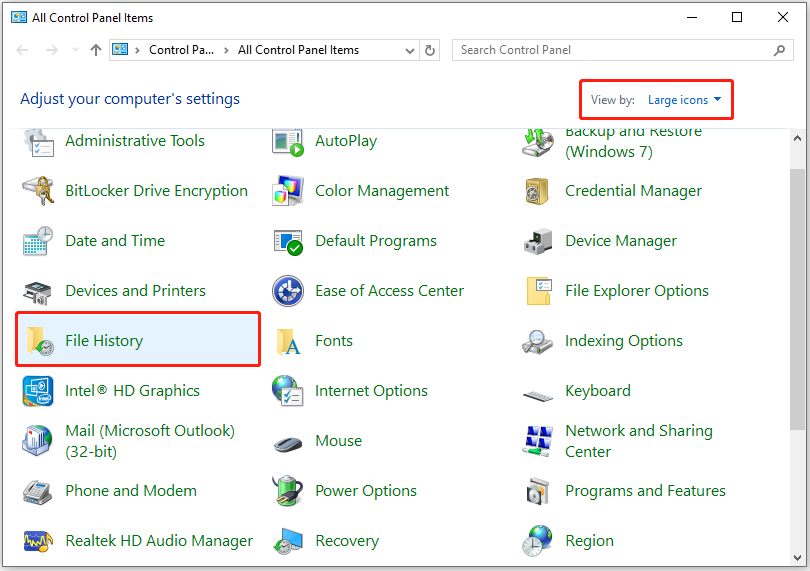
Step 3. Then, click Restore personal files from the left panel.
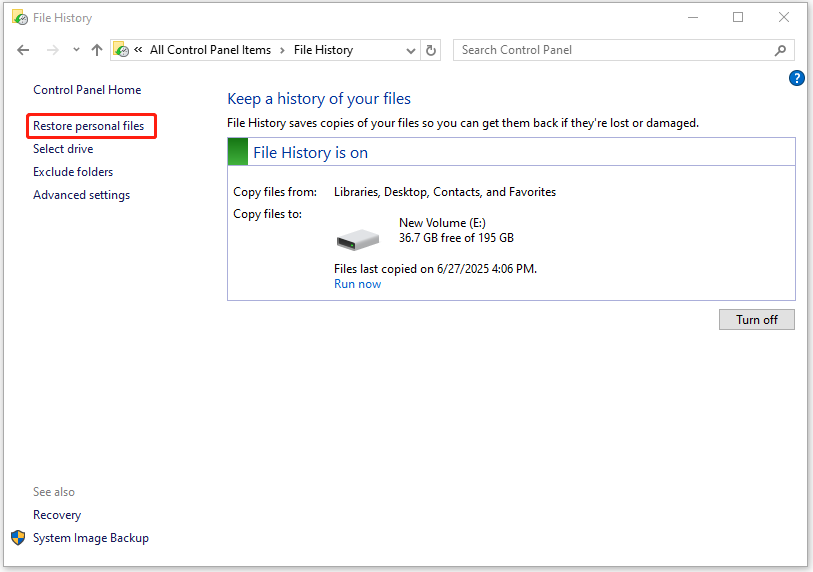
Step 4. Navigate to the Notion file folder, select the Notion files you wish to recover from the pop-up window. Next, click the Restore icon at the bottom to recover the Notion files.
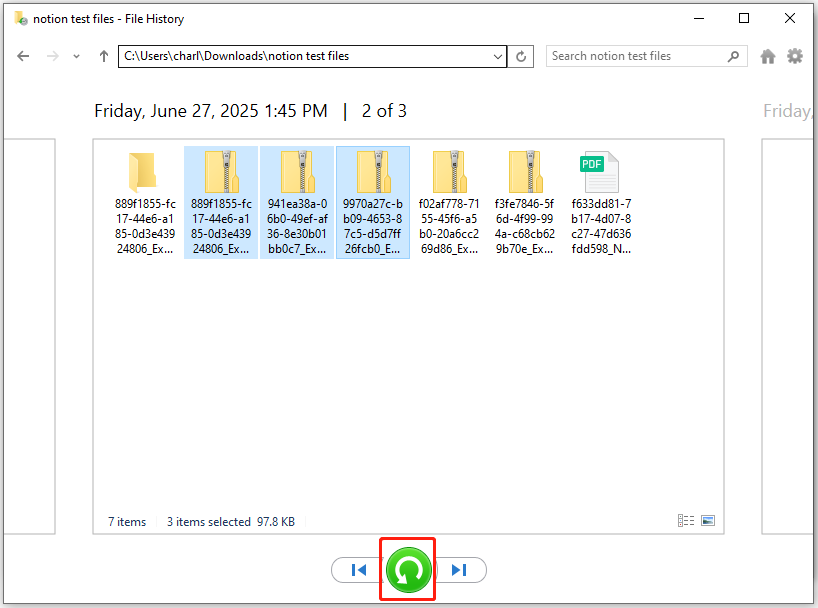
Once done, all the selected Notion files will be recovered to their original location.
How to Fix Other Issues in Notion?
Just as with other software, you may encounter different issues while using Notion. In this section, I summarize some common issues and solutions.
1. Got a Please try again later error when trying to duplicate some blocks.
If you receive a Please try again later error when you try to duplicate some blocks, you don’t need to worry. This may be because you have reached the duplication rate limit of Notion. To avoid the error, you just need to wait a bit.
2. Missing pages or blocks.
If you find that some of your pages or blocks disappear suddenly, you can solve the issue by these ways:
- Wait for a bit.
- Use the quick search function to look for the missing page.
- Try clearing your browser’s cache.
- Click Notion icon at the top left corner, select View > Reload. If it doesn’t work, try Force Reload.
3. Notion is down.
If your Notion is not working and receives a message saying “Something’s not right“, you can go to Notion status website to check its status. If it is readily down, you can do nothing but wait.
Bonus Tip: How to Delete Content in Notion?
In Notion, you can easily create and edit content. So, how to delete content in Notion? If you don’t know how to do that, this section is worth reading. If you already know the way, you can skip this section.
Option 1. Delete blocks in Notion
If you want to just delete one little block, you can do as follows:
- Open Notion on your PC.
- Choose the block in your Notion page.
- Right-click the block or click the three dots at the top right corner of the block.
- Then, select Delete from the pop-up menu.
- After that, you can delete the block successfully.
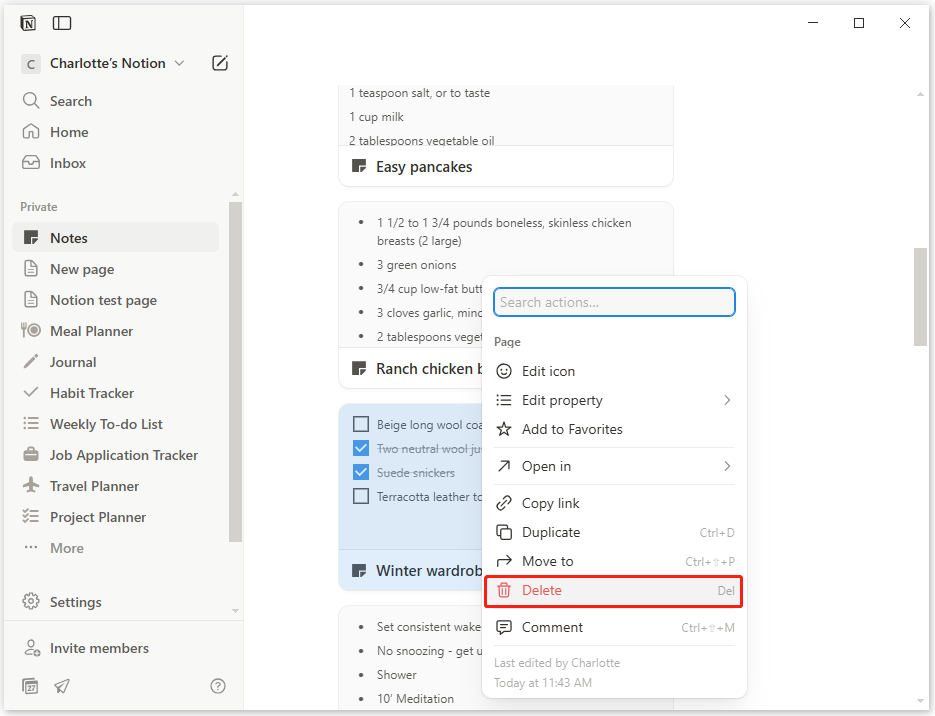
Option 2. Delete Pages in Notion
There are various ways to delete pages in Notion. If you want to delete one whole page in Notion, you can try any of the following ways:
- Hover over the page in your left sidebar, click three dots (or right-click the page title), and select Delete from the menu.
- View the page in Notion, select the three dots at the top right of a page, and select Delete from the dropdown menu.
- Select the page in your left sidebar, and drag it to the Trash at the bottom of the left sidebar.
In Conclusion
How to restore deleted pages on Notion? After reading this post, you may already know the answer. It gives a detailed introduction about Notion and offers several effective methods to help you recover deleted Notion pages.
What’s more, if you have any suggestions or encounter any issues while using MiniTool Partition Wizard, you can send emails to us via [email protected]. We will send back replies as soon as possible.

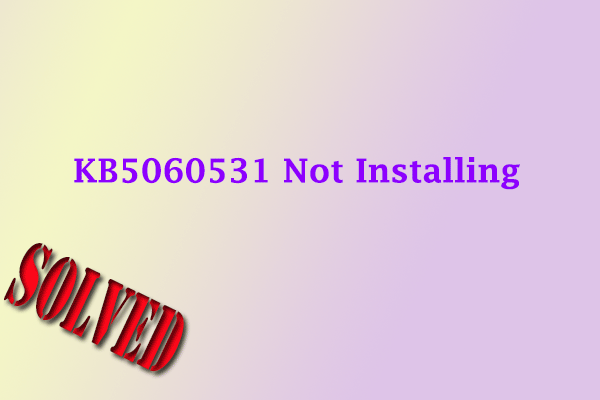
User Comments :