What Is Windows 11 Staging Tool
When developing new features, Microsoft adds them to public Windows preview builds in a hidden and disabled state. These features and Moments can be enabled when they want to perform public A/B or internal tests. Windows enthusiasts have been looking for hidden features in new Insider preview builds and using tools like ViveTool to enable them for a sneak peek into what’s coming in the future.
Recently, Microsoft leaked Staging Tool during its August 2023 Bug Bash. It is a command line tool in Windows 11. It is mainly used by Microsoft engineers, which can unlock hidden features or Moments within the operation. Here comes the question: how to use Microsoft’s secret Staging Tool to unlock new Windows 11 features.
If you wonder about it too, pay attention to the content below. It shows you how to use Staging Tool to discover Windows 11’s secret features.
How to Unlock Windows 11 New Features via Staging Tool
Before you enable a hidden feature, you must know its numeric feature ID that Microsoft developers use internally. After you find it, use the Staging Tool to enable or disable it. Please note that you need administrative privileges to use Staging Tool.
To do that, run Command Prompt or Windows PowerShell as administrator on your PC. After that, execute the corresponding command to finish the operation.
- Type the command StagingTool.exe /enable <feature ID> and hit Enter to enable a hidden feature.
- Type the command StagingTool.exe /enable <feature ID>and hit Enter to disable a hidden feature.
Other Command Lines Available in Staging Tool
In addition to enabling or disabling hidden features, Staging Tool also allows you to perform other tasks. Here are corresponding commands for you.
/v – Optional parameter to also print ImageDefault and ImageOverride features.
/enable – Enable the specified feature/disable – Disable the specified feature.
/query – Query the specified feature for enablement and viariant information.
/reset – Reset the specified feature to its default state.
/testmode – Used in conjunctions with /enable /disable /reset.
/telemetry – Used in conjuctions with /enable /disable /reset.
/setvariant – Select a feature variant to use; used in conjunction with <featureId> <variantId>.
/serialize – Use this option to print out a new config with all of the requested changes. This can be used for offline updates to VHDs prior to first boot.
/setlkg – Set Boot time feature override states as LKG Configurations.
/restorelkg – Restore Boot time LKG configurations states Feature Configurations.
/trace – Realtime ETW trace for the specified feature usage in code.
How to use Microsoft’s secret Staging Tool to unlock new Windows 11 features? Well, the detailed steps to use Staging Tool to activate hidden features in Windows 11 have been shown to you. Simply follow the on-screen steps to complete the operation.
Bottom Line
MiniTool Partition Wizard is a multifunctional partition manager that can help you manage storage devices like SSDs, HDDs, dynamic disks, USB flash drives, SD cards, etc. For instance, it allows you to test SD card speed, format USB flash drives, migrate OS to SSD/HDD, clone SSD/HDD, recover USB drives, clean up computers, and so on.
MiniTool Partition Wizard FreeClick to Download100%Clean & Safe
Therefore, it can be used as SSD cloning software, USB data recovery software, PC cleaner/optimizer, SD card formatter, USB speed tester, etc. Get it installed on your computer and then follow the on-screen instructions to complete the operation.

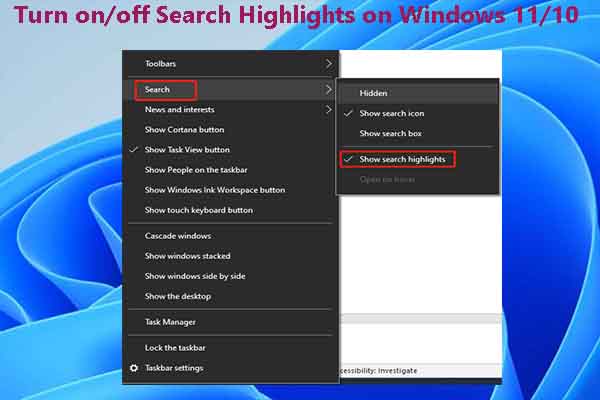
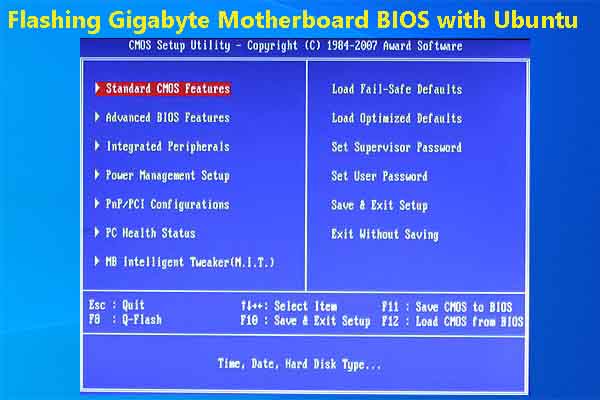
User Comments :